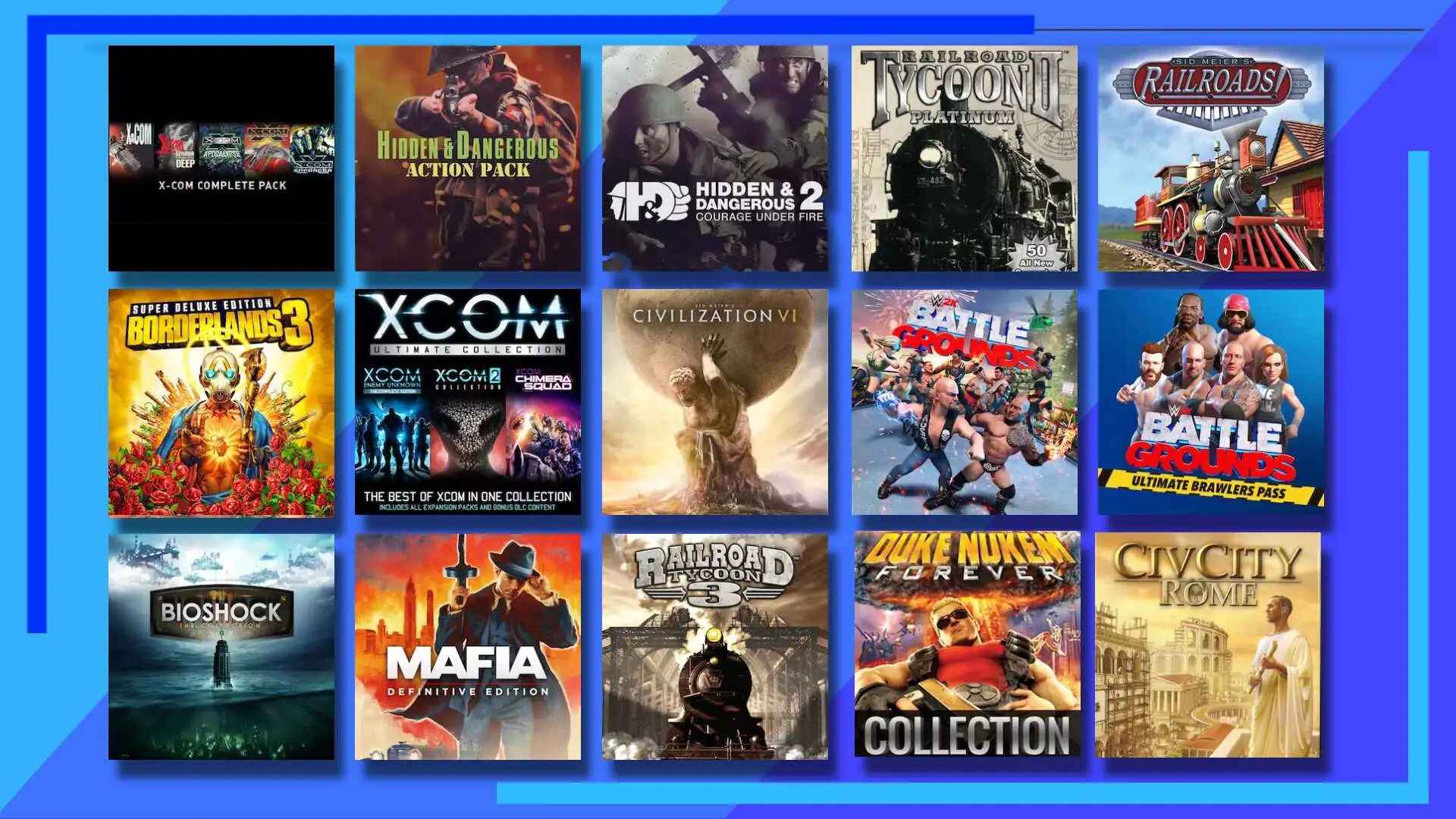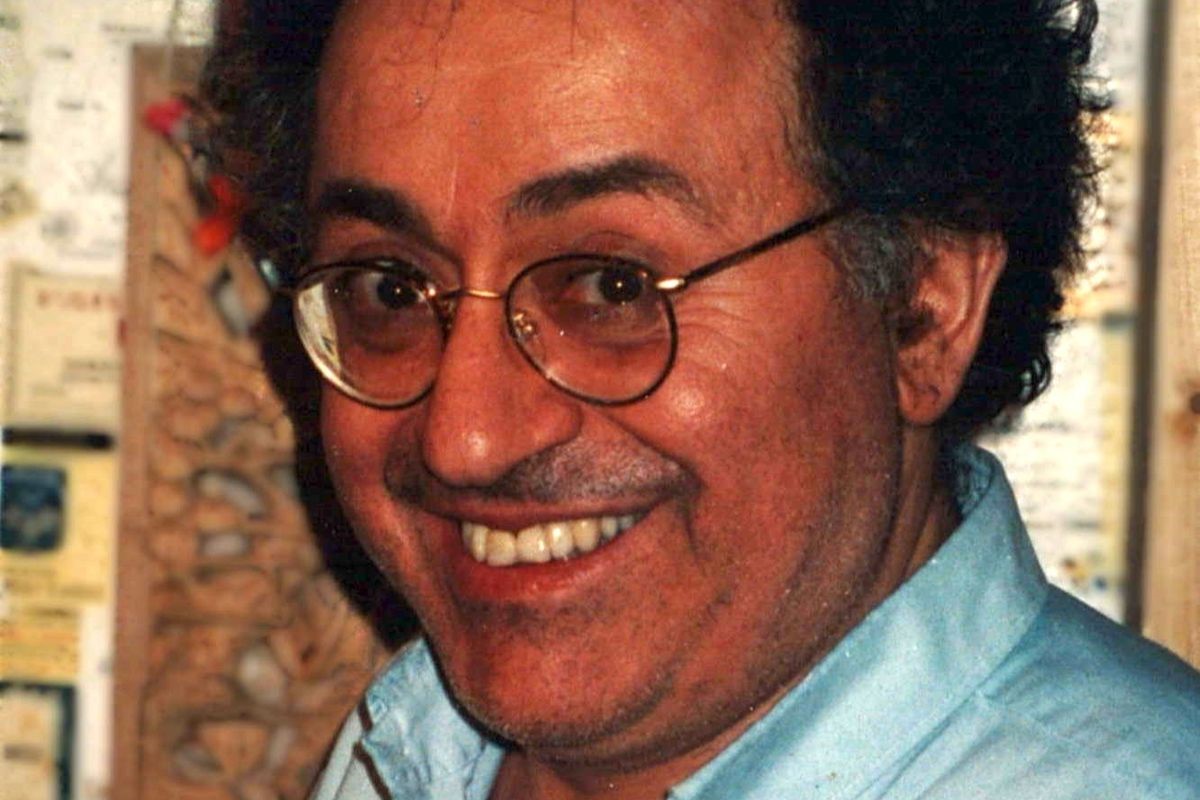Introduction
Are you a gaming enthusiast looking for a new adventure? Look no further than Humble Bundle, a popular online platform that offers a wide range of games and software bundles. Whether you’re into action, strategy, puzzle, or indie games, Humble Bundle has something for everyone.
In this guide, we will walk you through the process of downloading games from Humble Bundle. From creating an account to accessing your purchases and troubleshooting download issues, we’ve got you covered.
But why should you choose Humble Bundle over other gaming platforms? Well, not only does Humble Bundle offer a vast selection of games, but it also gives back to charity. With every purchase you make, a portion of the proceeds goes to various charitable organizations. So, not only will you be indulging in your gaming passion, but you’ll also be supporting a good cause.
So, let’s dive in and learn how to download games from Humble Bundle. Whether you’re a seasoned gamer or new to the world of gaming, this guide will help you get started and make the most out of your gaming experience.
Step 1: Create a Humble Bundle Account
Before you can start downloading games from Humble Bundle, you’ll need to create an account. Follow these simple steps to create your account:
- Go to the Humble Bundle website (www.humblebundle.com) using your preferred web browser.
- Click on the “Sign Up” button located at the top right corner of the page.
- You can choose to sign up using your existing Google, Facebook, or Amazon account by clicking on the respective icons. Alternatively, you can sign up with your email address by clicking on the “Sign Up with Email” option.
- If you choose to sign up with your email address, enter your desired email and password. Make sure to use a strong and unique password to keep your account secure.
- Click on the “Sign Up” button to proceed.
- You may be asked to verify your email address by clicking on the verification link sent to your registered email. Follow the instructions provided to complete the verification process.
- Once your account is verified, you can log in to your Humble Bundle account using your email and password.
Now that you have created your Humble Bundle account, you are ready to explore the wide range of games and bundles available for purchase. In the next step, we will guide you through the process of purchasing a game or bundle on Humble Bundle.
Step 2: Purchase a Game or Bundle
Now that you have your Humble Bundle account set up, it’s time to browse and purchase a game or bundle. Follow these steps to make your purchase:
- Log in to your Humble Bundle account using your email and password.
- Explore the wide range of games and bundles available on the Humble Bundle website. You can use the search bar or browse through different categories to find the game or bundle you’re interested in.
- Read through the game or bundle description, system requirements, and user reviews to make an informed decision.
- Once you’ve found the game or bundle you want to purchase, click on it to view more details.
- On the product page, you’ll find the option to choose the price for the game or bundle. You can customize your price by adjusting the sliders or choose a predefined price tier. Keep in mind that some products may have a minimum price to unlock additional content.
- Review the different payment options available, such as credit card, PayPal, or cryptocurrency (if applicable).
- Select your preferred payment method and enter the necessary details to complete your purchase.
- Once your payment is confirmed, you’ll receive a confirmation email with a link to access your purchases.
Congratulations! You have successfully purchased a game or bundle from Humble Bundle. In the next step, we will guide you on how to access your purchases and start downloading your games.
Step 3: Access Your Purchases
After completing your purchase on Humble Bundle, it’s time to access your games and start the downloading process. Follow these steps to access your purchases:
- Open your web browser and go to the Humble Bundle website.
- Log in to your Humble Bundle account using your email and password.
- Once logged in, click on your username located at the top right corner of the page. A drop-down menu will appear.
- From the menu, select “Library” to access your purchased games and bundles.
- You will be redirected to the Library page, where you’ll see a list of all the games and bundles you’ve purchased.
- Click on the game or bundle you want to download. This will take you to the download page.
- On the download page, you’ll find various options depending on the platform or DRM (Digital Rights Management) associated with the game. Choose the appropriate option for your preferred platform, such as Windows, Mac, Linux, or a specific gaming console.
- Click on the download button or link to start the downloading process.
Keep in mind that some games or bundles may have multiple files to download, such as game files, soundtracks, or bonus content. Make sure to download all the necessary files to enjoy the complete gaming experience.
Now that you know how to access your purchases, let’s move on to the next step, where we will guide you through the process of downloading the games onto your device.
Step 4: Downloading Games
With your purchases accessed, it’s time to download the games and get ready to play. Follow these steps to download your games from Humble Bundle:
- Locate the downloaded game files on your device.
- If the game is in a compressed format (such as a ZIP file), double-click on the file to extract its contents. You can use built-in extraction software or third-party tools like WinRAR or 7-Zip.
- Once the game files are extracted, locate the setup or installation file. It is usually an executable file with an extension like .exe or .dmg.
- Double-click on the setup file to start the installation process. Follow the on-screen instructions provided by the game installer.
- During the installation process, you may be prompted to choose your preferred installation location and other options. Customize these settings according to your preferences.
- After the installation is complete, you may need to enter a product key or activate the game. Follow the prompts or instructions provided by the game to complete the activation process.
- Once activated, you can launch the game from your computer’s start menu, desktop shortcut, or game library (depending on the platform).
- Congratulations! You have successfully downloaded and installed your game from Humble Bundle. You can now start playing and enjoying the gaming experience.
Remember to keep the game files and activation information in a safe place in case you need to reinstall the game in the future.
In the next step, we will provide some troubleshooting tips in case you encounter any issues during the download or installation process.
Step 5: Installing Games
After downloading your games from Humble Bundle, it’s time to install them on your device. Follow these steps to install your games:
- Locate the downloaded game files on your device.
- If the game is in a compressed format (such as a ZIP file), extract the files using a file extraction tool like WinRAR or 7-Zip.
- Once the files are extracted, you may find an installation file with a “.exe” (Windows) or “.dmg” (Mac) extension. Double-click on the file to start the installation process.
- Follow the on-screen instructions provided by the game installer. These instructions may vary depending on the game and the platform you are using.
- You may be prompted to choose the installation location and additional components. Customize these settings according to your preferences.
- Once the installation is complete, you may need to activate the game using a product key or license. Follow the prompts or instructions provided by the game to complete the activation process.
- After activation, you can launch the game from your computer’s start menu, desktop shortcut, or game library (depending on the platform).
- Enjoy playing your newly installed game!
It’s important to note that some games may have additional requirements or DRM (Digital Rights Management) software that needs to be installed. Make sure to follow any instructions provided by the game or the Humble Bundle website to ensure a smooth installation process.
Now that you know how to install your games, you’re ready to embark on exciting gaming adventures. In the next step, we will discuss some common troubleshooting tips for download issues you may encounter.
Step 6: Troubleshooting Download Issues
While downloading games from Humble Bundle is generally a smooth process, you may encounter some issues along the way. Here are a few troubleshooting tips to help you overcome common download issues:
- Check your internet connection: Ensure that you have a stable internet connection. Slow or intermittent internet can cause download problems. Try restarting your router or connecting to a different network if possible.
- Disable antivirus or firewall: Sometimes, antivirus or firewall programs can interfere with the download process. Temporarily disable them or add exceptions for Humble Bundle in your antivirus or firewall settings.
- Clear browser cache: If you’re downloading games through your web browser, clearing the cache can help resolve download issues. Go to your browser settings, find the cache or browsing data section, and clear the cache.
- Try a different browser: If you’re experiencing download problems with a specific browser, try using a different one. Different browsers may have different compatibility with the Humble Bundle website.
- Verify payment and purchase: Ensure that your payment was successfully processed and that you have completed the purchase. Sometimes, incomplete payments or glitches can prevent downloads from becoming available.
- Contact Humble Bundle support: If you’ve tried all the above steps and are still experiencing download issues, reach out to Humble Bundle support for assistance. They have a helpful support team that can provide further guidance.
Remember, technical issues can arise from time to time, but don’t worry – Humble Bundle and their support team are there to help you overcome any obstacles you may face during the download process.
With these troubleshooting tips in mind, you’re now equipped to tackle any download problems that may come your way. Happy gaming!
Conclusion
Downloading games from Humble Bundle can be an exciting and fulfilling experience, offering a vast variety of games and bundles for all types of gamers. By following the steps outlined in this guide, you can easily create a Humble Bundle account, make purchases, access your downloads, install games, and troubleshoot any issues that may arise along the way.
Remember, Humble Bundle not only provides you with a fantastic gaming platform but also contributes to charitable causes with every purchase you make. It’s a win-win situation – you get to enjoy new gaming adventures while supporting important organizations.
Whether you’re an avid gamer or new to the gaming world, Humble Bundle offers something for everyone. From action-packed titles to mind-bending puzzles and captivating storylines, the platform offers a diverse array of games to suit all tastes.
So, go ahead and unleash your gaming spirit! Create your Humble Bundle account, browse the vast selection of games and bundles, make your purchase, and follow the steps in this guide to download and install your games. With Humble Bundle, the possibilities for gaming excitement are endless.
So what are you waiting for? Dive into the world of Humble Bundle and start downloading your favorite games today!