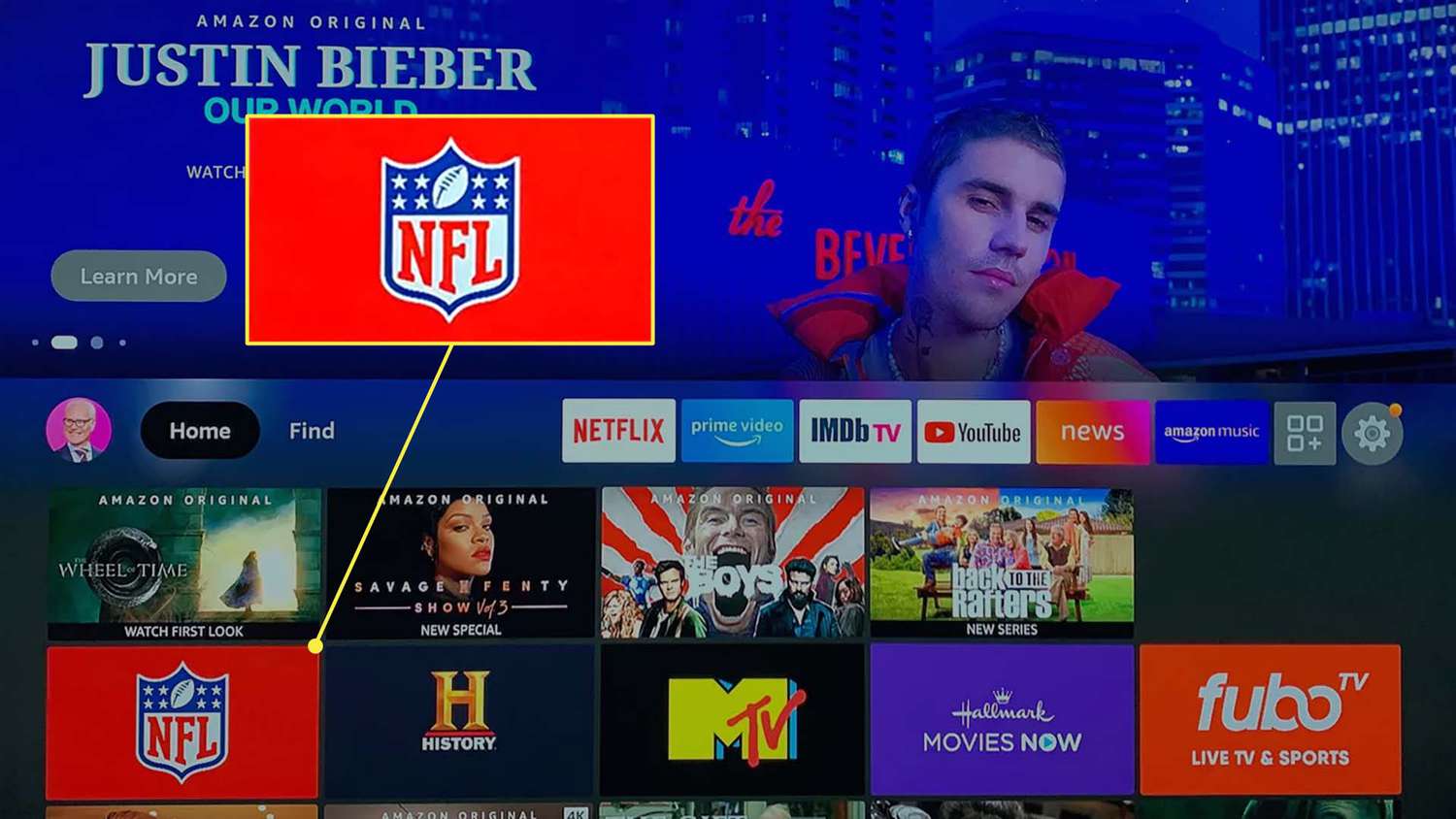Introduction
Are you an avid NFL fan who wants to watch your favorite team’s games on your Firestick? Well, you’re in luck! With the right tools and a bit of know-how, you can easily download and stream NFL games on your Firestick for free. In this guide, we will walk you through the step-by-step process of downloading and installing the necessary apps and accessing a trusted streaming website to enjoy live NFL action right on your TV.
Firestick, a popular streaming device powered by Amazon, offers a wide range of entertainment options, including access to various streaming platforms and apps. By following the instructions provided in this guide, you can add NFL games to your Firestick’s repertoire, allowing you to cheer on your favorite teams and never miss a touchdown.
It’s important to note that watching NFL games for free may not be completely legal, as it often involves accessing unlicensed streaming websites. However, we aim to provide you with the necessary steps to access free NFL game streams on your Firestick. Please exercise caution and ensure that you comply with all local laws and regulations.
So, grab your Firestick remote and let’s dive into the world of free NFL game streaming on your favorite device!
Step 1: Ensure Firestick Compatibility
Before you can download and stream NFL games on your Firestick, it’s crucial to ensure that your device is compatible. Here’s what you need to do:
- Check your Firestick model: First, determine the model of your Firestick. The original Firestick may not have the necessary processing power to handle streaming high-quality content efficiently. It’s recommended to use a second-generation Firestick or later for optimal performance.
- Check your Firestick’s software version: Make sure that your Firestick is running the latest software version. This will ensure that you have access to the latest features and security updates. To check for updates, go to “Settings” > “My Fire TV” > “About” > “Check for Updates.”
- Ensure a stable internet connection: A stable and reliable internet connection is essential for streaming NFL games smoothly. Make sure your Firestick is connected to a strong Wi-Fi network or, for better performance, use an Ethernet connection if available.
By confirming your Firestick’s model, updating its software, and ensuring a stable internet connection, you’ll be ready to proceed with the next steps for downloading and streaming NFL games on your Firestick.
Step 2: Enable Apps from Unknown Sources
In order to download and install third-party apps, including the ones required to stream NFL games on your Firestick, you need to enable the “Apps from Unknown Sources” option. Here’s how to do it:
- From the Firestick home screen, navigate to the top menu and select “Settings”.
- Scroll to the right and choose “My Fire TV” or “Device” (older models may have different names).
- Select “Developer Options”.
- Enable the “Apps from Unknown Sources” option by toggling the switch to the right.
- A warning message will appear. Read the message and select “Turn On” to proceed.
Enabling the “Apps from Unknown Sources” option allows you to download and install apps from sources other than the official Amazon Appstore. This is necessary since the apps we’ll be using to stream NFL games cannot be found in the Amazon Appstore. However, it’s important to exercise caution when downloading apps from unknown sources and only download from trusted websites.
Now that the “Apps from Unknown Sources” option is enabled, you’re ready to move on to the next step: installing the Downloader app.
Step 3: Install Downloader App
The next step in the process is to install the Downloader app, which will allow you to download and install additional apps on your Firestick. To install the Downloader app, follow these steps:
- From the Firestick home screen, navigate to the top menu and select the magnifying glass icon to access the search function.
- Type “Downloader” using the on-screen keyboard and select the Downloader app from the search results.
- Select “Download” or “Get” to begin downloading the Downloader app to your Firestick.
- Once the app is downloaded, select “Open” to launch the Downloader app.
Now that you have the Downloader app installed on your Firestick, you’ll be able to use it to download the necessary apps for streaming NFL games. The Downloader app simplifies the process by allowing you to enter specific URLs and easily download files directly to your Firestick.
With the Downloader app ready, it’s time to move on to the next step: downloading and installing the Puffin TV Browser.
Step 4: Download and Install the Puffin TV Browser
In order to access and stream NFL games on your Firestick, you’ll need a reliable browser capable of handling streaming content. One highly recommended browser for Firestick is the Puffin TV Browser. Here’s how you can download and install it:
- Open the Downloader app on your Firestick.
- In the URL field of the Downloader app, enter the following URL: https://www.puffinbrowser.com/tv.
- Select “Go” to initiate the download process.
- Once the download is complete, the Downloader app will automatically prompt you to install the Puffin TV Browser. Select “Install” to proceed.
- Wait for the installation process to finish. Once complete, select “Open” to launch the Puffin TV Browser.
The Puffin TV Browser is optimized for Firestick and provides a smooth browsing experience, making it an ideal choice for streaming NFL games. Its user-friendly interface and compatibility with popular streaming websites make it the perfect tool for accessing and enjoying live NFL action on your Firestick.
With the Puffin TV Browser successfully installed on your Firestick, you’re now ready to move on to the next step: accessing a trusted NFL game streaming website.
Step 5: Access a Trusted NFL Game Streaming Website
Now that you have the necessary tools installed on your Firestick, it’s time to access a trusted NFL game streaming website. Here’s how you can do it:
- Open the Puffin TV Browser on your Firestick.
- In the URL field of the browser, enter the URL of a trusted NFL game streaming website. There are several popular websites available, but it’s essential to choose a reliable and legal source for streaming NFL games.
- Navigate to the NFL section or search for the specific game you want to watch.
- Once you find the desired game, select it to start the streaming process. The website may offer various streaming options, such as SD or HD quality. Choose the option that suits your preference and internet connection speed.
It’s important to note that accessing free NFL game streams on unofficial websites may be against copyright laws. Make sure to use only trusted and legal sources for streaming NFL games to avoid any legal issues.
With your chosen NFL game streaming website up and running, you can now enjoy live NFL action on your Firestick. Grab some snacks, get comfortable on your couch, and cheer on your favorite team!
Step 6: Stream or Download NFL Games on Firestick
Now that you have successfully accessed a trusted NFL game streaming website on your Firestick, you have the option to either stream the games live or download them for later viewing. Here’s how you can stream or download NFL games:
- If you want to stream the NFL games live, simply select the desired game on the streaming website. The game should start playing on your Firestick. Sit back, relax, and enjoy the action in real-time.
- If you prefer to download NFL games for offline viewing, some streaming websites offer the option to download the games. Look for a download button or a download icon next to the game you wish to download. Select the download option, choose the desired video quality, and let the game download to your Firestick.
- Once the game is downloaded, you can locate it in the download folder or within the media player app you have installed on your Firestick (such as VLC Player). Open the media player app, navigate to the downloaded game, and start watching it at your convenience.
Streaming NFL games in real-time allows you to join the excitement and experience the thrill of live sports. On the other hand, downloading games gives you the flexibility to watch them whenever and wherever you want, even without an internet connection.
It’s important to remember that streaming or downloading NFL games from unofficial sources may infringe upon copyright laws. Use legal and authorized streaming services whenever possible to support the NFL and ensure you are engaging with content legally.
With the ability to stream or download NFL games on your Firestick, you can enjoy all the action and drama of your favorite teams whenever you want.