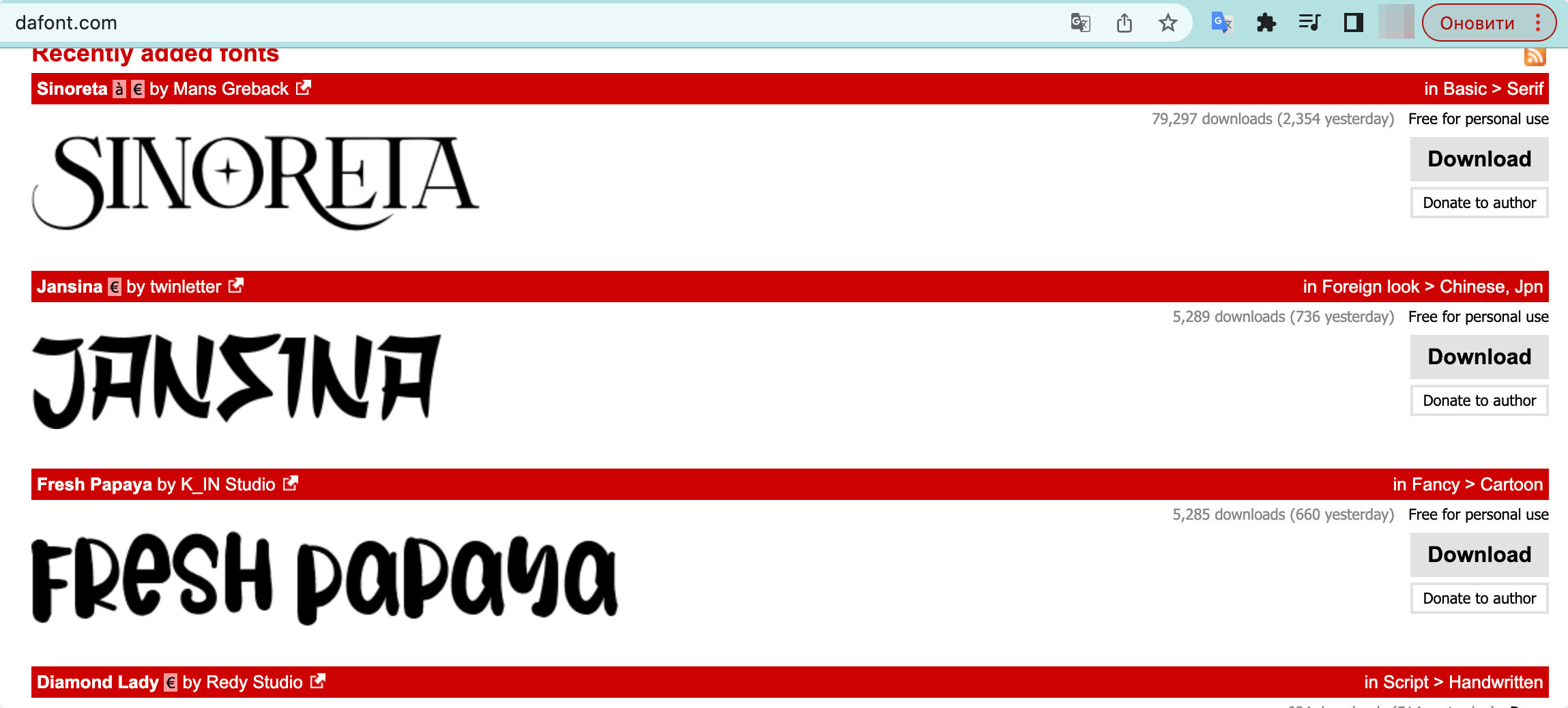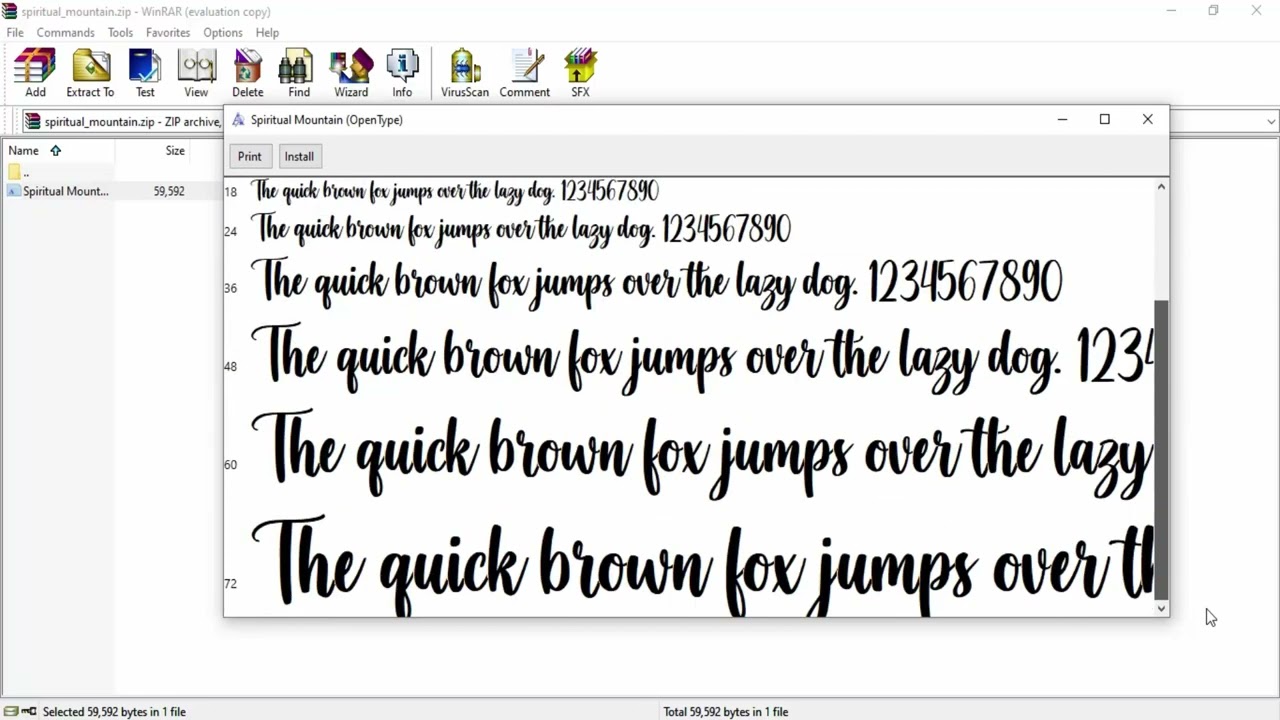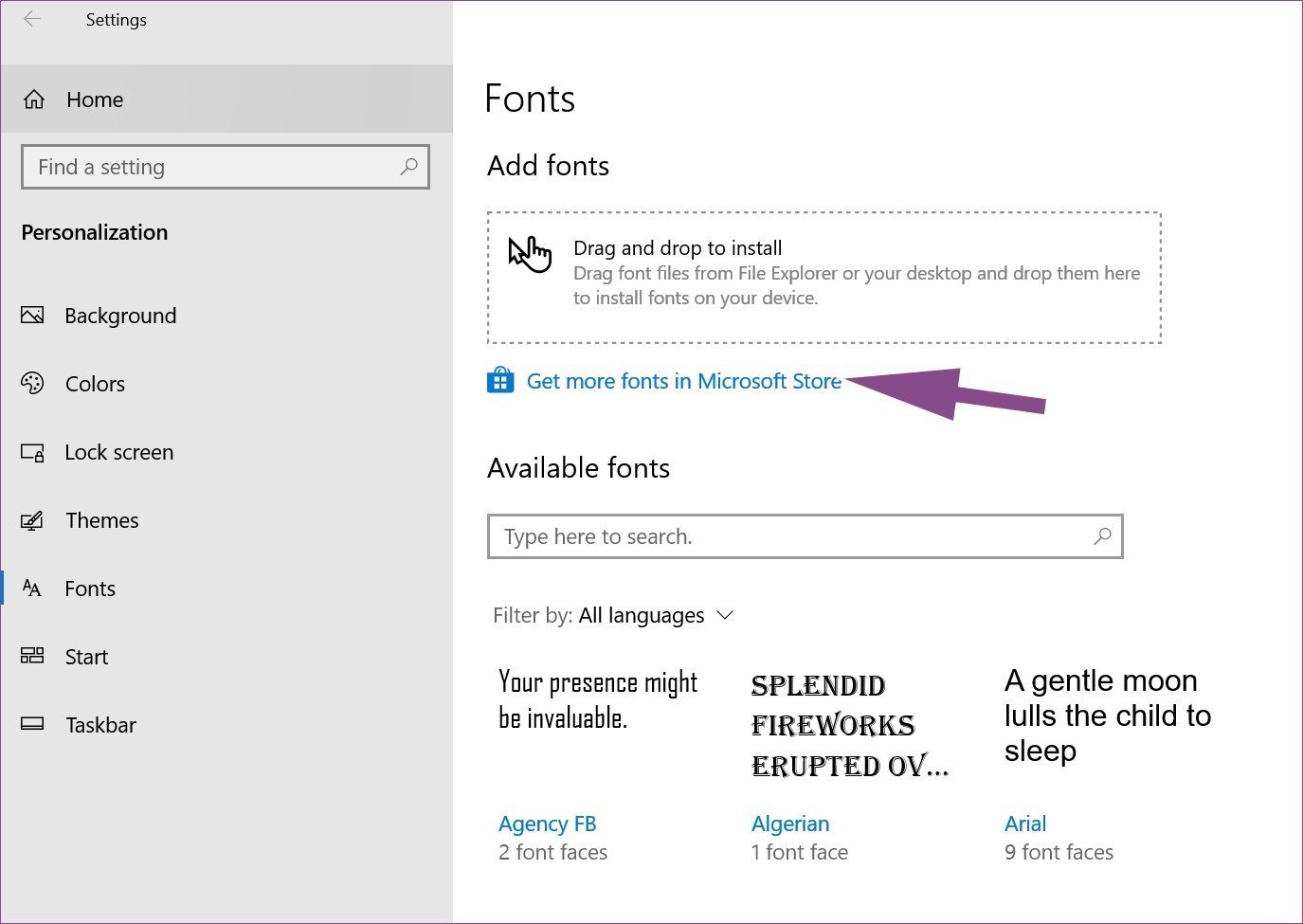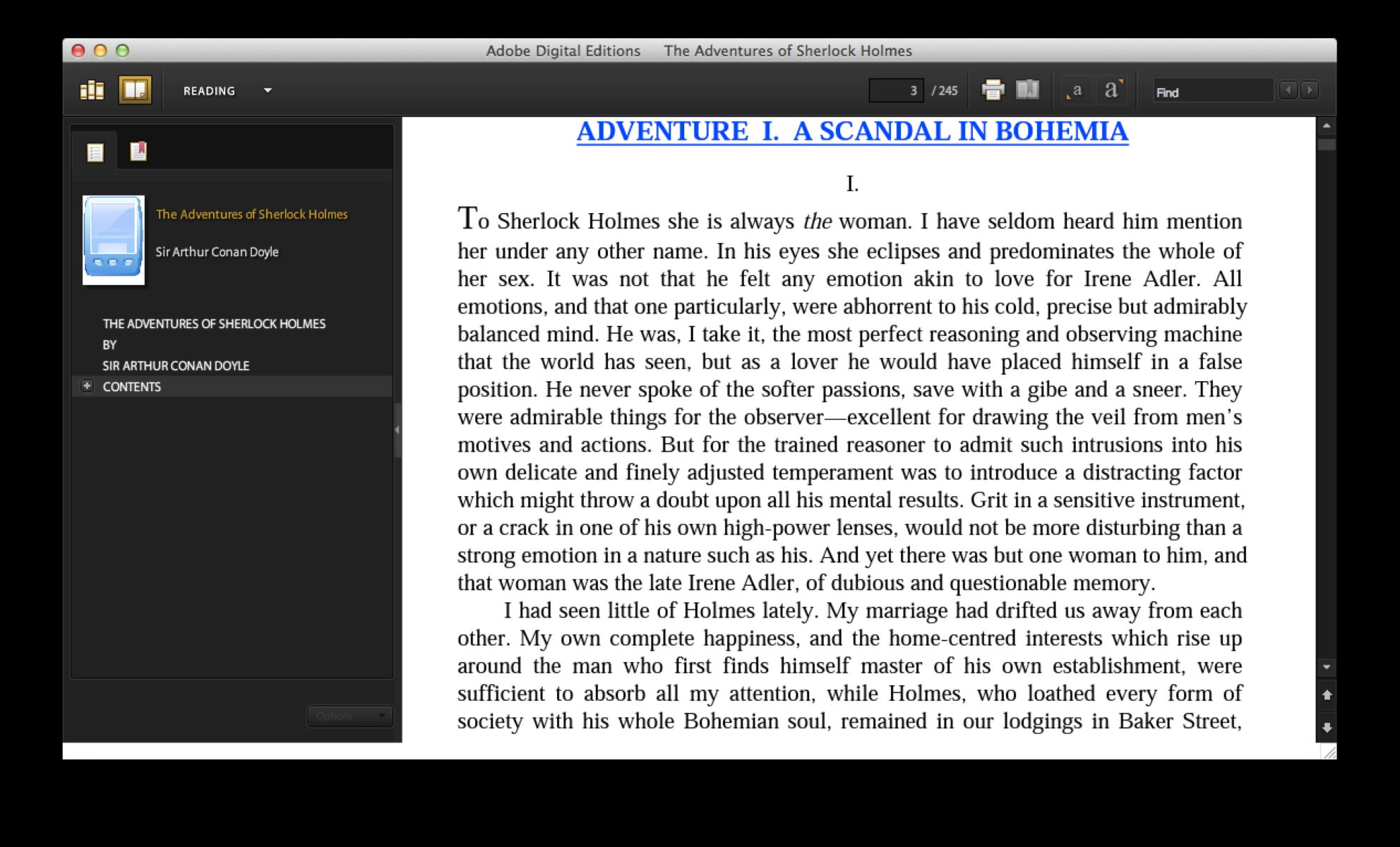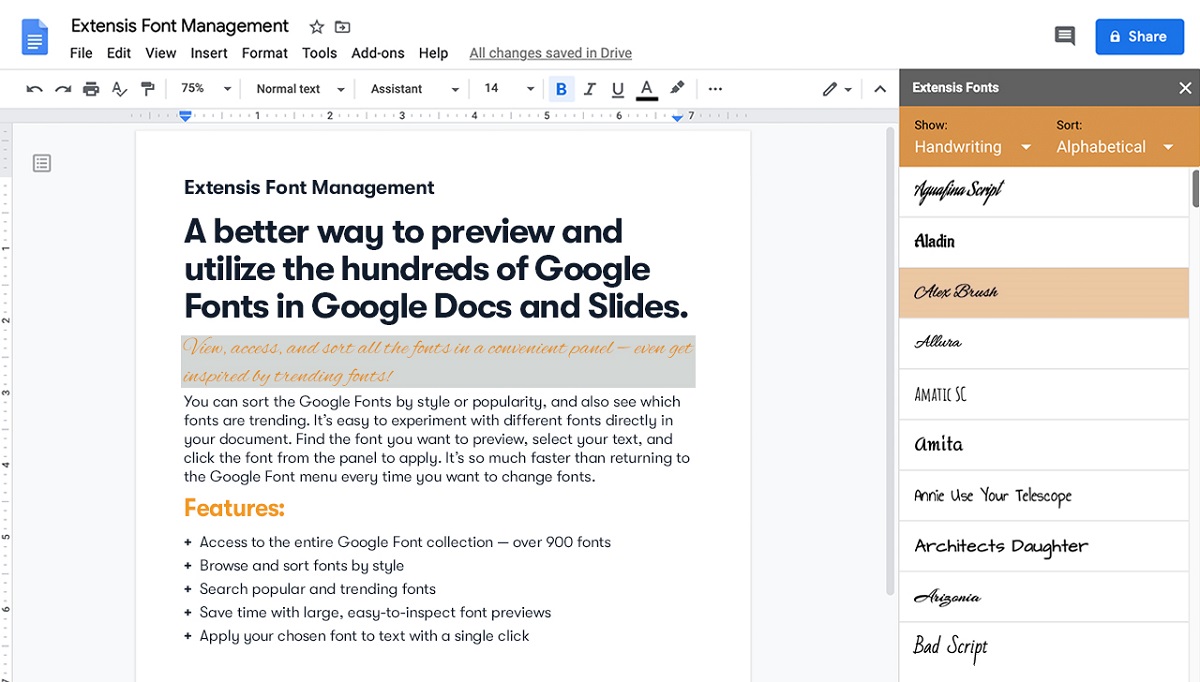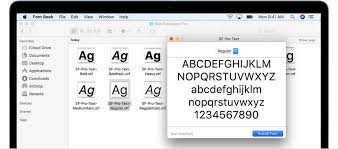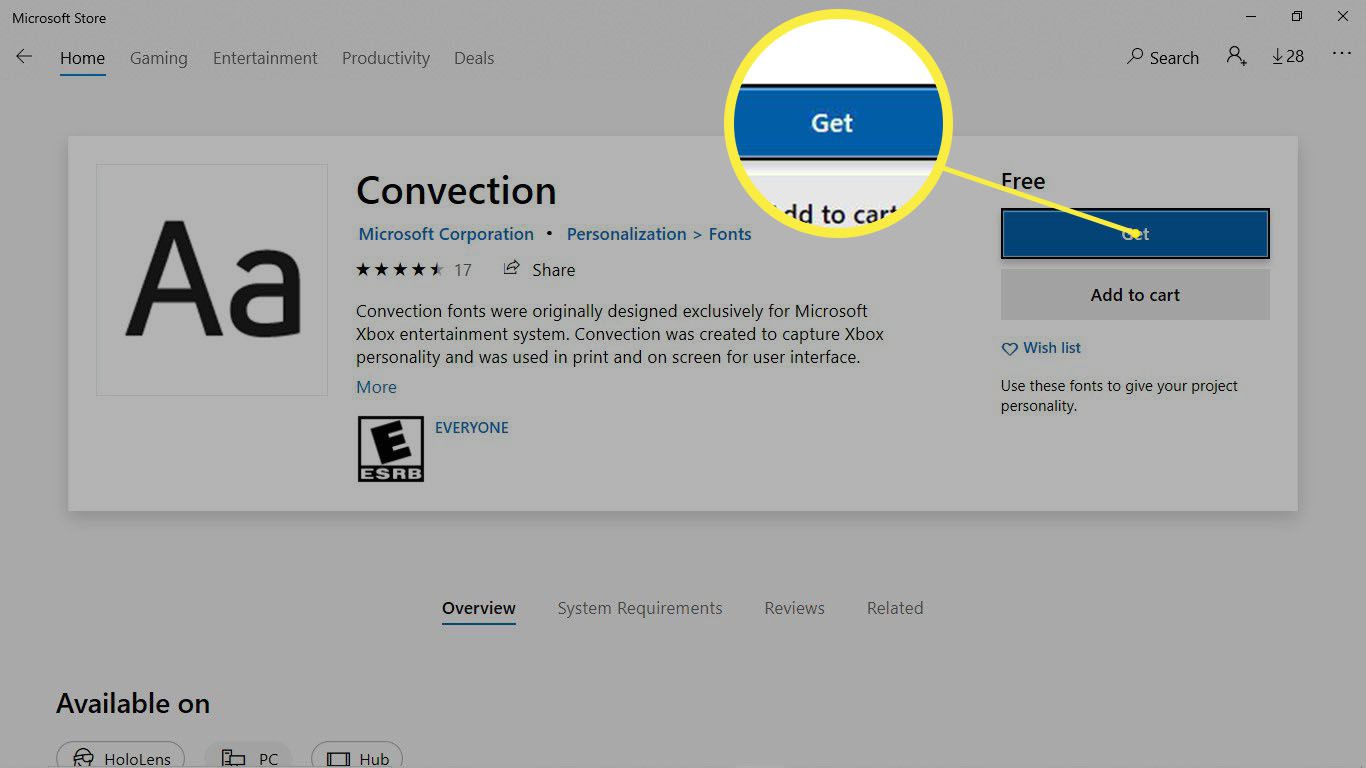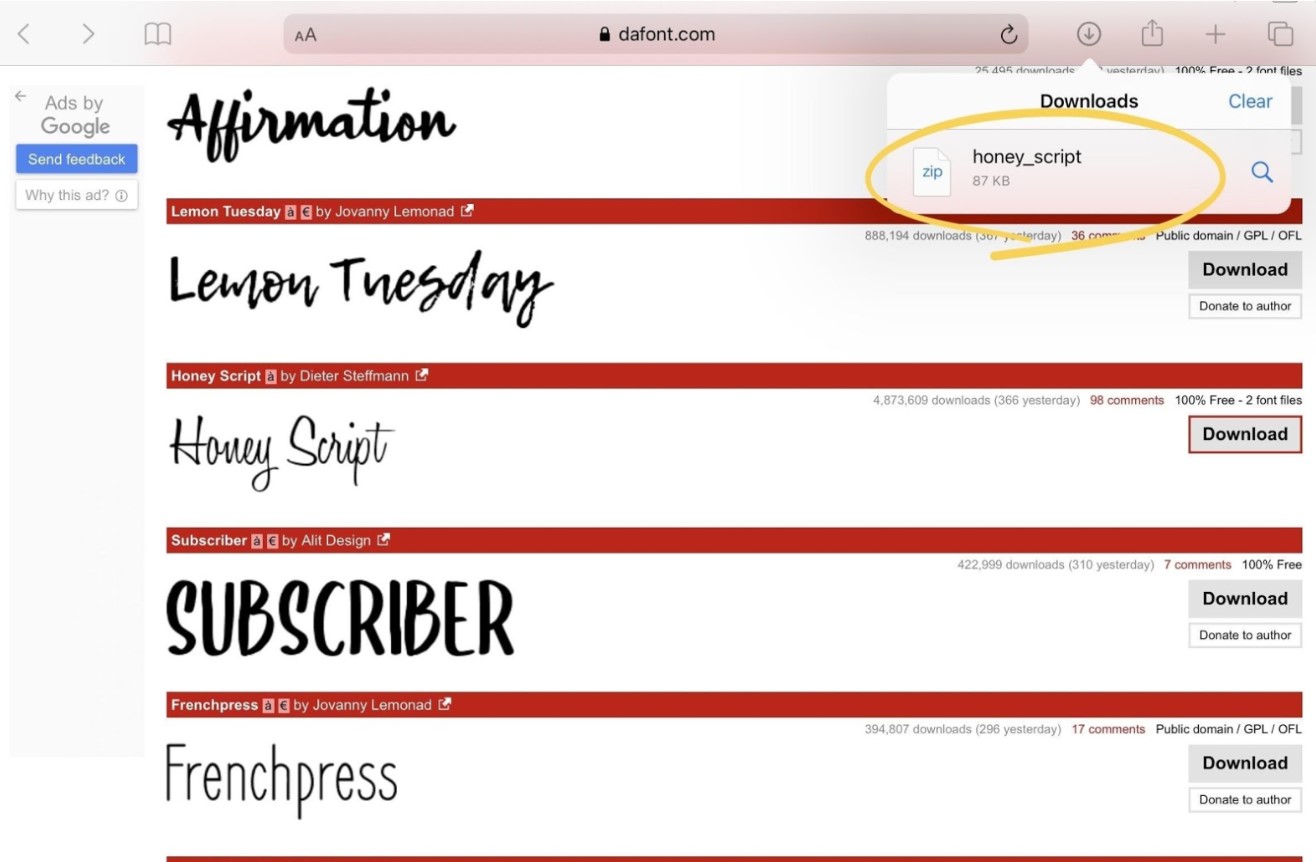Introduction
When it comes to creating visually appealing and engaging documents, choosing the right font can make all the difference. Fonts play a crucial role in conveying the tone, style, and message of your content. While standard fonts are often sufficient, there may come a time when you want to explore different options and add some creative flair to your documents.
Downloading fonts for Word allows you to expand your font library and explore a vast range of unique and eye-catching typography. With a wide variety of fonts available online, you can find the perfect style to match the theme and purpose of your document.
In this article, we will explore the process of downloading fonts for Word, both on Windows and Mac. Additionally, we will guide you through the installation of these downloaded fonts, ensuring that you can seamlessly incorporate them into your Word documents.
Whether you are a graphic designer looking for fresh inspiration, a student who wants to make their assignments stand out, or a professional who wants to enhance their communications, knowing how to download fonts for Word is a valuable skill that can significantly elevate your document’s visual impact.
So, let’s dive in and discover the world of fonts – from where to find them to how to install them on Word – and unlock the power of typography to take your documents to the next level.
What is a font?
Before we delve into the process of downloading fonts for Word, it’s important to have a clear understanding of what a font actually is. In the world of typography, a font refers to a specific style of lettering. It encompasses the design, size, weight, and other characteristics that define how the individual letters, numbers, and symbols appear on a page.
Fonts can have a significant impact on the overall look and feel of a document. They can evoke different emotions, convey a sense of professionalism, or add a touch of creativity and personality. The right font choice can enhance the readability of your content and make it more visually appealing.
There are numerous types of fonts available, each with its own unique style and purpose. Some commonly used font categories include:
- Serif fonts: These fonts have small lines or strokes at the ends of the characters, known as serifs. They are often considered to convey a classic and elegant vibe, making them suitable for formal documents such as academic papers, resumes, or business letters.
- Sans-serif fonts: In contrast to serif fonts, sans-serif fonts do not have the decorative strokes at the ends of the characters. They are known for their clean, modern, and minimalist appearance. Sans-serif fonts are commonly used in digital content, presentations, and websites.
- Script fonts: Script fonts resemble cursive handwriting and are often associated with elegance, femininity, or a whimsical aesthetic. They are commonly used for invitations, greeting cards, or any design that requires a personal and artistic touch.
- Decorative fonts: Decorative fonts are uniquely designed and can range from bold and attention-grabbing to intricate and artistic. They are used to add personality, creativity, and visual interest to headings, logos, or other graphical elements.
Understanding the purpose and characteristics of different fonts can help you choose the right style that aligns with the message and tone of your document. However, it’s important to strike a balance between creativity and readability. Selecting a font that is too decorative or difficult to read can hinder the overall effectiveness of your content.
Now that we have a solid foundation on fonts, let’s move on to exploring where you can find and download fonts for Word.
Why would you want to download fonts for Word?
As you may already know, Word comes preloaded with a variety of fonts that can meet most of your document formatting needs. However, there are several compelling reasons why you might want to download additional fonts for Word:
- Enhance visual appeal: By downloading fonts, you can expand your font library beyond the default selection provided by Word. This opens up a vast range of typography options, allowing you to find unique and eye-catching fonts that can make your documents stand out.
- Match the document theme: Fonts play a crucial role in conveying the tone and style of your content. By downloading fonts, you can choose styles that align perfectly with the theme of your document. Whether it’s a formal report, a creative presentation, or a personal project, having access to a diverse collection of fonts ensures that you can effectively communicate your message.
- Personalization and creativity: Fonts can add a personal touch to your documents and showcase your creativity. By downloading fonts, you can explore unique and expressive typography that reflects your individual style and helps you create visually captivating documents.
- Specific project requirements: Certain projects may require specific fonts that are not available in the default Word library. For example, if you are working on a design project, creating a logo, or designing invitations, you may need access to a wider range of fonts to meet the project’s specific requirements.
- Stay updated with current trends: Fonts, like any other design element, go through trends and evolve over time. By downloading fonts, you can stay up-to-date with the latest typographic trends and incorporate fresh and modern styles into your documents.
Downloading fonts for Word allows you to expand your creative possibilities and tailor your documents to suit your unique needs. However, it’s important to exercise caution and not go overboard with font choices. Using too many different fonts or opting for overly decorative styles can lead to a cluttered and unprofessional appearance. It’s essential to find the right balance between creativity and readability, ensuring that your font choices enhance the overall effectiveness of your content.
Now that we understand the benefits of downloading fonts, let’s explore where you can find a wide variety of fonts to download for Word.
Where can you find fonts to download?
If you’re looking to expand your font collection for Word, there are several reliable sources where you can find and download a wide variety of fonts. Here are some of the popular options:
- Font repositories: Websites like Google Fonts, Adobe Fonts, and DaFont offer extensive collections of fonts that can be downloaded and used for free. These platforms categorize fonts, making it easy to search for specific styles or browse through various categories.
- Font foundries: Many professional font foundries, such as Fontspring, MyFonts, and Fonts.com, offer a vast selection of high-quality fonts. While some fonts may be available for free, others may require a purchase or licensing fee.
- Online marketplaces: Platforms like Creative Market and Etsy provide a marketplace for independent designers to sell their fonts. These platforms often offer unique and high-quality fonts that can bring a distinct style to your documents.
- Typography blogs and websites: There are numerous typography enthusiasts and designers who share their fonts on their personal blogs or websites. Following popular typography blogs or visiting websites like Behance and Dribbble can lead you to discover hidden gems and innovative font designs.
- Font software: Some font software, such as FontBase and NexusFont, act as font managers and allow you to organize and install fonts on your computer. These software often include font libraries and provide easy access to a wide range of fonts.
When downloading fonts from external sources, it’s important to verify the licensing and usage terms. Some fonts may be free for personal use, while others may require a commercial license for commercial projects. Always respect the licensing terms and give proper attribution to font authors if required.
Before downloading, take the time to preview the font in different sizes and styles to ensure it suits your specific requirements. Consider factors such as readability, legibility, and the overall aesthetic appeal of the font in relation to your document.
Now that you know where to find fonts for Word, let’s proceed to the instructions for downloading fonts on both Windows and Mac operating systems.
How to download fonts for Word on Windows
Downloading and installing fonts on Windows for use in Word is a straightforward process. Follow these steps:
- Start by searching for a reliable font repository or website that offers a wide range of fonts. Google Fonts, Adobe Fonts, or DaFont are popular options.
- Browse through the collection of fonts and find the one that suits your needs. Click on the font to view more details and see the option to download.
- Click on the download button, and the font file will be saved to your computer as a zip file.
- Locate the downloaded zip file, right-click on it, and select “Extract All” to extract the font files from the zip folder.
- Once the files are extracted, you will see the font file(s) with extensions like .ttf (TrueType Font) or .otf (OpenType Font).
- Double-click on the font file to open it. This will display a preview of the font along with an option to install.
- Click on the “Install” button to install the font on your Windows system.
- Once the font is installed, open Microsoft Word and you will be able to access the newly downloaded font in the font selection drop-down menu.
- Choose the downloaded font from the list, and you can start using it in your Word documents.
Note that installing fonts on your Windows system makes them available for use in other applications as well, not just Microsoft Word. So, you can use the downloaded font in graphic design software, presentation tools, or any other software that allows font selection.
With the downloaded fonts successfully installed on your Windows system, you can now explore a wider range of typography options and give your Word documents a unique and personalized touch.
Next, we will discuss the process of downloading fonts for Word on Mac.
How to download fonts for Word on Mac
If you’re using a Mac and want to download fonts for Word, you can do so by following these simple steps:
- Begin by searching for a reliable font repository or website that offers a diverse collection of fonts. Websites like Google Fonts, Adobe Fonts, or DaFont are excellent places to start.
- Explore the font library and select the font that meets your requirements. Click on the font to access more details and find the option to download it.
- Click on the download button, and the font file will be saved to your Mac as a zip file.
- Locate the downloaded zip file and double-click on it to extract the font files.
- Once the files are extracted, you will see the font file(s) with extensions like .ttf (TrueType Font) or .otf (OpenType Font).
- Double-click on the font file to open it. This will launch the Font Book application, which is the default font management tool on Mac.
- Within Font Book, click on the “Install Font” button to add the font to your Mac’s font library.
- After the installation is complete, open Microsoft Word, and the newly downloaded font will be available in the font selection drop-down menu.
- Select the downloaded font from the list, and you can begin using it in your Word documents.
Similar to Windows, installing fonts on your Mac makes them accessible for use in other applications as well. You can use the downloaded font in design software, presentation tools, or any other application that allows font customization.
By downloading fonts for Word on your Mac, you can unlock a wide range of typographic possibilities and elevate the visual impact of your Word documents.
Now that you know how to download fonts on both Windows and Mac, we’ll move on to the next step – installing the downloaded fonts in Word.
How to install downloaded fonts on Word
After downloading fonts on your Windows or Mac computer, the next step is to install them so that they can be accessed and used in Microsoft Word. Follow these steps to install downloaded fonts:
- Locate the downloaded font file(s) on your computer.
- Double-click on the font file to open it.
- A preview of the font will appear, with an option to install the font.
- Click on the “Install” button to install the font on your computer.
- The font will be added to your computer’s font library.
- Open Microsoft Word.
- Select the text that you want to format with the downloaded font.
- In the font selection drop-down menu, scroll through the list until you find the downloaded font.
- Select the font, and the chosen text will be updated with the new font style.
Once installed, the downloaded font can be used in Word, enabling you to add a unique and custom look to your documents.
Note that the process of installing fonts on Word is not exclusive to the downloaded fonts. Fonts installed on your computer through other means, such as using font software or system updates, can also be accessed and used in Word.
By knowing how to install downloaded fonts, you can easily incorporate a wide variety of typography styles into your Word documents, thereby enhancing their visual appeal and overall design.
Now that you have successfully downloaded and installed fonts on Word, let’s move on to some helpful tips for choosing the right font for your document.
Tips for choosing the right font for your document
When it comes to selecting a font for your document, there are a few factors to consider to ensure that you make the best choice. Here are some helpful tips to guide you:
- Consider readability: The most important aspect of any font selection is readability. Ensure that the font you choose is easy to read, even at different sizes and in various formats. Avoid overly intricate or stylized fonts that may hinder readability.
- Align with the document’s purpose: The font you choose should align with the purpose and tone of your document. A formal report may require a more traditional and professional font, while a creative project may benefit from a unique and eye-catching font.
- Avoid using too many fonts: Using multiple fonts in a document can create visual clutter and diminish the overall effectiveness. Stick to using one or two fonts to maintain consistency and coherence throughout your document.
- Consider the target audience: Take into account the preferences and expectations of your target audience. Fonts can evoke different emotions and may have cultural connotations, so choose a font that resonates with your intended audience.
- Pair fonts wisely: If you choose to use multiple fonts, ensure that they complement each other and create a harmonious visual balance. Pair a decorative or bold font with a more neutral and readable font for an appealing combination.
- Test different font combinations: Experiment with different font combinations to find the one that best suits your content. Select fonts that create a visual hierarchy and help guide the reader’s attention to key elements like headings, subheadings, and body text.
- Consider the medium: Different fonts may appear differently across different mediums, such as print or digital screens. Test the font in the medium you intend to use to ensure it retains its intended visual appeal.
- Stay consistent: Consistency in font usage helps maintain a professional and polished look. Use the font consistently throughout your document for a cohesive and unified visual style.
By following these tips, you can choose a font that enhances the readability and overall design of your document, creating a positive impression on your audience.
Now that you have valuable tips for choosing the right font, let’s wrap up this article with a summary of what we’ve covered.
Conclusion
Choosing the right font for your Word documents can make a significant impact on their visual appeal and overall effectiveness. By downloading fonts, you can expand your font library and explore a wide range of typography options that suit the theme, purpose, and target audience of your documents.
In this article, we discussed what fonts are and why you might want to download fonts for Word. We explored various reliable sources where you can find and download fonts, such as font repositories, font foundries, online marketplaces, and typography blogs.
We also provided step-by-step instructions on how to download fonts for Word on Windows and Mac operating systems. Additionally, we discussed the process of installing the downloaded fonts on Word, enabling you to access and use them in your documents.
Furthermore, we shared valuable tips for choosing the right font for your documents, emphasizing readability, purpose alignment, avoiding font overload, and considering the target audience.
By incorporating these tips into your font selection process, you can create visually captivating and effective Word documents that leave a lasting impression on your readers.
Now that you are equipped with the knowledge and skills to download and install fonts for Word, it’s time to unleash your creativity and explore the vast world of typography. So go ahead, download those fonts, express your unique style, and make your Word documents visually stunning!