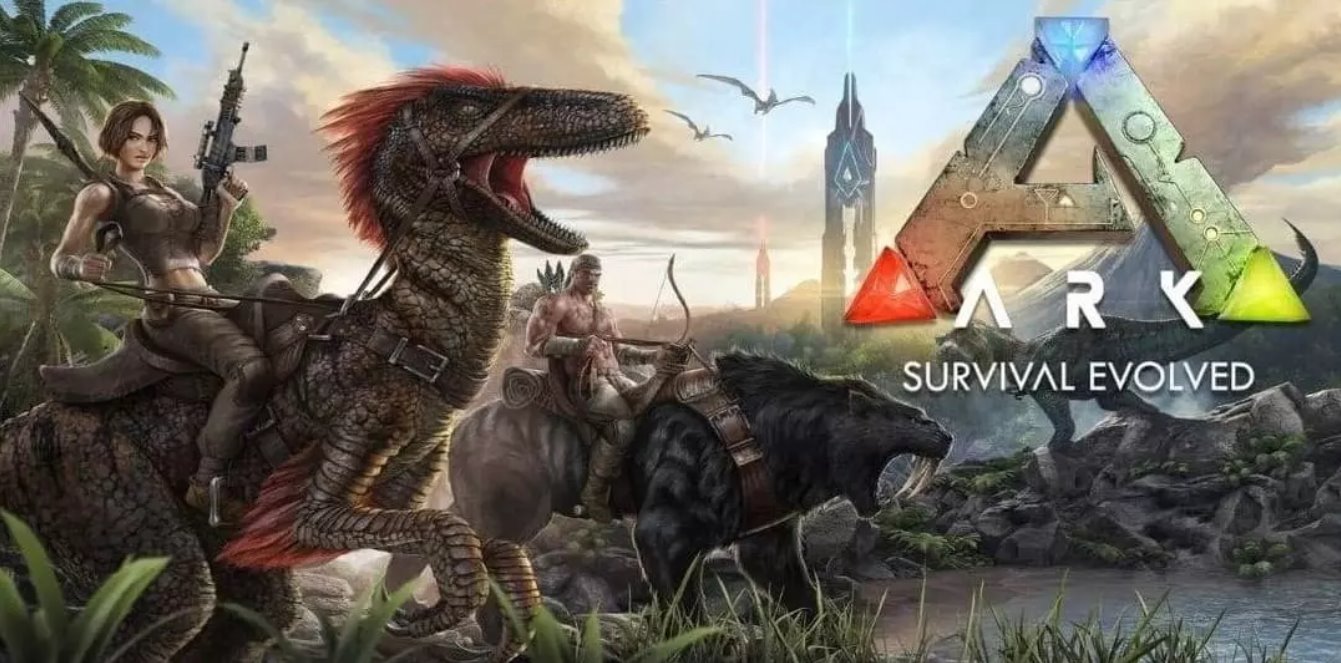Introduction
Ark: Survival Evolved is a popular action-adventure game that allows players to explore a vast open world filled with prehistoric creatures and challenges. While the base game offers an incredible experience, many players want to enhance their gameplay by adding mods, which provide additional content and features.
Downloading and installing mods on Ark can seem like a daunting task, especially for players who are unfamiliar with the process. However, with a few simple steps, you can easily find, download, and enjoy a wide range of mods that will take your Ark experience to the next level.
This article will guide you through the process of downloading mods for Ark and explain how to make use of the Steam Workshop, the platform where you can find and install Ark mods. With the help of this step-by-step guide, you’ll be able to explore an exciting array of mods and enjoy new adventures in the Ark universe.
Step 1: Finding Mods for Ark
The first step in downloading mods for Ark is finding the ones that pique your interest. There are several platforms and websites where you can browse and discover a wide variety of mods created by the Ark community. Here are some popular options:
1. Steam Workshop: Steam Workshop is the most common platform for Ark mods. To access the workshop, you’ll need to have the Steam client installed on your computer. Once you’re on the Steam Workshop page, you can search for “Ark: Survival Evolved” and navigate to the game’s Workshop section. Here, you’ll find an extensive collection of mods specifically designed for Ark.
2. ARK Modding Community: The official ARK Modding Community website is another great resource for finding mods. It offers a user-friendly interface that allows you to browse through different categories, such as gameplay changes, visual enhancements, and new creatures. You can also read mod descriptions, check user ratings, and view screenshots to get a better idea of what each mod offers.
3. ARK Forums: The official ARK forums are home to an active modding community. Here, you can find discussions, announcements, and threads dedicated to new mods. It’s a great place to interact with fellow players and get recommendations for mods that suit your interests.
When searching for mods, consider your preferences and the type of gameplay experience you’re aiming for. Some popular mod categories include adding new creatures, improving visuals, enhancing base building mechanics, and adding new gameplay mechanics. Keep in mind that some mods require specific DLCs or may conflict with each other, so read the mod descriptions carefully and check compatibility information before downloading.
Once you’ve found a mod that catches your eye, it’s time to move on to the next step: installing the Steam Workshop.
Step 2: Installing Steam Workshop
Before you can start downloading and installing mods for Ark, you’ll need to install the Steam Workshop. The Steam Workshop is a platform that allows you to easily find, subscribe to, and manage mods for various games, including Ark: Survival Evolved. Here’s how to install the Steam Workshop:
1. Install the Steam Client: If you haven’t already, download and install the Steam client on your computer. You can find the official client on the Steam website (store.steampowered.com). Follow the on-screen instructions to set up your Steam account.
2. Launch Steam: Once the Steam client is installed, launch it from your desktop or Start menu. You’ll need to log in to your Steam account using your credentials.
3. Access the Steam Workshop: To access the Steam Workshop, click on the “Community” tab at the top of the Steam client. From the drop-down menu, select “Workshop.”
4. Search for Ark: Survival Evolved: In the Workshop section, use the search bar located on the right side of the screen to search for “Ark: Survival Evolved.” Once the game page appears, click on it to access the Ark Workshop.
5. Install Ark: Survival Evolved: If you haven’t already installed Ark: Survival Evolved on your Steam client, click on the “Install” button on the game page. This will download and install the base game on your computer.
6. Launch Ark: Survival Evolved: Once the game is installed, click on the “Play” button to launch Ark: Survival Evolved. This step is necessary to ensure that the necessary folders are created on your computer for mod installation.
With the Steam Workshop installed and Ark: Survival Evolved launched, you’re now ready to start browsing and subscribing to mods on the Ark Workshop. Stay tuned for the next step, where we’ll explore how to browse and select mods that you want to add to your game.
Step 3: Browsing the Ark Workshop
Now that you have the Steam Workshop installed, it’s time to browse the Ark Workshop and explore the various mods available for Ark: Survival Evolved. Here’s how to navigate through the Workshop and find the mods you’re interested in:
1. Access the Ark Workshop: Launch the Steam client and click on the “Community” tab at the top of the screen. From the drop-down menu, select “Workshop.” In the Workshop section, search for “Ark: Survival Evolved” in the search bar located on the right side of the screen. Click on the game page to access the Ark Workshop.
2. Browse by Category: On the Ark Workshop page, you’ll find a list of categories on the left side of the screen. These categories include “All Mods,” “Maps,” “Creatures,” “Structures,” and more. Click on a category that interests you to view mods specifically related to that category.
3. Sort and Filter: To narrow down your search, you can sort mods by different options such as “Top Rated,” “Trending,” “Most Recent,” or “Most Subscribed.” You can also use the filter options to specify your preferences, such as mod type, compatibility, or specific DLC requirements.
4. View Mod Details: Click on a mod thumbnail to view its details page. Here, you’ll find a description of the mod, user reviews and ratings, screenshots, and additional information. Take your time to read through the mod details to understand what it offers and how it may enhance your gameplay experience.
5. Subscribe to Mods: If you decide to add a mod to your Ark game, click on the “Subscribe” button on the mod’s detail page. Steam will automatically download and install the mod to your computer. You can track the progress of your subscribed mods by clicking on the “Subscribed Items” tab in the Ark Workshop.
6. Manage Your Subscribed Mods: To manage your subscribed mods, click on the “Browse” button at the top right corner of the Ark Workshop. From the drop-down menu, select “Subscribed Items.” Here, you can view all the mods you’ve subscribed to and enable or disable them as per your preference. You can also unsubscribe from mods you no longer want to use.
Browsing the Ark Workshop provides you with a vast selection of mods to choose from. Take the time to explore different categories, sort options, and read mod details to find the ones that align with your gameplay goals and preferences. In the next step, we’ll discuss how to select and subscribe to mods, bringing them into your Ark game.
Step 4: Selecting and Subscribing to Mods
Once you have browsed through the Ark Workshop and found mods that catch your interest, it’s time to select and subscribe to them. Here’s how you can do it:
1. Selecting Mods: On the mod’s detail page, carefully read the description, check user ratings, and view screenshots to determine if the mod aligns with your preferences. Consider factors such as compatibility with your current version of Ark, any required DLCs, and whether the mod conflicts with any other mods you’ve subscribed to. It’s always a good idea to read the comments section to see if any users have encountered issues with the mod.
2. Subscribing to Mods: To subscribe to a mod, click on the “Subscribe” button located on the mod’s detail page. Steam will automatically download and install the mod to your computer. The progress of the download can be tracked in the “Subscribed Items” tab in the Ark Workshop.
3. Mod Loading Order: If you have multiple mods installed, it’s essential to consider the loading order. Mods may have dependencies or need to be loaded in a specific sequence to ensure compatibility. To adjust the loading order, launch Ark: Survival Evolved, click on “Mods” on the main menu, and use the arrows to arrange the mods in the desired order.
4. Managing Subscribed Mods: To manage your subscribed mods, navigate to the “Subscribed Items” tab in the Ark Workshop. Here, you can enable or disable mods, unsubscribe from mods you no longer want, or update mods that have newer versions available.
5. Updating Mods: Mods are regularly updated by their creators to fix bugs, add new features, or improve compatibility. To update your subscribed mods, launch the Ark Workshop and navigate to the “Subscribed Items” tab. Steam will automatically download and install any available updates for your mods.
Remember, some mods may require a game restart for changes to take effect. Save your game progress and exit Ark before re-launching it to ensure that the mods are properly loaded.
By following these steps, you can easily select and subscribe to mods that enhance your Ark: Survival Evolved experience. Now, let’s move on to the next step, where we’ll explore how to launch Ark with the mods enabled.
Step 5: Launching Ark with Mods
After you have subscribed to your desired mods, it’s time to launch Ark: Survival Evolved with the mods enabled. Here’s how to do it:
1. Open the Steam Client: Launch the Steam client on your computer and make sure you are logged in to your Steam account.
2. Navigate to Your Library: Click on the “Library” tab at the top of the Steam client to view your game library.
3. Locate Ark: Survival Evolved: Scroll through your game library and locate “Ark: Survival Evolved.” Click on the game to open its options.
4. Configure Launch Options: Right-click on “Ark: Survival Evolved” and select “Properties” from the drop-down menu. In the properties window, click on the “Set Launch Options” button.
5. Add the Mod Launch Parameters: In the launch options, you need to add the necessary parameters to enable the mods. Each mod you have subscribed to will have a unique mod ID. To add a mod, use the following format:
-mod=[ModID1], [ModID2], [ModID3], …
Replace [ModID1], [ModID2], etc., with the mod IDs of the mods you want to enable. Separate multiple ModIDs with commas. For example, if you have subscribed to three mods with IDs 12345, 67890, and 54321, the launch option will look like this:
-mod=12345,67890,54321
6. Launch Ark with the Mods: Click “OK” to save the launch options and exit the properties window. Now, click on the “Play” button in the Steam client to start Ark: Survival Evolved with the mods enabled.
7. Validate Mod Loading: Upon launching Ark with the mods, pay attention to the loading screen. You should see a list of mods being loaded. If any errors occur during the loading process, it could indicate conflicts or compatibility issues between mods. In such cases, review the mods you have installed and try disabling or updating any problematic mods.
By following these steps, you can launch Ark: Survival Evolved with the mods you have subscribed to, allowing you to enjoy the additional content and features they provide. In the next step, we’ll discuss how to manage and update your mods to ensure a seamless gaming experience.
Step 6: Managing and Updating Mods
Managing and updating mods is an important aspect of enjoying a seamless gaming experience in Ark: Survival Evolved. Here’s how you can effectively manage and update your mods:
1. Managing Subscribed Mods: To manage your subscribed mods, open the Ark Workshop in the Steam client. Navigate to the “Subscribed Items” tab to view all the mods you have subscribed to. From here, you can enable or disable mods by selecting or deselecting the checkbox next to each mod.
2. Unsubscribing from Mods: If you no longer wish to use a particular mod, simply click on the checkbox next to the mod in the “Subscribed Items” tab to unsubscribe. This will remove the mod from your game and free up space on your computer.
3. Updating Mods: Mod creators often release updates to improve the functionality or compatibility of their mods. To update your subscribed mods, launch the Ark Workshop and navigate to the “Subscribed Items” tab. Steam will automatically download and install any available updates for your mods. It’s important to keep your mods updated to ensure they work seamlessly with your current version of Ark.
4. Checking for Mod Compatibility: When updating mods or adding new ones, it’s crucial to ensure compatibility with your current version of Ark. Mod conflicts can cause crashes or other issues in the game. Before updating or adding mods, read the mod descriptions, check compatibility information, and review user comments to ensure that the mods are compatible with your game version and other subscribed mods.
5. Resolving Mod Conflicts: If you encounter issues related to mod conflicts, it may be necessary to troubleshoot and resolve the conflicts. One option is to disable mods one by one until the issue is resolved. You can also check the mod author’s support page or the official Ark forums for guidance on resolving conflicts or known issues related to specific mods.
6. Backup Your Game Save: It’s always a good practice to periodically back up your game save files to avoid potential data loss. Mod updates or removals can sometimes cause issues with game saves, so having a backup ensures you don’t lose your progress. You can manually copy your save files to a separate location on your computer or use built-in backup features offered by the game or mods.
By effectively managing and updating your mods, you can ensure a smooth and enjoyable experience while playing Ark: Survival Evolved. Always stay vigilant and keep an eye on mod updates and compatibility information to maintain a stable game with your desired enhancements.
Conclusion
Downloading and installing mods for Ark: Survival Evolved can greatly enhance your gaming experience by introducing new content, features, and improvements. Though it may initially seem overwhelming, the process is straightforward once you understand the necessary steps.
In this guide, we’ve walked through the six essential steps to successfully downloading and managing mods for Ark. We started by finding mods through platforms like the Steam Workshop, ARK Modding Community, and official forums. Then, we installed the Steam Workshop, which serves as the centralized platform for managing mods.
After that, we explored how to browse the Ark Workshop, select mods, and subscribe to them. With the mods downloaded and installed, we learned how to launch Ark: Survival Evolved with the enabled mods, ensuring a customized gameplay experience.
Moreover, we discussed the importance of managing and updating mods to avoid conflicts and enjoy the latest features and improvements. By staying organized and keeping mods updated, you can maintain a seamlessly modded Ark game.
Remember to always check mod compatibility, read descriptions and user reviews, and evaluate the impact of mods on your gameplay. Additionally, troubleshooting conflicts and regularly backing up your game saves are crucial practices to ensure a smooth and enjoyable gaming experience.
Now that you have a clear understanding of how to download and manage mods for Ark, you can unleash your creativity and customize your gameplay experience to suit your preferences. So, jump into the Ark Workshop, explore the vast collection of mods, and embark on new adventures in the prehistoric world of Ark: Survival Evolved!