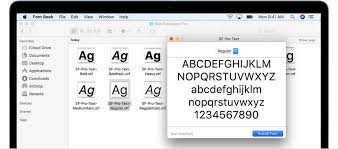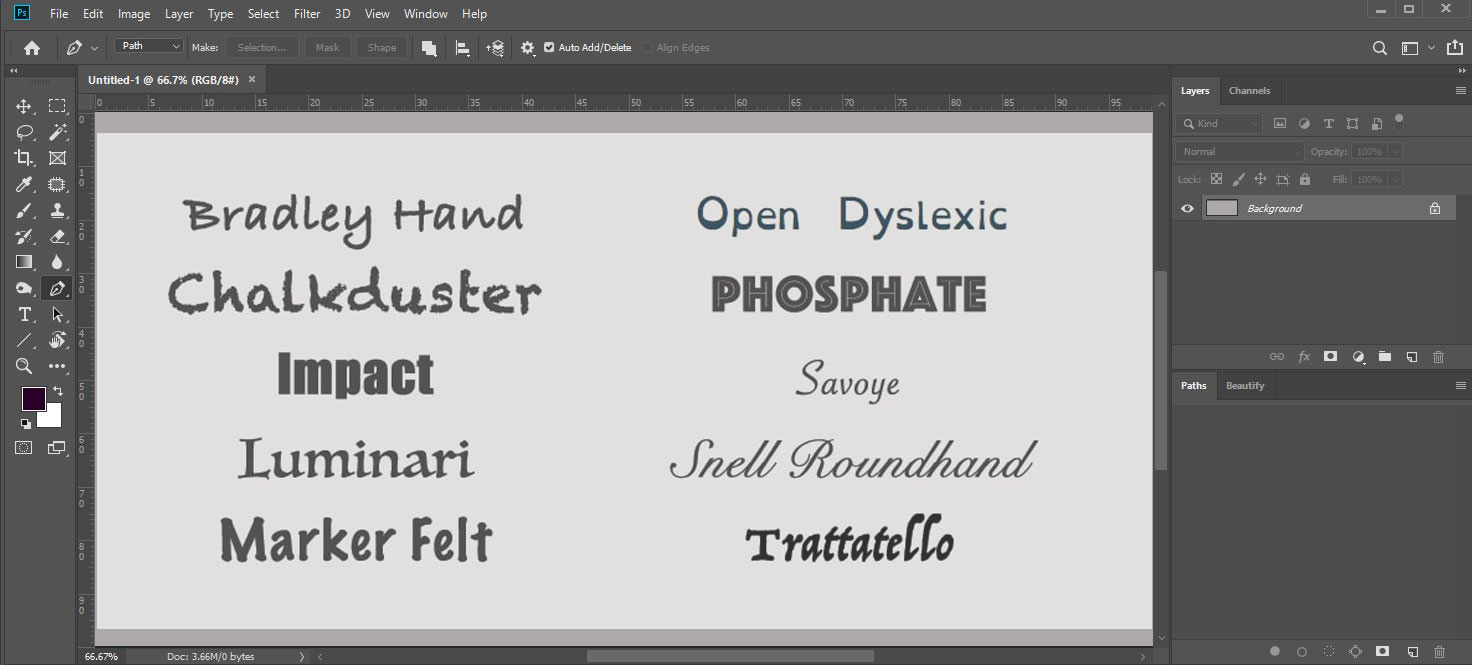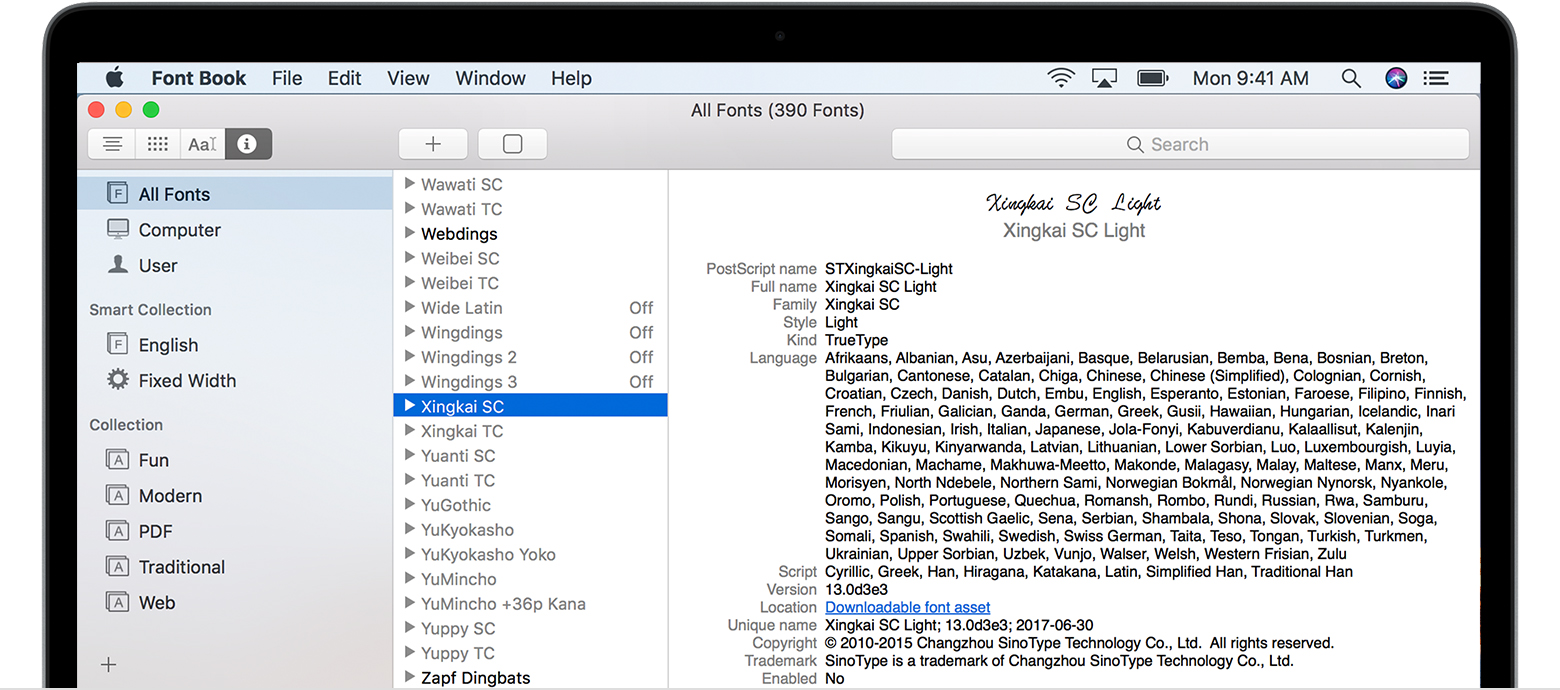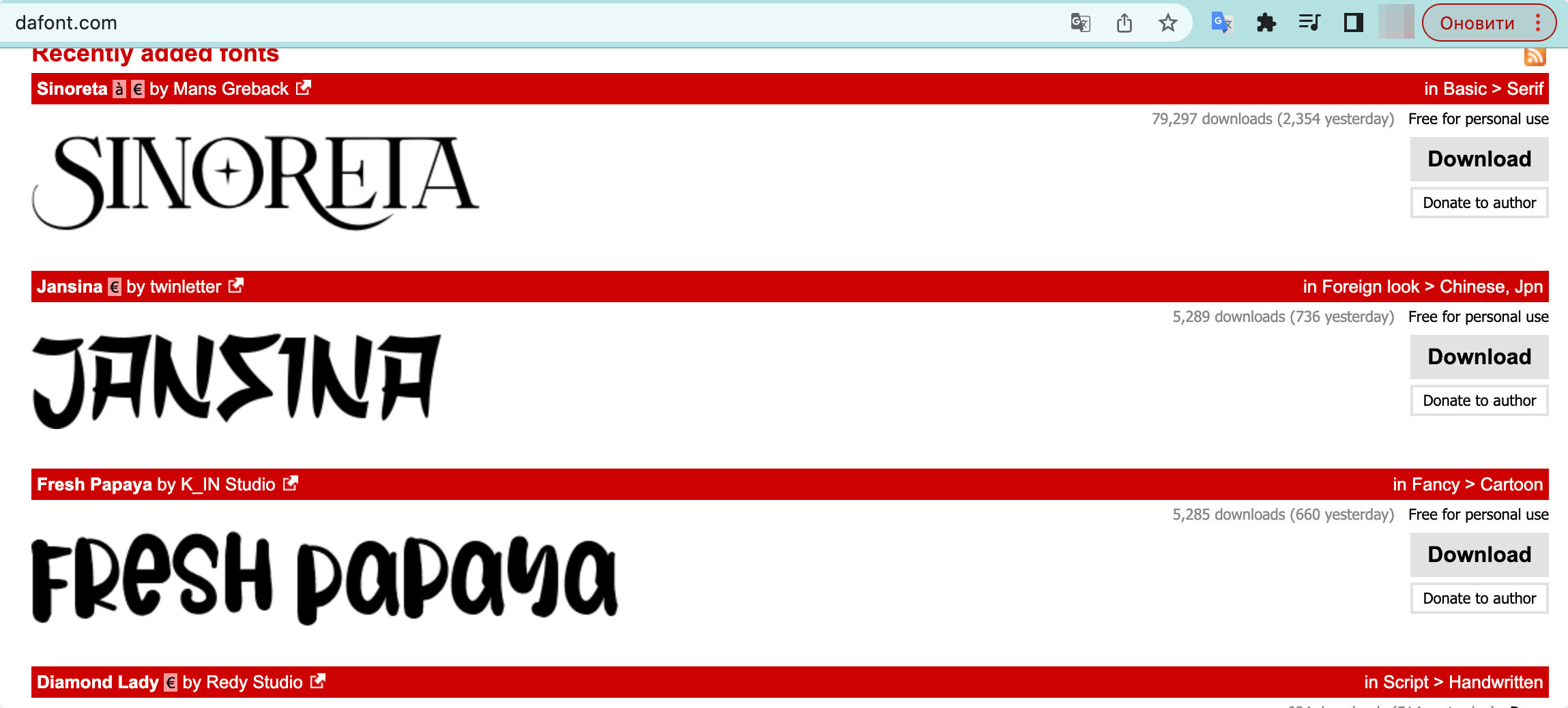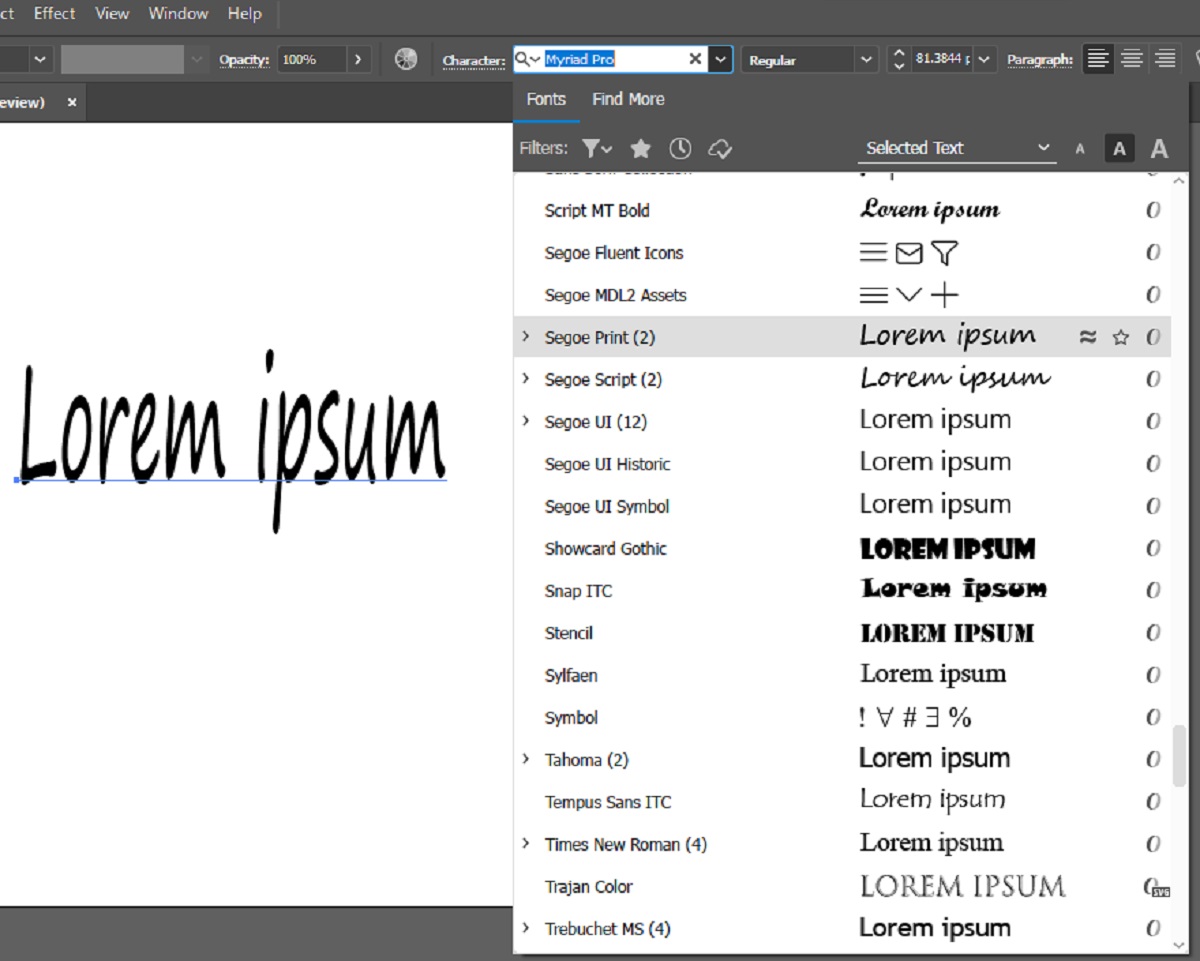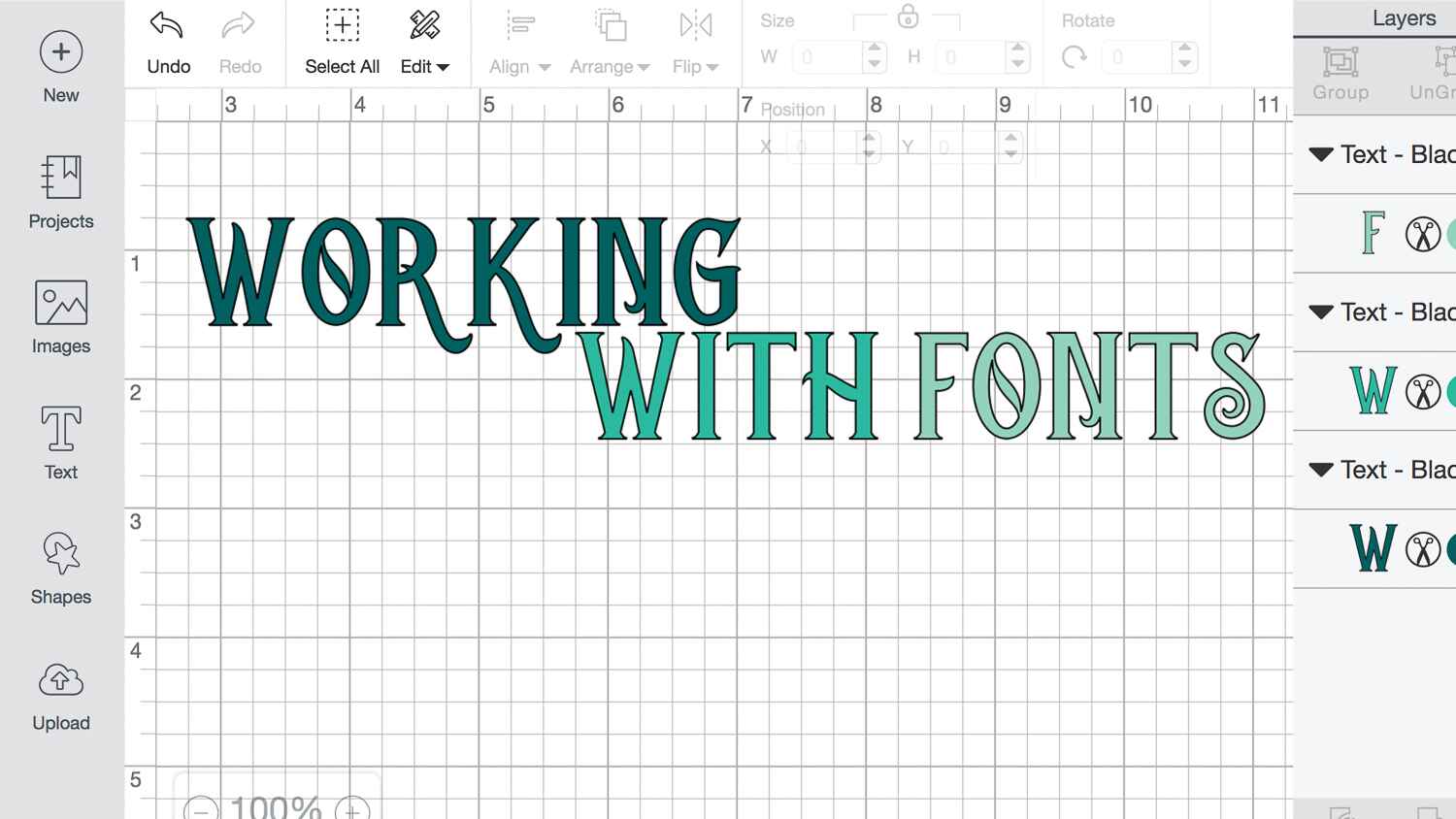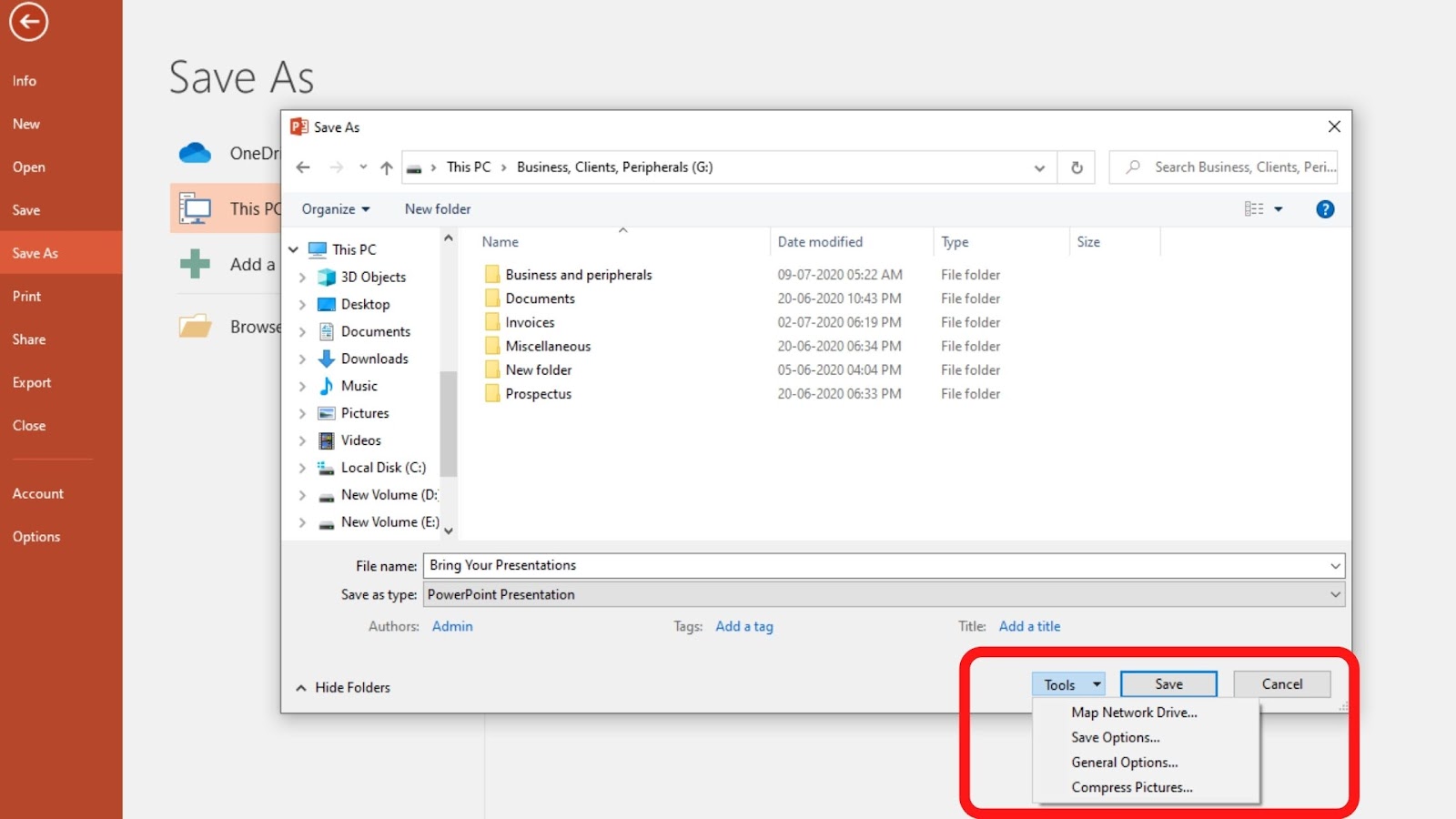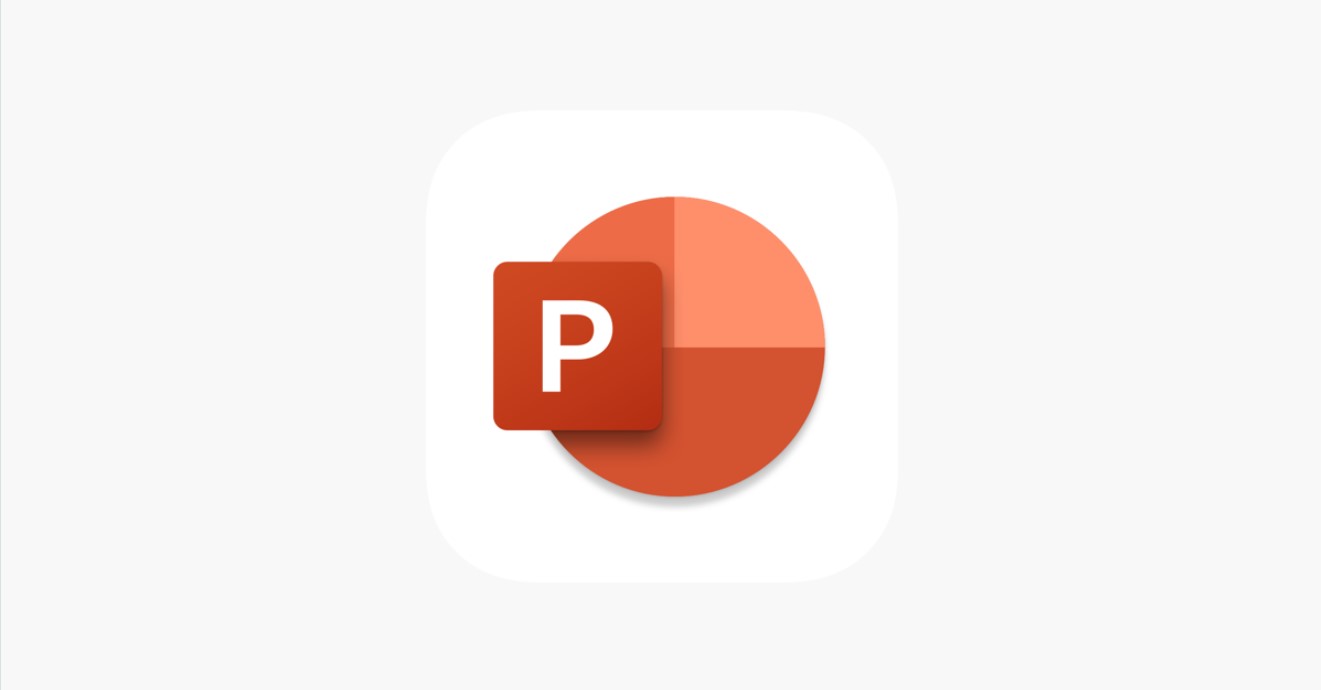Introduction
Typography plays a crucial role in design, and finding the perfect font can elevate your creative projects to new heights. If you’re a Mac user, you’re in luck because downloading and installing new fonts is a breeze. In this article, we will guide you through the process of finding, downloading, and installing fonts on your Mac.
Fonts, often referred to as typefaces, are a set of characters that determine the visual style of text. They can convey personalities, emotions, and establish the overall tone of a design. While Macs come preloaded with a variety of fonts, sometimes you need something unique and specific to make your work stand out.
Fortunately, with the power of the internet at our fingertips, there are countless websites that offer a wide range of downloadable fonts. These fonts cater to diverse styles and preferences, from elegant and sophisticated to fun and playful. Whether you’re an aspiring graphic designer, a professional illustrator, or simply want to spruce up your personal documents, there is a font out there waiting for you.
Downloading fonts is not only limited to professional designers. It’s an accessible process that anyone can undertake. With just a few simple clicks, you can transform the look and feel of your website, presentation, or any other digital content.
In the following sections, we will show you where to find fonts, how to download them, and provide step-by-step instructions on installing them on your Mac. We will also explain how to use the downloaded fonts in various applications, ensuring that you can fully utilize them across your projects.
So, if you’re ready to dive into the world of typography and give your designs a fresh new look, let’s get started!
Where to Find Fonts
There are several reliable sources where you can find a vast selection of fonts to download for your Mac. Here are some popular websites and platforms to kickstart your font exploration:
- Google Fonts: Google Fonts is a widely popular resource that offers a collection of open-source fonts that can be used for both personal and commercial projects. With a user-friendly interface and an extensive library of fonts, you can easily browse, preview, and download fonts that suit your needs.
- Dafont: Dafont is another well-known platform that hosts an extensive collection of free fonts. It features various categories like script, decorative, serif, and more, making it easy to find the perfect font for your specific design requirements.
- Font Squirrel: Font Squirrel provides a curated collection of high-quality, commercial-use fonts. Their selection is carefully crafted to ensure that all fonts are licensed for commercial use, so you can confidently utilize them in your professional projects.
- Behance: Behance is a well-established platform that primarily showcases the work of designers and creative professionals. Many designers offer their custom fonts for free download on their Behance profiles, giving you a chance to discover unique and original typefaces.
- Adobe Fonts (formerly Typekit): Adobe Fonts is an extensive library of fonts that is integrated directly into Adobe Creative Cloud applications. While some fonts are available for free, others require a subscription to Adobe Creative Cloud. If you’re an avid Adobe user, this platform provides a convenient way to access a wide range of high-quality fonts.
These websites and platforms are just a starting point for your font exploration. They offer an incredible variety of fonts, catering to different styles, themes, and design preferences. Take your time to explore them, experiment with different fonts, and discover the ones that resonate with your creative vision.
Now that you know where to find fonts, let’s move on to the next step: downloading them to your Mac.
How to Download Fonts from Websites
Downloading fonts from websites is a straightforward process that allows you to acquire the desired fonts and use them on your Mac. Follow these steps to download fonts:
- Choose a reputable website or platform where you can find the fonts you’re looking for, such as Google Fonts, Dafont, or Font Squirrel.
- Browse through the available fonts and select the one that catches your eye. Ensure that the font you choose is compatible with your intended use, whether it’s for personal or commercial projects.
- Click on the download button, which is typically represented by an arrow pointing downwards or the word “Download.” The font file will start downloading onto your Mac.
- Once the download is complete, locate the font file in your downloads folder or the specified destination folder. The file will usually be in a compressed format, such as .zip or .rar.
- Extract the font file from the compressed folder by double-clicking on it. This action will automatically create a new folder containing the font file.
- Select and copy the font file by right-clicking on it and choosing the “Copy” option from the context menu.
- Navigate to the “Fonts” folder on your Mac. You can find this folder by opening Finder, selecting “Go” from the menu bar, and choosing “Go to Folder.” Then, type “~/Library/Fonts” (without the quotes) into the text field and click “Go.”
- Paste the font file into the “Fonts” folder by right-clicking inside the folder and selecting “Paste” from the context menu. Alternatively, you can use the shortcut Command+V.
- The font is now installed on your Mac, and you can start using it in various applications like text editors, design software, and more. If you had any applications open before installing the font, you may need to restart them for the new font to appear.
By following these steps, you can successfully download fonts from websites and add them to your Mac’s font library, expanding your creative options and allowing you to experiment with new typographical styles.
Now that you’ve downloaded the fonts, let’s move on to the next step: installing them on your Mac.
How to Install Fonts on a Mac
Installing fonts on a Mac is a simple process that allows you to access and use the downloaded fonts in various applications. Follow these steps to install fonts on your Mac:
- Start by locating the font file you downloaded. It should be in a .ttf or .otf file format.
- Double-click on the font file to open it. This action will launch the Font Book application on your Mac.
- In the Font Book application, you will see a preview of the font along with the option to install it. Click on the “Install Font” button to proceed.
- The font will be installed on your Mac, and you will receive a confirmation message once the installation is complete.
- You can verify the installation by opening any application that allows you to select different fonts, such as a word processor or design software. The newly installed font should appear in the font list for you to choose and use.
- If you prefer a manual installation, you can also install fonts by dragging the font file from its location and dropping it into the “Fonts” folder, which can be accessed by going to Finder, selecting “Go” from the menu bar, and choosing “Go to Folder.” Then, enter “~/Library/Fonts” (without the quotes) and click “Go.”
- Regardless of the installation method you choose, the font will now be permanently installed on your Mac, allowing you to use it whenever you desire.
It’s important to note that installing fonts on your Mac only makes them available for use on your local machine. If you want to share documents or projects with others who do not have the font installed, you can consider using font embedding or converting the text into outlines to preserve the intended typographic style.
Now that you’ve successfully installed the fonts, let’s move on to the next step: exploring how to use the downloaded fonts in various applications.
How to Use Downloaded Fonts in Applications
Once you have downloaded and installed fonts on your Mac, you can start utilizing them in various applications to elevate your designs and documents. Here’s how to use downloaded fonts in different applications:
1. Text Editors: When using a text editor like Apple Pages or Microsoft Word, you can easily access downloaded fonts. Open the application, create a new document, and select the font drop-down menu. You should see the newly installed fonts along with the default system fonts. Choose the desired font and start typing to apply it to your text.
2. Design Software: If you are using design software like Adobe Photoshop, Illustrator, or Sketch, incorporating downloaded fonts is a breeze. Open the software, create a new document or open an existing one, and use the text tool to add text to your design. In the font options panel, you will find a list of available fonts, including the ones you installed. Select the desired font to style your text accordingly.
3. Presentation Software: When working with presentation software such as Keynote or PowerPoint, you can easily use downloaded fonts to enhance your slides. Open the software, create a new presentation or open an existing one, and select a text box. In the font options, you will find the list of installed fonts. Choose the font that aligns with the theme and aesthetics of your presentation to make your slides visually appealing.
4. Graphic Design Apps: If you use graphic design applications like Canva or Adobe InDesign, incorporating downloaded fonts follows a similar process. Open the application, create a new project or open an existing one, and access the font menu. From there, you can select the desired font from the list of available fonts and apply it to your design elements, such as headings, body text, or captions.
5. Web Development: If you are a web developer, using downloaded fonts in your web projects requires a different approach. You can include the font file in your project’s directory and link it in your CSS file using the “@font-face” rule. This allows the web browser to load the font and apply it to the designated elements on your website.
By incorporating downloaded fonts into your applications and projects, you can add a personalized touch and enhance the visual appeal of your designs, documents, and webpages.
Now that you know how to use downloaded fonts in applications, let’s move on to the next section, where we will address some common font installation issues and how to troubleshoot them.
Troubleshooting Common Font Installation Issues
While the process of installing fonts on a Mac is generally straightforward, you may encounter some common issues along the way. Here are a few troubleshooting tips to help you overcome these font installation issues:
1. Font Not Showing in Applications: If you have recently installed a font but it is not appearing in your applications, try restarting the application or your Mac. Sometimes, a simple restart can resolve the issue and make the font available for use.
2. Font Displaying Incorrectly: In some cases, a font may appear distorted, with overlapping or incorrect characters. This can be due to a corrupted font file. Try reinstalling the font or downloading it from a different source to ensure you have a clean, undamaged file.
3. Font Compatibility Issues: Not all fonts are compatible with every application or operating system. If you’re experiencing issues with a particular font, check its compatibility with the application or verify if it is compatible with your Mac’s operating system version.
4. Font Licensing Restrictions: Some fonts may come with specific licensing restrictions, limiting their use to personal projects or requiring a commercial license for commercial use. Make sure you read the licensing terms and comply with the restrictions to avoid legal issues.
5. System Font Cache Issues: If you’re still facing font-related problems, clearing the font cache on your Mac can help. To do so, follow these steps:
- Close all applications.
- Open the Finder and go to “Go” > “Go to Folder”.
- In the text field, enter “~/Library/Caches” (without the quotes) and click “Go”.
- Find the folder named “com.apple.ATS” and move it to the trash. You may be prompted to enter your admin password.
- Restart your Mac to rebuild the font cache.
If none of these troubleshooting tips resolve your font installation issues, consider seeking assistance from online forums or contacting the font provider for further support.
Now that we’ve tackled some common font installation issues, let’s wrap up this article by summarizing what we’ve learned and emphasizing the importance of font selection in design projects.
Conclusion
In the world of design, fonts play a significant role in shaping the visual appeal and impact of your projects. With a Mac, downloading, installing, and using fonts has never been easier. By following the steps outlined in this article, you can explore and add a wide range of fonts to your Mac’s library, opening up endless possibilities for your creative endeavors.
We began by highlighting the various sources where you can find fonts, including popular websites like Google Fonts, Dafont, and Font Squirrel. These platforms offer a vast selection of fonts to suit any style or preference.
Next, we discussed how to download fonts from these websites, emphasizing the simple process of choosing the desired font, clicking the download button, and installing it on your Mac.
We then explored the steps involved in installing fonts on a Mac, both through the Font Book application and by manually adding them to the “Fonts” folder. These methods ensure that your fonts are readily available for use in different applications on your Mac.
Continuing our journey, we delved into how to use downloaded fonts in various applications like text editors, design software, presentation software, and graphic design apps. This step allows you to transform your projects with unique typographic styles and customized visual identities.
Additionally, we provided troubleshooting tips to address common font installation issues, such as fonts not displaying correctly or not showing up in applications. By following these tips, you can overcome hurdles and ensure a seamless font installation experience.
Overall, the process of finding, downloading, installing, and using fonts on a Mac is user-friendly and accessible, enabling both professionals and enthusiasts to elevate their creative projects with personalized typography.
Remember, font selection has a powerful impact on the overall look and feel of your designs. It’s essential to choose fonts that align with your project’s message, theme, and target audience. With the knowledge and skills you’ve gained from this article, you can confidently explore and experiment with fonts to create visually stunning and captivating content.
So, go ahead, unleash your creativity, and let the world of fonts inspire your next design masterpiece on your Mac!