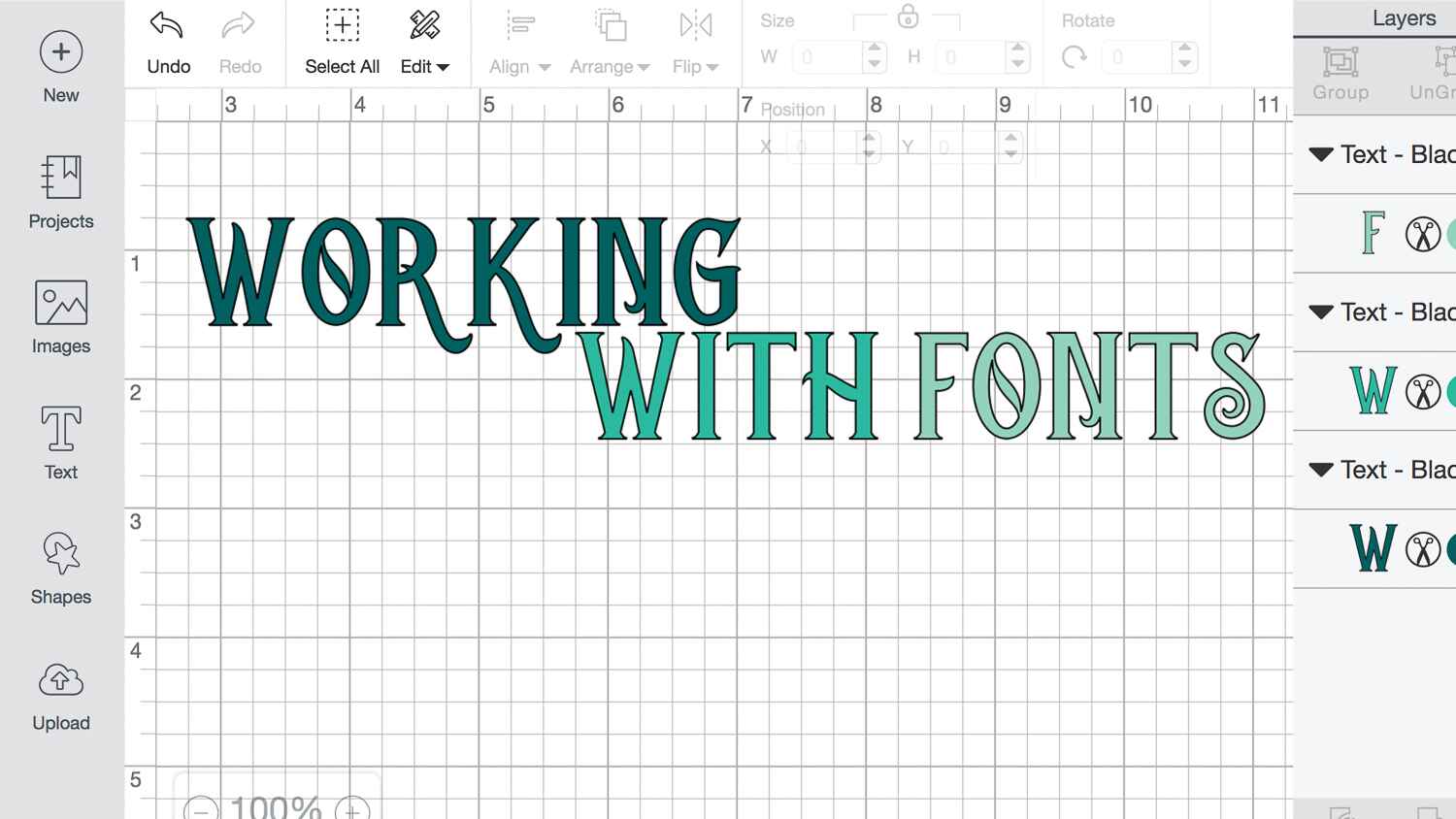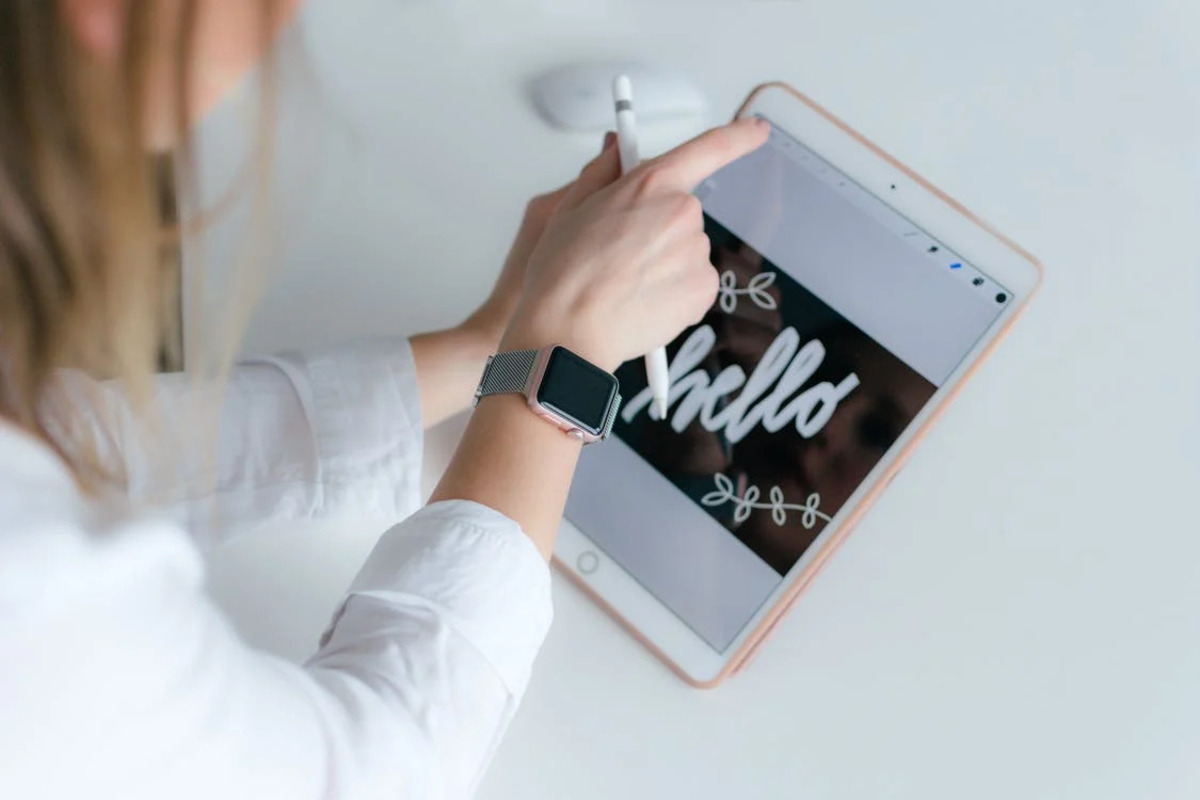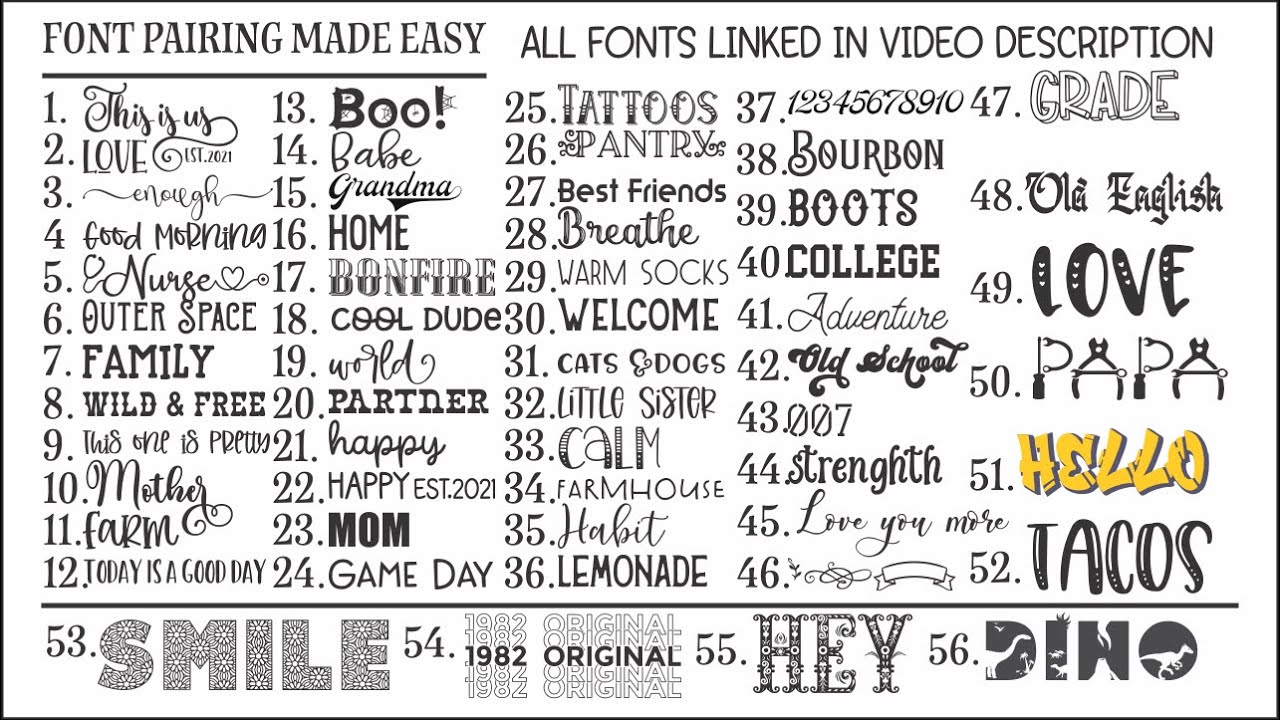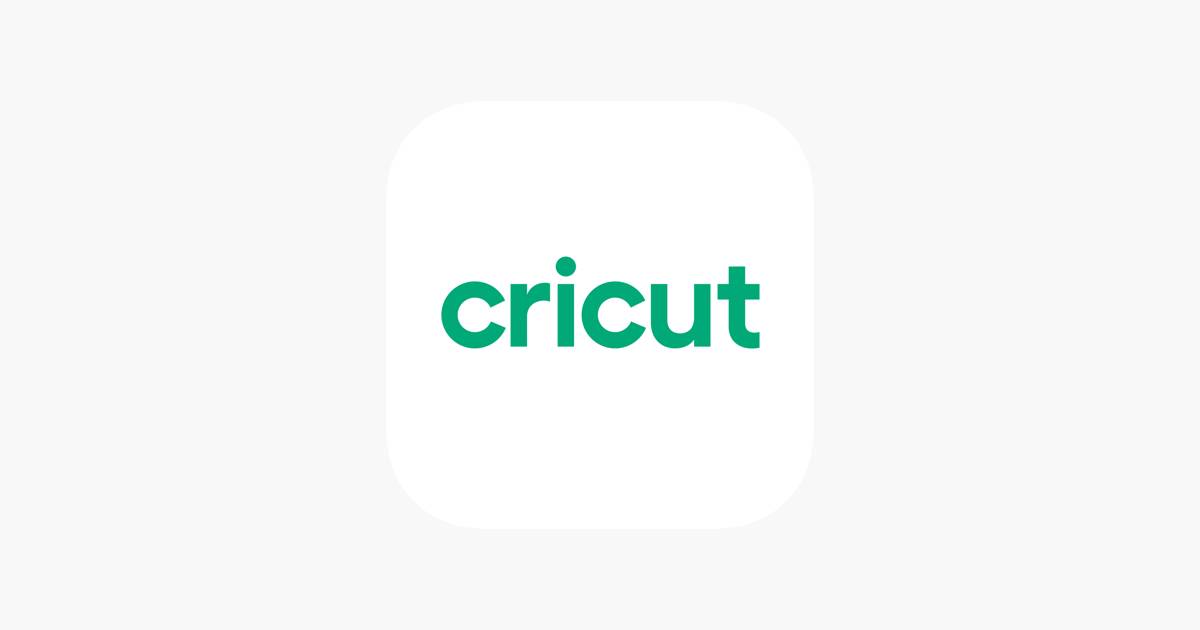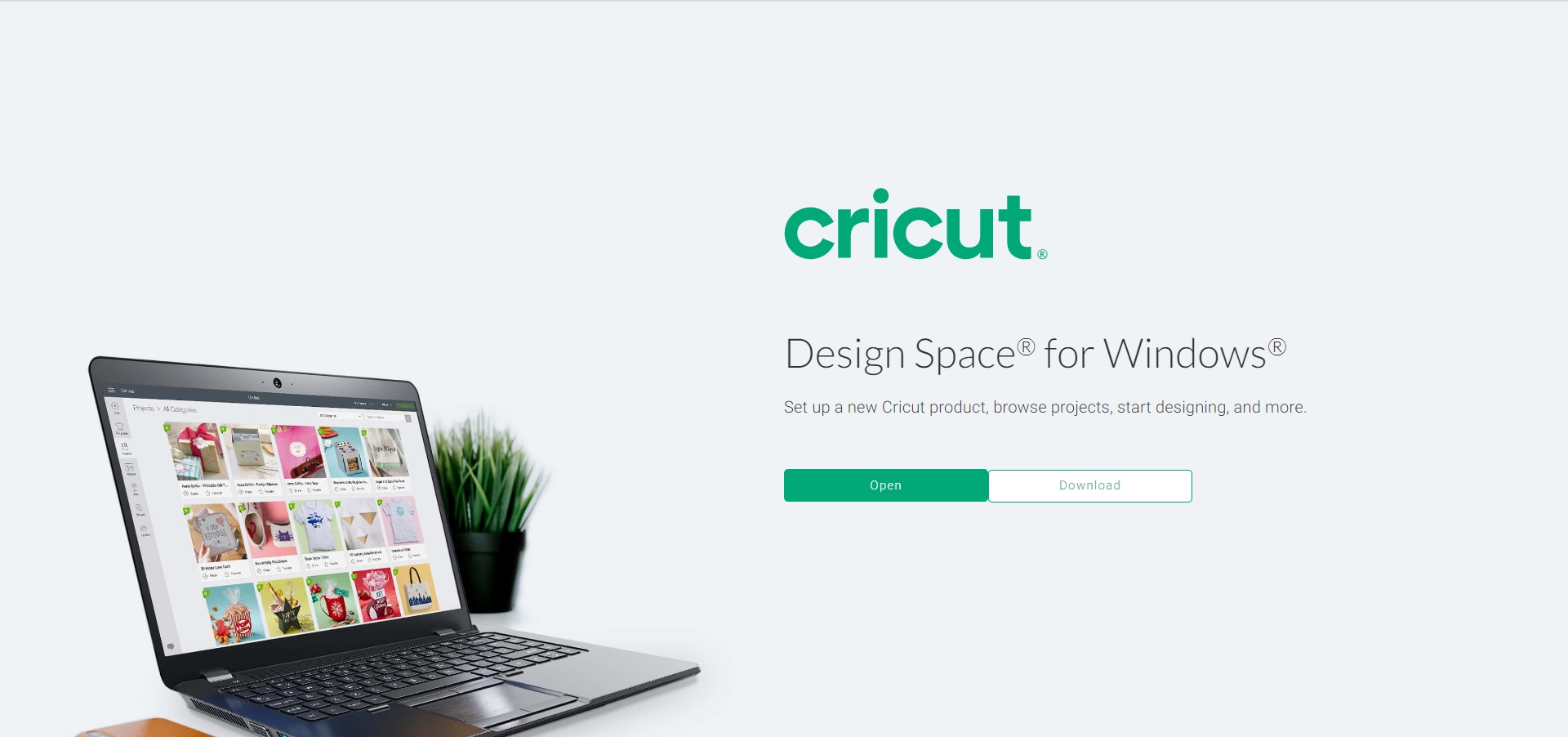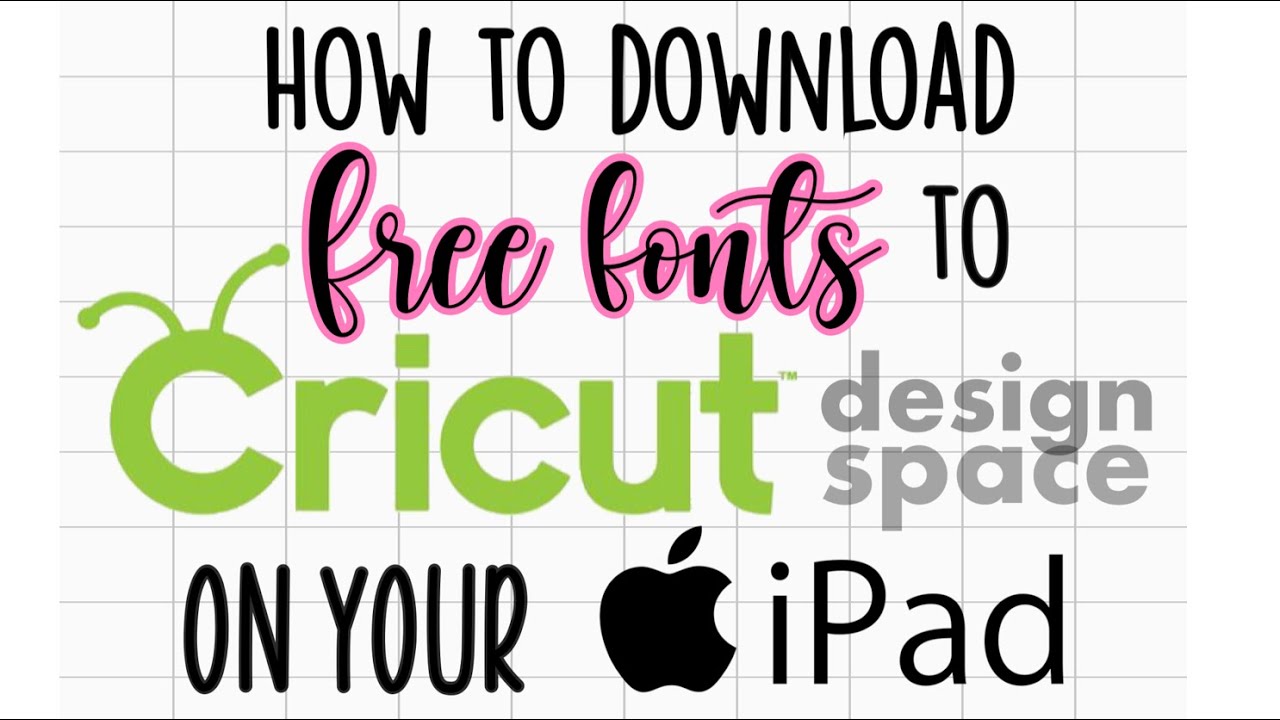Introduction
Welcome to the world of Cricut Design Space! Cricut Design Space is a versatile software that allows you to create and customize designs for your Cricut cutting machine. Whether you are a seasoned crafter or just starting out, Design Space provides a wide range of features and tools to bring your creative dreams to life.
One of the key aspects of creating unique designs in Design Space is having access to a variety of fonts. Fonts play a crucial role in giving your projects a personal touch, whether it’s for vinyl lettering, card making, or home decor. While Design Space comes with a selection of fonts, you may want to expand your font library to truly make your designs stand out.
In this article, we will guide you through the process of downloading fonts for Cricut Design Space. We will explore where to find fonts, how to download them on both Windows and Mac operating systems, and finally, how to install them in Design Space.
So, if you’re ready to take your design projects to the next level with a wide array of fonts, let’s dive into the exciting world of font downloads for Cricut Design Space!
What is Cricut Design Space?
Cricut Design Space is a software program developed by Cricut that enables users to design and create various projects using their Cricut cutting machine. It is a powerful and user-friendly platform designed to bring your creative ideas to life with ease.
With Cricut Design Space, you can create personalized designs for a wide range of applications, including vinyl decals, iron-on transfers, greeting cards, home decor, and more. It offers a wide range of features and tools that allow you to customize and manipulate your designs to fit your unique vision.
Whether you are an experienced crafter or just starting out, you’ll find Design Space to be intuitive and user-friendly. The software provides a variety of templates and pre-designed projects to give you a head start. You can also import your own designs or access a vast library of images, fonts, and ready-to-make projects from Cricut’s extensive collection.
One of the standout features of Cricut Design Space is its ability to connect seamlessly with Cricut cutting machines. Once you have created your design, you can easily send it to your Cricut machine for cutting, writing, or scoring. Design Space takes care of all the technical aspects, ensuring precise and accurate cuts every time.
Design Space is accessible both through a web-based version and a desktop application, giving you the flexibility to work on your projects from different devices. You can create and edit your designs on a computer, tablet, or even your smartphone, making it incredibly convenient and versatile.
Overall, Cricut Design Space is a game-changer for crafters and DIY enthusiasts. It empowers users with the tools and resources they need to let their creativity shine. Whether you’re creating projects for personal use, gifts, or even to start a small business, Design Space is the perfect companion to unleash your imagination and bring your ideas to life.
Why do I need to download fonts?
Fonts play a crucial role in adding a personal touch and unique style to your design projects in Cricut Design Space. While the software comes preloaded with a selection of fonts, you may find yourself wanting more options to truly elevate your creations. Here are some reasons why downloading fonts can enhance your design possibilities:
- Creative Expression: Fonts offer a wide range of styles, from elegant and script fonts to bold and whimsical ones. By downloading additional fonts, you can tap into a vast collection of creative typography options to match the mood and theme of your projects.
- Crafting Versatility: Different projects call for different fonts. Whether you’re designing a custom t-shirt, creating a personalized home decor item, or making invitations for a special event, having a diverse font library allows you to choose the perfect font to complement your project’s aesthetic.
- Brand Consistency: If you’re using Cricut to create items for your business, downloading fonts can help you maintain a consistent brand identity. You can select fonts that align with your brand’s personality and use them consistently across various marketing materials, packaging, and product labels.
- Unique Designs: With a wide variety of fonts at your disposal, you can create designs that stand out from the crowd. By choosing fonts that are not commonly used, you can give your projects a distinctive and memorable look, setting them apart from generic designs.
- Personalization: Fonts are a powerful tool for adding a personal touch to your projects. Downloading fonts allows you to incorporate meaningful words, names, or quotes into your designs, making them truly unique and special for yourself or the intended recipient.
Downloading fonts for Cricut Design Space gives you the creative freedom and flexibility to explore different typographic styles, experiment with different combinations, and make your designs uniquely yours. It opens up a world of possibilities, allowing you to express your creativity and create truly eye-catching and memorable projects.
Where can I find fonts for Cricut Design Space?
When it comes to finding fonts for Cricut Design Space, there are numerous resources available that provide a wide selection of fonts to suit your creative needs. Here are some popular sources where you can find fonts for Cricut Design Space:
- Cricut Design Space: The first place to look for fonts is within the Design Space itself. The software comes with a collection of fonts that you can access when creating your projects. Simply click on the Text tool, and a drop-down menu will appear, allowing you to browse and choose from the available fonts.
- Cricut Access: Cricut Access is a subscription service offered by Cricut that gives you access to a vast library of fonts, images, and projects at a monthly or annual fee. With an active Cricut Access subscription, you can explore and use a wide range of fonts specifically designed for Cricut machines.
- Font Websites: There are numerous websites dedicated to providing free and paid fonts that can be used with Cricut Design Space. Some popular font websites include DaFont, Font Squirrel, and Google Fonts. These websites categorize fonts based on style, popularity, and licensing options, making it easy to find fonts that suit your project requirements.
- Commercial Font Foundries: Many font designers and foundries offer commercial fonts that can be directly downloaded and used in Cricut Design Space. Some well-known font foundries include Adobe Fonts, Fontspring, and MyFonts. These platforms offer high-quality and professionally designed fonts that can elevate your designs.
- Crafting Communities: Online crafting communities and forums often have sections or threads dedicated to sharing fonts specifically for Cricut Design Space. These communities allow users to share and exchange fonts they have found or created, giving you access to unique and specialized fonts.
When downloading fonts, it’s important to pay attention to the licensing requirements. Some fonts may be free for personal use only, while others may require a commercial license for commercial projects. Make sure to read and understand the licensing terms of each font to ensure you are using them legally and ethically.
Overall, the availability of fonts for Cricut Design Space is vast and diverse. Whether you choose to explore the built-in fonts, subscribe to Cricut Access, or explore external font sources, you’ll find an abundance of fonts to enhance your creative projects and create designs that truly speak to your unique style and vision.
How to download fonts on Windows
If you’re a Windows user, downloading fonts for Cricut Design Space is a straightforward process. Here’s a step-by-step guide to help you get started:
- Find a Font: First, you need to find a font that you want to download. You can browse through font websites or commercial font foundries to find the perfect font for your project.
- Download the Font: Once you have found a font that you like, click on the download button or link provided on the font website. The font file will be saved to your computer.
- Unzip the Font File: Most font files are downloaded in a compressed format (.zip). Locate the downloaded file on your computer, right-click on it, and select “Extract” or “Extract All” to unzip the font files.
- Install the Font: After unzipping the font files, you will see one or more font files (.ttf or .otf extensions). Double-click on the font file(s) to open them. A preview window will appear, showing you what the font looks like.
- Install the Font: In the font preview window, click on the “Install” button at the top. This will install the font on your computer, making it accessible in Cricut Design Space and other applications.
- Refresh Cricut Design Space: Once the font is installed, open or refresh Cricut Design Space. The newly installed font will now appear in the font drop-down menu, and you can start using it in your designs.
It’s important to note that installing fonts on Windows will make them available system-wide, meaning you can use them in any application that uses fonts. This includes programs like Microsoft Word, PowerPoint, and graphic design software.
If you encounter any issues with font installation or if the font does not appear in Cricut Design Space, you may need to restart your computer or re-install the font. Additionally, be mindful of the licensing restrictions for each font and ensure that you are using them appropriately.
By following these simple steps, you can easily download and install fonts on your Windows computer, expanding your font library and enhancing your creative possibilities in Cricut Design Space.
How to download fonts on Mac
If you’re a Mac user, downloading fonts for Cricut Design Space is a simple process. Here’s a step-by-step guide to help you download and install fonts on your Mac:
- Find a Font: Start by finding a font that you want to download. You can explore font websites, commercial font foundries, or even fonts available on the Mac App Store to find the perfect font for your Cricut projects.
- Download the Font: Once you have found a font you like, click on the download button or link provided on the font website. The font file will be saved to your Mac’s Downloads folder or the designated location you have specified.
- Unzip the Font File: Most font files are downloaded in a compressed format (.zip). Locate the downloaded file on your Mac, double-click on it, and it will automatically unzip and create a new folder containing the font file(s).
- Install the Font: With the unzipped font files visible, double-click on the font file(s) (.ttf or .otf extensions). A preview window will open, showing you how the font looks.
- Install the Font: In the preview window, click on the “Install Font” button located at the bottom right corner. This will install the font on your Mac.
- Refresh Cricut Design Space: Once the font is installed, open or refresh Cricut Design Space. The newly installed font will now appear in the font drop-down menu, and you can start using it in your designs.
Installing fonts on a Mac makes them available system-wide, meaning you can use them in other applications such as Pages, Keynote, and graphic design software.
If the font does not appear in Cricut Design Space after installation or if you encounter any issues, you may need to restart your computer or re-install the font. Additionally, make sure to adhere to the licensing restrictions for each font and use them appropriately.
By following these steps, you can effortlessly download and install fonts on your Mac, expanding your font library and adding a personal touch to your Cricut Design Space projects.
How to install fonts on Cricut Design Space
Installing fonts in Cricut Design Space is a simple process that allows you to access and use your downloaded fonts in your projects. Here’s a step-by-step guide to help you install fonts on Cricut Design Space:
- Ensure Font is Installed: Before you can use a font in Cricut Design Space, make sure it is already installed on your computer or device. Follow the instructions specific to your operating system (Windows or Mac) to install the desired font.
- Open Cricut Design Space: Launch the Cricut Design Space software on your computer or device. Sign in to your Cricut account or create a new account if you don’t have one already.
- Create a New Project: To start using your installed fonts, create a new project in Cricut Design Space. Choose the type of project you want to create, such as a card, vinyl decal, or home decor item.
- Add Text: When your project canvas is ready, click the “Text” button on the left toolbar to add a text box to your design. A text box will appear on the canvas where you can type your desired text.
- Select the Font: With the text box selected, click on the “Fonts” drop-down menu at the top of the screen. A list of available fonts will appear.
- Choose the Installed Font: Scroll through the font list and look for the name of the font you installed. Click on the font name to select it, and the text in your project will update to reflect the new font.
- Adjust Font Size and Styling: Use the font size and styling options to customize the appearance of your text. You can change the size, bold or italicize the text, and adjust the letter spacing as desired.
- Continue Designing: Once you have set your desired font and styling, continue designing your project in Cricut Design Space. Add additional text, images, or shapes to complete your design.
- Send to Cricut Machine: When your design is ready, connect your Cricut cutting machine to your computer and follow the prompts to send the project to your machine for cutting or writing.
Remember to save your project periodically to ensure you don’t lose any changes. Additionally, experiment with different fonts and styles to create unique and visually appealing designs in Cricut Design Space.
By following these simple steps, you can easily install and use your downloaded fonts in Cricut Design Space, giving your projects a personalized touch and making them even more visually engaging.
Troubleshooting font download issues
While downloading fonts for Cricut Design Space is usually a smooth process, you may encounter some common issues along the way. Here are a few troubleshooting steps to help resolve font download issues:
- Compatibility: Ensure that the font you are trying to download is compatible with your operating system (Windows or Mac) and the version of Cricut Design Space you are using. Some fonts may have specific requirements or may not be compatible with certain software or devices.
- Internet Connection: Slow or unstable internet connections can sometimes interrupt or corrupt font downloads. If you are experiencing issues, try downloading the font again with a stable internet connection.
- Clear Cache: If you have recently installed a font but it does not appear in Cricut Design Space, try clearing your browser’s cache. This will ensure that the software is updated and reflects the newly installed font.
- Restart Computer: Sometimes, a simple restart of your computer can resolve font download issues. Restarting can refresh the system and make sure all font installations are properly recognized.
- Font Format: Check that the font file you downloaded is in a compatible format, such as .ttf or .otf. Some fonts may be compressed in .zip files, so make sure to unzip them before attempting to install.
- Font Installation: Double-check that the font is installed correctly on your computer or device. Verify that the font appears in other applications outside of Cricut Design Space to ensure it is available system-wide.
- Licensing: Ensure that you are using the fonts within the terms of their licensing agreements. Some fonts may have restrictions on usage, especially for commercial projects, so review the license information provided with each font.
- Font Integrity: In rare cases, the font file itself may be corrupted or damaged. Try downloading the font again from a different source or contact the font provider for assistance.
If you have exhausted all troubleshooting steps and are still unable to download or use the font in Cricut Design Space, consider reaching out to Cricut customer support or the font provider for further assistance. They may be able to provide additional guidance based on your specific issue.
By following these troubleshooting steps, you can resolve common font download issues and ensure that you have a smooth experience while expanding your font library for Cricut Design Space.
Final thoughts
Congratulations! You have successfully learned how to download and install fonts for Cricut Design Space. By expanding your font library, you now have the power to create unique and personalized designs that truly reflect your style and creativity.
Remember to explore various sources for fonts, such as Cricut Access, font websites, and font foundries, to find a diverse range of typographic options that suit your project needs. Take advantage of the numerous resources available to you and don’t be afraid to experiment with different fonts and styles to make your creations stand out.
As you continue to work with fonts in Cricut Design Space, keep in mind the licensing requirements for each font and ensure that you are using them within the bounds of their licenses. Respecting copyright and licensing is not only important ethically, but it also helps support font designers and encourages them to create more amazing fonts.
If you encounter any issues or challenges along the way, don’t hesitate to refer back to the troubleshooting section or seek assistance from Cricut customer support or font providers. They are there to help you make the most of your Cricut Design Space experience.
Now that you have a solid understanding of downloading and installing fonts, it’s time to unleash your creativity and start designing. Experiment with different fonts, combine them with images and shapes, and let your imagination soar. With Cricut Design Space and a vast collection of fonts at your disposal, the possibilities are endless.
So, go ahead and embark on your creative journey with Cricut Design Space and the world of fonts. Let your projects shine with unique typography, personalization, and a touch of your creative spirit. Happy crafting!