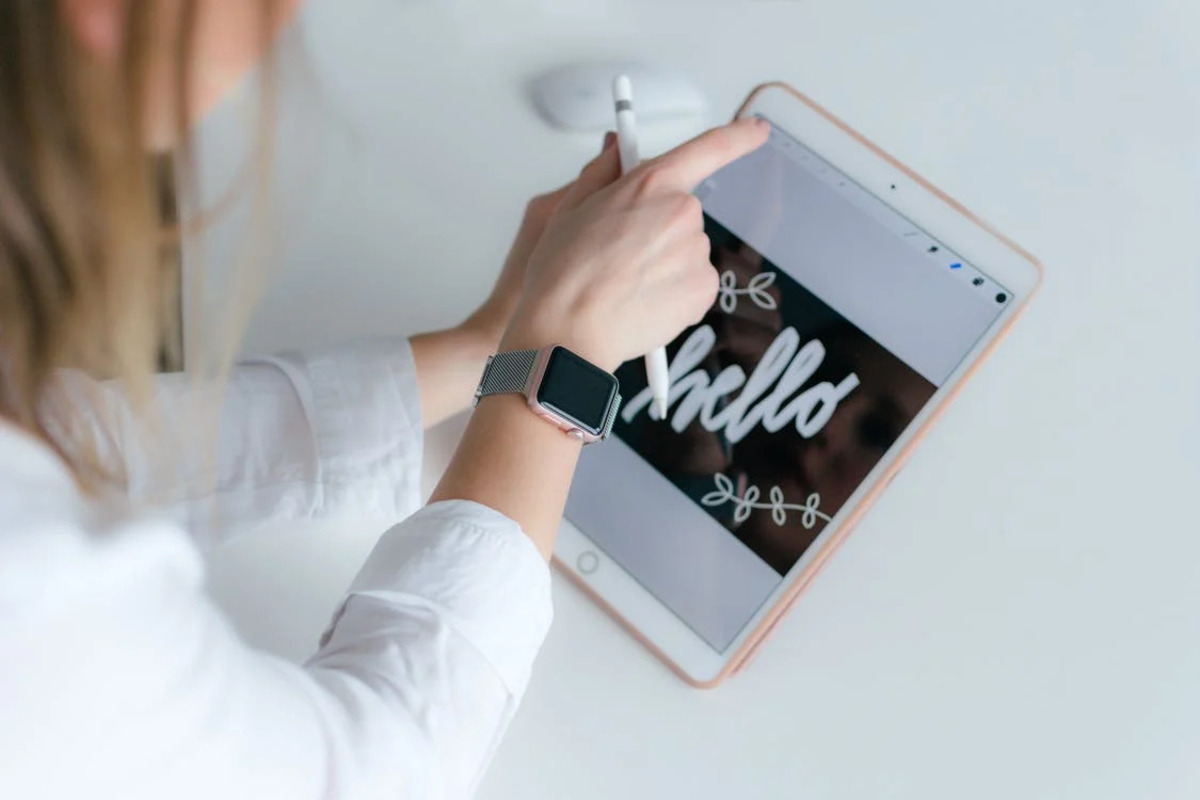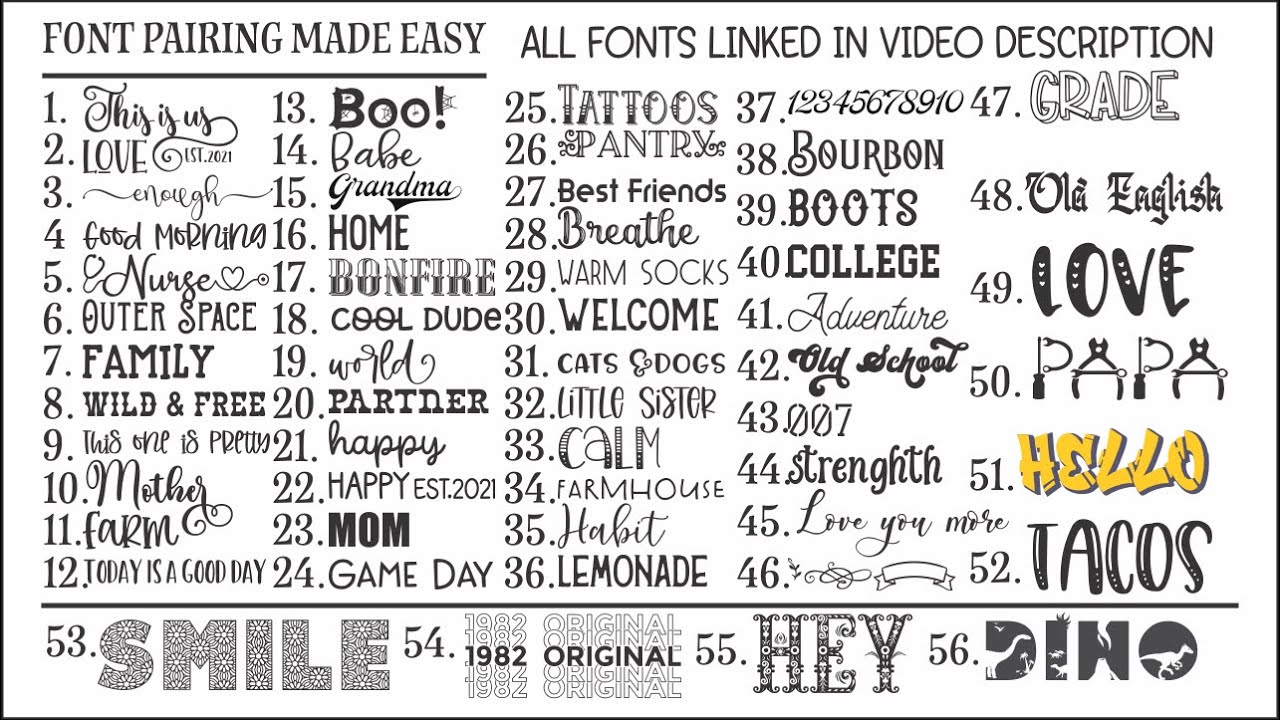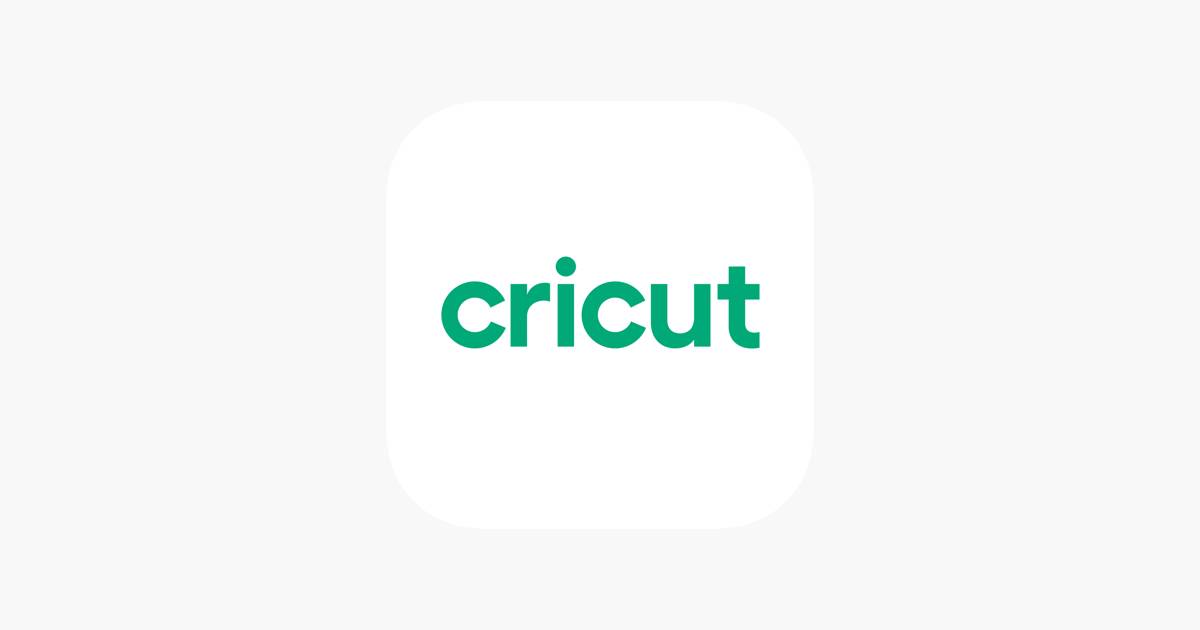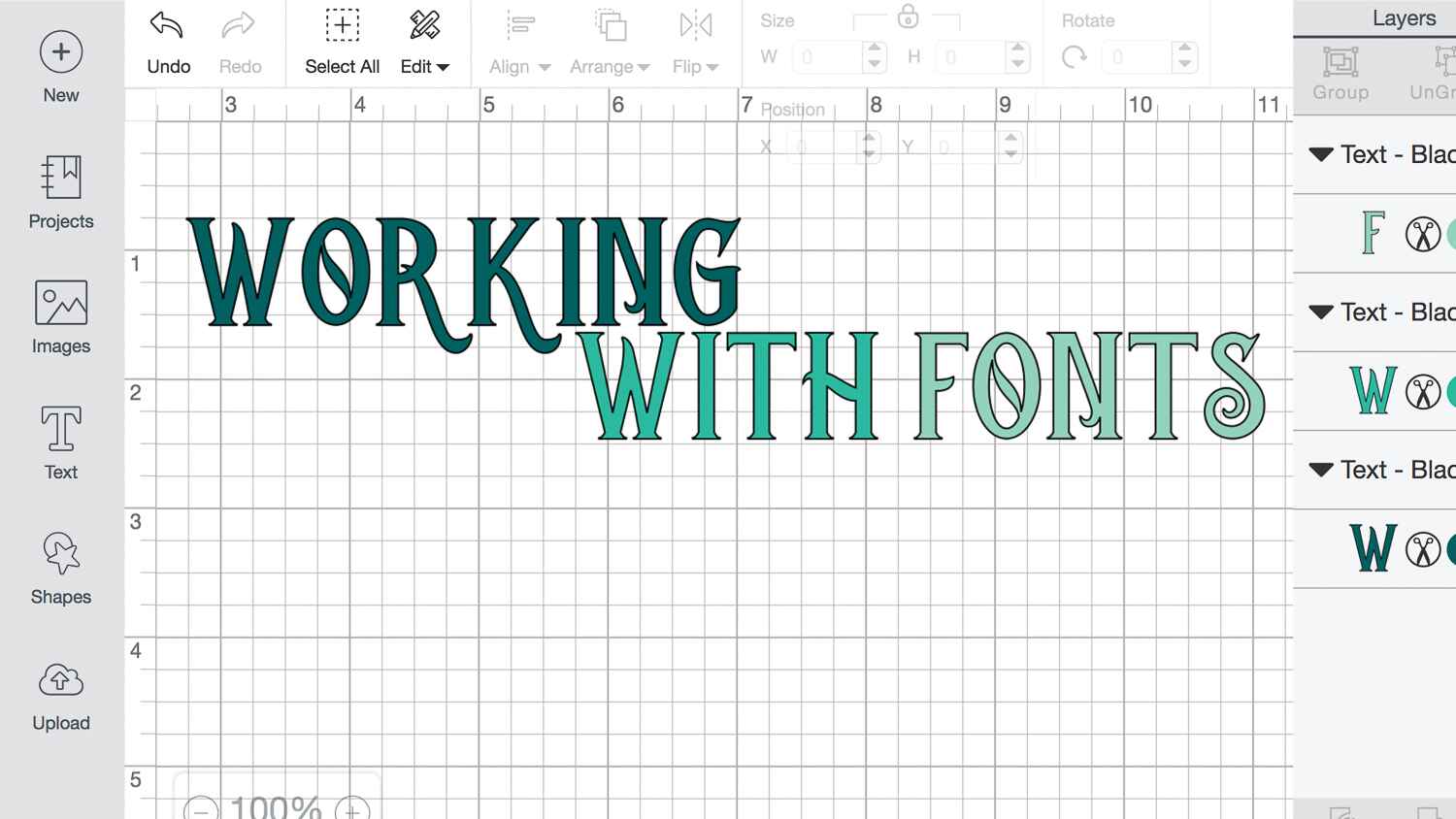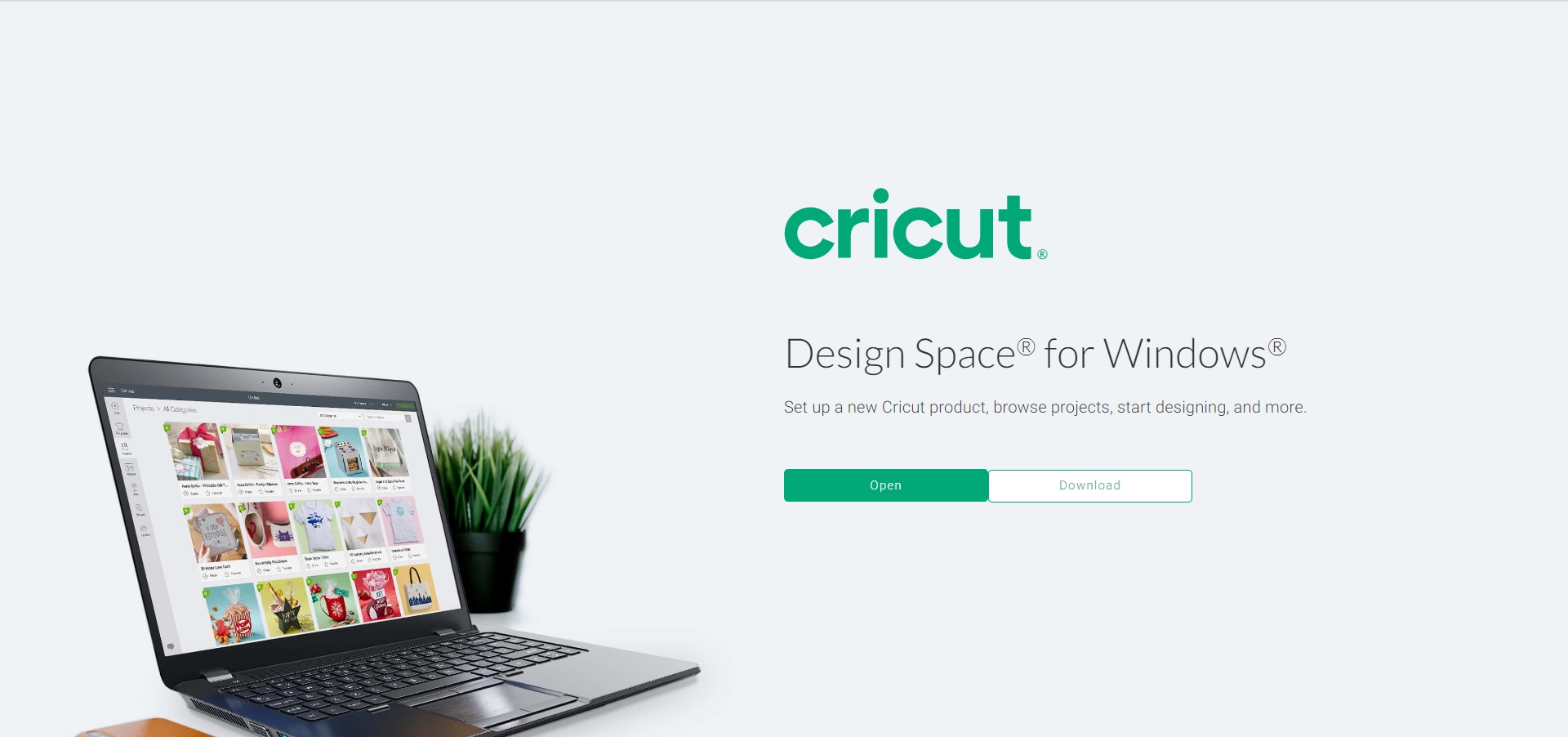Introduction
When it comes to creating stunning designs with your Cricut machine, having a wide range of fonts to choose from is essential. Fonts play a crucial role in any design project, from personalized gifts to handmade cards. However, the fonts that come preloaded with your Cricut machine may not always meet your creative needs.
Fortunately, there are numerous websites available that offer a vast collection of fonts specifically tailored for use with Cricut machines. By downloading new fonts, you can add a personalized touch to your projects and create unique designs that truly stand out.
In this article, we will guide you through the process of finding and downloading fonts for your Cricut machine. We will cover popular websites where you can explore a wide variety of fonts, as well as provide step-by-step instructions on how to install and upload these fonts to Cricut Design Space.
Whether you’re a seasoned Cricut user or just starting with your machine, this article will equip you with the necessary knowledge to expand your font library and unleash your creativity.
What is Cricut?
Cricut is a brand that specializes in innovative cutting machines and crafting tools. Designed to simplify the process of cutting and designing, Cricut machines have gained immense popularity among craft enthusiasts and professionals alike.
At its core, a Cricut machine is a precision cutting device that can cut a wide range of materials, including paper, vinyl, fabric, and even wood. Unlike traditional cutting tools, which require manual handling and precision, Cricut machines rely on advanced technology to execute intricate cuts and designs.
One of the standout features of Cricut machines is their compatibility with various design software, particularly Cricut Design Space. This web-based software allows users to create and customize designs using a vast array of fonts, shapes, and images. Cricut Design Space also provides users with access to the Cricut Image Library, which contains a wealth of pre-designed elements that can be incorporated into projects.
With a Cricut machine and the accompanying software, users can bring their artistic visions to life. From creating personalized gifts and home decor to designing intricate patterns and iron-on transfers, the possibilities are virtually endless.
Cricut machines have revolutionized the world of crafting by providing users with a powerful tool to unleash their creativity. Whether you’re a die-hard DIY enthusiast or a professional designer, a Cricut machine can elevate your projects to a whole new level.
Why do you need new fonts for Cricut?
While the default fonts that come with your Cricut machine are varied and versatile, expanding your font library can enhance your crafting experience in several ways.
Firstly, having access to a wide range of fonts allows you to add a unique touch to your projects. Fonts play a crucial role in conveying the tone and style of your designs. By using different fonts, you can create personalized gifts, customized cards, and stunning home decor items that reflect your individuality.
Moreover, experimenting with different fonts can help you stand out from the crowd. With a larger font collection, you can create eye-catching signage, attention-grabbing banners, and captivating quotes that leave a lasting impact on viewers.
Furthermore, many projects require specific fonts to perfectly convey their intended message. Whether it’s a wedding invitation, a formal announcement, or a playful birthday card, the right font choice can make all the difference. By having access to a variety of fonts, you can easily find the perfect typeface to match the mood and theme of your project.
Additionally, using new fonts can spark creativity and inspire you to explore different design styles. With each font offering its own unique characteristics, you can experiment with different letterforms, embellishments, and flourishes to create visually stunning and original designs.
Lastly, the ability to download new fonts expands your options beyond the limits of the preloaded fonts on your Cricut machine. It provides you with an opportunity to stay up to date with contemporary design trends and access fonts that may be unavailable or not compatible with the default library.
By adding new fonts to your Cricut machine, you can truly unleash your creativity and take your crafting projects to new heights.
Finding fonts for Cricut
When it comes to finding fonts for your Cricut machine, there are several online resources that offer a wide variety of options to choose from. These websites provide an extensive collection of fonts, both free and paid, that are compatible with Cricut machines.
One of the most popular websites for finding fonts is DaFont.com. It offers a vast selection of fonts in different categories, ranging from script fonts to serif and sans-serif typefaces. DaFont.com allows you to browse through its collection, preview the font samples, and download them for free. However, it’s important to note that not all fonts on this website are free for commercial use, so be sure to read the license terms before using them in your Cricut projects.
Another great resource for fonts is 1001Fonts.com. This website provides a comprehensive range of fonts that are compatible with Cricut machines. You can filter the fonts based on various categories, such as new fonts, popular fonts, or even by specific styles. Additionally, 1001Fonts.com offers a mix of free and paid fonts, giving you ample options to choose from.
If you’re looking for high-quality and professionally designed fonts, CreativeFabrica.com is a fantastic website to explore. It offers a vast collection of fonts created by talented designers from around the world. While CreativeFabrica.com does require a subscription for full access to its font library, the quality and variety of fonts available make it a worthwhile investment for serious crafters and designers.
Besides these websites, many font designers and independent creatives offer their fonts directly on platforms such as Etsy and DesignBundles.net. These platforms often have unique and niche fonts that can add a distinctive touch to your Cricut projects.
Remember to always check the licensing terms of the fonts you download to ensure they are compatible with your intended use. Whether you’re seeking free fonts or investing in premium ones, exploring these online resources will provide you with a vast selection of fonts to elevate your Cricut designs.
Popular websites for downloading fonts
When it comes to downloading fonts for your Cricut machine, there are several websites that are well-known for their extensive font collections and user-friendly interfaces. These popular websites offer a wide range of fonts, both free and premium, that are compatible with Cricut machines.
DaFont.com: DaFont.com is a go-to website for many crafters and designers. It boasts a vast collection of fonts in various categories, including script, serif, sans-serif, and decorative fonts. Users can browse through the font library, preview the fonts with custom text, and download them for free. DaFont.com also provides clear guidelines on the usage rights for each font, ensuring that you find fonts that are suitable for your specific needs.
1001Fonts.com: 1001Fonts.com is another popular website that offers a wide selection of fonts for Cricut machines. It provides an intuitive interface for searching and filtering fonts by style, popularity, and more. The website offers both free and premium fonts, giving you the flexibility to choose from a diverse range of typefaces. With its extensive font library, 1001Fonts.com is a great resource for finding the perfect fonts to enhance your Cricut projects.
CreativeFabrica.com: If you’re looking for high-quality and professional fonts, CreativeFabrica.com is the place to go. This website offers a wide range of fonts created by talented designers. From elegant script fonts to modern sans-serifs, CreativeFabrica.com offers a vast library of premium fonts. While the website requires a subscription for full access to the font collection, the quality and variety of fonts make it a worthwhile investment for serious crafters and designers.
Font Squirrel: Font Squirrel is a treasure trove of free fonts that are compatible with Cricut machines. The website offers a curated collection of high-quality fonts, ensuring that you have access to fonts that are not only visually appealing but also legally safe for commercial use. Font Squirrel provides easy-to-understand licensing details for each font, allowing you to confidently incorporate them into your Cricut projects.
Google Fonts: Google Fonts is a popular choice for web designers, but it is also a great resource for Cricut users. The website offers a vast collection of free and open-source fonts that can be easily downloaded and used in Cricut Design Space. The fonts on Google Fonts are optimized for web use, making them clear and readable even at smaller sizes.
These are just a few popular websites for downloading fonts for your Cricut machine. Exploring these websites will provide you with a wide range of options to enhance your designs and unleash your creativity.
Installing fonts on your computer
Before you can use downloaded fonts in Cricut Design Space, you’ll need to install them on your computer. The process of installing fonts may vary slightly depending on your operating system, but the general steps are straightforward.
For Windows:
- Download the font file from the website where you found it.
- Locate the downloaded font file (usually in your “Downloads” folder).
- Right-click on the font file and select “Install” from the dropdown menu.
- Alternatively, you can double-click on the font file to open it, then click “Install” at the top of the preview window.
- The font will now be installed on your computer and can be accessed by any software, including Cricut Design Space.
For Mac:
- Download the font file from the website where you found it.
- Locate the downloaded font file (usually in your “Downloads” folder).
- Double-click on the font file to open it.
- A Font Book window will appear, displaying a preview of the font.
- Click the “Install Font” button at the bottom of the window.
- The font will now be installed on your computer and can be used in any software, including Cricut Design Space.
Once the font is installed on your computer, it will be available in the font selection drop-down menu of Cricut Design Space. You can now easily apply the font to your projects and start creating custom designs.
It’s important to note that installing too many fonts on your computer may slow down the software’s performance. To optimize your computer’s performance, it’s advisable to only install the fonts you frequently use or those that are essential for your projects. You can always install and uninstall fonts as needed to keep your font library organized and efficient.
By installing fonts on your computer, you’ll have a vast selection of typefaces readily available for use in Cricut Design Space, allowing you to bring your creative visions to life with ease and convenience.
Uploading fonts to Cricut Design Space
Once you have installed fonts on your computer, the next step is to upload them to Cricut Design Space. Uploading fonts allows you to access and use them within the software for your Cricut machine.
Here’s how to upload fonts to Cricut Design Space:
- Open Cricut Design Space on your computer and sign in to your account.
- Click on the “New Project” button to start a new project or open an existing project.
- In the Design Panel on the left side of the screen, click on the “Text” option to add a text box to your canvas.
- With the text box selected, click on the font drop-down menu at the top of the screen. You will see a list of fonts, including the ones preloaded on your device.
- Scroll to the bottom of the font list and click on the “System Fonts” option.
- A list of fonts installed on your computer will appear. If you do not see your newly installed fonts, try restarting your web browser or the Cricut Design Space application.
- Select the font you want to use in your project from the list of system fonts.
Once you have selected the font, you can customize the text by adjusting the size, line spacing, alignment, and other settings in Cricut Design Space. You can now proceed to create your project using the uploaded font.
It’s important to note that fonts must be installed on the computer or device you are using to access Cricut Design Space. If you switch to a different computer or device, make sure to install the fonts on that device to have access to them in Cricut Design Space.
By uploading fonts to Cricut Design Space, you can unleash your creativity by using a wide range of fonts in your projects. Whether you’re adding a personal touch to a gift or creating intricate designs, having the option to utilize different fonts expands your creative possibilities.
Using downloaded fonts in Cricut projects
Once you have uploaded fonts to Cricut Design Space, using them in your projects is a breeze. With the ability to access a wide range of fonts, you can add a unique and personalized touch to your Cricut projects.
Here are some steps to follow when using downloaded fonts in Cricut projects:
- Open Cricut Design Space and start a new project or open an existing one.
- Add a text box to your canvas by clicking on the “Text” option in the Design Panel on the left side of the screen.
- With the text box selected, click on the font drop-down menu at the top of the screen.
- In the font list, scroll through the available fonts until you see the section labeled “System Fonts” or a similar option.
- Select the font you want to use from the list of installed system fonts. This will apply the font to the selected text box.
- You can further customize the font by adjusting the size, letter spacing, line height, and other settings as needed.
- Continue working on your project, adding additional text boxes using other downloaded fonts to create a cohesive and visually appealing design.
- Once you are satisfied with your design, you can proceed to cut or print it with your Cricut machine, following the appropriate settings for your chosen material.
Using downloaded fonts in Cricut projects allows you to unleash your creativity and create personalized designs that reflect your unique style and vision. Whether you’re creating custom home decor, personalized gifts, or intricate paper crafts, the variety of fonts at your disposal adds depth and character to your projects.
Remember to experiment with different fonts, mixing and matching styles to create visually interesting combinations. Play around with sizes, positioning, and other design elements to create a truly customized look.
By utilizing downloaded fonts in your Cricut projects, you can take your creations to the next level and showcase your individuality and artistic flair.
Tips and tricks for working with fonts in Cricut Design Space
Working with fonts in Cricut Design Space can be a fun and creative experience. To help you make the most of your font selection, here are some tips and tricks to enhance your designs:
- Pair complementary fonts: Experiment with combining different fonts to create visually appealing designs. Pairing a bold and decorative font with a simple and elegant one can add depth and interest to your text.
- Consider readability: Keep in mind that some fonts may look visually stunning but may not be the most readable at smaller sizes. When choosing fonts for projects like labels or cards, prioritize legibility to ensure your message is easily understood.
- Use font variations: Many fonts come with different variations such as bold, italic, condensed, or light. Explore these variations to add emphasis and create unique designs within the same font family.
- Adjust letter spacing: Fine-tuning the letter spacing (also known as kerning) can significantly impact the overall look of your text. Experiment with different settings to achieve the desired spacing between letters.
- Apply text effects: Cricut Design Space offers various text effects, such as curve, wave, and pattern fills. Explore these effects to create eye-catching and dynamic text designs.
- Consider using system fonts: While there are plenty of fonts available in Cricut Design Space, don’t limit yourself. Utilize the system fonts feature to access all the fonts installed on your computer, giving you even more options for your designs.
- Group and ungroup letters: Grouping and ungrouping letters allows you to manipulate individual letters or parts of the text. This can be useful for creating custom designs or adjusting the spacing between specific letters to achieve a desired aesthetic.
- Try different color combinations: Experiment with different color combinations for your text. Cricut Design Space allows you to apply different colors to individual letters or words, enabling you to create striking and visually appealing designs.
- Use contour feature: The contour feature in Cricut Design Space allows you to remove or hide specific parts of a font, giving you more flexibility to customize the appearance of your text. This feature can help create unique and intricate designs.
- Save your favorite fonts: As you explore and discover fonts that you love, save them as favorites in Cricut Design Space. This helps you easily access your go-to fonts in future projects without scrolling through the entire font list.
Remember, the key to utilizing fonts effectively is to experiment, have fun, and let your creativity shine. By exploring different techniques and combinations, you can create visually stunning and personalized designs that truly reflect your style.
Conclusion
Expanding your font library for Cricut opens up a world of creative possibilities. With a wide range of fonts at your disposal, you can add a personal touch to your projects, capture attention with unique designs, and convey the perfect message through typography. By following the steps outlined in this article, including finding and downloading fonts, installing them on your computer, uploading them to Cricut Design Space, and utilizing them effectively in your projects, you can unlock your creativity and take your crafting experience to new heights.
Remember to explore popular websites such as DaFont.com, 1001Fonts.com, and CreativeFabrica.com to find fonts that match your style and project needs. Install the fonts on your computer, and upload them to Cricut Design Space to apply them seamlessly to your designs. Experiment with pairing complementary fonts, adjusting letter spacing, and using text effects to create visually appealing compositions.
As you work with fonts in Cricut Design Space, remember to consider readability for your intended project and explore the various features and options available to customize your text further. Don’t be afraid to try different color combinations, utilize the contour feature, and save your favorite fonts for future use.
By utilizing these tips and tricks, you can create stunning and personalized designs that stand out and leave a lasting impression. So, embrace the world of fonts for your Cricut machine and let your imagination soar as you embark on your crafting journey!