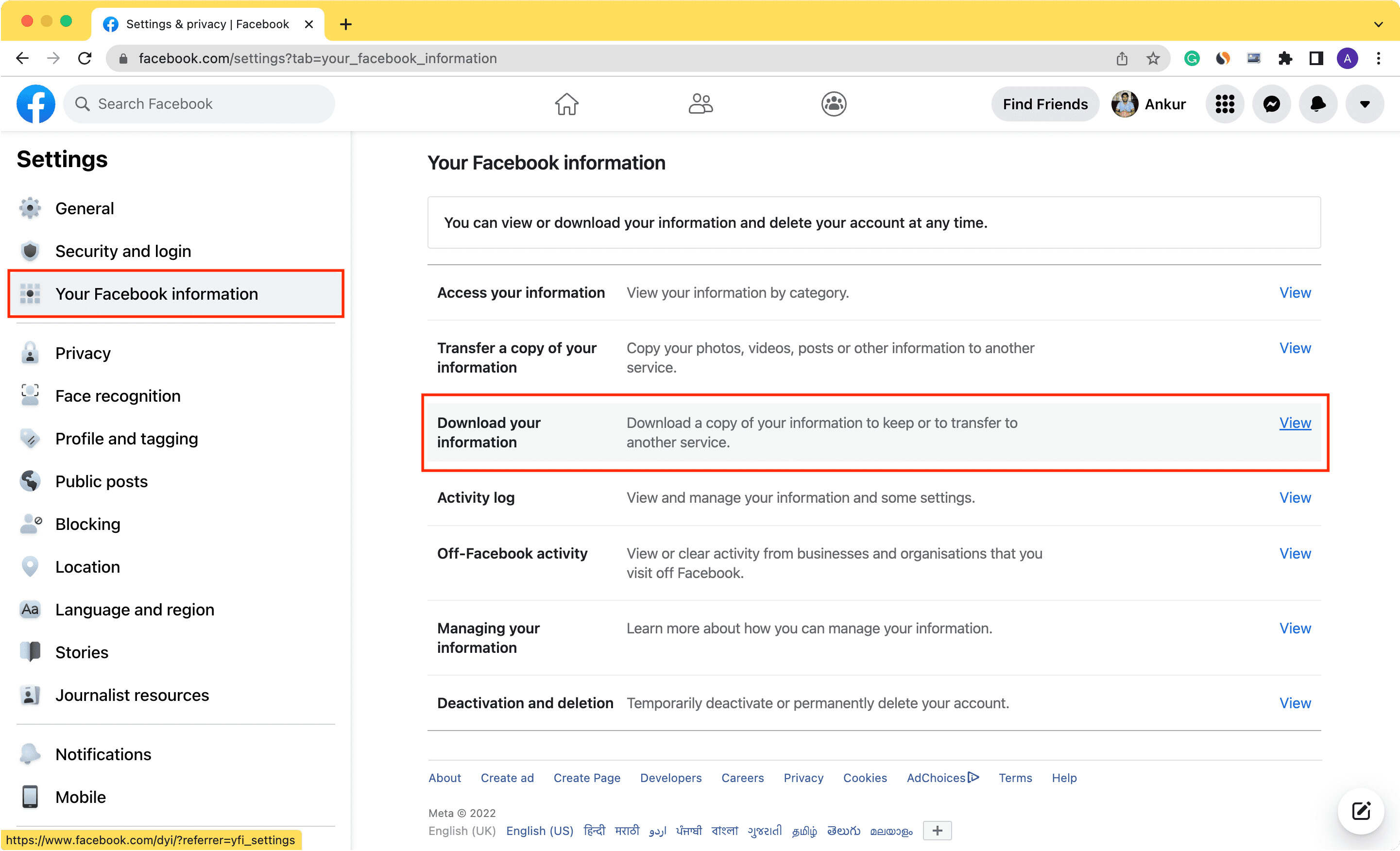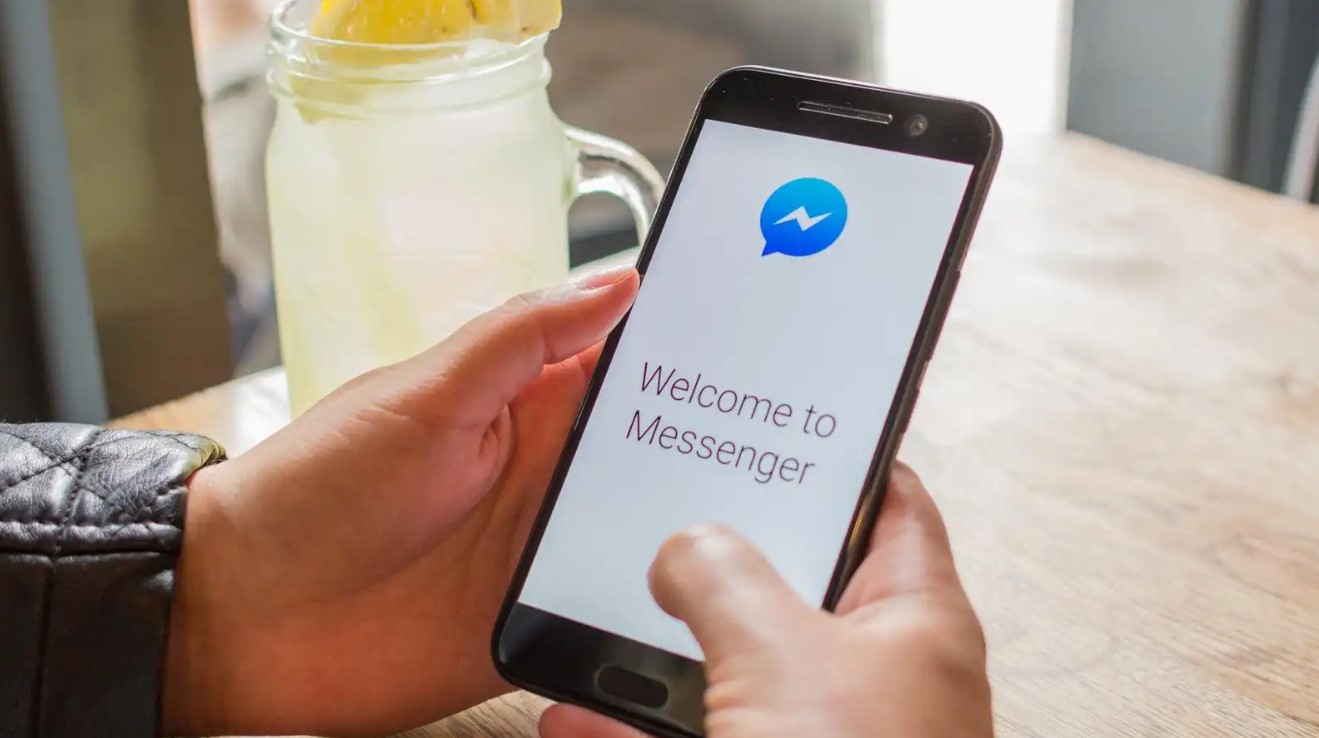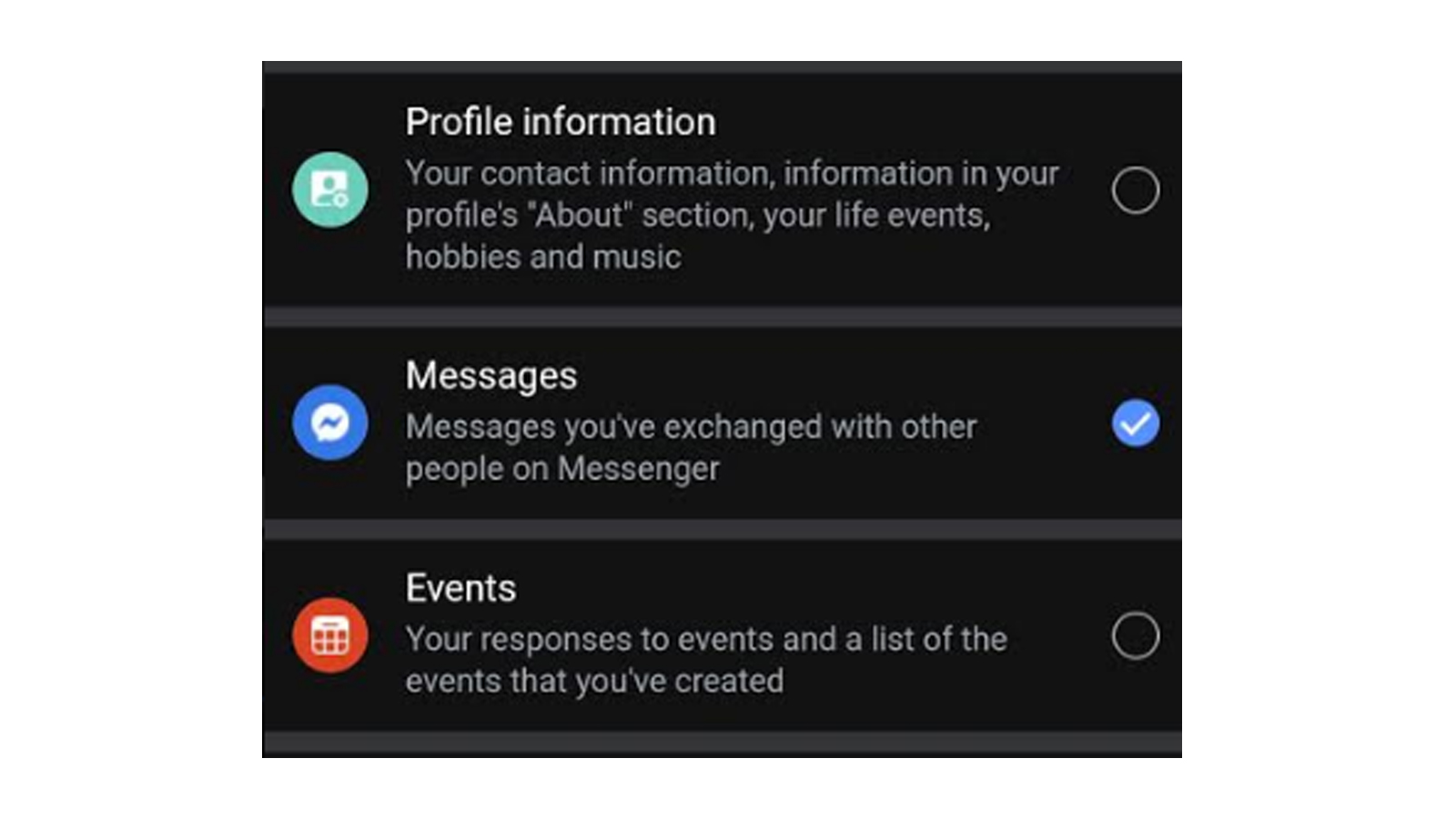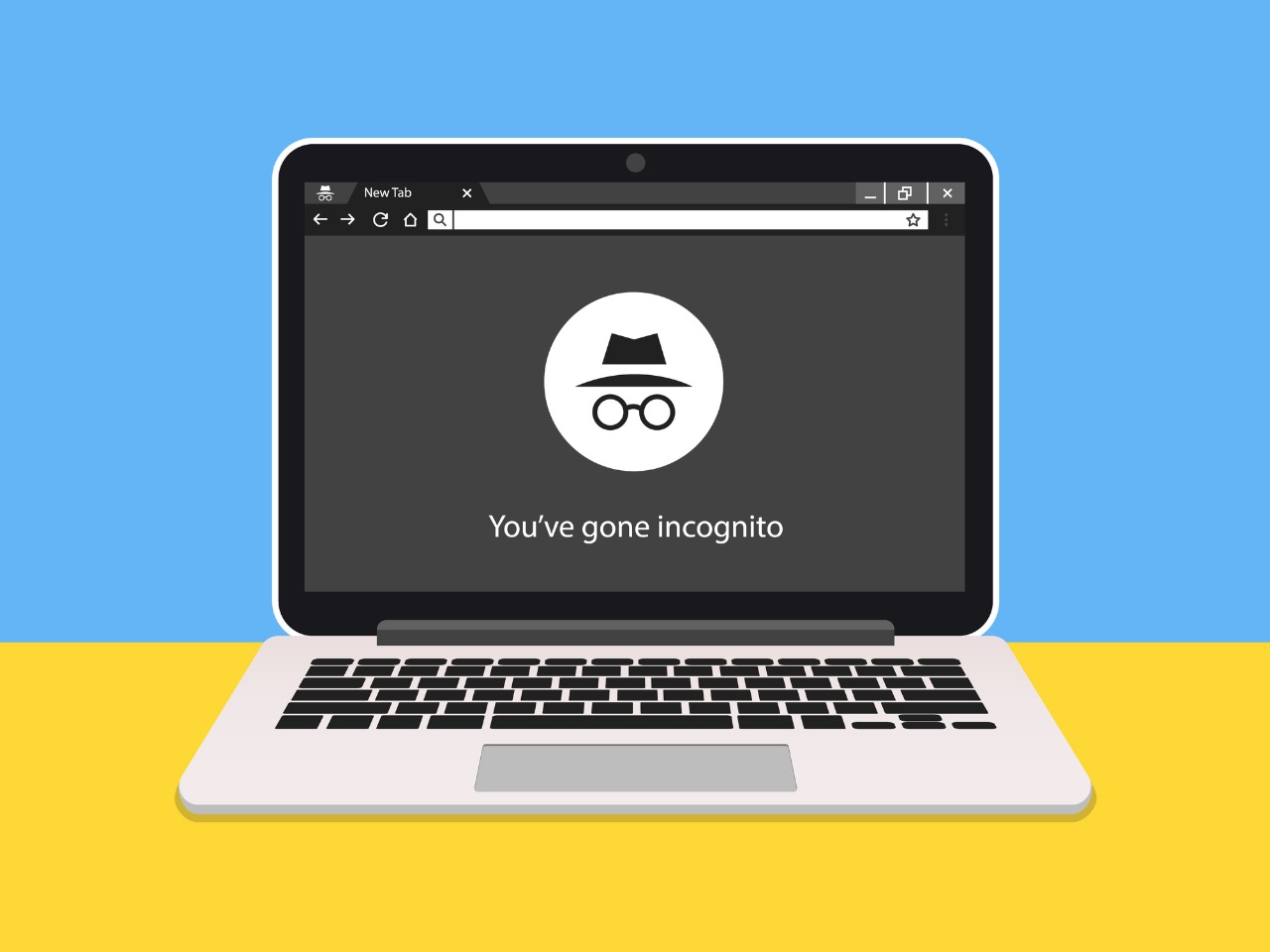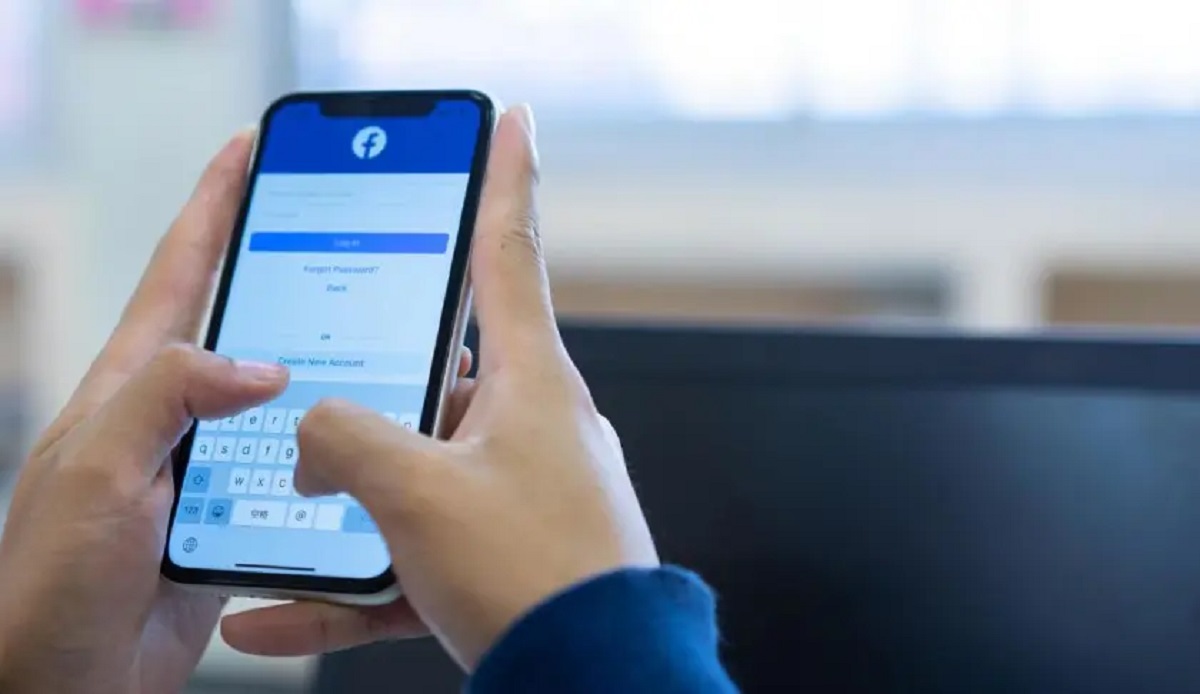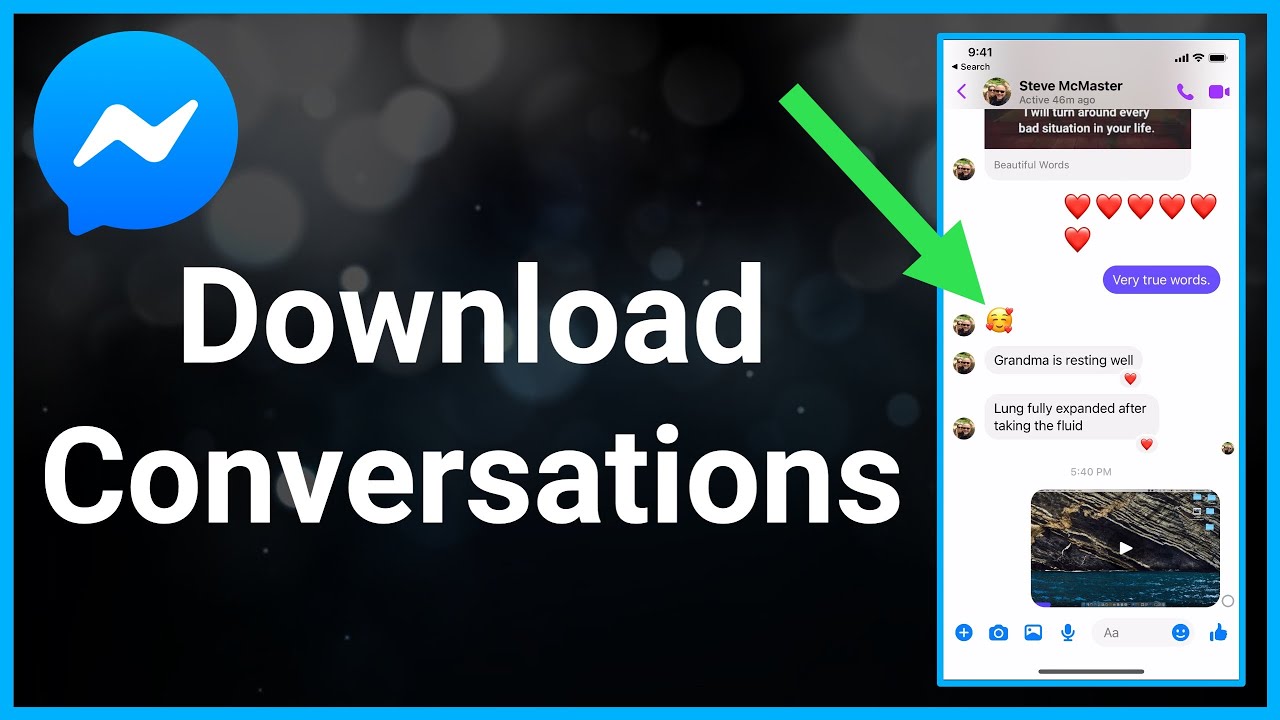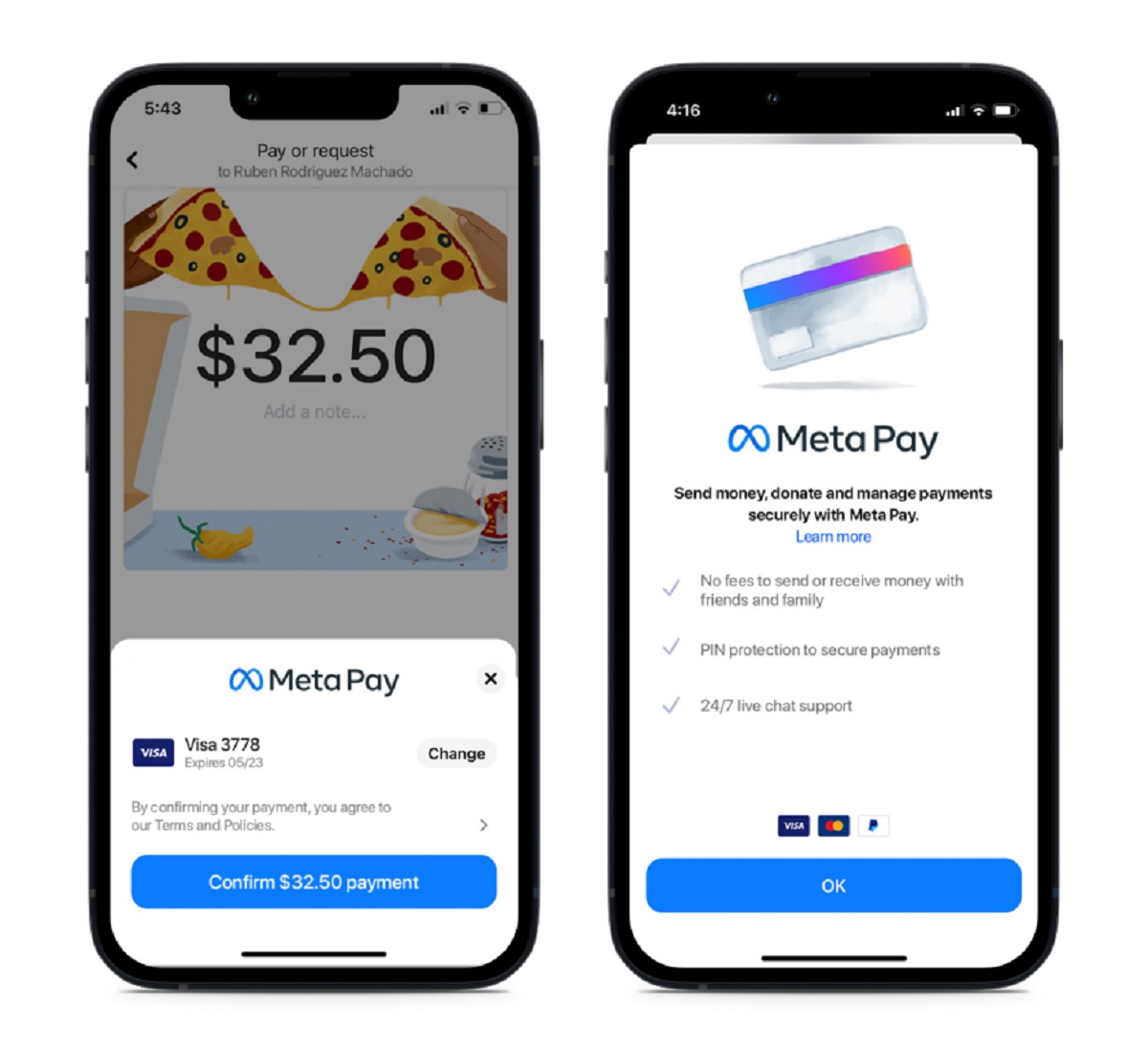Introduction
Facebook has become an integral part of our daily lives, connecting us with friends, family, and the world around us. Over the years, we have shared countless memories, updates, and personal information on this social media platform. But have you ever wondered what happens to all that data? The good news is, Facebook allows you to download your data history, giving you control over your information and allowing you to keep a backup of your digital footprint.
Downloading your Facebook data history provides numerous benefits. Firstly, it gives you a sense of security, knowing that you have a copy of your valuable memories and interactions. Secondly, it allows you to review and understand the extent of the information you have shared on Facebook. This knowledge empowers you to take control of your privacy settings and make informed decisions about what you share online. Additionally, downloading your data history can be a fascinating trip down memory lane, enabling you to reminisce about past events and conversations.
In this article, we will guide you through the process of downloading your Facebook data history. We will explore the steps involved, from accessing your Facebook settings to reviewing and downloading the data. We will also provide tips on how to keep your downloaded data secure. So, let’s dive in and take control of our Facebook data!
Why Download Your Facebook Data History?
With Facebook being a platform where we share our thoughts, photos, and personal information, it is important to understand the reasons why downloading your Facebook data history can be beneficial. Here are some compelling reasons:
- Privacy and Security: By downloading your data history, you can gain insight into the information you have shared on Facebook. This allows you to assess your privacy settings and make necessary adjustments to protect your personal data from unauthorized access.
- Backup of Memories: Through the years, Facebook has become a repository of our memories. Downloading your data history ensures that you have a backup of your photos, videos, and important conversations. It allows you to preserve these cherished memories, even if something were to happen to your Facebook account.
- Understanding Your Digital Footprint: By reviewing your downloaded data, you can gain a deeper understanding of the extent to which you have shared personal information on Facebook. This awareness empowers you to be more mindful about what you post and helps you make informed decisions regarding your online presence.
- Sentimental Value: Facebook is not just a platform, but a virtual scrapbook of our lives. Downloading your data history allows you to revisit past events, conversations, and milestones. It can bring back nostalgic moments and allow you to reflect on your journey.
- Transparency: Downloading your Facebook data history enables you to see the information that Facebook has collected about you. This includes details such as the ads you have interacted with, the pages you have liked, and the groups you are a part of. This transparency can help you better understand how your data is being used.
Overall, downloading your Facebook data history empowers you to take control of your online presence, enhance your privacy settings, and preserve your precious memories. It is a simple process that can provide valuable insights and peace of mind. So, let’s explore how you can download your Facebook data history in the following steps.
Step 1: Accessing Your Facebook Settings
In order to download your Facebook data history, you will need to access your Facebook settings. Follow these simple steps to get started:
- Open Facebook on Your Web Browser: Launch your preferred web browser and navigate to the Facebook website. Log in to your Facebook account using your credentials.
- Go to Your Account Settings: Once logged in, locate the drop-down arrow in the top-right corner of the screen. Click on it to open a menu of options. From the dropdown menu, select “Settings & Privacy” and then choose “Settings.”
- Navigate to “Your Facebook Information” Section: In the left-hand column of the settings page, you will find a list of different options. Look for “Your Facebook Information” and click on it. This will take you to a page where you can manage your Facebook data.
- Find the “Download Your Information” Option: On the “Your Facebook Information” page, scroll down until you find the “Download Your Information” section. This section provides the option to request a copy of your Facebook data history.
Once you have completed these steps, you are ready to move on to the next step, which involves requesting your Facebook data. It is important to note that the accessibility and location of these settings may vary slightly depending on updates made by Facebook. If you are unable to locate any of the mentioned options, it is recommended to refer to Facebook’s official support documentation for the most up-to-date instructions.
Step 2: Requesting Your Facebook Data
Now that you have accessed your Facebook settings, it is time to request your Facebook data. Follow these steps to initiate the data download process:
- Click on “Download Your Information”: In the “Download Your Information” section of your Facebook settings, you will find a button labeled “Download Your Information.” Click on this button to proceed.
- Select the Data Categories: On the next page, you will see a range of data categories that you can include in your download. These categories include your posts, photos and videos, messages, and more. Choose the specific categories you want to include by checking the corresponding boxes.
- Choose the Date Range: Facebook allows you to select a specific date range for the data you want to include in your download. You can choose to include all your data or set a custom range based on your preferences.
- Set the Format and Quality: In this step, you can select the file format and quality for your downloaded data. Here, you have the option to choose between HTML or JSON format, and select the quality level.
- Click on “Create File”: Once you have made your selections, click on the “Create File” button to initiate the data request. Facebook will then start preparing your data for download.
It is important to note that the time it takes to create the file may vary depending on the amount of data you have on Facebook. If you have a large amount of data, it may take some time for the file to be ready for download. Facebook will notify you via email once your data file is ready to be downloaded.
Now that you have successfully requested your Facebook data, let’s proceed to the next step where we will explore how to review and download your data.
Step 3: Reviewing and Downloading Your Data
After requesting your Facebook data, it is time to review and download the file containing your data history. Follow these steps to complete the process:
- Check Your Email: Facebook will send you an email notification once your data file is prepared for download. Open your email inbox and locate the email from Facebook.
- Click on the Download Link: In the email, you will find a download link provided by Facebook. Click on the link to proceed to the download page on the Facebook website.
- Enter Your Facebook Password: For security purposes, Facebook may require you to enter your password before you can access the download page. Enter your Facebook password in the provided field to continue.
- Download Your Data: Once you have verified your identity, you will be redirected to the download page. Here, you will see a button labeled “Download Your Information.” Click on this button to start the download process.
- Save the Data File: Choose a location on your computer where you would like to save the file. Select the destination folder and click on “Save” to save the data file to your chosen location.
Once the download is complete, you will have a copy of your Facebook data history stored locally on your computer. The downloaded file will contain various folders and files, organized based on the categories and data types you selected during the data download request. It is recommended to keep your downloaded data file in a secure location to ensure the privacy and safety of your personal information.
Now that you have successfully downloaded your Facebook data, it is important to understand the contents of the downloaded file. Let’s move on to the next step to gain a better understanding of the data you now have in your possession.
Step 4: Understanding the Downloaded Data
Once you have downloaded your Facebook data, it’s essential to understand the contents of the downloaded file. The data file contains various folders and files that represent different aspects of your Facebook activity. Here are some key elements to consider:
- Posts and Status Updates: This folder contains a record of the posts and status updates you have shared on Facebook. It includes the text, images, and videos you have uploaded, along with the date and time of each post.
- Photos and Videos: In this folder, you will find all the photos and videos you have uploaded to Facebook. It includes both the media files you shared on your timeline and those you uploaded to albums.
- Messages and Conversations: This folder contains your private messages and conversations on Facebook Messenger. It includes text messages, images, and other media shared within each conversation.
- Friends and Connections: Here, you can find a list of your friends on Facebook, along with their profile information and any additional details available in your downloaded data.
- Advertisers and Interactions: Facebook records information about the ads you have interacted with, including the advertisers’ names and the types of interactions you had with their ads. This folder provides insights into your advertising preferences and interests.
It is important to note that the structure and organization of the downloaded data may vary based on the data categories you selected during the download request. Take some time to explore the different folders and files within the downloaded data to gain a comprehensive understanding of the information that Facebook has collected about you.
Remember, it is crucial to keep your downloaded data secure. Treat it as you would any other sensitive information on your computer. Store the data file in a secure location, preferably encrypted, and avoid sharing it with unauthorized individuals.
Now that you have an understanding of your downloaded Facebook data, let’s move on to the final step, where we will discuss how to keep your Facebook data secure.
Step 5: Keeping Your Facebook Data Secure
Once you have downloaded your Facebook data, it is crucial to prioritize its security. Here are some important steps to keep your Facebook data secure:
- Use a Strong Password: Ensure that you have a strong and unique password for your Facebook account. Avoid using common passwords or reusing passwords from other platforms.
- Enable Two-Factor Authentication: Activate two-factor authentication for your Facebook account. This adds an extra layer of security by requiring a verification code in addition to your password when logging in.
- Regularly Update Your Privacy Settings: Review and update your privacy settings to control who can see your posts, photos, and other personal information. Regularly check for any changes in the privacy settings options provided by Facebook.
- Be Cautious with Third-Party Apps: Limit the permissions you grant to third-party apps and services connected to your Facebook account. Be wary of granting unnecessary access to your personal information.
- Secure Your Device and Network: Keep your device and network secure by installing reliable antivirus software, using a firewall, and connecting to secure Wi-Fi networks.
- Regularly Monitor Your Facebook Activity: Keep an eye on your Facebook account activity by reviewing your login history and notifications. Report any suspicious or unauthorized activity to Facebook immediately.
- Encrypt Your Downloaded Data: If you want to further enhance the security of your downloaded Facebook data, consider encrypting the file using reliable encryption software or tools. This will add an additional layer of protection to your personal information.
By following these steps, you can significantly improve the security of your Facebook data. It is important to remember that keeping your data secure requires ongoing vigilance and proactive measures. Stay up to date with the latest security practices and be cautious when sharing personal information online.
Now that you have learned how to keep your Facebook data secure, you are equipped with the knowledge to navigate and control your digital presence on this social media platform.
Conclusion
Downloading your Facebook data history is a powerful step towards taking control of your online presence. It allows you to review and understand the information you have shared on Facebook, protect your privacy, and preserve your cherished memories. By following the steps outlined in this guide, you can confidently navigate the process of downloading your Facebook data and ensure its security.
Through accessing your Facebook settings, requesting your data, reviewing and understanding the downloaded data, and implementing security measures, you have taken significant strides towards managing your Facebook data more effectively. Remember to regularly update your privacy settings, use strong passwords, and enable two-factor authentication for added security.
Understanding the contents of your downloaded data, such as posts, photos, messages, and connections, empowers you to make informed decisions about your online presence. It allows you to reflect on your journey, reminisce about special moments, and gain insight into your digital footprint.
Keeping your Facebook data secure is of utmost importance. By following best practices, such as monitoring your account activity, securing your devices and network, and encrypting your downloaded data, you can safeguard your personal information from potential threats.
Remember, your Facebook data is in your hands, and you have the authority to manage it as you see fit. Take the time to download your data history, review it, and make any necessary adjustments to ensure that your Facebook experience aligns with your privacy preferences.
By proactively managing your Facebook data and adopting security measures, you can enjoy a safer, more personalized, and enjoyable social media experience. Take control and make the most of your Facebook journey!