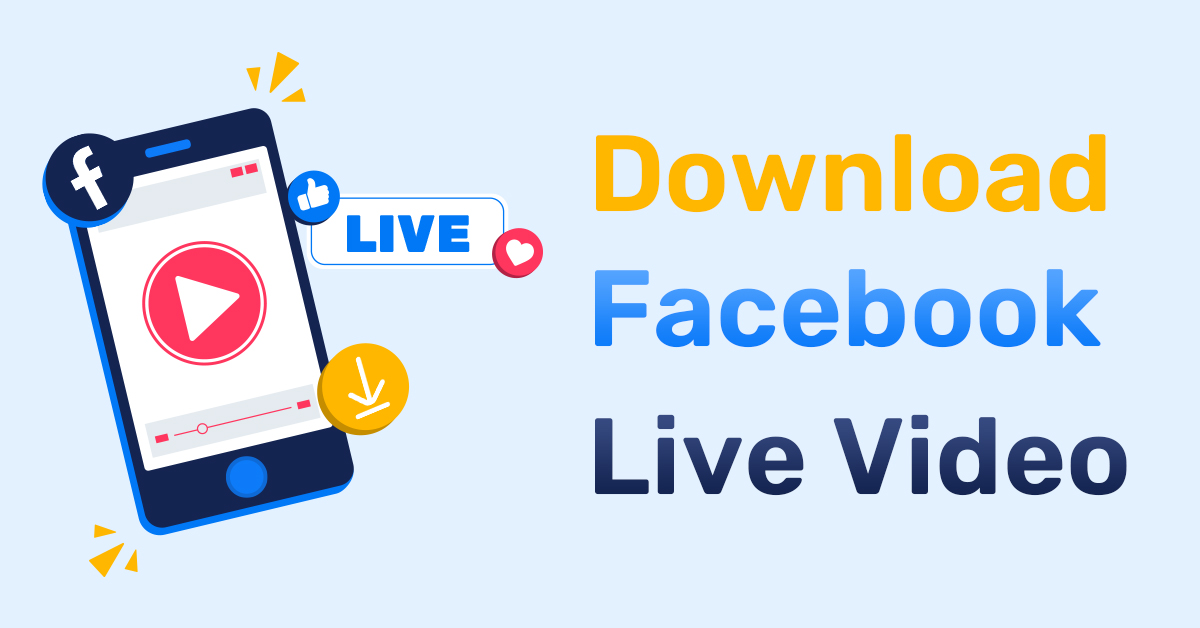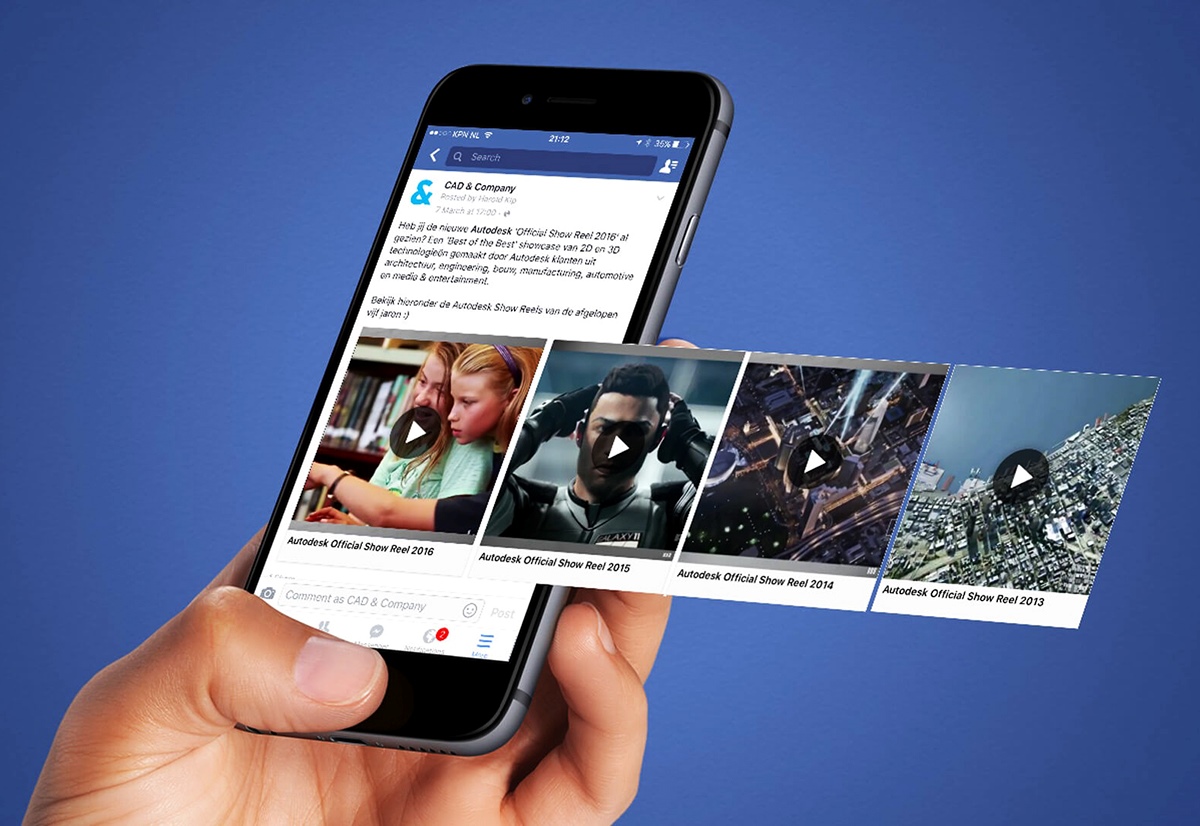Facebook can bring joy and keep you updated on everything around you at your convenience. Sadly, Facebook is not all about rainbows and butterflies. In fact, there are countless cybercriminals lurking in the shadows, waiting for an opportunity to invade and breach the security thread. And if you’re active on social media, then you’re also vulnerable to the threat of a Facebook virus.
That’s why for this guide, we identified some of the Facebook viruses to help you identify the problem more effectively. However, just in case you’ve become a victim of these security breaches, here are the five easy ways to help you get rid of these Facebook viruses for good.
Let’s get started!


What Is a Facebook Virus?
A Facebook virus is a widespread term that includes numerous malware and scams wandering around the platform. Because of Facebook’s high popularity, along with Messenger, it is also the best place for cybercriminals and scammers to get their dirty work done. With all sorts of viruses popping up, believe it or not, we now even have a Facebook Friend Request virus and Facebook Messenger scams among many others.
Generally, the behavior for these viruses differs, but they at least share the same characteristic. And that’s is to track and obtain confidential data such as (keystrokes, logins/passwords, credit card information) to hijack your profile and for illegal activities.
Also Read: Facebook Alternatives to Keep Your Data Safe
So, to help you understand these viruses better, here are some of the examples you need to take note of.
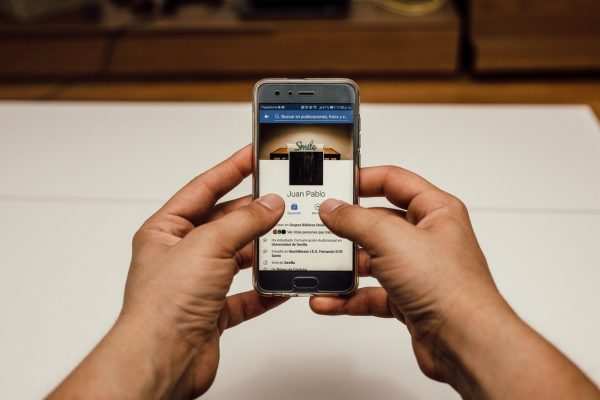
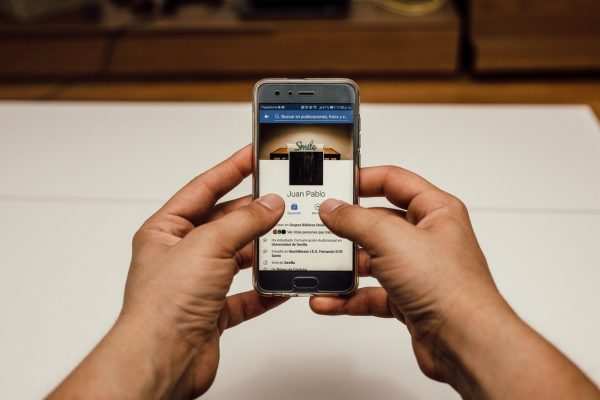
Facebook Virus Examples
Messenger Virus
As one of the most popular scams or viruses, the Messenger virus is considered one of the most vicious cyber attacks on Facebook. What this virus does is it automatically sends malicious links with deceptive messages to your Facebook friends via Messenger. It then deceives you into fraudulence websites to illegally obtain your data and information.
Here’s what they look like:
- This video is yours? Very bad video.
- Hey, I just made a Photoshop of you, check it out 😛
- Watch the video by clicking on the picture which belongs to you.
- Hello [name], what are you doing in this video?? LOL, No comment!
- Omg haha have you seen this photo u got tagged in LOL —->
- Ohh! Det är verkligen du?
Video Virus
This type of virus shows a resemblance to the Facebook Messenger Virus. But, in this case, malicious video virus can go beyond Messenger by posting false links and content on a victim’s timeline with catchy phrases; much like these ones:
- My Private Video
- My Video
- Private Video
- My First Video
- [Victim’s name] Video.
Stalker Virus
This is another malicious application that deceives the victim into visiting an unsafe website. False posts like these promise to show the list of people who viewed your profile frequently. This kind of Facebook trickery may contain one of the following catchphrases and lead to “FBStalker26.com.”
- Fb Stalkers revealed!
- See who’s viewing your profile
- WICKED! Now you can see who views your profile… I saw my top profile stalkers, and my ex is still creeping on me every day
‘Congratulations! Your Profile Has Been Selected by Facebook!’ Virus
This is a type of Facebook virus that tricks users into getting “gifts” like iPhones, gift cards, and such. Once you click “Select,” it will lead you to a malicious website and sometimes, automatically download and install unsafe apps to your computer. Here’s what the message usually looks like:
- Facebook Newsfeed
- Congratulations! Your profile has been selected by Facebook!
- Every Thursday we select one lucky user from [country name] to get an exclusive gift from our sponsors.
- As a thank you for your participation, you may select which gift you want to get. It’s that simple!
- Note: These gifts may be taken down at any time so act fast.


5 Methods to Remove Facebook Virus Effectively
1. Check for Suspicious Software on Your Computer
Adware or browser hijackers can be the reason why your Facebook account is misbehaving and acting up by itself. This adware can be called “Potentially Unwanted Programs” or (PUPs). The installation of such junkware can also lead to system slowdowns, pop-ups, browser redirects, and so on.
In order to remove this kind of virus, follow the steps below:
1. Press Windows key + R to open the Registry Editor or Regedit window. Here, type Control Panel and click on OK. You can also open the Windows Start menu and use the search box to find and open the “Control Panel.”
2. In the Control Panel, find Programs and Features section. You might have to go to Add/Remove Programs if you’re using an older Windows version.
3. Here, you will see a list of programs that are currently installed on your PC. Check for unknown/suspicious ones that you cannot remember installing and click on the name of the suspicious program.
4. Choose Uninstall. Follow the instructions of the program’s uninstall wizard then delete it from your computer completely.
5. Wait until the program is deleted and then repeat steps 3.1, 3.2 with every suspicious program you can find.
2. Delete Suspicious Add-Ons from Each of Your Browsers
Prevention is always better than cure. So, keep your browser clean by uninstalling all the suspicious extensions from every browser you use. Though not all browsers are the same, some are harder to set up and navigate to.
Google Chrome
1. Open Chrome browser and type this line in the address (URL) bar: chrome://extensions. Hit Enter.
2. Here, look through the list of extensions installed on the Chrome browser. Find the ones that seem suspicious and then click on the Trash bin icon next to them. Confirm to delete the extensions that seem strange.
3. In addition, you can reset the Google Chrome browser. Simply type chrome://settings in the address bar, and then scroll down until you see the “Advanced settings” option.
4. Click on it to expand the settings menu. Scroll down until you find the “Reset” option. Click on it, then once again click Reset to confirm your choice.
Mozilla Firefox
1. Launch Mozilla Firefox and then type this line in the browser’s address bar: about: addons. Once the page fully loads, click “Extensions” on the left side of the page.
2. Here, remove all unwanted extensions.
3. Extra step: It is recommended to reset Firefox to wipe up all unwanted changes to settings implemented by the potentially unwanted program. In order to complete this task, you should visit About: Support Page and click on Refresh Firefox… button. Confirm by clicking the same option again in the pop-up window that appears on your screen.
Safari
If you have Safari browser installed on your computer, you should remove unwanted extensions from it through these steps:
1. Once you launch the Safari browser, click on the browser’s name in the top menu bar. Here, choose Preferences.
2. Now, navigate to the Extensions tab (choose from the list at the top of the Preferences window that appears on your screen). Here, click on the Uninstall button next to every suspicious extension that you cannot remember installing.
3. Consider resetting the Safari browser. We strongly recommend using this method:
3.1. Click on the Safari menu again and choose Clear History. Select All History Option and confirm by pressing down the Clear History button.
3.2. Next, go to Safari > Preferences > Advanced and put a tick on the “Show Develop menu in menu bar” option. Now look at the top menu bar again and click on Develop, then choose Empty Caches.
3.3 Restart your Safari browser.
3. Remove Permissions from Suspicious Facebook Apps
Occasionally, we might approve access for some apps by accident that may put you in a position that is prone to vicious attacks. After all, we are all humans and we all make mistakes. However, to avoid these mistakes from happening, here is what you need to do:
1. Log in to your Facebook (ideally, via your browser, not a mobile device – it’s easier to navigate).
2. Click on the little arrow pointing downwards (you can find it in the upper right corner of Facebook, in the blue menu bar) and select Settings.
3. Now, choose Apps from the list on your left.
4. Here, you will see a lengthy list of apps that you’re logged in with Facebook. Hover your mouse over to the suspicious applications, click on the gray X to remove them. This way, you’ll restrict their capability to access your profile and your timeline.
4. Got Hacked? Secure Your Facebook Account Instantly
If your account was hacked, this is what you can do to prevent the same thing from happening again.
1. Visit facebook.com/hacked.
2. Follow the instructions to secure your account.
3. If you used the same password that you used for your Facebook account elsewhere (email, Skype, etc.), change it immediately.
4. Make sure that the email used to restore your Facebook password is the correct one. Hackers could have changed it for you!
5. Use SpyHunter Anti-Malware Tool to Scan for Facebook Virus
Using an anti-malware tool is one of the easiest quick fixes around. But take note, not all anti-malware tools are as effective. Take “Four Virus Android Removal” for example; it made more damage to users than the virus itself. That’s why it’s crucial to choose a trusted application for effective virus removal.
In this case, we’ve chosen SpyHunter. Here are the steps on how to use it:
1. Download SpyHunter Anti-Malware Tool


2. After you have installed SpyHunter, wait for it to update automatically.
3. Once the update process has finished, click on the “Malware/PC Scan” tab. A new window will appear. Click on “Start Scan.”


4. After SpyHunter has finished scanning your PC for any files of the associated threat and found them, you can try to get them removed automatically and permanently by clicking on the “Next” button.


5. If any threats have been removed, it is highly recommended to restart your PC.
Final Word
Facebook is a virtual world that is always going to be a part of our life. But, we must accept that Facebook viruses might be just a few steps behind you. While that reason alone, you should be aware of the latest viruses. Just in case if you’re one of the victims, knowing the methods to effectively remove these threats is a must.