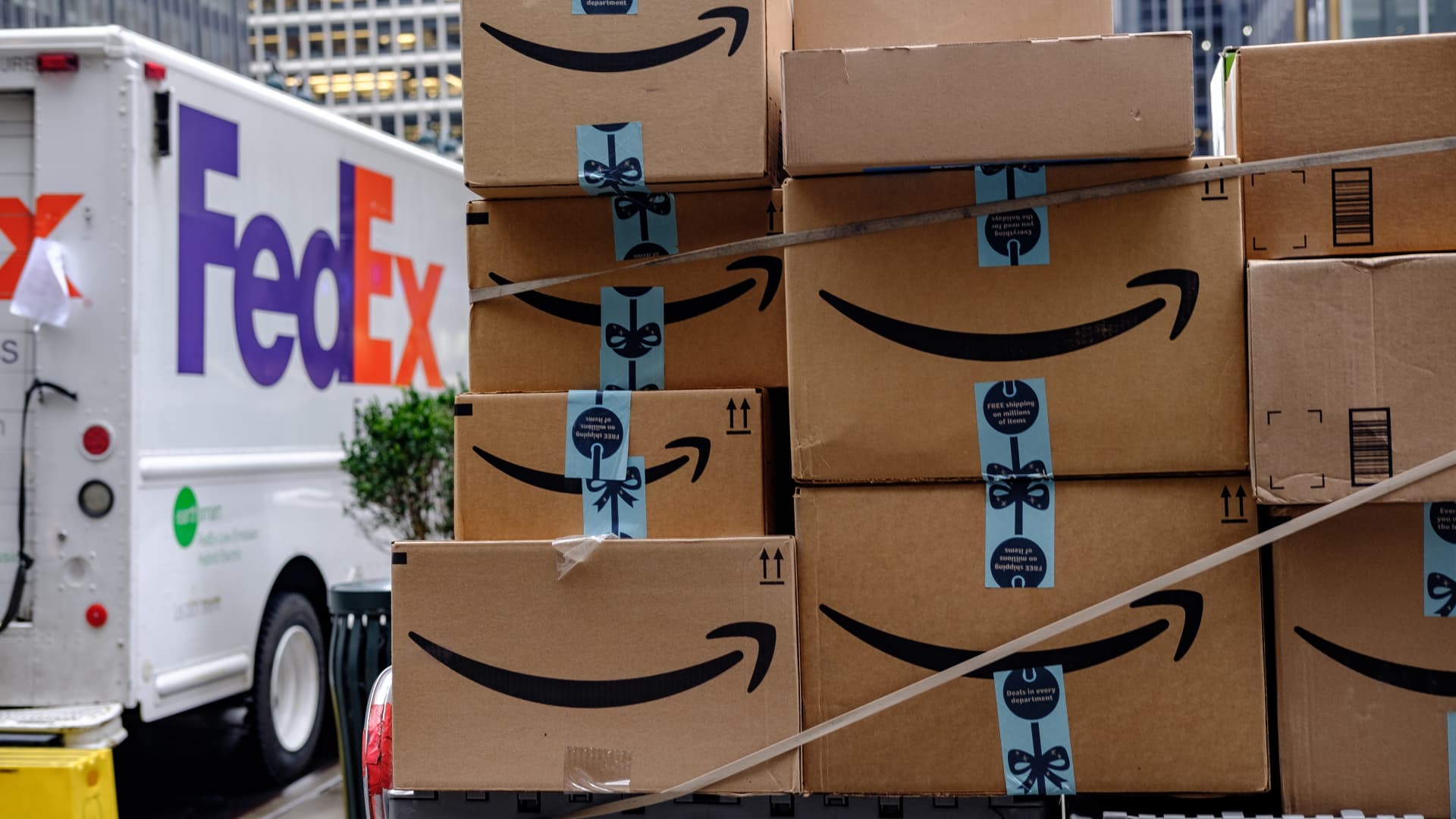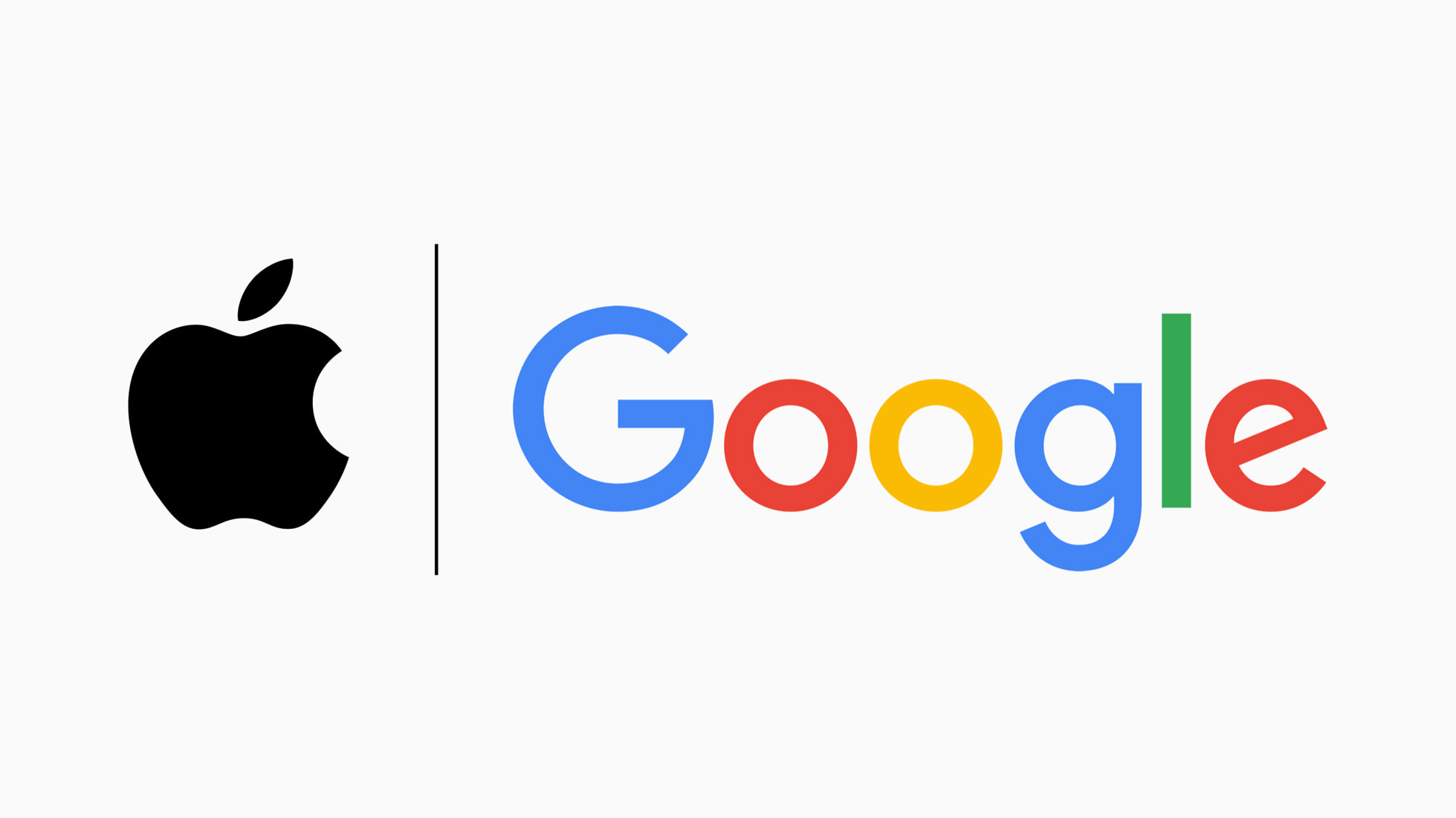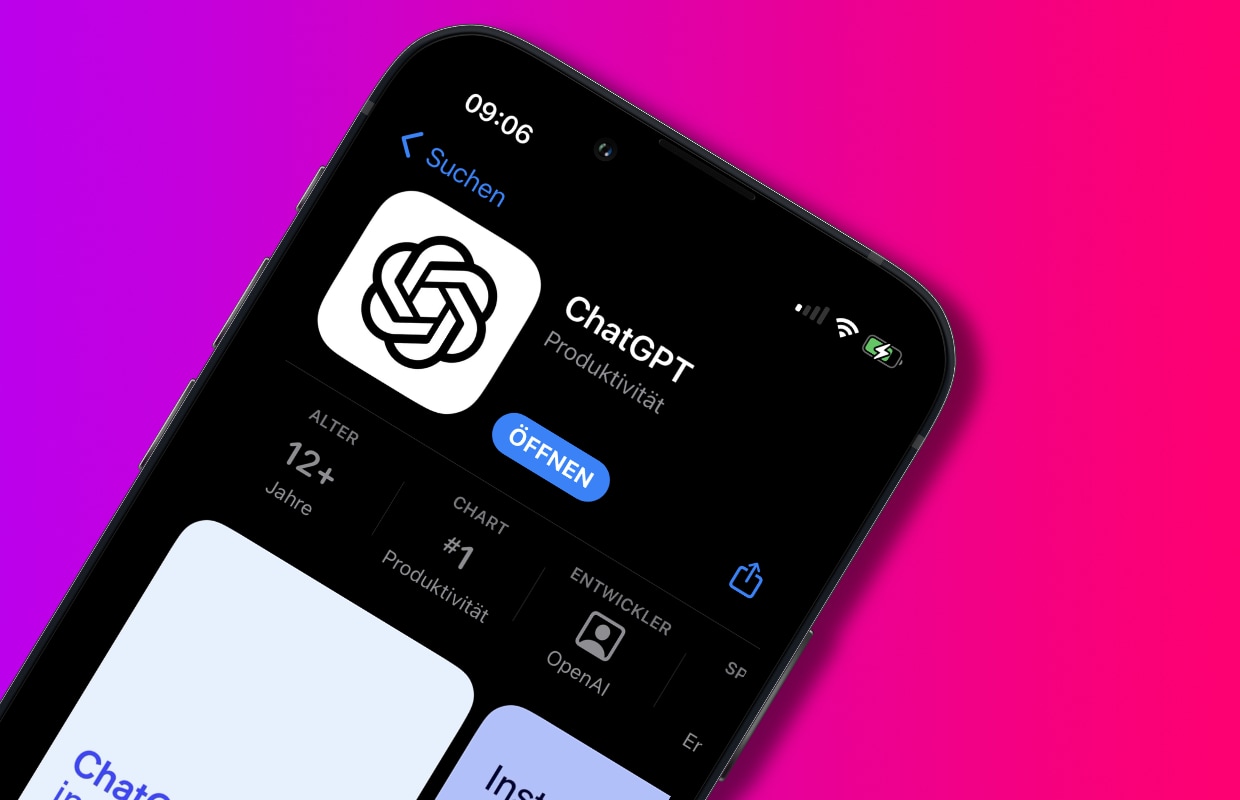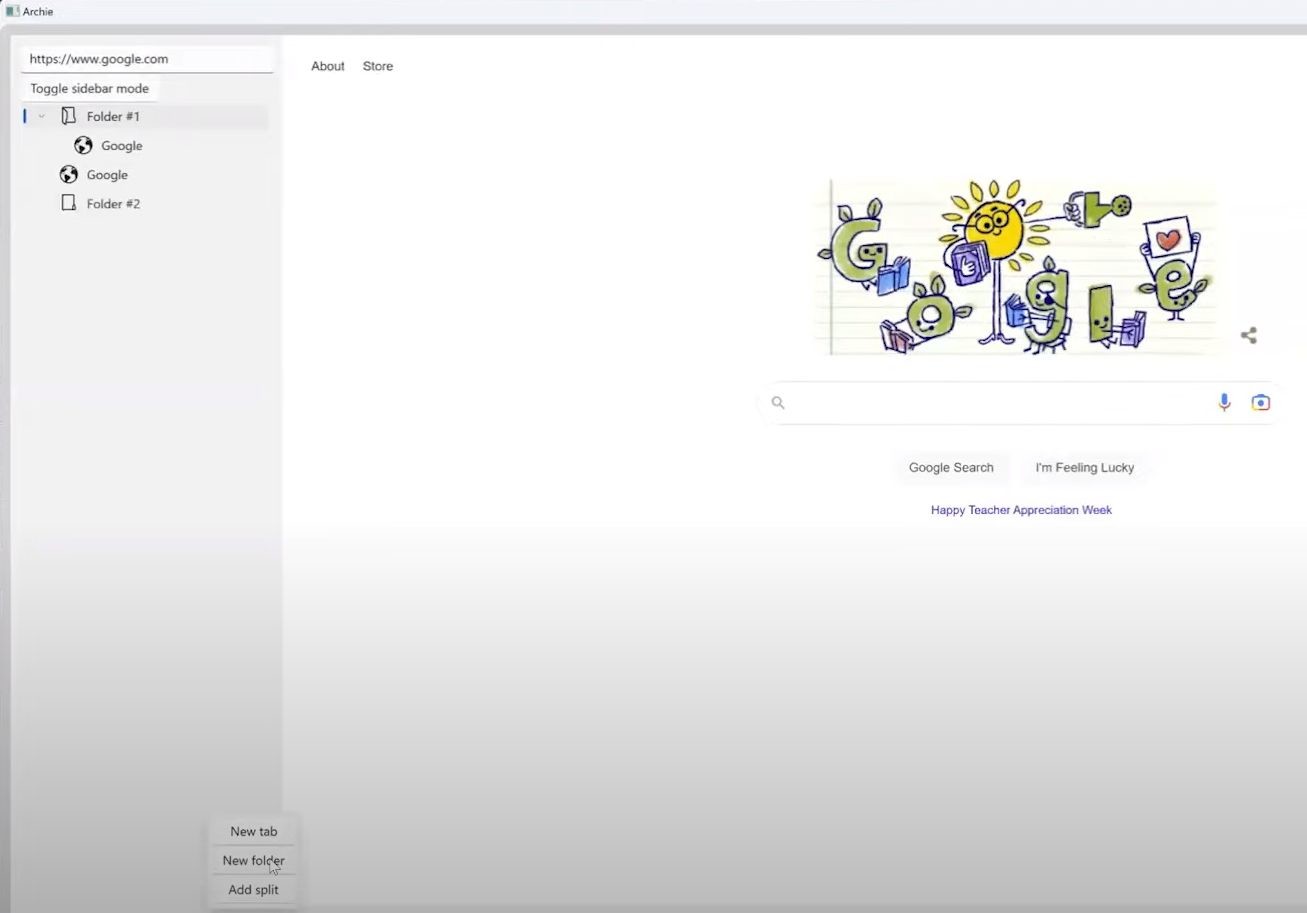Introduction
Welcome to the world of ChatGPT! If you’re an iPhone user who loves engaging in insightful and entertaining conversations with AI-powered chatbots, you’re in the right place. In this article, we’ll guide you through the process of downloading and installing ChatGPT on your iPhone, so you can have your own virtual companion at your fingertips.
ChatGPT is an innovative chatbot app developed by OpenAI. It utilizes advanced natural language processing algorithms and machine learning techniques to generate human-like responses. Whether you want to have thought-provoking discussions or simply have a fun chat, ChatGPT is here to keep you company.
With its diverse range of topics and ability to adapt to different conversational styles, ChatGPT is sure to take your interactions to the next level. Whether you’re looking for a virtual friend, a source of information, or even a language practice partner, ChatGPT is designed to provide an engaging and immersive experience.
In this article, we’ll break down the steps to help you easily download ChatGPT on your iPhone and get started with your AI chatbot journey. We’ll walk you through the process, from finding and installing the app to setting up your profile and customizing your experience. So, without further ado, let’s dive right in and embark on this exciting AI-powered adventure!
Step 1: Open the App Store
To begin the process of downloading ChatGPT on your iPhone, start by opening the App Store. The App Store is the official marketplace for iOS apps and is easily accessible from your device’s home screen.
You can identify the App Store icon by its distinctive blue background with a white letter “A” on it. Tap on the icon to launch the App Store.
If you can’t find the App Store on your home screen, try swiping down on your screen and using the search feature to locate it. Simply swipe down from the middle of your home screen, or swipe right to access the Spotlight Search, then type “App Store” in the search bar at the top of the screen.
Once you’ve located the App Store icon and tapped on it, the App Store will open up, presenting you with a world of apps and possibilities.
It’s worth noting that you will need an active internet connection to access the App Store and download apps. Ensure that you are connected to a Wi-Fi network or have cellular data enabled before proceeding with the download.
When the App Store opens, you will be greeted with a carefully curated selection of featured apps, games, and collections. To search specifically for ChatGPT, we’ll need to move on to the next step.
Step 2: Search for “ChatGPT”
Now that you’ve successfully opened the App Store on your iPhone, it’s time to search for the “ChatGPT” app. This step will help you locate the app quickly among the vast array of options available in the App Store.
On the bottom right corner of the App Store, you will find a search icon represented by a magnifying glass. Tap on this icon to access the search function.
When you tap on the search icon, the search bar will appear at the top of the screen. It will be accompanied by a keyboard, allowing you to enter your search query.
Type “ChatGPT” into the search bar and hit the search button or the “Go” button on your keyboard. The App Store will now search for apps related to your query.
As you type, the App Store’s search feature will begin suggesting relevant results that match your search query. These suggestions can help you quickly find what you’re looking for, even before you finish typing “ChatGPT”.
Scroll through the search results until you find the “ChatGPT” app. It might be listed among other apps with similar names, so make sure to look for the accurate app icon and name. The ChatGPT app icon features a distinctive logo with the letters “C” and “G” intertwined.
Once you’ve located the ChatGPT app, tap on it to access the app’s dedicated page. This page will contain detailed information about the app, including its features, ratings, reviews, and screenshots.
In the next step, we’ll walk you through the process of installing the ChatGPT app on your iPhone so that you can start enjoying your conversations with the AI-powered chatbot.
Step 3: Select and Install the ChatGPT App
Once you’ve found the ChatGPT app in the search results, it’s time to select and install it on your iPhone. The installation process is straightforward and will have you chatting with ChatGPT in no time.
On the ChatGPT app’s dedicated page in the App Store, you will see a prominent “Get” or “Install” button. Tap on this button to initiate the installation process.
Depending on your device’s settings, you may be prompted to enter your Apple ID and password, or verify your identity using Touch ID or Face ID. Provide the required information to authenticate your download and authorize the installation of ChatGPT.
Once you’ve successfully authenticated, the installation process will begin. You will see an icon spinning with a progress bar, indicating that the app is being downloaded and installed on your iPhone.
The installation time may vary depending on your internet connection speed and the size of the app. During the installation, it’s important to ensure that your iPhone remains connected to the internet.
Once the installation is complete, the ChatGPT app’s icon will appear on your iPhone’s home screen. Congratulations! You’re just a tap away from experiencing the wonders of AI-powered conversations.
Before moving on to the next step, take a moment to ensure that the app has been fully installed and is ready to use. Look for the ChatGPT app’s icon and try launching the app by tapping on it.
In the upcoming step, we’ll guide you through the process of granting necessary permissions to the ChatGPT app, allowing it to function smoothly on your iPhone.
Step 4: Allow Permissions
After installing the ChatGPT app on your iPhone, it’s important to grant necessary permissions to ensure the app functions properly and provides you with a seamless user experience. These permissions allow the app to access certain features and information on your device.
When you first launch the ChatGPT app, you may be prompted to grant specific permissions. These permissions may include access to your microphone, camera, and stored media, among others.
To allow permissions for ChatGPT, carefully read the pop-up messages that appear on your screen and tap on the appropriate buttons or options to grant access. It’s important to note that these permissions are necessary for the app to work effectively and provide you with the desired chatbot experience.
If you accidentally denied permissions during the initial setup, don’t worry. You can still grant or modify the permissions for ChatGPT by following these steps:
- Open the Settings app on your iPhone.
- Scroll down and find the Privacy section. Tap on it.
- Within the Privacy section, you’ll see different categories such as Microphone, Camera, and Photos. Tap on the relevant category for the permissions you wish to modify.
- On the page for each category, you’ll find a list of apps that have requested access to that particular feature. Locate the ChatGPT app from the list and tap on it.
- Toggle the switches to enable or disable the permissions as needed.
By managing these permissions, you can ensure that ChatGPT functions according to your preferences and allows you to utilize the full range of its features.
In the next step, we’ll guide you through the process of launching the ChatGPT app on your iPhone and getting started with the registration or sign-in process.
Step 5: Launch the ChatGPT App
Now that you’ve granted the necessary permissions for the ChatGPT app on your iPhone, it’s time to launch the app and begin your chatbot experience! Locating and launching the app is a simple process that will have you chatting in no time.
Locate the ChatGPT app icon on your iPhone’s home screen. It can be identified by its distinct logo with intertwined letters “C” and “G” on a white background. Once you’ve located the app icon, tap on it to launch the ChatGPT app.
After launching the app, you will be greeted with the ChatGPT interface, which is designed to provide you with an intuitive and user-friendly chatbot experience. The initial screen you see will prompt you to either register or sign in to your existing account.
If you’re a first-time user, tap on the “Register” button to create a new account. You will be guided through a registration process, which may involve providing a username, email address, and password. Follow the on-screen instructions and fill in the required details to complete the registration process.
If you already have a ChatGPT account, tap on the “Sign In” button. You will be prompted to enter your registered email and password. Provide the necessary information and tap on the “Sign In” button to access your account.
Once you’ve successfully registered or signed in, you will be able to access the main chat interface. Here, you can start engaging in conversations with ChatGPT by typing your queries or messages in the chatbox provided. ChatGPT will analyze your input and generate responses based on its advanced AI algorithms and language models.
Take a moment to explore the various features and options available in the ChatGPT app. You may find additional customization settings, such as choosing conversation styles or enabling specific functionalities. Make the app truly your own by tailoring it to your preferences.
In the upcoming steps, we’ll guide you through the process of setting up your ChatGPT profile and customizing your experience to ensure you get the most out of your interactions with the AI-powered chatbot.
Step 6: Register or Sign In
To fully utilize the features and benefits of the ChatGPT app, you’ll need to register for an account or sign in to your existing account. This step allows you to personalize your ChatGPT experience and access additional features within the app.
If you’re a new user and don’t already have a ChatGPT account, follow these steps to register:
- Open the ChatGPT app on your iPhone.
- On the initial screen, tap on the “Register” button.
- Fill in the required details, such as username, email address, and password. Make sure to choose a strong and secure password to protect your account.
- Once you’ve entered all the necessary information, tap on the “Register” or “Sign Up” button to create your ChatGPT account.
- You may receive a verification email to confirm your registration. Follow the instructions provided in the email to verify your account.
If you already have a ChatGPT account, follow these steps to sign in to your existing account:
- Open the ChatGPT app on your iPhone.
- On the initial screen, tap on the “Sign In” button.
- Enter your registered email address and password.
- Tap on the “Sign In” button to access your ChatGPT account.
By registering or signing in to your ChatGPT account, you’ll gain access to features such as conversation history, personalized settings, and the ability to provide feedback on the chatbot’s responses.
Remember to keep your ChatGPT account information secure and avoid sharing it with anyone else. If you ever forget your password, the app will usually provide an option to reset it via email.
Now that you’re registered or signed in, you’re one step closer to enjoying engaging conversations with the AI-powered ChatGPT chatbot. In the next step, we’ll guide you through the process of setting up your ChatGPT profile to enhance your chatbot experience.
Step 7: Set Up Your ChatGPT Profile
Setting up your ChatGPT profile is an important step in personalizing your chatbot experience. By providing the necessary information and customizing your profile settings, you can enhance the accuracy and relevance of ChatGPT’s responses.
To set up your ChatGPT profile, follow these steps:
- Open the ChatGPT app on your iPhone and sign in to your account.
- Navigate to the “Profile” section, which is usually accessible from the app’s main menu or settings.
- Fill in the relevant details in your profile. This may include your name, age, gender, preferred language, and any other optional information that you’d like to provide.
- Consider personalizing your profile picture by uploading an image that represents you or using an avatar of your choice.
- Take some time to review the settings and preferences available in the profile section. You may find options to customize the conversation style, select preferred topics, or adjust the language and tone of ChatGPT’s responses.
- Make any desired changes or modifications to the profile settings to align them with your preferences.
- Once you’re satisfied with the profile setup and customization, save the changes or updates.
Setting up your ChatGPT profile allows the chatbot to better understand your preferences, which leads to more personalized and relevant responses. By providing accurate information and adjusting the conversation settings, you can tailor your chatbot experience to align with your interests, style, and desired level of interaction.
Remember, you can always revisit your profile settings in the future to make adjustments or update your information as needed. This flexibility ensures that ChatGPT remains in sync with your evolving preferences and requirements.
With your ChatGPT profile set up and customized, you’re now ready to engage in immersive conversations with the AI chatbot. In the upcoming step, we’ll guide you through the process of customizing your ChatGPT experience to make the most out of your interactions.
Step 8: Customize Your ChatGPT Experience
One of the great features of ChatGPT is the ability to customize your chatbot experience to suit your preferences. By adjusting various settings and options, you can fine-tune the way ChatGPT responds, the topics it covers, and even its personality. Let’s explore how you can customize your ChatGPT experience.
To customize your ChatGPT experience, follow these steps:
- Open the ChatGPT app on your iPhone and sign in to your account.
- Navigate to the “Settings” or “Preferences” section, which is usually accessible from the main menu or the profile page.
- Explore the different options available for customization. This may include conversation style, topic preferences, language selection, and response length.
- Experiment with different conversation styles to find the one that best suits your desired interaction. You might prefer a professional tone for serious discussions or a more casual style for a fun and informal chat.
- Consider selecting your preferred topics so that ChatGPT can provide more tailored responses related to your interests.
- Adjust the language setting based on your preferred language to ensure accurate understanding and generation of responses.
- Some customization options may include adjusting the response length, allowing you to receive shorter or more detailed answers from ChatGPT.
- Take some time to explore any additional customization options available in the settings section and customize them according to your preferences.
By customizing your ChatGPT experience, you’re able to create a chatbot that aligns more closely with your preferences and needs. Whether you want an AI companion that provides in-depth insights, a friend who engages in light-hearted banter, or a language practice partner, ChatGPT can be tailored to suit your unique style.
Remember, you can always revisit the customization settings whenever you want to make changes or try out different options. The flexibility afforded by ChatGPT’s customization options ensures that your chatbot experience can evolve and adapt to your ever-changing preferences and requirements.
Now that you’ve personalized and customized your ChatGPT experience, you’re all set to enjoy engaging and informative conversations with the AI chatbot. In the next step, we’ll guide you on how to get started and make the most out of your interactions with ChatGPT.
Step 9: Start Chatting with ChatGPT
Now that you’ve set up and customized your ChatGPT experience, it’s time to delve into the world of AI-powered conversations. Starting a chat with ChatGPT is as simple as typing your first message and waiting for the chatbot’s response. Let’s get started!
Open the ChatGPT app on your iPhone and sign in to your account if you haven’t already. You will be directed to the main chat interface or a chatbox where you can communicate with the chatbot.
To initiate a conversation with ChatGPT, simply type your message or question in the chatbox and press the “Send” or “Enter” button on your keyboard. This will send your input to the chatbot for analysis and generation of a response.
As you engage in the chat, ChatGPT will process your input using its language models and algorithms to generate a relevant and human-like response. The chatbot’s responses are designed to simulate natural conversation, providing you with an immersive and interactive experience.
Feel free to ask questions, seek information, or discuss various topics with ChatGPT. You can engage in a wide range of conversations, from casual chitchat to more in-depth discussions. Explore different topics to discover the breadth of knowledge and insights that ChatGPT has to offer.
If at any point you wish to change the conversation topic or modify your approach, simply enter a new message or question. ChatGPT will adapt to your input and generate a response accordingly.
Remember to provide clear and concise input to ensure accurate understanding by ChatGPT. When necessary, you can use clarifying statements or follow-up questions to guide the conversation and obtain desired information.
ChatGPT’s responses may not always be perfect or completely error-free. If you encounter any inaccuracies or have suggestions for improvement, you can provide feedback directly within the app to help enhance the chatbot’s performance over time.
Enjoy the experience of conversing with ChatGPT and let the chatbot take you on a journey of engaging and insightful discussions. Make the most out of this AI-powered chatbot by exploring various topics, asking thought-provoking questions, and immersing yourself in this unique experience.
In the next and final step, we’ll briefly conclude our guide and provide some final thoughts on using ChatGPT on your iPhone.
Step 10: Provide Feedback
As you engage in conversations with ChatGPT on your iPhone, your feedback plays a vital role in improving the chatbot’s performance and enhancing the overall user experience. Providing feedback allows developers to gather insights and make necessary adjustments to refine the AI-powered chatbot. Here’s how you can provide feedback on the ChatGPT app:
While using the ChatGPT app, you may come across responses that are not accurate, relevant, or satisfactory. When this happens, take the opportunity to provide feedback directly within the app. The feedback feature allows you to report any issues, suggest improvements, or highlight specific scenarios where the chatbot may have fallen short.
To provide feedback, follow these steps:
- Open the ChatGPT app on your iPhone.
- Navigate to the feedback section, which can typically be found in the app’s settings or menu.
- Fill in the feedback form or provide details about the particular issue you encountered.
- Be specific and descriptive in your feedback, explaining the context, the problem, and any suggestions you may have.
- Submit the feedback once you’ve provided all the necessary information.
By providing feedback, you contribute to the ongoing development and improvement of ChatGPT, ensuring a better chatbot experience for yourself and others. Your insights and suggestions help the developers understand how the chatbot is performing in different scenarios and guide them in refining its capabilities.
In addition to reporting issues, you can also give positive feedback and share your positive experiences with the chatbot. If you find a response particularly impressive or if ChatGPT helped you with a specific inquiry, let the developers know. This positive feedback is valuable too and helps them understand what aspects are working well and should be continued.
Remember that feedback is an essential part of the continuous development and improvement cycle for AI-powered chatbots like ChatGPT. Your contributions are valued by the developers, and they rely on user feedback to make the necessary enhancements.
With your valuable feedback, you can help shape the future of ChatGPT, ensuring that it becomes an even more powerful and accurate conversational AI tool.
And there you have it! You have successfully completed all the steps necessary to download, install, and customize ChatGPT on your iPhone. Now, you can enjoy engaging conversations, explore diverse topics, and experience the wonders of AI-powered chatbot interactions.
Conclusion
Congratulations! You have reached the end of our guide on downloading, installing, and customizing ChatGPT on your iPhone. You now have the ability to engage in immersive conversations with the AI-powered chatbot, exploring a wide range of topics and getting personalized responses.
Throughout this guide, we’ve walked you through the steps of opening the App Store, searching for “ChatGPT,” installing the app, granting necessary permissions, launching the app, registering or signing in, setting up your profile, customizing your experience, and providing feedback. By following these steps, you’ve gained a comprehensive understanding of how to make the most out of ChatGPT on your iPhone.
By customizing your conversation style, selecting preferred topics, and adjusting language settings, you can tailor ChatGPT to align with your unique preferences. As you continue to use the app, remember to provide feedback to help refine the chatbot’s performance and contribute to its ongoing improvement.
ChatGPT offers a world of possibilities for engaging and interactive conversations. Whether you’re seeking information, having a casual chat, or practicing a new language, ChatGPT is here to keep you company and provide an enjoyable chatbot experience.
As technology continues to advance, the capabilities of AI chatbots like ChatGPT will only grow. OpenAI is continually working to enhance the chatbot’s language understanding and responsiveness, aiming to provide users with even more powerful and realistic conversations.
So go ahead and explore the fascinating world of ChatGPT. Enjoy your interactions, discover new perspectives, and have fun engaging in discussions with this AI-powered chatbot. Remember, the more you use ChatGPT and provide feedback, the better it gets at understanding and generating human-like responses.
Thank you for using our guide to download ChatGPT on your iPhone. We hope you find great joy and value in your conversations with this cutting-edge chatbot. Embrace the endless possibilities of AI-powered conversations, and let ChatGPT elevate your chatting experience!