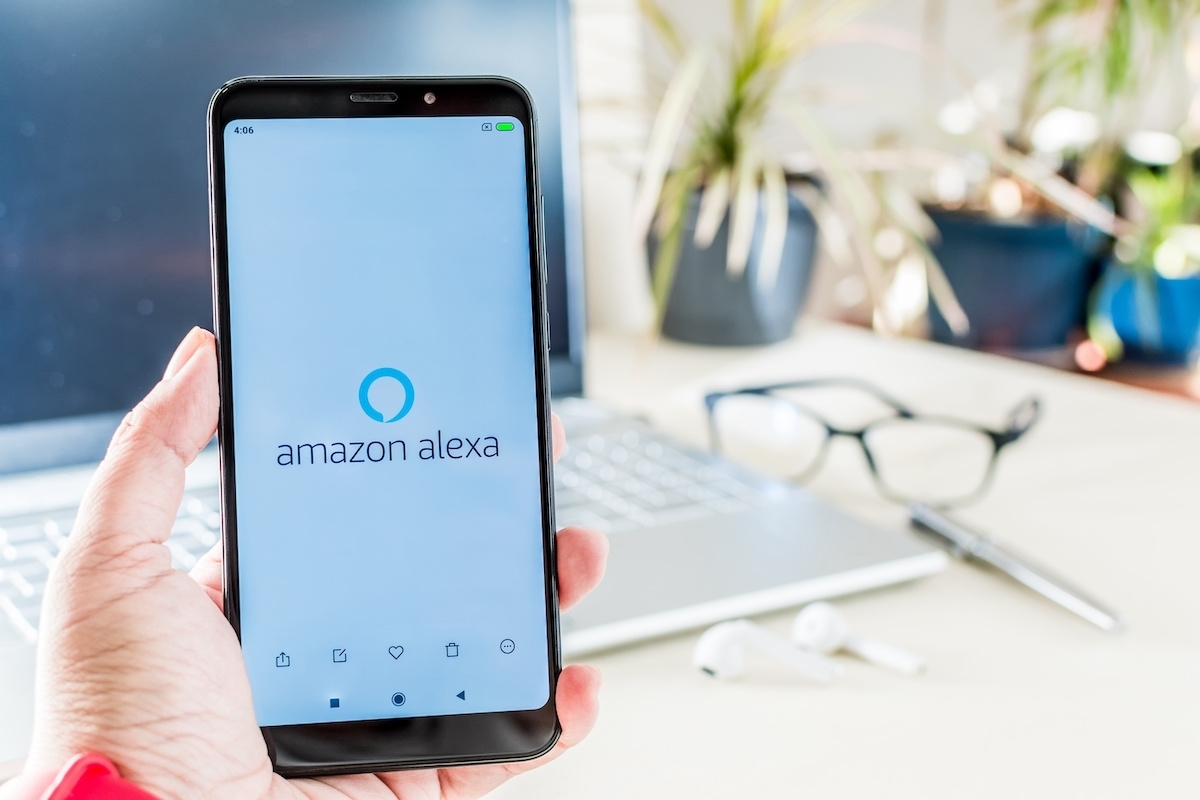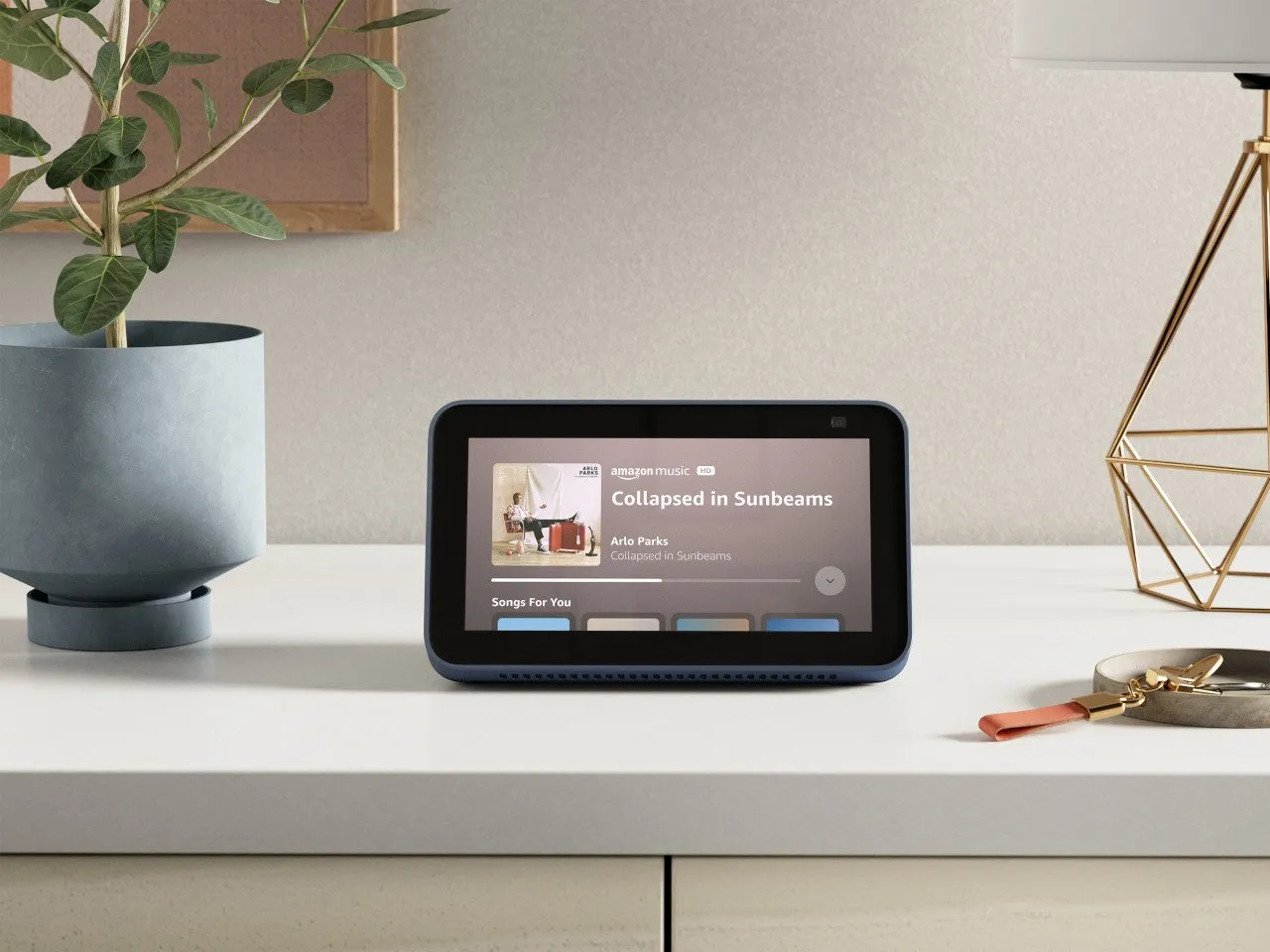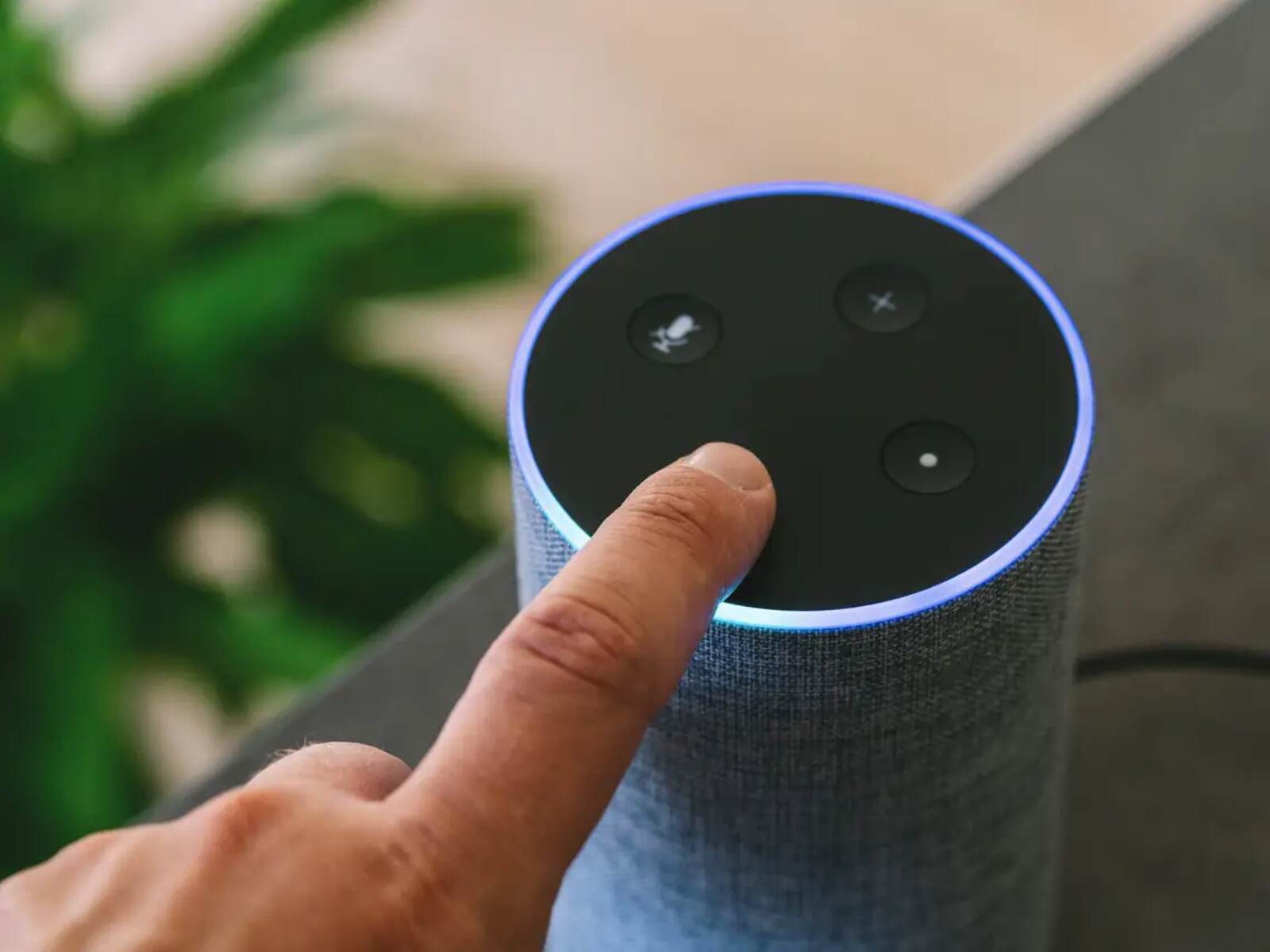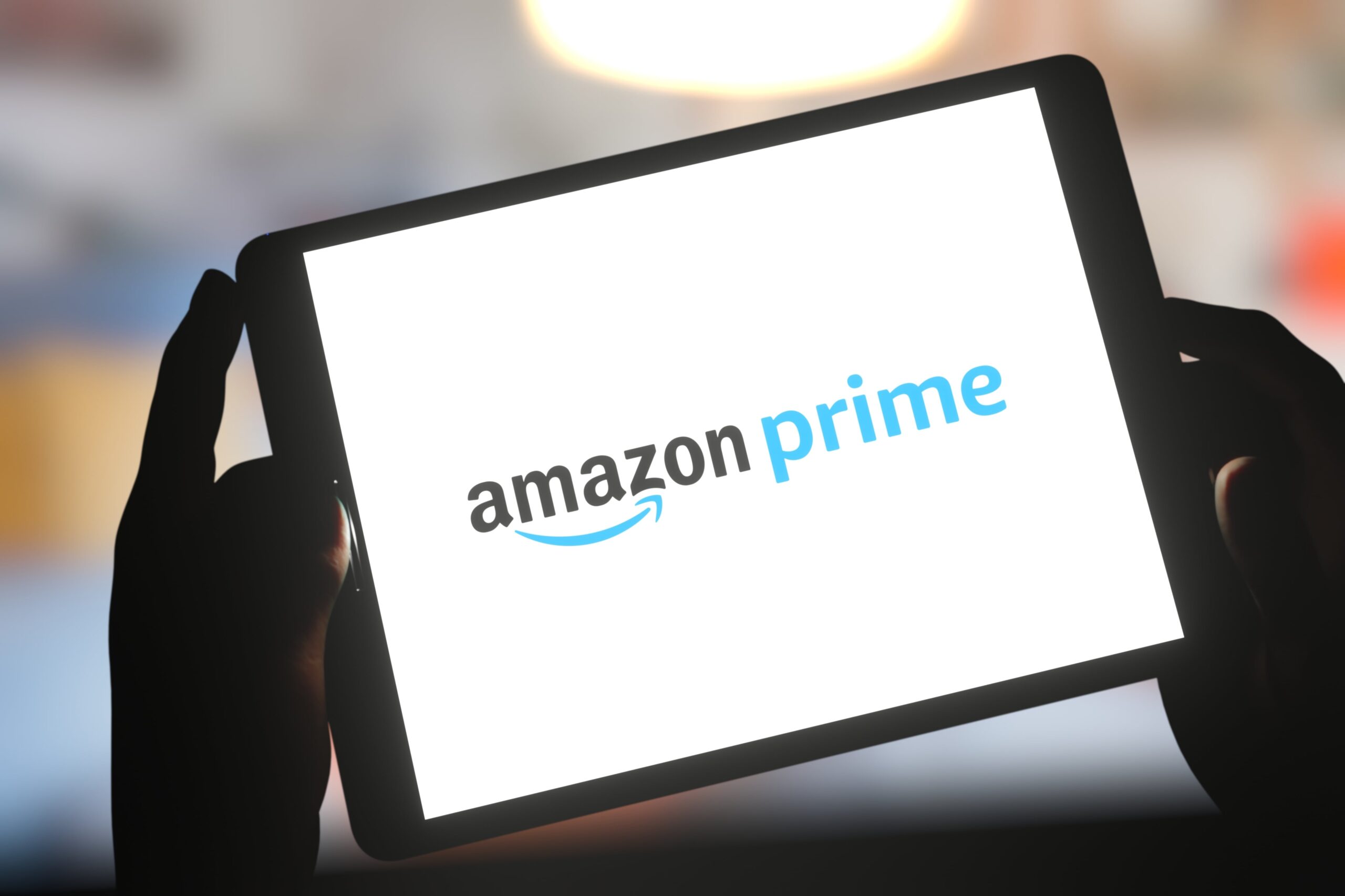Introduction
Welcome to the world of Alexa, Amazon’s virtual assistant that can help simplify your life. Whether you want to listen to music, control your smart home devices, or get a weather update, Alexa is there to assist you with just a few voice commands. But before you can start enjoying all the amazing features that Alexa offers, you need to download the Alexa app.
The Alexa app serves as the control center for your Alexa-enabled devices. It allows you to set up and manage your devices, customize settings, and access additional features. In this guide, we’ll walk you through the step-by-step process of downloading the Alexa app on different platforms, including iOS, Android, Windows PC, and Mac. So, let’s get started on your journey to unlocking the full potential of Alexa!
Note: The steps provided in this guide may vary slightly depending on the device you are using and the specific version of the operating system. However, the general process remains the same.
Step 1: Check your device compatibility
Before you start downloading the Alexa app, it’s essential to ensure that your device is compatible. Alexa is compatible with a wide range of devices, including smartphones, tablets, and computers. Here’s what you need to check:
1. Operating system: Alexa app is compatible with iOS 11.0 or higher for Apple devices and Android 6.0 or higher for Android devices. Make sure that your device meets the minimum requirements.
2. Storage space: Ensure that you have sufficient storage space on your device to download and install the app. The app size may vary depending on the platform and version, so it’s a good idea to have a few hundred megabytes available.
3. Internet connectivity: To download the app, you need an internet connection, preferably a Wi-Fi connection, for faster and more stable downloads. However, you can also download it using your mobile data, but be mindful of your data plan limitations.
4. Device compatibility: Alexa app is optimized for smartphones and tablets. It’s recommended to use a device with a screen size of 7 inches or larger to fully enjoy the interactive features of the app. However, it can also be installed on small-screen devices like the iPod Touch.
Once you have confirmed that your device meets these compatibility requirements, you’re ready to move on to the next step and set up your Amazon account. Let’s get one step closer to experiencing the power of Alexa!
Step 2: Set up your Amazon account
In order to use the Alexa app, you’ll need to have an Amazon account. If you already have an Amazon account, you can skip this step and move on to the next one. If not, follow these simple steps to create an account:
- Open your preferred web browser and go to the Amazon website.
- Click on the “Create your Amazon account” button. This will take you to the account creation page.
- Provide your personal information, including your name, email address, and a password for your Amazon account. Make sure to choose a strong and unique password to ensure the security of your account.
- Click on the “Create your Amazon account” button to complete the registration process.
Once you have successfully created your Amazon account, you are ready to proceed with the Alexa app download. It’s important to note that the email address and password you used to create your Amazon account will be the same credentials you will use to sign in to the Alexa app.
If you already have an Amazon account but can’t remember your password, you can click on the “Forgot your password?” link on the Amazon login page to reset it. Amazon will guide you through the process of resetting your password via email.
Now that you have your Amazon account set up and ready, let’s move on to the next steps and download the Alexa app on your specific device.
Step 3: Download the Alexa app on iOS
If you’re using an iOS device such as an iPhone or iPad, follow these simple steps to download the Alexa app:
- Unlock your iOS device and go to the App Store.
- In the search bar at the top, type “Amazon Alexa” and tap on the search icon.
- Look for the official Amazon Alexa app and tap on it to open the app page.
- On the app page, tap the “Get” button or the cloud icon with an arrow pointing downwards to start downloading the app.
- After the download is complete, the “Get” button will change to “Open”. Tap on “Open” to launch the Alexa app.
You can also download the Alexa app on your iOS device using a computer. Here’s how:
- Open a web browser and go to the App Store.
- Search for “Amazon Alexa” in the search bar.
- Click the “Get” button or the cloud icon with an arrow pointing downwards to download the app.
- In iTunes, click on your account name and select “Apps”.
- Scroll down to find the Alexa app and click on the “Download” button next to it.
Once the app is installed, you can log in with your Amazon account credentials. Follow the prompts to complete the setup process, including granting necessary permissions for the app to access your device’s microphone, location, and notifications. After completing these steps, you’re all set to start using the Alexa app on your iOS device.
Now that you have successfully downloaded the Alexa app on your iOS device, let’s move on to the next step and learn how to download the app on an Android device.
Step 4: Download the Alexa app on Android
If you’re using an Android device, such as a smartphone or tablet, you can easily download the Alexa app by following these steps:
- Unlock your Android device and open the Google Play Store.
- In the search bar at the top, type “Amazon Alexa” and tap on the search icon.
- Look for the official Amazon Alexa app and tap on it to open the app page.
- Tap the “Install” button to start the download and installation process.
- Once the app is installed, tap the “Open” button to launch the Alexa app.
Alternatively, you can also download the Alexa app on your Android device using a computer. Here’s how:
- Open a web browser and go to the Google Play Store.
- Search for “Amazon Alexa” in the search bar.
- Click the “Install” button to start the download process.
- Select your Android device from the dropdown menu and click the “Install” button again.
Once the app is installed, open it and log in with your Amazon account credentials. Follow the on-screen instructions to complete the setup process, including granting necessary permissions for the app to access your device’s microphone, location, and notifications. After completing these steps, you’re ready to start using the Alexa app on your Android device.
Now that you have successfully downloaded the Alexa app on your Android device, let’s move on to the next step and learn how to download the app on a Windows PC.
Step 5: Download the Alexa app on a Windows PC
If you prefer to use Alexa on your Windows PC, you can easily download the Alexa app and enjoy its features. Here’s how:
- Open your preferred web browser on your Windows PC and go to the Microsoft Store.
- In the search bar at the top right corner, type “Amazon Alexa” and press Enter.
- Look for the official Amazon Alexa app and click on it to access the app page.
- Click the “Get” or “Install” button to start downloading the app on your PC.
- Once the app is downloaded and installed, you can find it in your Start menu or on your desktop. Click on the app icon to launch it.
After launching the Alexa app, log in with your Amazon account credentials. Follow the on-screen instructions to complete the setup process, including granting necessary permissions for the app to access your microphone and other device features.
With the Alexa app installed on your Windows PC, you can now use all the functionalities offered by Alexa. You can control your smart home devices, play music, get news updates, and much more, right from your desktop.
Now that you have successfully downloaded the Alexa app on your Windows PC, let’s move on to the next step and learn how to download the app on a Mac.
Step 6: Download the Alexa app on a Mac
If you’re using a Mac computer, you can easily download and install the Alexa app to take advantage of all the features Alexa has to offer. Here’s how:
- Open your preferred web browser on your Mac and go to the Amazon Alexa website.
- On the Alexa website, locate and click on the “Download Alexa App” button.
- A file named “Amazon Alexa.dmg” will start downloading.
- Once the download is complete, locate the downloaded file in your Downloads folder or the designated location.
- Double-click on the downloaded file to open the Amazon Alexa installer.
- Follow the on-screen instructions to complete the installation of the Alexa app on your Mac.
After the installation is complete, you can find the Alexa app in your Applications folder. Simply double-click on the app icon to launch it.
Upon launching the Alexa app, log in using your Amazon account credentials. Follow the prompts to complete the setup process, including granting necessary permissions for the app to access your microphone and other system features.
Now that you have successfully downloaded the Alexa app on your Mac, you can start exploring all the amazing features and capabilities it has to offer.
Next, let’s move on to the next step and learn how to connect your devices to Alexa.
Step 7: Connect your devices to Alexa
Now that you have downloaded and installed the Alexa app on your preferred device, it’s time to connect your compatible devices to Alexa. Here’s how:
- Launch the Alexa app on your device and sign in with your Amazon account credentials if you haven’t already.
- Tap on the menu icon (usually located in the top left or top right corner) to access the main menu.
- Select “Settings” from the menu options.
- Choose “Set up a new device” or a similar option, depending on your device.
- Follow the on-screen instructions to put your device, such as a smart speaker or smart display, into pairing or setup mode.
- Once your device is in pairing mode, the Alexa app will search for available devices nearby. Select your device from the list of available devices.
- Follow the prompts to complete the setup process, including connecting your device to your Wi-Fi network if required.
- Repeat the above steps for each additional device you want to connect to Alexa.
Once your devices are successfully connected to the Alexa app, you can start using voice commands to control them. For example, you can ask Alexa to play music on your smart speaker, dim the lights using your smart bulbs, or even set reminders and timers. The possibilities are endless!
It’s worth noting that the specific setup process may vary depending on the type of device you are connecting. Always refer to the manufacturer’s instructions for detailed setup instructions tailored to your specific device.
Now that you have connected your devices to Alexa, you’re all set to explore and enjoy the wide range of features and capabilities offered by this virtual assistant.
Next, let’s move on to the final step and discover some of the exciting features that Alexa has to offer.
Step 8: Explore and enjoy Alexa’s features
With the Alexa app downloaded and your devices connected, it’s time to start exploring and enjoying the various features and capabilities that Alexa has to offer. Here are some key features to get you started:
- Voice Commands: Use your voice to control your connected devices, ask questions, get information, play music, set timers and alarms, create shopping lists, and much more.
- Smart Home Integration: Control your smart home devices, such as lights, thermostats, door locks, and cameras, with simple voice commands or through the Alexa app.
- Skills: Discover and enable skills, which are like apps for Alexa. Skills allow you to do more with Alexa, such as ordering food, playing games, getting recipe suggestions, and accessing news and weather updates.
- Music and Entertainment: Ask Alexa to play your favorite music from popular streaming services, podcasts, or radio stations. You can also control playback, create playlists, and adjust volume using voice commands.
- Information and Updates: Get weather forecasts, traffic updates, news briefings, sports scores, and even personalized recommendations based on your preferences.
- Productivity Tools: Set reminders and alarms, create to-do lists, manage your calendar, and even make calls or send messages to your contacts through compatible devices.
- Routines: Create customized routines to automate multiple tasks with a single command. For example, say “Good morning” to Alexa, and it can turn on your lights, play your favorite news briefing, and provide you with the weather forecast.
- Privacy and Security: Take advantage of Alexa’s privacy and security settings to manage your voice recordings, control access to certain features, and enable additional security measures.
These are just a few examples of the wide range of features and capabilities that Alexa offers. Take your time to explore and experiment with what works best for you. You can always check out the Alexa Skills Store and browse through the numerous skills available to enhance your Alexa experience even further.
With each interaction and command, you’ll become more familiar with Alexa’s capabilities and how it can simplify your daily life. So, get ready to enjoy the convenience and efficiency that Alexa brings to your home or office!
Congratulations! You have successfully completed all the steps to download the Alexa app and set it up on your desired devices. Now you can fully enjoy the benefits of having Alexa at your disposal.
Conclusion
Congratulations! You have now successfully downloaded the Alexa app on your preferred device and learned how to set it up. By following the step-by-step instructions provided in this guide, you are now ready to enjoy the wide range of features and capabilities that Alexa has to offer.
The Alexa app serves as your control center, allowing you to connect and manage your Alexa-enabled devices, customize settings, and access a wide array of skills and features. Whether you want to control your smart home devices, play music, get information, or simply have a hands-free assistant at your disposal, Alexa is there to help.
Remember to explore and experiment with the various features of Alexa. Enable skills that align with your interests, create routines to automate tasks, and take advantage of the productivity tools that Alexa offers. The more you interact with Alexa, the more personalized and efficient your experience will become.
Additionally, don’t forget to stay up-to-date with the latest updates and new features that Amazon releases for Alexa. As technology evolves, Alexa continues to learn and improve, offering even more convenience and functionality.
So, whether you’re using Alexa to turn on your lights, play your favorite music, or set reminders, embrace the power of voice control and enjoy the convenience it brings to your daily life.
Thank you for following along with this guide, and we hope you have a fantastic experience using the Alexa app and exploring the world of Alexa!