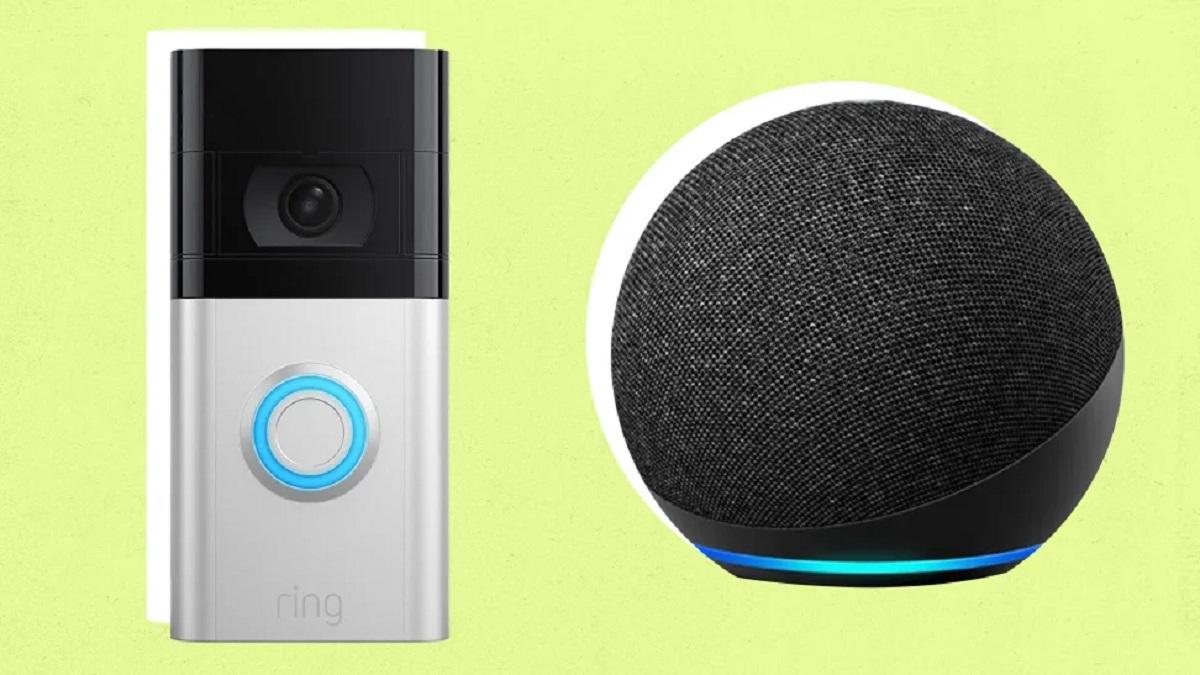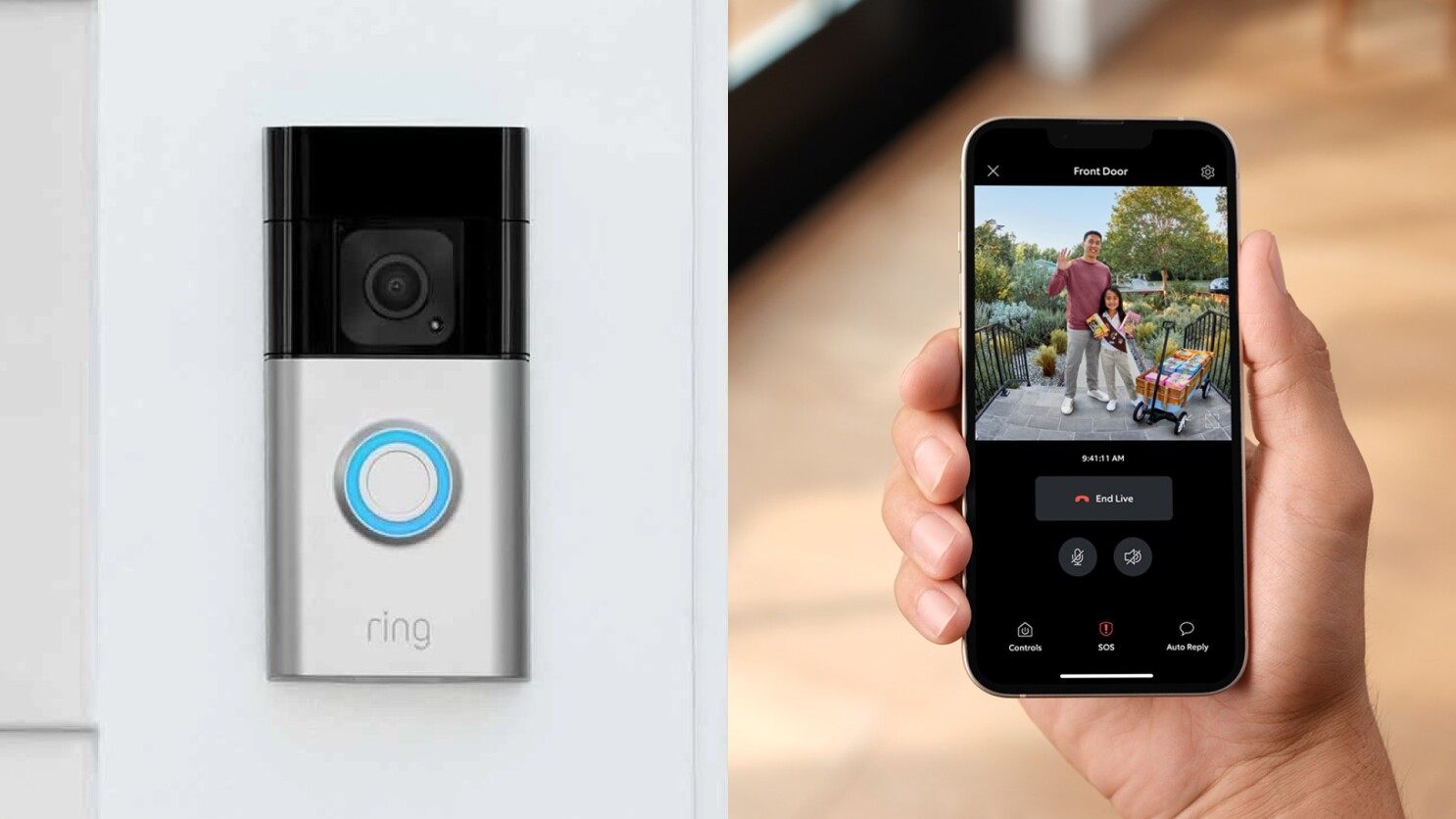Introduction
Welcome to this step-by-step guide on how to connect your Alexa device to a Ring Video Doorbell. By integrating these two powerful devices, you can enhance the functionality and convenience of your home security system. With Alexa’s voice commands and Ring’s video capabilities, you’ll be able to monitor and control your doorbell with ease.
Imagine being able to answer your door, check on deliveries, and keep an eye on your property, all from the comfort of your living room or even when you’re away from home. This integration between Alexa and Ring makes it possible.
Setting up Alexa with your Ring Video Doorbell is a straightforward process that requires a few simple steps. In this guide, we will walk you through the process, ensuring that you have a seamless connection between your devices in no time.
Please note that to follow this guide, you will need an Alexa-enabled device such as an Amazon Echo, Echo Dot, or any other device with Alexa capabilities. Additionally, you will need a Ring Video Doorbell installed and connected to your home’s Wi-Fi network.
So, if you’re ready to elevate your home security system and make your daily life more convenient, let’s jump right into the step-by-step process of connecting your Alexa device to your Ring Video Doorbell.
Step 1: Set Up Ring Video Doorbell
The first step in connecting your Alexa device to your Ring Video Doorbell is to ensure that your doorbell is properly set up and connected. If you have already completed this step, feel free to move on to the next section.
Here’s how to set up your Ring Video Doorbell:
- Choose the right location: Select a location by your front door where the Ring Doorbell can capture a clear view of your entryway. Make sure it is within range of your Wi-Fi network.
- Mount the doorbell: Use the included mounting bracket and screws to attach the doorbell to your home’s exterior. Ensure it is securely fastened.
- Charge the battery: If your Ring Video Doorbell model has a removable battery, charge it fully using the provided USB charger.
- Install the Ring app: Download and install the Ring app on your smartphone or tablet from the App Store or Google Play Store.
- Create a Ring account: Open the Ring app and follow the prompts to create a new Ring account. If you already have a Ring account, log in using your credentials.
- Add your doorbell: In the Ring app, tap the “+” icon to add a new device. Select “Doorbells” and follow the on-screen instructions to connect your Ring Video Doorbell to your Wi-Fi network.
- Test the doorbell: Once the setup is complete, press the doorbell button to ensure that it rings correctly and the app notifies you of the activity.
By following these steps, you will have successfully set up your Ring Video Doorbell. Now, let’s proceed to the next section to download and install the Ring Skill on your Alexa device.
Step 2: Download and Install the Ring Skill on Alexa
Now that you have set up your Ring Video Doorbell, it’s time to download and install the Ring Skill on your Alexa device. The Ring Skill allows your Alexa device to communicate and interact with your Ring Video Doorbell, enabling you to control and monitor it using voice commands.
Here’s how to download and install the Ring Skill on Alexa:
- Open the Alexa app: On your smartphone or tablet, open the Alexa app. If you don’t have the app already, you can download it from the App Store or Google Play Store.
- Access the skills menu: Tap on the menu icon (usually three horizontal lines) in the top-left corner of the Alexa app. From the menu, select “Skills & Games.”
- Search for the Ring Skill: In the search bar at the top, type “Ring” and tap on the search icon. Look for the official Ring Skill from Ring.com and tap on it.
- Enable the Ring Skill: On the Ring Skill page, tap on the “Enable” button to add the skill to your Alexa device.
- Link your Ring account: After enabling the skill, you will be prompted to sign in to your Ring account. Enter your Ring account credentials to link your Ring Doorbell to your Alexa device.
- Authorize access: Follow any additional on-screen prompts to authorize the Ring Skill to access your Ring Doorbell’s features and functionality.
- Discover devices: Once the authorization is complete, ask Alexa to “discover devices.” Alexa will scan and detect your Ring Video Doorbell, adding it to your list of connected devices.
After following these steps, you will have successfully downloaded and installed the Ring Skill on your Alexa device. Now, let’s move on to the next section to learn how to connect your Ring and Alexa devices together.
Step 3: Connect Ring and Alexa
With the Ring Skill installed on your Alexa device, you’re now ready to connect your Ring Video Doorbell and Alexa together. This connection will allow you to control your doorbell using voice commands through your Alexa device.
Follow these steps to connect Ring and Alexa:
- Open the Alexa app: Launch the Alexa app on your smartphone or tablet.
- Go to settings: Tap on the menu icon in the top-left corner and select “Settings” from the dropdown menu.
- Select your device: Choose the Alexa device you want to connect to your Ring Video Doorbell.
- Tap on “Devices”: Scroll down and tap on “Devices”.
- Select “Add Device”: Tap on the “Add Device” option.
- Choose “Doorbell”: From the list of device types, select “Doorbell”.
- Follow the prompts: The Alexa app will guide you through the process of connecting your Ring doorbell. Make sure to follow the on-screen instructions.
- Authorize access: You may be prompted to authorize Alexa to access your Ring doorbell. Grant the necessary permissions to proceed.
- Confirm the connection: Once the setup is complete, the Alexa app will confirm that your Ring Video Doorbell is connected.
By following these steps, you have successfully connected your Ring Video Doorbell to Alexa. Now it’s time to move on to the next section and learn about customizing the integration between Alexa and Ring.
Step 4: Customize Alexa and Ring Integration
After connecting your Ring Video Doorbell to Alexa, you have the option to customize the integration and tailor it to your preferences. By customizing the settings, you can personalize the way Alexa responds to doorbell events and interact with your Ring device.
Here are some customization options to consider:
- Chime settings: You can choose to have your Alexa device play a custom chime sound when someone rings the doorbell. In the Alexa app, go to the settings for your Ring device and select “Doorbell Chime.” From there, you can choose from a variety of pre-set chime sounds or even upload your own.
- Announcement options: Alexa can also announce doorbell events throughout your home using other Alexa-enabled devices. In the settings for your Ring device, choose “Announcement Devices” and select which devices should make the announcements.
- Notification settings: You have the ability to control how Alexa notifies you when there is activity detected by your Ring Video Doorbell. In the Alexa app, navigate to the settings for your Ring device and choose “Notification Settings.” From there, you can toggle various notification options such as motion alerts or doorbell rings.
- Integration with other smart devices: If you have other smart home devices or systems, you can explore options to further integrate your Ring and Alexa devices. For example, you can create routines that automatically turn on your smart lights when the doorbell rings, or enable two-way communication through compatible smart speakers.
Take some time to explore these customization options and adjust them according to your preferences. This will allow you to optimize the integration between Alexa and Ring, making the experience more tailored to your needs.
Now that you have customized the integration, let’s move on to the final step – testing the connection and functionality.
Step 5: Test the Connection and Functionality
Once you have completed the previous steps to connect and customize your Ring Video Doorbell with Alexa, it’s important to test the connection and functionality to ensure everything is working as expected. This will give you peace of mind and confidence in the seamless integration of your devices.
Here’s how you can test the connection and functionality between your Ring Video Doorbell and Alexa:
- Trigger an event: Press the doorbell button on your Ring Video Doorbell to simulate a doorbell ring or have someone ring the doorbell for you.
- Listen for the chime: If you have set up a custom chime sound in the Alexa settings, listen for the chime to confirm that it plays correctly on your Alexa device.
- Check for announcements: If you have enabled the Announcements feature, pay attention to see if Alexa announces the doorbell activity through your selected Alexa-enabled devices.
- Receive notifications: Verify that you receive notifications on your smartphone or tablet through the Ring app whenever there is an event detected by your Ring Video Doorbell.
- Test two-way communication: Use your Alexa device to initiate a conversation with whoever is near the Ring Video Doorbell. Ensure that you can hear and speak to them clearly through your Alexa device.
If all the above steps work as expected, congratulations! You have successfully connected your Ring Video Doorbell to Alexa and tested the connection and functionality. You can now enjoy the convenience and control that comes with this integration.
However, if you encounter any issues or the connection doesn’t work as intended, double-check the settings and follow the previous steps again to ensure everything is properly set up.
By following these steps and testing the connection and functionality, you can ensure that your Ring Video Doorbell and Alexa are seamlessly integrated, providing you with a convenient and efficient home security experience.
Conclusion
Connecting your Ring Video Doorbell to your Alexa device opens up a world of possibilities when it comes to enhancing the security and convenience of your home. With just a few simple steps, you can enjoy the benefits of a seamless integration between these two powerful devices.
In this guide, we walked you through the process of setting up your Ring Video Doorbell, downloading and installing the Ring Skill on your Alexa device, connecting Ring and Alexa, customizing the integration, and testing the connection and functionality.
By following these steps, you can answer your door, monitor your property, and control your Ring Video Doorbell through voice commands, making your daily life more convenient and secure.
Remember to explore the customization options available to tailor the integration to your preferences. Whether it’s setting personalized chime sounds, receiving announcements through other Alexa-enabled devices, or integrating with other smart home devices, you have the flexibility to create a setup that suits your needs.
If you encounter any issues along the way, don’t hesitate to consult the official documentation provided by Ring and Amazon or reach out to their support teams for guidance and assistance.
With your Ring Video Doorbell and Alexa working together harmoniously, you can have peace of mind knowing that you have greater control and awareness of your home’s security.
Now, it’s time to enjoy the benefits of your connected devices and experience the convenience that comes with having Alexa and Ring seamlessly integrated.