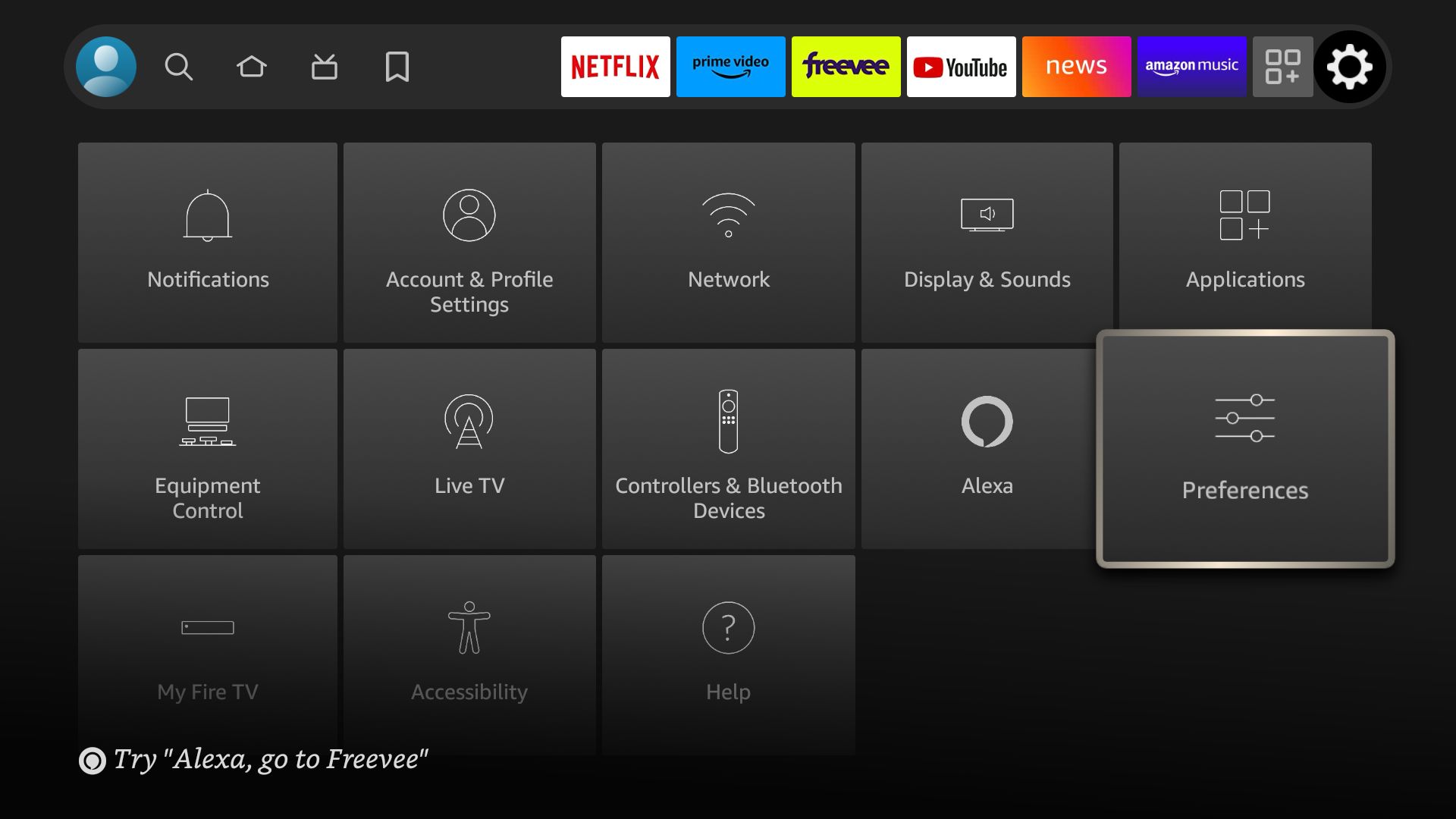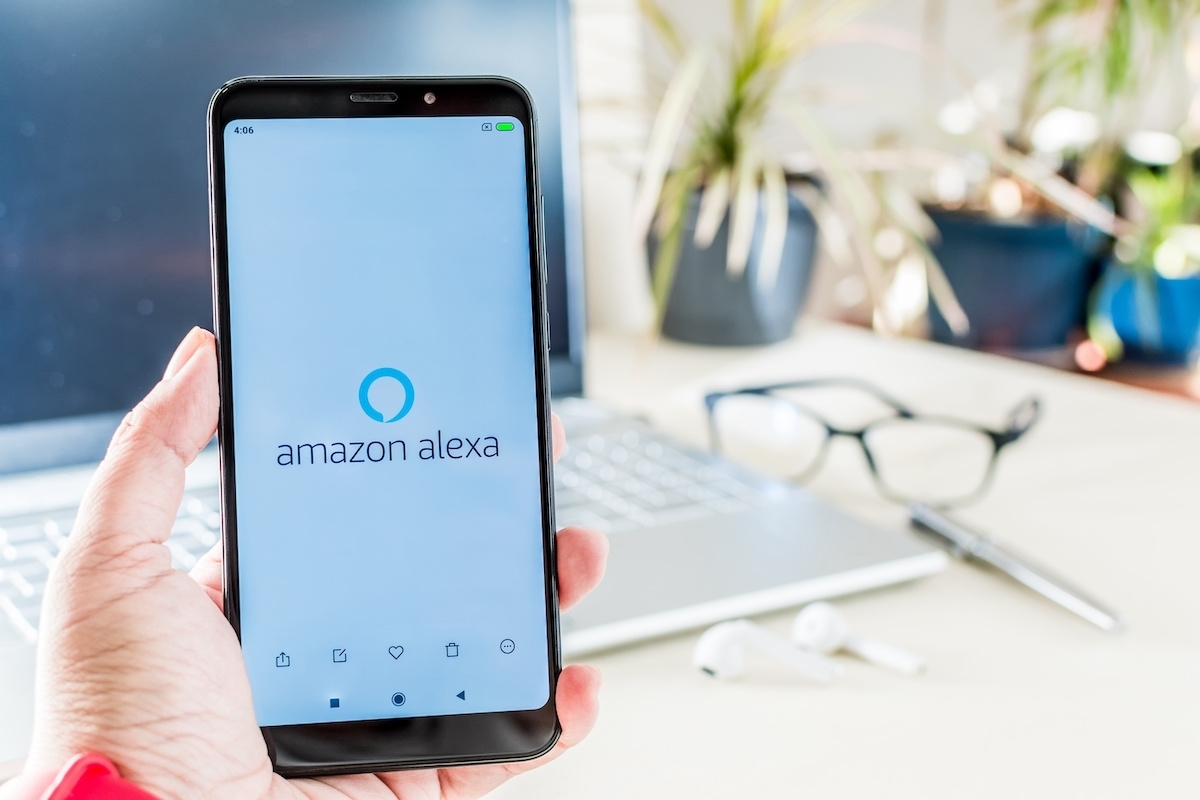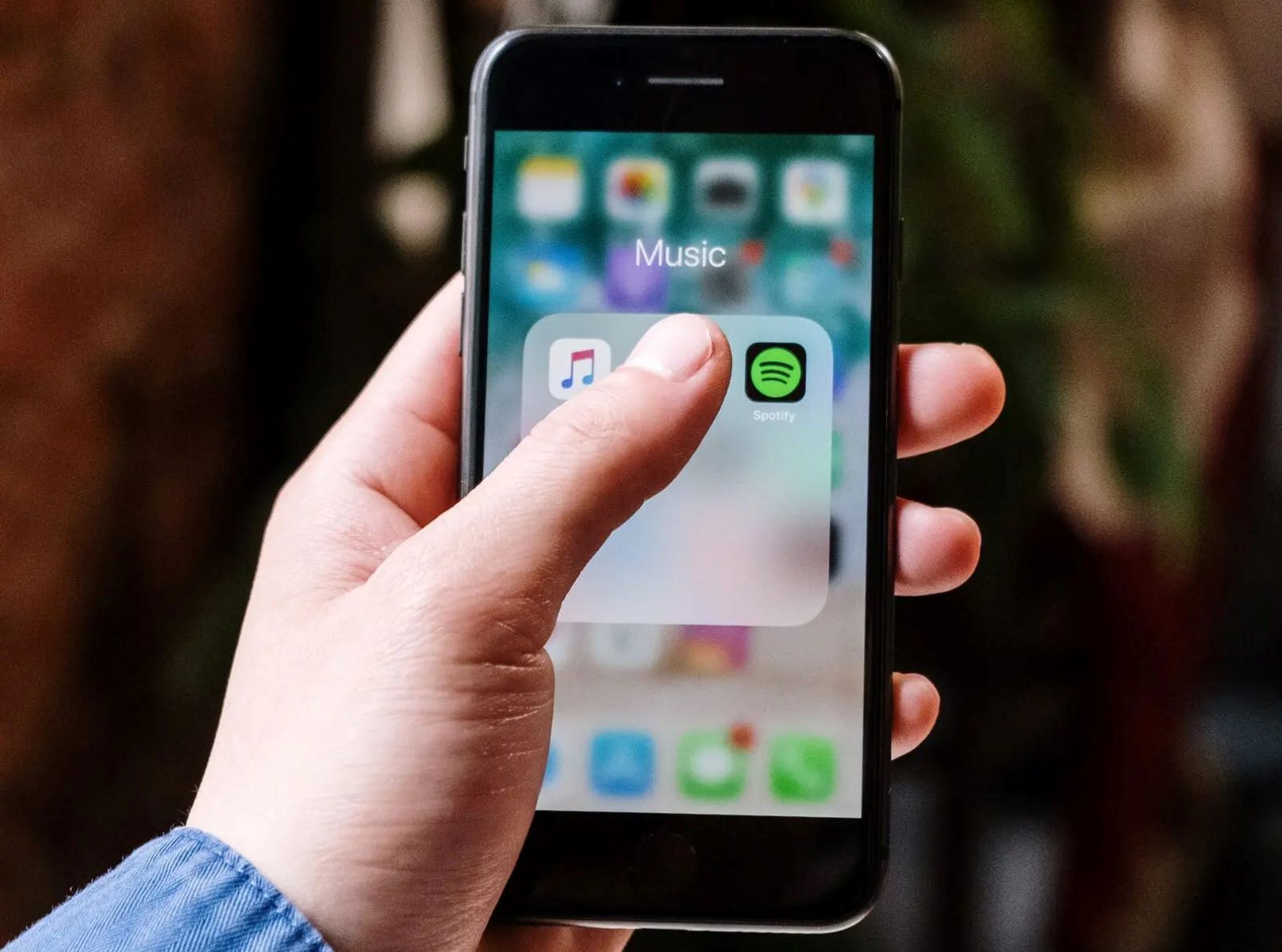Introduction
Welcome to the world of Alexa smart speakers! With their advanced voice recognition technology and a wide range of features, these devices have become a popular choice for smart home enthusiasts. Whether you’re a tech-savvy individual or a casual user, learning how to log into your Alexa smart speaker account is essential to access all of the device’s functionalities.
In this article, we will guide you through the process of setting up your Alexa speaker and logging into your account. We’ll provide step-by-step instructions to ensure a smooth and hassle-free experience. So, let’s get started!
Before diving into the login process, it’s important to note that you need to have an Amazon account to use Alexa and its associated services. If you already have an Amazon account, you’re one step ahead. If not, don’t worry – we’ll guide you through creating an account as well. Once you’re all set up, you can link your Alexa device to your account and enjoy a personalized and seamless experience.
Once you’re logged in, you’ll have access to a world of possibilities. You can ask Alexa to play your favorite music, provide weather updates, set reminders, control smart home devices, and much more. With the convenience of voice commands, you can effortlessly manage daily tasks and stay connected with the world around you.
In the following sections, we’ll outline the step-by-step process of setting up your Alexa smart speaker and logging into your account. We’ll also cover some troubleshooting tips for common issues you may encounter along the way. So, grab your Alexa device and let’s begin the journey of integrating smart technology into your life!
Setting up the Alexa Smart Speaker
Before you can start enjoying the features of your Alexa smart speaker, you need to set it up properly. This involves connecting it to your Wi-Fi network, downloading the Alexa app, and creating an Amazon account if you don’t already have one. Follow the steps below to get your Alexa device up and running:
- Step 1: Connect to Wi-Fi
- Step 2: Download the Alexa app
- Step 3: Create an Amazon account
Ensure that your Alexa smart speaker is within range of your Wi-Fi network. Plug in the device and wait for the lights to indicate it is ready. On your smartphone or tablet, go to the Wi-Fi settings and select the network that matches the device’s name. Enter the password if prompted and wait for the connection to be established.
The Alexa app is available for both iOS and Android devices. Visit the respective app store on your smartphone or tablet and search for “Amazon Alexa”. Download and install the app on your device.
If you do not have an Amazon account, you will need to create one to use your Alexa smart speaker. Open the Alexa app and tap on the “Sign in” or “Create a new Amazon account” option. Follow the prompts to provide the necessary details and create your account.
Once you have completed these steps, your Alexa smart speaker is ready to be connected to your account. The next section will guide you through the process of logging into your Alexa account.
Step 1: Connect to Wi-Fi
Before you can start using your Alexa smart speaker, you need to connect it to your Wi-Fi network. This allows the device to access the internet and provide you with a seamless and connected experience. Follow the steps below to connect your Alexa speaker to Wi-Fi:
- Ensure that your Alexa smart speaker is within range of your Wi-Fi network. Plug in the device and wait for the lights to indicate it is ready.
- On your smartphone or tablet, go to the Wi-Fi settings and select the network that matches the device’s name. This information can usually be found on a sticker at the bottom of the speaker or in the user manual.
- If prompted, enter the password for your Wi-Fi network and wait for the device to establish the connection. It may take a few moments for the connection to be established, so be patient.
- Once connected, the lights on the Alexa smart speaker should indicate a successful connection to Wi-Fi.
It’s important to ensure that your Wi-Fi network is stable and provides a strong signal to the Alexa device. If you’re experiencing any connectivity issues, try moving the speaker closer to the router or resetting your Wi-Fi network.
Once your Alexa speaker is connected to Wi-Fi, you can proceed to the next step of the setup process, which involves downloading the Alexa app on your smartphone or tablet. This app is essential for managing your Alexa device, accessing settings, and adding new skills and features.
Note: Some newer models of Alexa speakers offer built-in screens that allow you to connect to Wi-Fi directly from the device. In such cases, you can follow the on-screen instructions to establish the Wi-Fi connection.
Step 2: Download the Alexa app
The Alexa app is a crucial tool for managing your Alexa smart speaker. It allows you to set up and customize your device, control smart home devices, and access a wide variety of skills and features. Follow the steps below to download the Alexa app on your smartphone or tablet:
- Open the app store on your smartphone or tablet. The Alexa app is available for both iOS and Android devices.
- In the search bar, type “Amazon Alexa” and tap on the search icon.
- Locate the official “Amazon Alexa” app developed by Amazon.com and tap on it.
- Tap the “Install” or “Get” button to download and install the app on your device.
- Once the installation is complete, tap on the app icon to launch it.
After launching the Alexa app, you will need to sign in using your Amazon account. If you don’t have an Amazon account, you can easily create one within the app. Simply follow the on-screen prompts to provide the necessary details and create your account.
It is important to note that you should always download the official Amazon Alexa app from the trusted app store to ensure the safety and functionality of your Alexa device. Beware of unofficial or third-party apps claiming to be the Alexa app, as they may compromise the security of your device.
Once you have successfully downloaded and installed the Alexa app, you will be ready to proceed to the next step: logging into your Alexa account and linking your Alexa speaker to your account. We will cover these steps in detail in the upcoming section.
Step 3: Create an Amazon Account
In order to use your Alexa smart speaker and access its various features, you’ll need to create an Amazon account. An Amazon account serves as your gateway to the world of Alexa and allows you to link your device, customize settings, and enjoy personalized experiences. Follow the steps below to create an Amazon account:
- Open the Alexa app on your smartphone or tablet.
- If you’re not already signed in, tap on the “Sign in” button.
- Below the login options, you’ll find a link to create a new Amazon account. Tap on it.
- Fill in the required information, including your name, email address, and password. Make sure to choose a strong and secure password.
- Tap on “Create account” to proceed.
- You may be asked to enter a verification code sent to the email address you provided. Check your email and enter the code in the Alexa app.
- Follow any additional prompts to complete the account setup process.
Once you’ve successfully created your Amazon account, you’ll have full access to the Alexa app and all its features. You can now proceed to the next step: logging into your Alexa account and linking your Alexa smart speaker.
It’s worth noting that if you already have an existing Amazon account, you can simply sign in with your account credentials. You don’t need to create a new account unless you prefer to keep your Alexa activities separate from your existing Amazon account.
With your Amazon account in place, you’re one step closer to enjoying the convenience and functionality of your Alexa smart speaker. In the next section, we’ll guide you through the process of logging into your Alexa account and linking your speaker to your account.
Logging into Your Alexa Account
Now that you have set up your Alexa smart speaker, it’s time to log into your Alexa account and link your device. Logging in allows you to personalize your Alexa experience, access your preferences, and enjoy a seamless integration between your smart speaker and the Alexa app. Follow the steps below to log into your Alexa account:
- Open the Alexa app on your smartphone or tablet.
- If you’re not already signed in, tap on the “Sign in” button.
- Enter the email address or phone number associated with your Amazon account, and then tap on “Continue.”
- On the next screen, enter your password and tap on “Sign in.”
- If you have enabled two-factor authentication for your Amazon account, you may be prompted to enter a verification code sent to your phone or email. Enter the code to proceed.
- Once successfully logged in, you will be greeted with the Alexa app’s home screen.
Now that you’re logged in, you can proceed to link your Alexa smart speaker to your account. This step is essential for accessing personalized features, music streaming services, and managing your connected smart home devices.
To link your Alexa speaker to your account:
- Tap on the Devices icon on the bottom right corner of the Alexa app.
- Select the “+” icon to add a new device.
- Follow the on-screen instructions to set up your Alexa speaker and link it to your account.
Once successfully linked, your Alexa speaker will now be associated with your Amazon account, and you’ll be able to enjoy all the features and benefits it has to offer.
Remember to keep your Amazon account credentials secure and avoid sharing them with others. If you have multiple Alexa devices, you can log in using the same account on each device to synchronize settings and preferences.
In the event that you encounter any login issues or forgot your password, you can follow the prompts in the Alexa app to reset your password or seek further assistance from Amazon’s customer support.
Step 1: Open the Alexa App
In order to access the full range of features and functionalities of your Alexa smart speaker, you need to use the Alexa app. The app serves as the central hub for managing and controlling your Alexa devices, setting up routines, adding new skills, and much more. Follow the steps below to open the Alexa app:
- Ensure that your smartphone or tablet is connected to the internet.
- Locate the Alexa app on your device, which should have been downloaded and installed during the setup process. The app icon resembles a blue speech bubble with a white outline.
- Tap on the Alexa app icon to launch the application.
Once the app is launched, you will be prompted to sign in with your Amazon account credentials. If you have already signed in previously, you may be automatically logged in. If not, follow the on-screen instructions to enter your email address or phone number and password to log in to your Amazon account.
After successfully logging in, you will be greeted by the home screen of the Alexa app. This is where you can access various features and settings to personalize your Alexa experience.
The Alexa app provides a user-friendly interface, allowing you to navigate through different sections and access additional features. Some of the common tabs or sections you’ll find in the app include:
- Home: This is the default landing page, where you’ll find personalized recommendations, news updates, and quick access to essential features.
- Devices: This section allows you to manage your Alexa devices, set up new devices, create groups, and control individual settings for each device.
- Skills & Games: Here, you can explore and add new skills to enhance your Alexa’s capabilities, such as playing games, accessing news updates, controlling smart home devices, and more.
- Routines: Routines allow you to automate multiple actions with a single command. In this section, you can create and manage routines based on specific triggers and desired actions.
- Settings: This is where you can customize various settings for your Alexa devices, such as language preferences, privacy settings, notifications, and more.
Now that you have successfully opened the Alexa app, you’re ready to delve into the full potential of your Alexa smart speaker. In the next step, we will guide you through the process of signing in with your Amazon account.
Step 2: Sign in with Your Amazon Account
To fully utilize the features of the Alexa app and maximize the functionality of your Alexa smart speaker, you need to sign in with your Amazon account. Signing in allows you to access personalized settings, manage your devices, and enjoy a seamless integration between your Alexa app and your voice-controlled assistant. Follow the steps below to sign in with your Amazon account:
- Ensure that you have already launched the Alexa app on your smartphone or tablet.
- If you’re not already signed in, locate the “Sign in” button usually located at the bottom of the screen, and tap on it.
- Enter the email address or phone number associated with your Amazon account in the provided field.
- Tap on “Next.”
- Enter your Amazon account password in the password field and tap on “Sign in.”
- If you have enabled two-factor authentication for your Amazon account, you may be prompted to enter a verification code sent to your phone or email. Enter the code to proceed.
Once you have successfully signed in, you will have access to a host of features that allow you to personalize your Alexa experience and manage your devices with ease.
It’s worth noting that if you have enabled Amazon Household, you can switch accounts within the Alexa app to access multiple Amazon accounts and their associated features. This is useful for households with multiple users who want to personalize their Alexa experience separately.
Furthermore, signing in with your Amazon account ensures that your preferences, settings, and connected devices are synced across your devices. This allows for a consistent experience whether you’re using the Alexa app on your smartphone, tablet, or other compatible devices.
In the next step, we will guide you through the process of linking your Alexa speaker to your Amazon account to fully integrate your smart speaker and enjoy customized features and voice commands.
Step 3: Link Your Alexa Speaker to Your Account
After signing in to the Alexa app with your Amazon account, the next step is to link your Alexa speaker to your account. This will allow you to access personalized settings, enjoy music streaming services, control your smart home devices, and experience a seamless integration between your speaker and the Alexa app. Follow the steps below to link your Alexa speaker to your account:
- Open the Alexa app on your smartphone or tablet.
- Tap on the Devices icon, usually located in the bottom right corner of the screen.
- Tap on the “+” icon to add a new device.
- On the Add Device screen, select the type of Alexa device you are trying to connect.
- Follow the on-screen prompts to put your Alexa speaker in pairing mode. This typically involves pressing a specific button or combination of buttons on the device, as indicated by the instructions.
- Once your Alexa speaker is in pairing mode, the app will search for available devices. When your device appears in the list, tap on it to initiate the connection process.
- Follow any additional on-screen instructions, such as entering your Wi-Fi network password, to successfully link your Alexa speaker to your account.
- Once linked, you can customize various settings for your speaker, such as its name, location, and preferences, directly from the Alexa app.
Linking your Alexa speaker to your account enables you to access a wide range of features and capabilities. You can ask Alexa to play your favorite music from popular streaming services, set reminders and alarms, control compatible smart home devices, and even make voice calls and send messages to other Alexa users.
If you have multiple Alexa speakers, you can link them all to the same account to enjoy a synchronized experience across devices. This allows you to play music in multiple rooms, create multi-room audio groups, and control all your devices effortlessly through voice commands.
By completing this step, you have successfully linked your Alexa speaker to your Amazon account. You can now explore the countless possibilities and enjoy the full potential of your voice-controlled smart assistant.
Troubleshooting
While setting up and using your Alexa smart speaker, you may encounter some common issues. However, fret not! Most problems have simple solutions that can help you get back on track. Here are a few troubleshooting tips to help resolve some common issues:
- Wi-Fi Connectivity: If you’re having trouble connecting your Alexa speaker to Wi-Fi, ensure that you’re within range of the network and that you’ve entered the correct password. Try resetting your Wi-Fi router and speaker, and ensure that your router is not blocking the connection.
- Device Not Responding: If your Alexa speaker stops responding or is unresponsive to commands, try restarting it. Unplug the power adapter, wait for a few seconds, and then plug it back in. Give the speaker a moment to reboot and reconnect to the network.
- Setting Up Multi-Room Music: If you’re having difficulty setting up multi-room music with multiple Alexa speakers, ensure that all the speakers are linked to the same Amazon account and connected to the same Wi-Fi network. Check that you have enabled multi-room music in the Alexa app’s settings.
- Music Streaming Issues: If you’re having trouble playing music from a specific streaming service, make sure you have a valid subscription and that the service is supported by Alexa. Check your Alexa app’s settings to ensure the correct music service is selected as the default. Additionally, verify that your Wi-Fi connection is strong and stable.
- Smart Home Device Control: If you’re having difficulty controlling your smart home devices with Alexa, make sure the devices are compatible and properly set up. Check that you have enabled the necessary skills for the devices in the Alexa app and that they are connected to the same Wi-Fi network.
If the above troubleshooting steps don’t resolve your issue, you can visit the official Amazon support site for additional troubleshooting guides and resources. You may also find helpful information by reaching out to Amazon customer support directly.
Remember, sometimes a simple reboot or checking the settings can solve most issues. It’s also a good idea to ensure that your Alexa app and speaker have the latest software updates installed to benefit from bug fixes and performance improvements.
By following these troubleshooting tips and seeking assistance when needed, you can quickly resolve any issues and continue enjoying the convenience and capabilities that your Alexa smart speaker offers.
Common Issues and Solutions
As you navigate the world of Alexa smart speakers, you may encounter some common issues along the way. However, with the right knowledge and troubleshooting steps, most problems can be easily resolved. Here are some common issues and their solutions:
- Wi-Fi Connection Problems: If your Alexa device is having trouble connecting to Wi-Fi, try restarting your router and ensuring that your device is within range. You can also try forgetting the Wi-Fi network on your device and reconnecting to it.
- Audio Playback Issues: If you’re experiencing issues with Alexa playing audio or if the sound quality is poor, check the volume level on your device and ensure that it’s not muted. If the issue persists, try restarting your device or performing a factory reset.
- Trouble Understanding Commands: If Alexa is having difficulty understanding your voice commands, make sure you’re speaking clearly and in a natural tone. You can also try moving closer to the device and minimizing background noise to improve voice recognition.
- Device Unresponsive: If your Alexa device becomes unresponsive or freezes, try restarting it by unplugging the power adapter, waiting for a few seconds, and then plugging it back in. This can help resolve temporary issues and restore normal functionality.
- Skills Not Working: If a specific skill is not working as expected, try disabling and re-enabling the skill in the Alexa app. If the problem persists, check for any updates for the skill and ensure that it is compatible with your device.
It’s important to note that if you encounter persistent or complex issues that you’re unable to resolve on your own, it may be helpful to consult the official documentation or contact Amazon customer support for assistance. They can provide further guidance based on your specific situation.
By being aware of these common issues and their solutions, you can troubleshoot and resolve problems quickly, ensuring a seamless and enjoyable experience with your Alexa smart speaker.
Conclusion
Congratulations! You have successfully learned how to set up and log into your Alexa smart speaker account. By following the step-by-step instructions outlined in this article, you’ve gained the knowledge to connect your Alexa speaker to Wi-Fi, download the Alexa app, create an Amazon account, and link your speaker to your account.
Once you’re logged in, a world of possibilities awaits you. You can now enjoy the convenience of controlling your smart home devices, accessing personalized settings, playing music, setting reminders, and more, all with just your voice. Alexa is ready to assist you and make your everyday tasks easier and more enjoyable.
Should you run into any issues along the way, refer back to the troubleshooting section for solutions to common problems. Remember to keep your Alexa app and device up to date with the latest software updates to benefit from improvements and bug fixes.
Now that you’re equipped with the necessary knowledge and troubleshooting tips, go ahead and explore the full potential of your Alexa smart speaker. Discover new skills, create personalized routines, and make the most of this technology to enhance your daily life.
Have fun exploring and discovering new ways to make your life smarter and more efficient with Alexa!