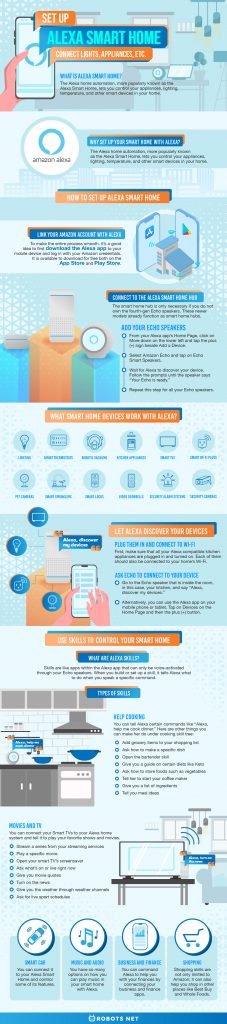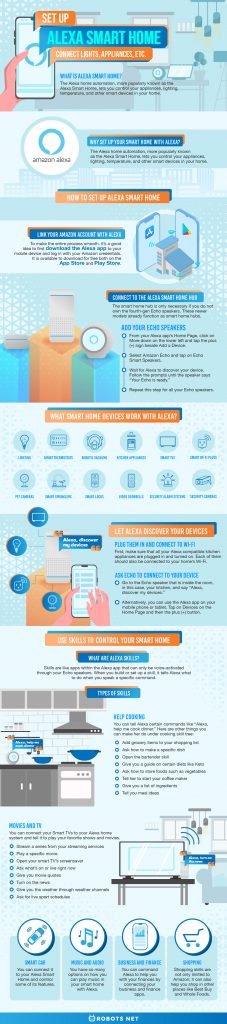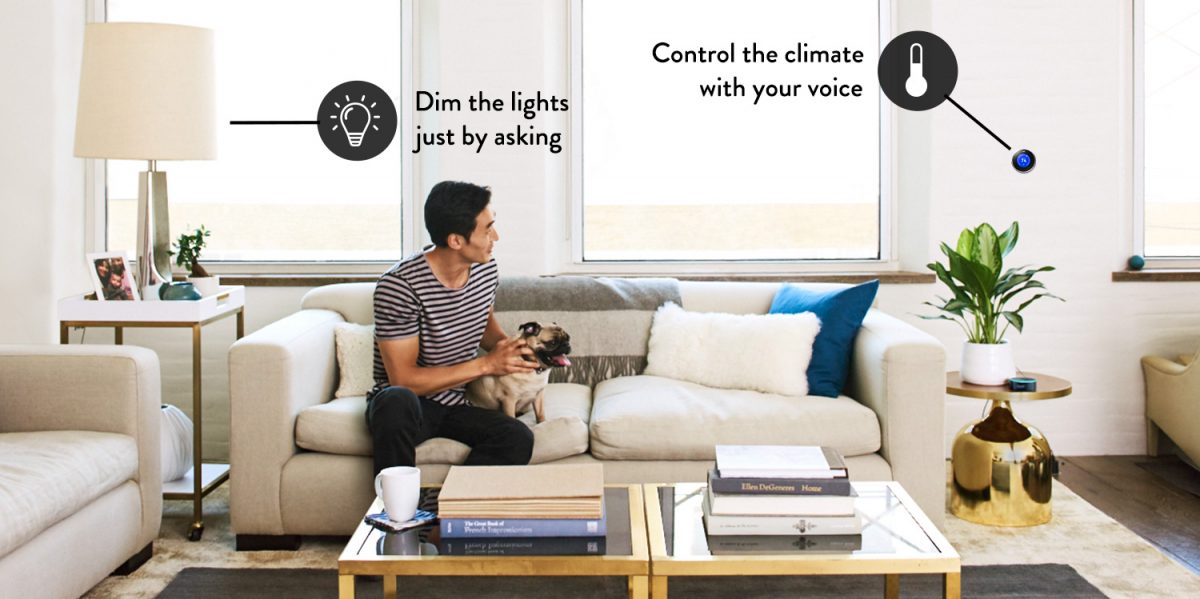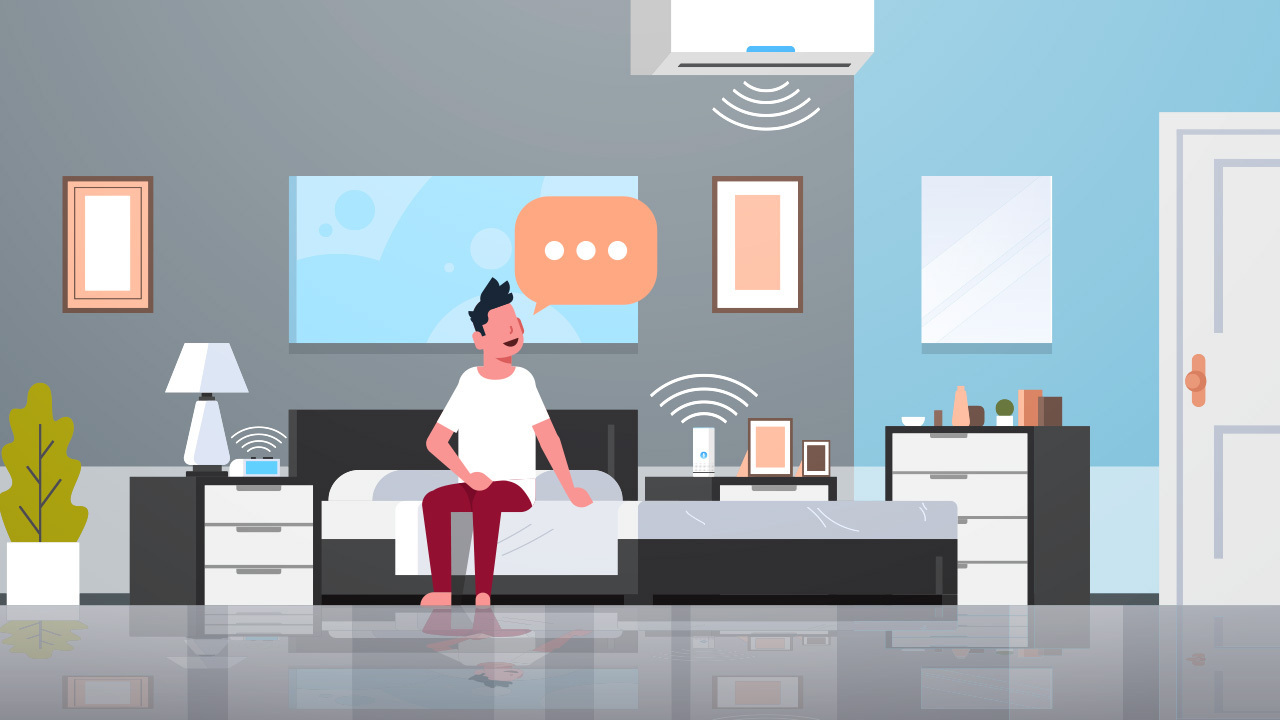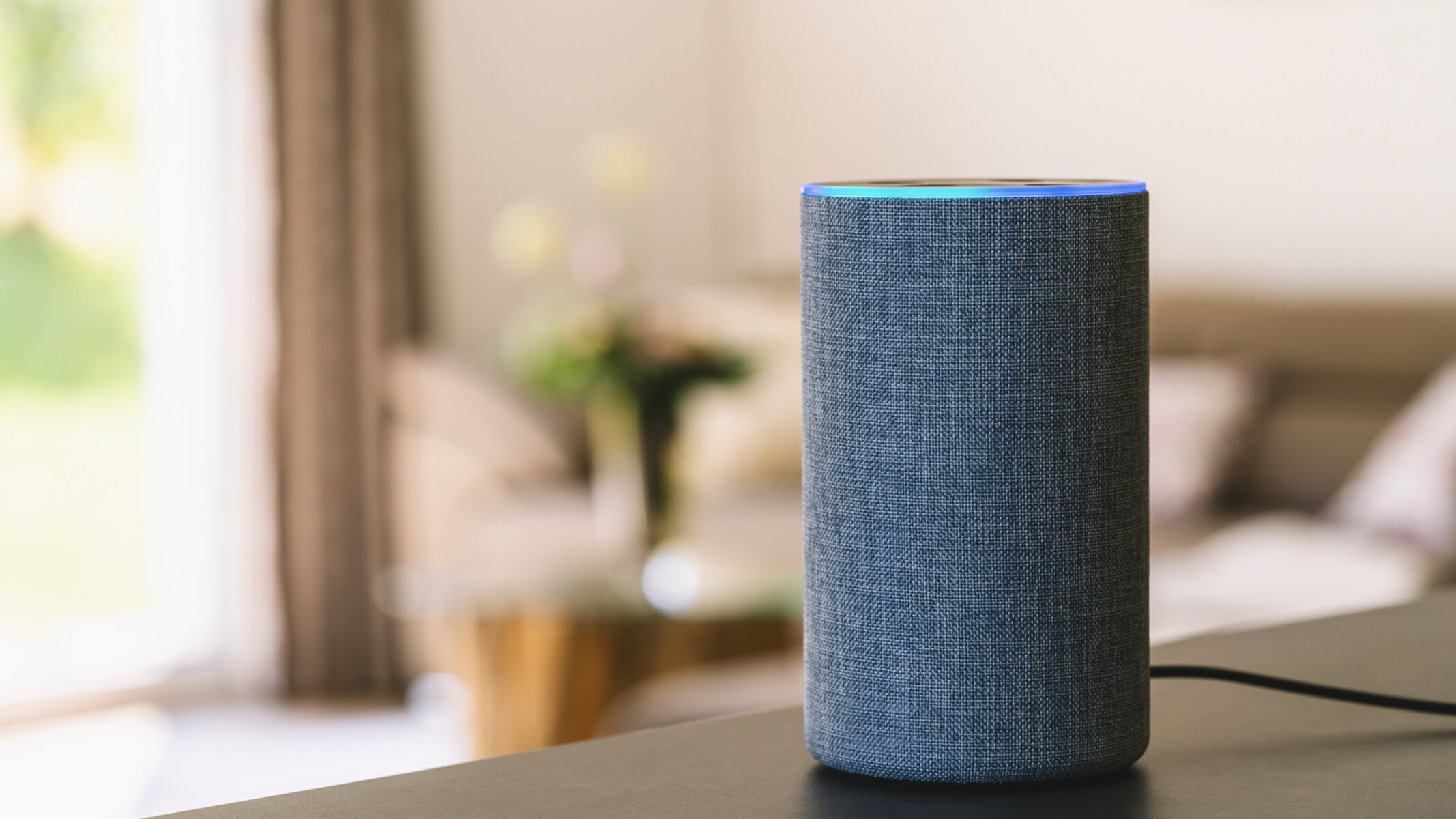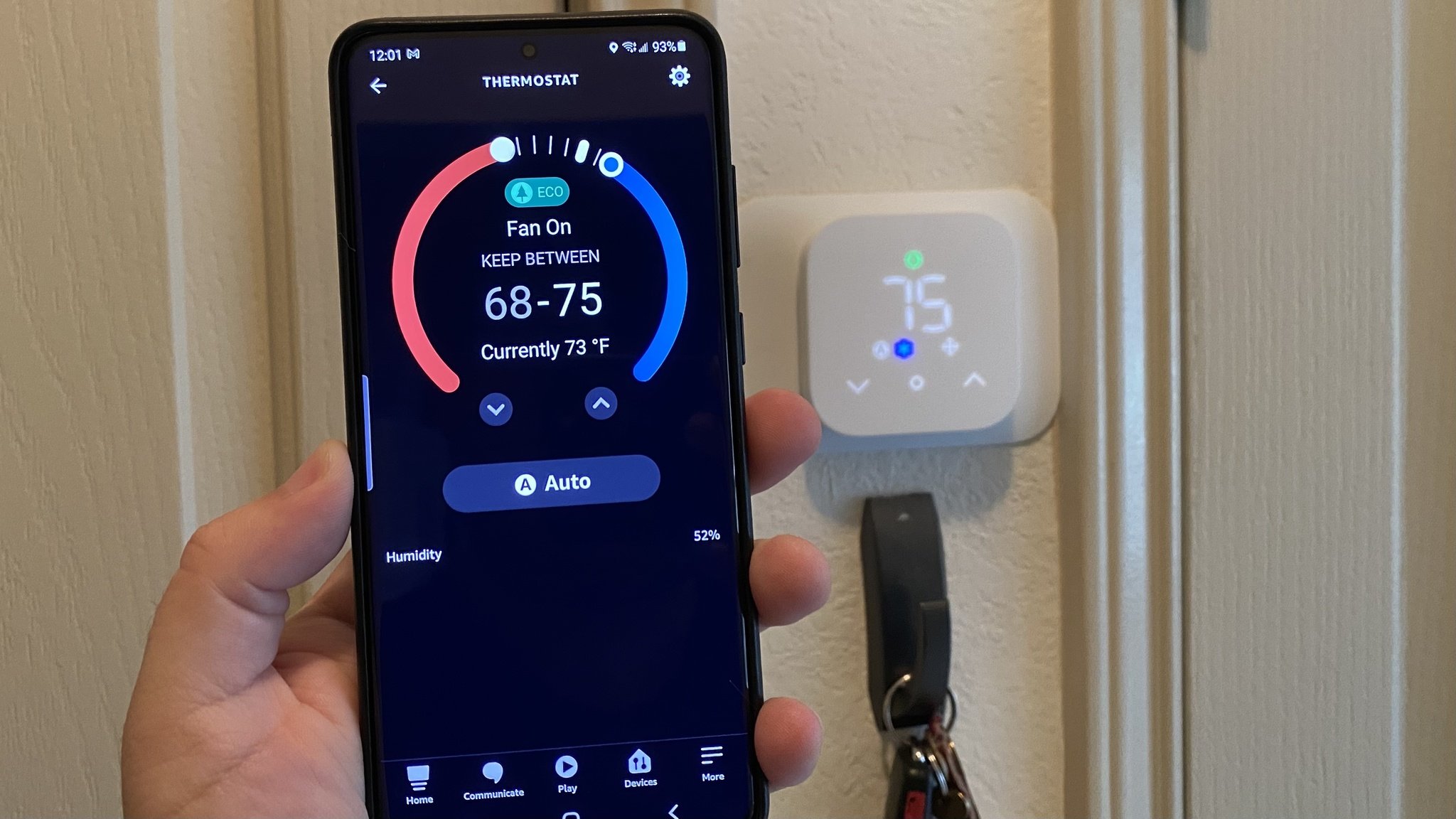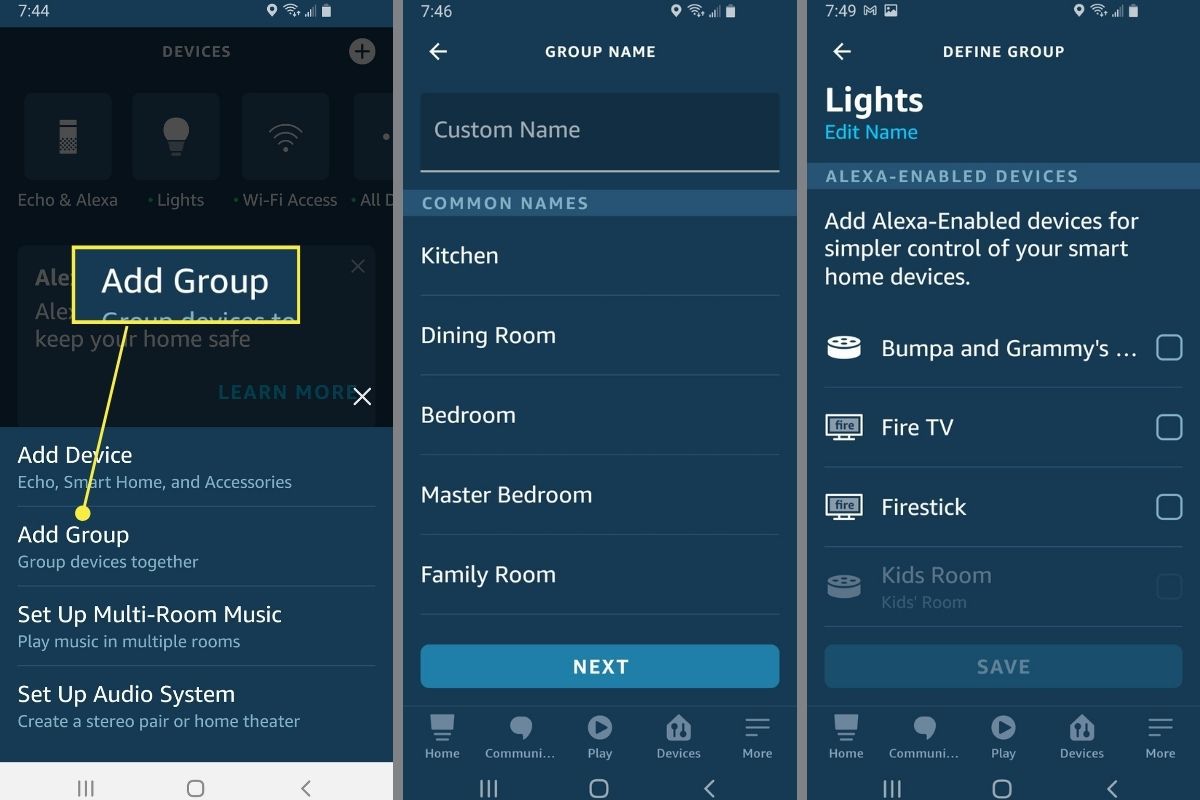It’s now possible to achieve the cutting-edge and fully automated home that you have always dreamed of thanks to the Alexa Smart Home System. With Amazon Alexa’s increasing compatibility with smart devices, it is so easy to come home to a clean, relaxing, ambient environment where you can control everything with voice commands.
With a smart home system, you can unlock your door with your phone, turn your lights on and off with your voice, have your coffee ready for you when you wake up, and so much more. You will learn all about these functionalities in this guide and how you can set up your home to perform them.
What Is Alexa Smart Home?


The Alexa home automation, more popularly known as the Alexa Smart Home, lets you control your appliances, lighting, temperature, and other smart devices in your home. You can do all these by speaking the appropriate or even customized commands to your Alexa speakers. Alexa will alert you if someone is at your front door, and you can even set up cameras and screens so you can see who is waiting out there. It makes life more convenient so you can focus on more meaningful things with your family.
There are also so many fun things you can do with Alexa such as asking her to tell you jokes or sing you a song. If you want to find out what zany things your smart assistant can do, here is our list of funny things to ask Alexa to lighten up your mood.
Why Set Up Your Smart Home With Alexa?
Aside from the conveniences mentioned above, connecting your home with Alexa lets your home technology work together so that you only need one ecosystem to manage everything. Of course, this is the case only if your smart devices are compatible with the Alexa system. If you already have Alexa devices, setting up an Alexa Smart Home is a wise choice. Not all your appliances need to be Alexa compatible devices. Chances are you don’t even have smart lights yet. However, don’t get discouraged as this is where the fun starts. When you start setting up your smart home, that is when you get to choose which appliances and fixtures to include in your system.
How to Set Up Alexa Smart Home
Setting up your Alexa home automation is so easy that people will be surprised how you’ve finished setting up such a sophisticated system so quickly! Here are a few simple steps to get started.
Link Your Amazon Account With Alexa
To make the entire process smooth, it’s a good idea to first download the Alexa app to your mobile device and log in with your Amazon credentials. It is available to download for free both on the App Store and Play Store. Once you are logged in, you can start connecting your Alexa devices as well as your Alexa smart home hub—you will learn more about this below. If it’s your first time downloading the app, it will automatically prompt you to log in.
Download Alexa for iPhone/iPad
Connect to the Alexa Smart Home Hub
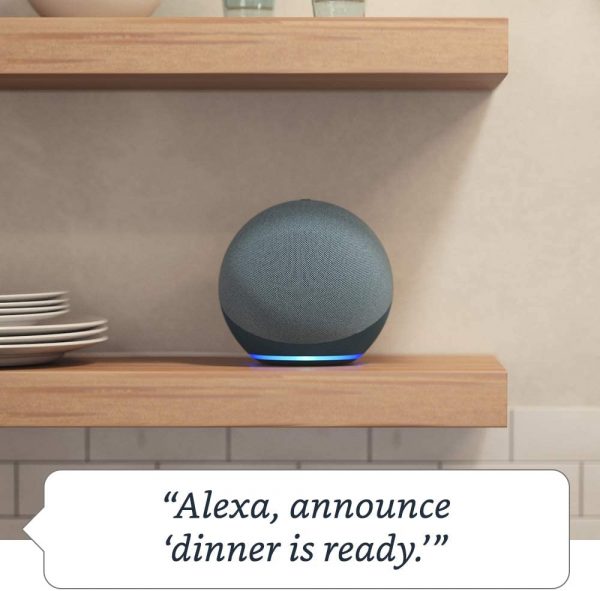
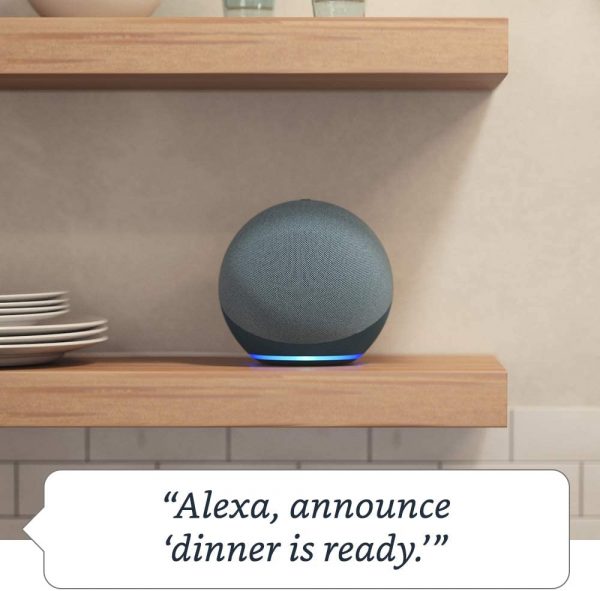
The smart home hub is only necessary if you do not own the fourth-gen Echo speakers. These newer models already function as smart home hubs. However, you would need to connect to a fourth-gen Echo device to function as your main hub if you are using the older models. You may also want to consider the cost of buying new Echo speakers versus just purchasing one hub. Remember that if you want your smart home system to be seamless, you would need to put in a speaker for each area that you want to control. If you already have enough Echo speakers in your home (even if they are older models), then it is wiser to just purchase one smart home hub. However, it may still be worth buying the new Echo devices if you really want an advanced and high-tech home system.
It’s also worth noting that you may not get the full functionalities of some features if you are using the older Echo models. For example, you may not be able to dim or change the hues of your smart lighting in some cases. To connect to the hub, access your Alexa app and add the speaker under your devices. We will discuss how to add devices in detail in the next section.
Here is the latest Echo Hub if you would like to see its price, how it looks, and its features.
Add Your Echo Speakers
This may seem a little gritty, but the process is quick and won’t take much of your time. You would have to add each of your Echo speakers in your Alexa app in order to control them.
- From your Alexa app’s Home Page, click on More down on the lower left and tap the plus (+) sign beside Add a Device.
- Select Amazon Echo and tap on Echo Smart Speakers.
- Wait for Alexa to discover your device. It will prompt you the instructions on how to set it up.
- Follow the prompts until the speaker says “Your Echo is ready.”
- Repeat this step for all your Echo speakers.
Wondering how you’ll connect Alexa to the internet? Take note that your Alexa devices need to be connected to your Wi-Fi in order for them to work. The instructions for this are included in the setup prompts. If you get lost, simply access your device from the app under Echo and Alexa, scroll down to Wi-Fi Network, and tap on Connect or Change.
Add Your Smart Home Devices
Once all your Echo speakers have been set up, you can now add your smart home devices or appliances. We will discuss this in detail below but generally, all you have to do is to ask Alexa to discover your devices and then rename them for your convenience.
How to Add Your Alexa-Enabled Devices
Just like in your Echo speakers, you need to add each smart device to your Alexa app and log its information for you to control it. Don’t worry about setting this up every time because you only need to do this once. But first, which smart home devices would work with the Alexa Smart Home?
What Smart Home Devices Work With Alexa?
As mentioned, Amazon Alexa has been expanding and increasing its compatibility with so many smart devices and appliances that it’s not difficult to look for items that work with it. Here are some of the most valuable types of devices that you can connect with your Alexa Smart Home System. You will see a list of examples of them in the latter part of this guide under Managing Your Smart Home.
- Lighting
- Smart Thermostats
- Robotic Vacuums
- Kitchen Appliances
- Smart TVs
- Smart Wi-Fi Plugs
- Pet Cameras
- Smart Sprinklers
- Smart Locks
- Video Doorbells
- Security Alarm Systems
- Security Cameras
Let Alexa Discover Your Devices


Now, you can connect your smart home devices with Alexa. To do this seamlessly, it’s better to do it in batches or per room. For example, start in your kitchen and connect each of your appliances there then move on to the next room. Here are the steps you must take to connect your devices to Alexa.
Plug Them In and Connect to Wi-Fi
First, make sure that all your Alexa compatible kitchen appliances are plugged in and turned on. The same goes for your Echo speakers. Each of them should also be connected to your home’s Wi-Fi. You should follow the instructions for each of your appliances on how to connect it to the internet.
Ask Echo to Connect to Your Device
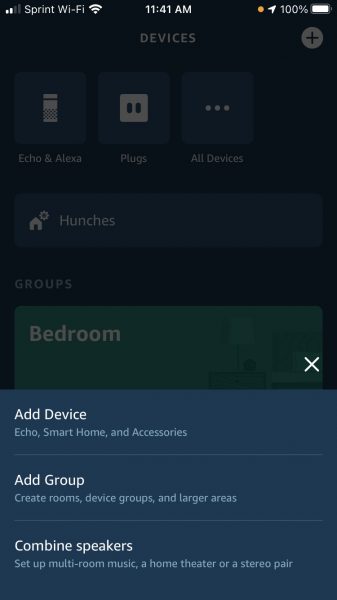
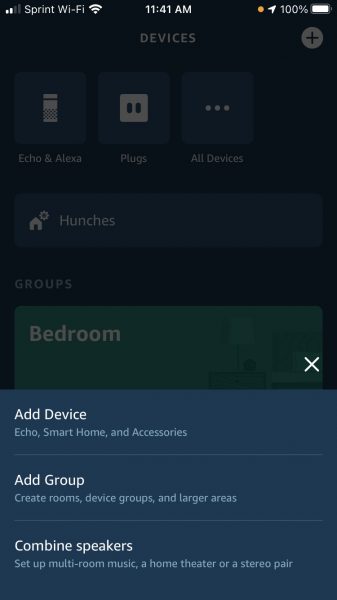
Go to the Echo speaker that is inside the room, in this case, your kitchen, and say “Alexa, discover my devices.” Alexa will then say “Starting discovery. Power on your devices and, if possible, put them in pairing mode.” Alexa will now scan the area for nearby Alexa-enabled devices. For each appliance it discovers, she will prompt you on what to do. Follow the instructions and you’re done!
Alternatively, you can use the Alexa app on your mobile phone or tablet. Tap on Devices on the Home Page and then the plus (+) button. She will start the same process and you will begin to see each machine or appliance listed on the app. Take note that she will list each appliance with a default name that may be hard to recognize so you would need to rename them. See the process in the next section.
Rename Your Alexa-Compatible Devices
Doing this will save you a lot of headaches and will allow you to control each room and each device in your Alexa Smart Home seamlessly. If you don’t rename your devices, it can cause some problems such as two appliances having the same name. Imagine how chaotic that would both for you and Alexa. It’s best to do this per room as well after adding each device.
A tip when naming your devices: make them as simple as possible but distinct and easy to remember. For example, “Lights Master Bedroom” will make it clear to Alexa that you want it to tweak with the lights in your master bedroom. Here are the steps to rename them, assuming you’ve followed the steps above and have added each device you want to include in your Alexa home automation:
- Tap on Devices on your app’s Home Screen to see a list of the appliances that you’ve added. Let’s stick to the kitchen.
- Select one device and choose the category it falls into so you can easily find it when making modifications or grouping them, which will be discussed later.
- Tap on Edit Name and enter the name you want on the field.
- Repeat this for all of your devices.
How Do I Remove a Device From Alexa Smart Home?
Here are the steps you can take if for some reason, be it your own volition or you are getting a continuous error, you want to remove a smart device from your Alexa Smart Home.
Go to your Alexa app and navigate to Devices again. You will see a list of all the devices you’ve added to your smart home system. Tap on the device that you want to delete or remove. Select Settings on the top right and tap on the trash icon. The app will confirm if you’re sure you want to delete the device. Tap yes to remove your Alexa-compatible device from your system. If you did this due to an error and would like to add it again, just follow the steps above and rename it like the first time.
Set Up Rooms and Groups


Rooms and Groups help you put all the devices in a specific area in one place in your Alexa app. This will also help you in creating custom commands. For example, you can tell Alexa to turn off all the lights in the bedroom since that is one group/room. You need to add the devices to a specific room in order for them to be grouped together. Again, this is applicable if you have already added your devices to your Alexa app. Here are the steps to group together your smart devices:
- On your app’s Home Screen, choose Devices and tap on the plus (+) button on the upper right.
- You will see options to add a device and add a group. Tap on Add Group.
- Either select from the default rooms under Common Names or create your own by entering a room or a group name under Custom Name on the top.
- Tap Next and from there, you can tick the boxes of all the devices you want to be grouped together in a specific room.
You have now created a room or a group for your devices. When creating custom group names on your Alexa Smart Home, make sure to choose names that make sense and are easy to understand. This could be Basement Lights, Garden Lights, etc. You can then say commands like “Turn all bedroom lights off,” “Increase the temperature in the kitchen,” and other custom commands that you have set. You can also ask her to dim the lights to a certain percentage or change the colors since you have smart lighting installed. The possibilities are endless once you have grouped your devices accordingly.
Managing Your Alexa Smart Home: Smart Home Devices That Work With Alexa
Here are just a few examples of the types of smart home devices mentioned above that work with Alexa Smart Home. Remember that Amazon is always expanding Alexa’s compatibility with smart devices so expect that there are a lot more out there!
Lighting
You can control these lights any way you want: adjust their brightness, shades, colors, and hues. It’s even possible for you to play around with these Alexa-controlled lights so that they can make the colors dance around or change periodically as you play music.
Philips Hue Smart Light Kit


This kit includes smart bulbs, a smart button, and a hue bulb. You can create your ambiance by changing the lights’ colors and hues. The Alexa controlled lights can also be used in an outdoor setting. You can even create daily routines where the lights change brightness depending on the time of day.
See the Philip Hue Starter Kits and add ambient lighting to your rooms today.
Sengled Smart Light Bulb Kit


You can connect these lights through their own hub to the internet either via ethernet or Wi-Fi. Once online, they will be discoverable to Alexa and you can control them with voice commands. These Alexa lights feature wake-up and sleep modes so you can schedule them to slowly light up at your preferred time in the morning. The kit also comes with a remote control so you can adjust your lights wherever you are in the room.
Take a look at the Sengled Light Bulb Kit to start and end your day with ambient lighting.
Smart Thermostat
Imagine being too cold at night and you don’t want to get out of bed just to turn the temperature up. You can just tell Alexa to increase the temperature. A smart thermostat can even learn your preferred setting so it will automate itself to that setting.
Google Nest Thermostat E


This programmable smart thermostat not only works with the Alexa Smart Home System but also learns the temperatures you regularly set. This way, it automatically sets the temperature to the same one you’ve set for particular hours and days. Of course, you can always adjust it by telling Alexa to set the temperature to a specific number.
Try out the Google Nest Thermostat for seamless home temperature control.
Robotic Vacuum
Let your little robot assistant clean your dusty floor for you by programming it through the Alexa home automation system.
eufy by Anker RoboVac 30C


No need to press buttons on the robot vacuum’s hub to schedule it to clean your home. Simply tell Alexa to start it or schedule it at your preferred time. It also has its own mobile app if you want to modify its settings in a more detailed manner.
Check out the eufy by Anker RoboVac and enjoy a clean home every day.
Kitchen Appliances
Why spend your precious hours cooking when you can tell your smart kitchen appliances to do it for you? This way, you can direct your time to more meaningful activities in your life.
COSORI Smart Air Fryer


This would be a great addition to your kitchen as you can just tell your Alexa Smart Home to start dinner for you. It also features presets and Alexa will recognize them as well. Fry, roast, or preheat food while relaxing on the couch or doing your more important tasks!
Let the COSORI Air Fryer make your meals for you starting today!
If you want to see more smart kitchen devices, here is our list of the best smart kitchen appliances that you can use for convenient cooking.
Smart TV
Watch your favorite programs, movies, and shows without even needing the remote!
Samsung 50-Inch Class Crystal UHD
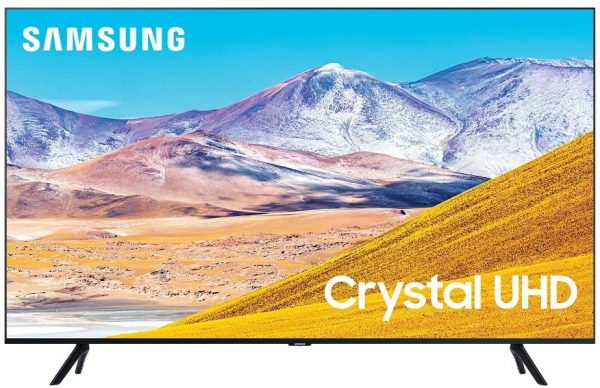
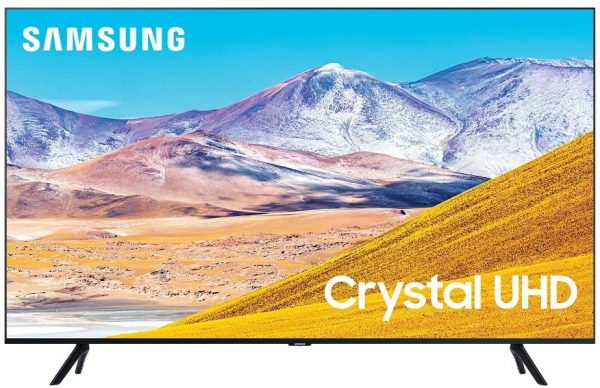
This smart TV features a 4K crystal processor and works effortlessly with Alexa. The Alexa system is already built-in, so all you have to do is add it to your devices. You can also use the mic button on the remote to command Alexa when you are far from your Echo speaker.
See the Samsung Class Crystal TV and learn how it works with Alexa.
Wi-Fi Smart Plug
Smart plugs are where you would connect your smart devices before plugging them into your home’s outlets.
Amazon Smart Plug
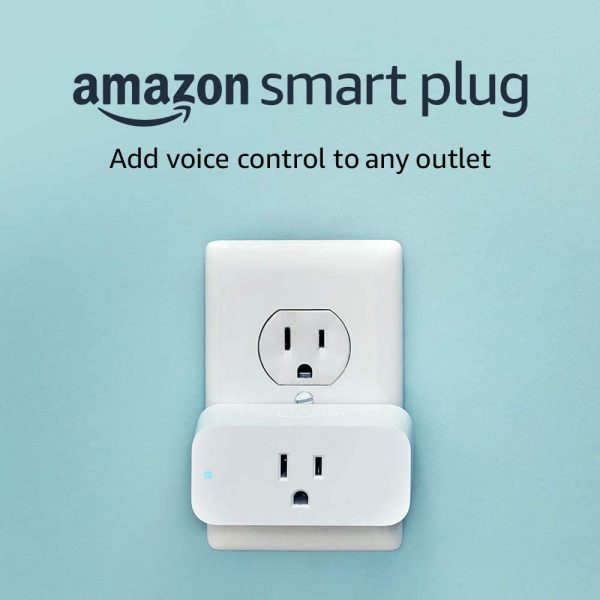
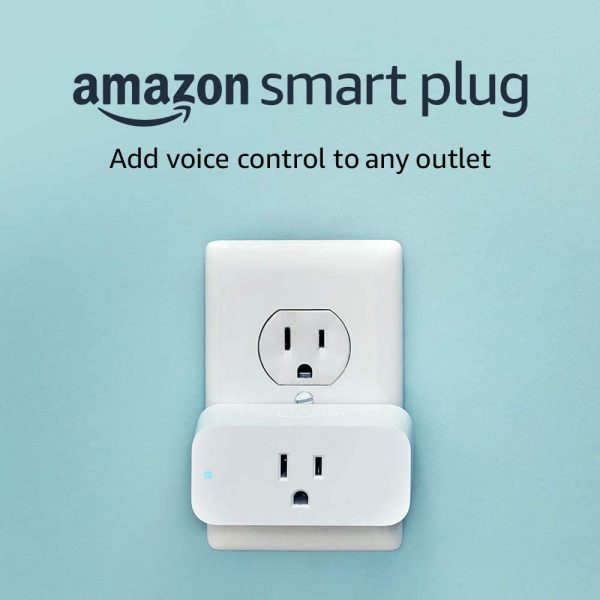
By plugging in your smart home appliances, you can schedule lights, fans, and your other devices to turn on and off when you want them to. With the Alexa app, you can also control them remotely when you are away.
Check out this Amazon Smart Plug and start automating your home today.
Pet Camera
How would you like to not only see what your pets are doing but also talk to them? Alexa-compatible pet cameras let you do just that!
NETVUE Dog Camera


This pet camera features Artificial Intelligence (AI) human detection. It means that it will only detect your dogs’ movements and sounds so you don’t get false alerts. The camera can record clips of your pets for you to use later on. Since it features two-way audio, you can talk to them as well.
Take a look at the NETVUE Dog Camera to communicate with your pets when you’re away.
Smart Sprinkler
How about controlling your lawn or garden sprinklers from inside your home with voice commands?
Rachio 3 Smart Sprinkler Controller
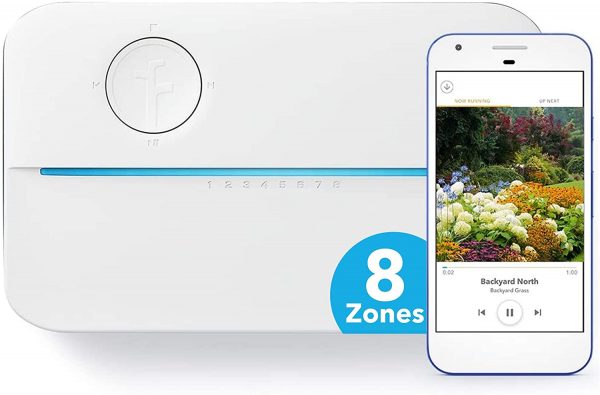
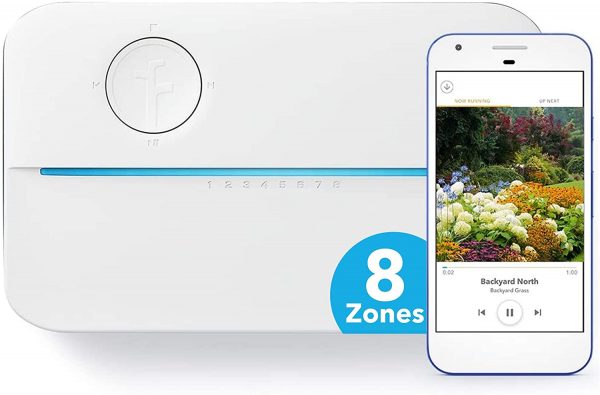
This Alexa-enabled smart sprinkler device will not only save you effort but also save you money on water bills! It features weather intelligence so it will not turn on your sprinkler when it detects that it’s raining. It’s easy to install and works seamlessly with your Alexa Smart Home.
Check the Rachio 3 Sprinkler Controller and start saving money on water bills.
Smart Lock
Protect your home the modern way with Alexa-powered smart locks. Smart locks also provide convenience since you can control them remotely. This way, you don’t have to give codes away to guests when you want to let them in while you’re away.
Schlage Smart Wi-Fi Deadbolt


This kit includes one third-generation Echo Dot. The smart lock features a built-in Wi-Fi system so you can easily add it to your Alexa devices. It also has its separate mobile app that will let you customize your security settings even more.
Try out the Schlage Wi-Fi Deadbolt and add extra protection to your home.
Video Doorbell
Aside from smart locks, you can even add videos on your doors so you can easily see who’s there. This way, you don’t even have to peek through your door’s peephole to figure out if a stranger is knocking on your door.
Ring Video Doorbell 3
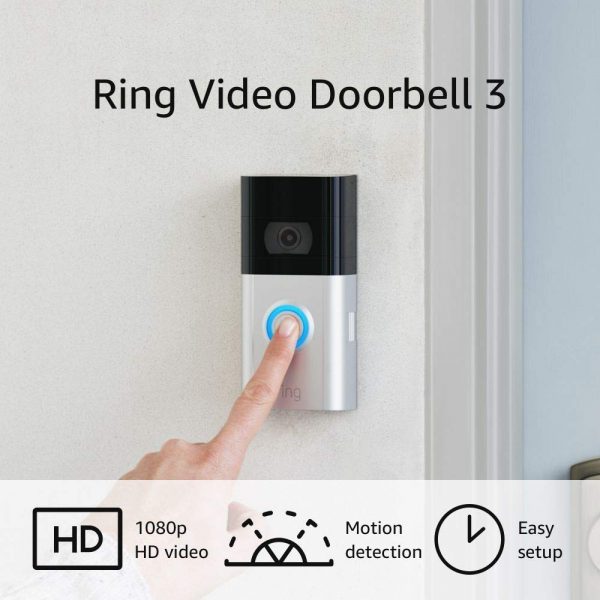
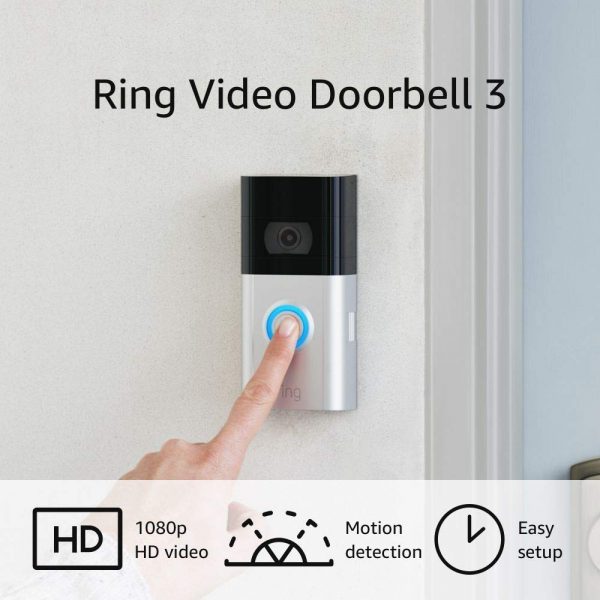
Featuring a 1080p HD video, this smart doorbell connects to your mobile phone or tablet so you can see who is at your front door. You can even communicate with them so you can ask for information before letting them in.
Check out the Ring Video Doorbell for more convenient home monitoring.
Security Alarm System
Another layer of protection, a smart security alarm system is a great addition to the automation of your Alexa home.
Samsung SmartThings ADT Home Security Starter Kit


Although this is more of a Do-It-Yourself (DIY) kit, it is easy to install and pair with Alexa. It features wireless sensors and, more importantly, fast response alarms to instantly notify authorities when there’s a threat.
See how the Samsung SmartThings can protect your home from threats.
Security Cameras
Complete your home security system in your Alexa Smart Home with smart security cameras. You can put these types of cameras indoors and outdoors so you can feel extra safe in your home.
TETHYS Wireless Security Camera


This camera features all that you need in a home security system. It detects motion, records videos, and has night vision, apart from all the basics you expect out of such a product. It also has cloud storage so all your recorded clips are saved automatically.
Try the TETHYS Wireless Security Camera and see how it works with Alexa.
Use Skills to Control Your Smart Home
Building skills in your Alexa home automation system is what will allow you to control your smart home devices seamlessly.
What Are Alexa Skills?
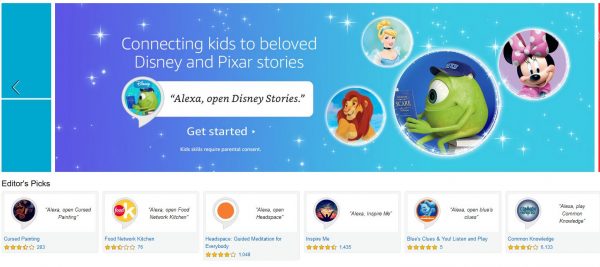
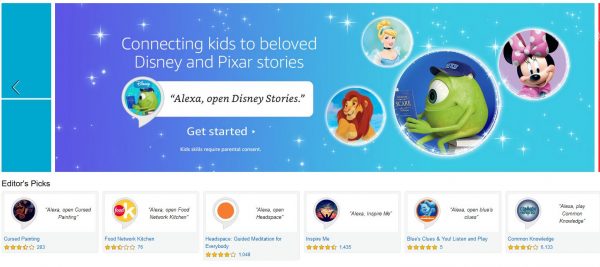
Skills are like apps within the Alexa app that can only be voice-activated through your Echo speakers. When you build or set up a skill, it tells Alexa what to do when you speak a specific command. There are already built-in skills ready for you to use, but you can always ask Alexa to learn new skills.
To see Alexa’s built-in skills, tap on More on the bottom right of the app and then the option that says Skills and Games. You will see that there are three ready options above: Discover, Categories, and Your Skills. Feel free to explore the skills under Discover and Categories before building your own custom skills. An example of a built-in skill is the Food Network Kitchen. If you want your smart home to utilize this skill, tap Set Up beside it. It will then ask you to connect or create a Food Network account. This particular skill, as the name suggests, helps you automate cooking devices in your kitchen. Notice that there are so many more skills that you can explore and use. You will learn more about them as you read below.
Types of Skills
Here are some of the types of skills that you can set up in your Alexa Smart home.
Help Cooking


Under this skill, you can tell Alexa certain commands like “Alexa, help me cook dinner.” Here are other things you can make her do under cooking skill tree:
- Add grocery items to your shopping list
- Ask how to make a specific dish
- Open the bartender skill to help you make alcoholic drinks
- Give you a guide on certain diets like Keto
- Ask how to store foods such as vegetables
- Tell her to start your coffee maker
- Give you a list of ingredients
- Tell you meal ideas
Movies and TV
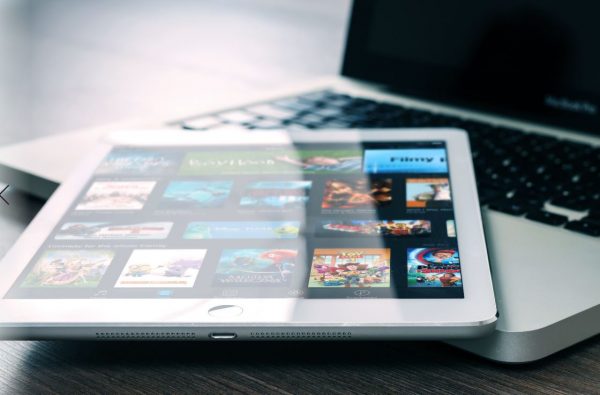
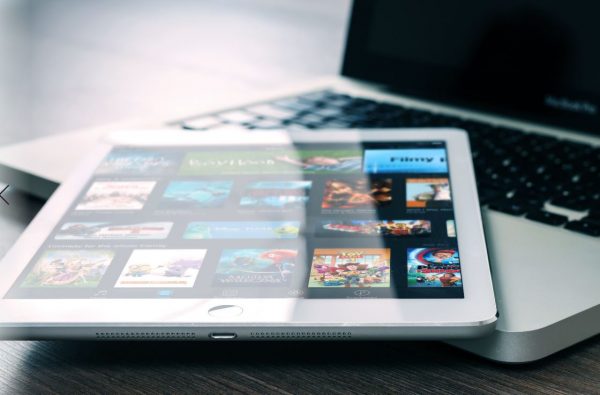
You can connect your Smart TVs to your Alexa home system and tell it to play your favorite shows and movies. This is even better if you own the Amazon Fire TV systems. Take a look at our comparison article between the Fire TV Cube and the Fire Stick.
- Stream a series from your streaming services
- Play a specific movie
- Open your smart TV’s screensaver
- Ask what’s on or live right now
- Give you movie quotes
- Turn on the news
- Give you the weather through weather channels
- Ask for live sport schedules
Smart Car


If you have a smart car or AI-powered car, you can also connect it to your Alexa Smart Home and control some of its features. Some of these are very useful especially when you are on your way to your workplace in the morning. For some commands, you can do when you are already driving. Take note that there are only certain car models and makes that are compatible with Alexa’s home automation system so make sure that your smart car works with it.
- Unlock your car
- Start your car
- Ask her to find you a gas station
- Set your car’s temperature
- Ask how far you can drive with your current gas level
- Get roadside assistance for flat tires, car accidents, etc.
- Lock your doors
- Find the cheapest gas
- Connect to navigation apps
Music and Audio


You have so many options on how you can play music in your smart home with Alexa. By default, the music service that Alexa uses is, of course, Amazon Music but you can connect it to your other music streaming services like Spotify and Apple Music. Here’s our in-depth Spotify Music review if you’re still trying to decide which music streaming service to get.
- Help you relax with classical and other relaxing music
- Open meditation apps and music
- Play ambient sounds
- Play nature sounds
- Open podcasts
- Get you updated with news radio networks
- Help you sleep with sleep sounds
- Play your personalized playlists
- Use Echo as a Bluetooth speaker by connecting your phone or laptop
- Read Audible books
Skills for Kids
Your Alexa Smart Home also has plenty of skills that are safe and appropriate for kids.
- Start Disney Stories
- Read books for kids
- Open age-appropriate games
- Play kids quizzes
- Open TV shows for kids
- Launch educational apps
Business and Finance
When you are at home, you can also command Alexa to help you with your finances by connecting your business and finance apps such as budgeting apps and more.
- Check your PayPal balance
- Open stock trading apps on your device
- Call your bank
- Tell you a finance fact
- Open credit card apps on your phone
- Tell her to ask your bank for your account balance
- Ask for finance news
- Ask for the price of specific products
Shopping
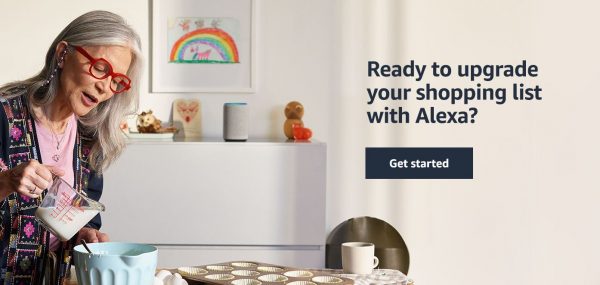
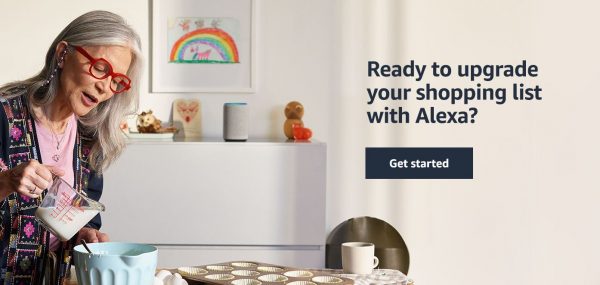
Shopping skills are not only limited to Amazon; it can also help you shop in other places like Best Buy and Whole Foods, all with just voice commands.
- Open Daily Deals
- Launch the Best Buy app
- Ask for your shopping notifications
- Look for specific products
- Add items to your cart
- Ask for updates on your shipped items
- Send you product samples
- Add products to your Amazon Wish List
- Tell you promotional offers
- Ask for the next sale or shopping events
Family Time
Whether you’re just relaxing with your family at home or having a party with guests, you can use skills to enhance your experience. You can play games with Alexa, command your smart lights to turn into different colors, and more.
- Start a song quiz
- Open Amazon Storytime
- Play games like Who Wants to Be a Millionaire?
- Open language apps like Rosetta Stone so you and your family can learn new languages together
- Play party music
Get Healthy


You can also ask Alexa to help you with your health and fitness goals. This is a fun skill when you also have smart gym equipment at home. You can look at our list of the best smart home gym equipment so you can have an idea of which products can work with your Alexa Smart Home.
- Open your Fitbit app on your smartwatch or mobile phone
- Start your workout app
- Ask for your health stats
- Ask how you are doing with your goals
- Start a seven-minute workout
- Open a guided meditation
- Start a “body coach”
- Get started on a fitness challenge
- Start training for marathons and other competitions
What Are Premium Skills?
Some skills require a subscription for you to enjoy their full features. An example of this is the Jeopardy Skill where you can compete with other players. It is free to enable and you can play a few games but to play the advanced levels and compete, you would need the in-skill purchase. Another premium skill is Premium Sleep Sounds. While it’s free to play ambient sounds like thunderstorms or white noise, with the premium feature, you can combine two sounds and play them simultaneously. You can also loop the sound so they play until you tell Alexa to stop.
These are just some of the default skills that Alexa already has. Below, you will learn how to build your own smart home skills.
Setting Up Routines
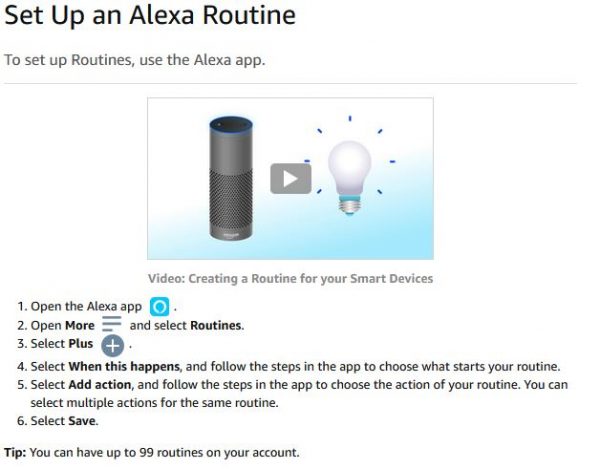
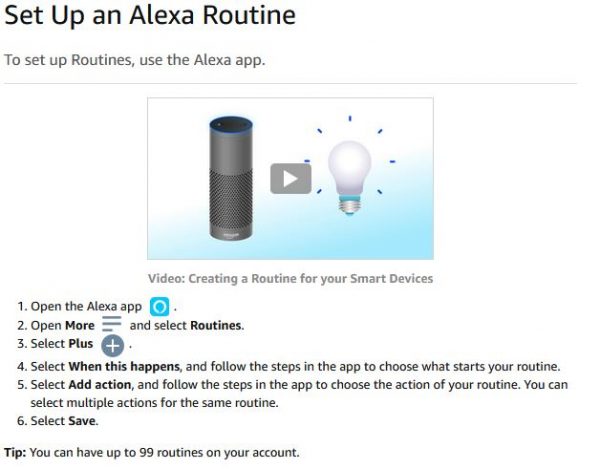
Routines are what will make you maximize your Alexa home automation system. This is where all the ease and convenience come in. As briefly mentioned, you can tell your smart home system to start your coffee maker for you at a specific time in the morning. This way, you can wake up to a warm pot of coffee and all you have to do is pour it into your cup! Here is how you can set up routines. Routines are connected to Alexa Skills as well.
- On the apps’ Home, tap on More and then Routines
- Tap on the plus (+) sign on the upper right
- Create then enter your routine name. This will be the trigger word or command that will prompt Alexa to start the series of skills that you want her to activate
- Once you have created the routine name, tap on When This Happens then choose from the options on what you want her to do
- To make Alexa activate your smart home devices, tap on the Smart Home icon
- Alexa will list the smart home devices you have added in the previous steps
- Tap on the device you want Alexa to activate for this routine, for example, your robot vacuum
- Select the option to start the vacuum or whatever action you want your device to take
- To make her say a phrase or a sentence, tap on Voice
- It will ask you to enter the key phrase like “Alexa, start my day.”
- Tap on Next and she will do the actions that you choose
- You can choose from the default actions and phrases or customize your own
- Some voice options include Alexa telling you good morning, good night, tell you a joke, etc.
- Add additional actions
Let us set up some sample routines to give you an idea of how this works.
Sample Routine: Start My Day
When you say “Alexa, start my day,” you can set it up to do the following actions:
- Alexa says: Good morning
- Start your smart coffeemaker
- Turn up or turn down your home’s heating or cooling system
- Turn on your bedroom lights
- Power on your kitchen lights
- Give you the weather forecast
- Tell you a fact from This Day In History
- Give your traffic update on your commute to work
- Play your favorite morning music
Sample Routine: I’m Home
When you say, “Alexa, I’m home”, she will do the following:
- Say “Welcome Home”
- Play the sound of a barking dog
- Set your living room lights to the color and hue that you want
- Play relaxing music or turn on the TV
- Start a kitchen appliance so you can get started on making dinner
The possibilities are endless when it comes to setting up your Alexa Smart Home System, but the great thing is the process is not at all complicated. You just need to keep in mind two simple things: Create commands that are easy to remember and make sense and be clear on what you want Alexa to do. You can do all these with a few simple taps. With your smart home successfully set up, you can save time and effort by automating tasks so you can focus your attention on the more meaningful things in your life!