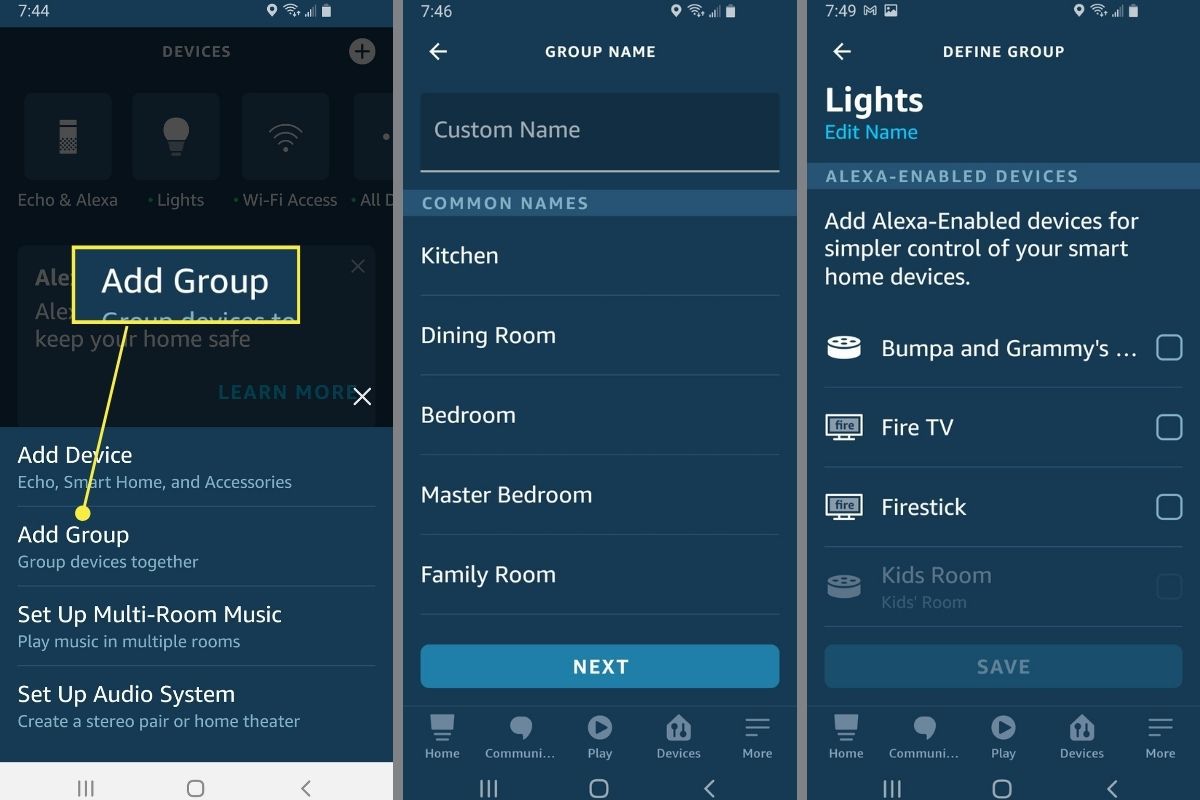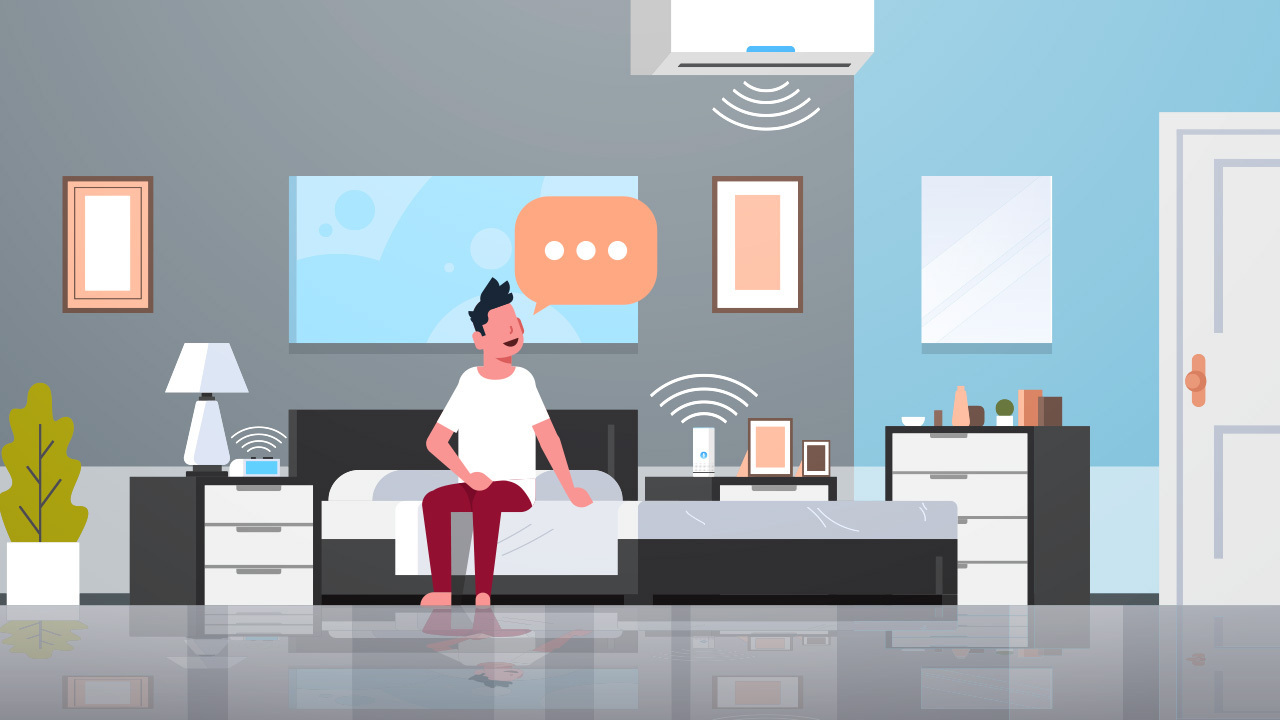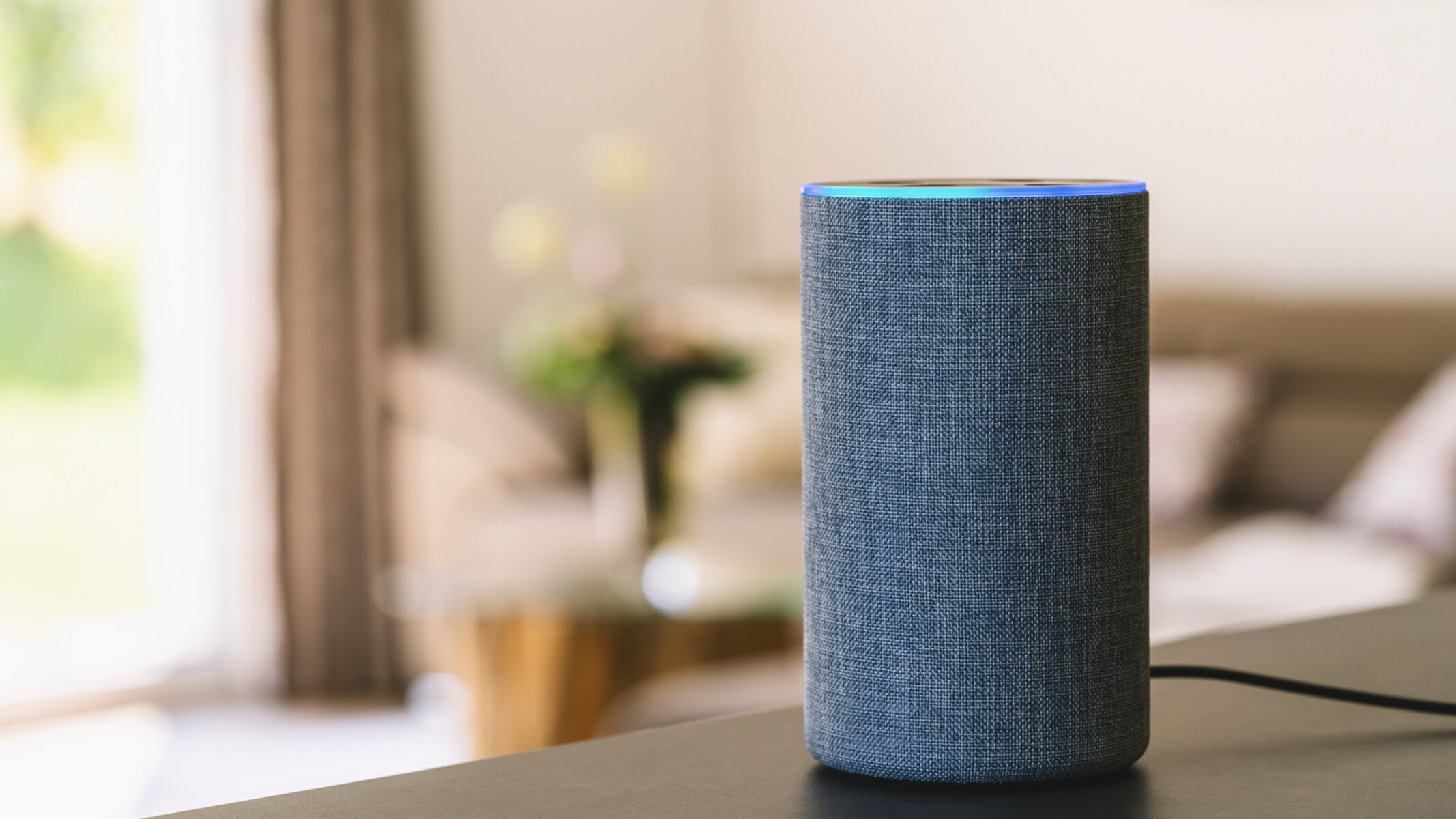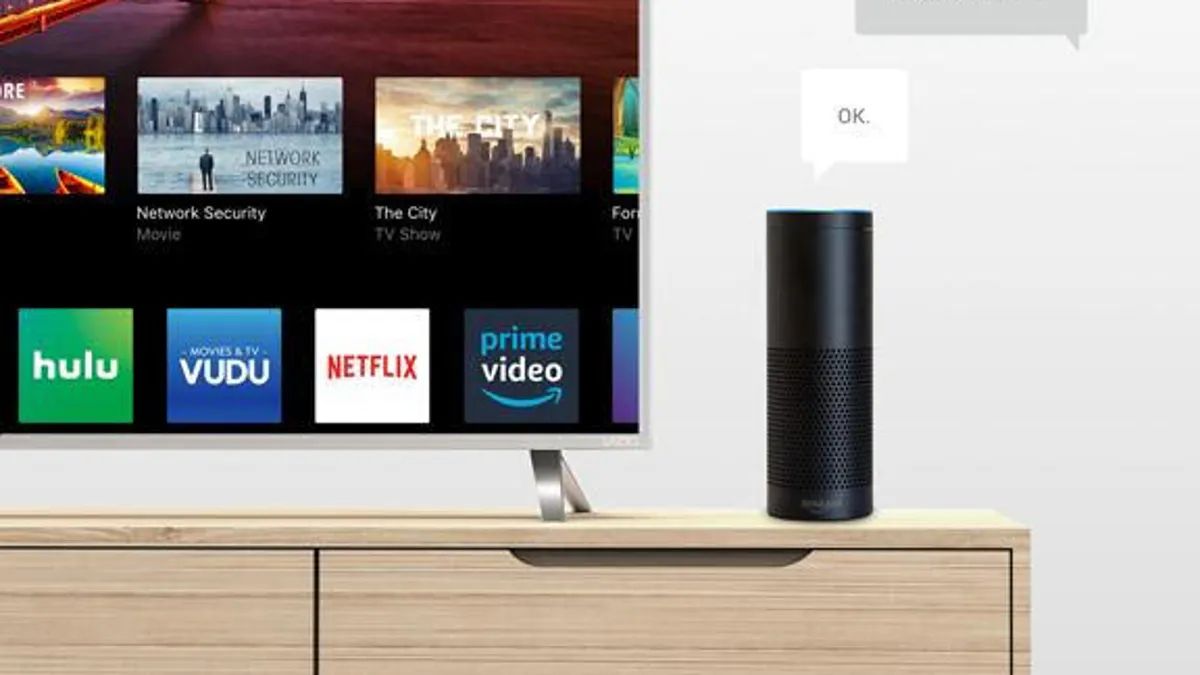Introduction
Welcome to the world of smart homes, where you can effortlessly control various aspects of your living space with just a few words. One of the leading players in the smart home market is Amazon with its popular virtual assistant, Alexa. With Alexa, you can easily control your smart home devices, from lights and thermostats to security cameras and door locks, using simple voice commands.
However, before you can start enjoying the convenience of controlling your smart home with Alexa, you need to enable smart home skills. Smart home skills are essentially apps for Alexa that allow her to communicate and interact with your smart devices. Enabling these skills can be done through the Alexa app on your smartphone or tablet.
Whether you’re a newcomer to the world of smart home technology or a seasoned enthusiast looking to expand your device compatibility, this guide will walk you through the step-by-step process of enabling smart home skills on Alexa.
By the end of this guide, you’ll be able to seamlessly control your smart home devices using Alexa, creating a truly convenient and futuristic living environment.
What are Smart Home Skills?
Smart home skills are like mini-applications that allow Alexa to interact and communicate with your various smart home devices. These skills, developed by device manufacturers and third-party developers, expand the capabilities of Alexa by enabling her to control and manage a wide range of smart home products.
With smart home skills, you can control your lights, adjust the thermostat, lock your doors, play music, and much more, simply by giving voice commands to Alexa. These skills create a seamless and integrated experience, allowing you to control multiple devices throughout your home using just one voice assistant.
Smart home skills work by connecting Alexa to your smart devices through a cloud-based service. When you enable a smart home skill, you’re essentially granting permission for Alexa to communicate with that specific device or service. Alexa can then send commands and receive information from your smart devices, allowing you to control them hands-free.
There are thousands of smart home skills available for Alexa, covering a wide range of categories and brands. Whether you have smart lights, thermostats, cameras, locks, or even robotic vacuums, chances are there’s a compatible skill that can enhance your interaction with these devices.
Setting up and enabling smart home skills is a crucial step in unlocking the full potential of your smart home ecosystem. By leveraging these skills, you can create personalized routines, automate tasks, and enjoy the convenience of controlling your devices with just your voice.
Now that you understand what smart home skills are and their importance, it’s time to dive into the step-by-step process of enabling them on your Alexa device.
Step 1: Download the Alexa app
The first step in enabling smart home skills on Alexa is to download the Alexa app on your smartphone or tablet. The Alexa app is available for both iOS and Android devices and can be found in the respective app stores.
To download the Alexa app, simply open the app store on your device and search for “Alexa.” Once you locate the app, tap on the “Download” or “Get” button to start the installation process. The app will be downloaded and installed on your device within a few moments.
After the installation is complete, open the Alexa app and sign in to your Amazon account. If you don’t have an Amazon account, you’ll need to create one to use Alexa. Follow the on-screen instructions to sign in or create a new account.
Once you’re signed in, you’ll be greeted with the Alexa app’s home screen, which is your gateway to managing and customizing your Alexa devices and skills.
It’s important to note that while you can access some basic Alexa functionality through the Alexa app, such as setting timers or asking general questions, enabling smart home skills requires an actual Alexa device, such as an Echo, Echo Dot, or Echo Show.
Now that you have the Alexa app installed on your device and are signed in to your Amazon account, you’re ready to move on to the next step: setting up your Alexa device.
Step 2: Set up your Alexa device
Once you have downloaded and signed in to the Alexa app, the next step is to set up your Alexa device. An Alexa device is necessary to fully utilize the smart home skills and control your smart devices.
Start by plugging in your Alexa device and ensuring it has a stable internet connection. The device will display a series of lights or indicators to indicate that it is powered on and ready for setup.
Next, open the Alexa app on your smartphone or tablet. Tap on the “Devices” tab located at the bottom of the screen. Then, tap on the “+” icon or the “Add Device” button to begin adding your new Alexa device.
On the next screen, select the type of device you are setting up. This could be an Echo, Echo Dot, Echo Show, or any other Alexa-enabled device. Follow the on-screen instructions to connect your device to your Wi-Fi network. You will be prompted to enter your Wi-Fi network name and password. Make sure to select the correct network and enter the password accurately.
Once you have successfully connected your Alexa device to your Wi-Fi network, the app will confirm the setup and ask you to customize certain settings, such as the location of the device and your preferred language.
It is important to choose the correct location as it can affect the accuracy of location-based skills, weather updates, and other location-dependent features.
After customizing the settings, the app will finalize the setup and display a confirmation message that your Alexa device is ready to use.
With your Alexa device successfully set up, you are now ready to proceed to the next step: enabling smart home skills on your Alexa device.
Step 3: Enable Smart Home Skills
Now that you have set up your Alexa device, it’s time to enable smart home skills. Enabling these skills will allow Alexa to communicate and control your smart home devices.
To begin, open the Alexa app on your smartphone or tablet and tap on the “More” tab located at the bottom right corner of the screen. From the dropdown menu, select “Skills & Games.”
In the Skills & Games section, you can search for specific smart home skills by using the search bar at the top of the screen. You can also browse through the featured skills or explore different categories, such as “Smart Home” or “Lighting.”
Once you find a skill that you want to enable, simply tap on it to view more details. Here you will find information about the skill, including its description, compatibility, and user ratings. If you’re satisfied with the skill, tap on the “Enable” button to add it to your Alexa device.
Some skills may require additional setup or authentication. If this is the case, follow the on-screen instructions to complete the setup process for the skill. This may involve linking your smart home account to the skill or providing necessary permissions.
After enabling a skill, you can customize its settings by going to the “Settings” tab in the Alexa app and selecting “Skills & Games.” Here you can manage and configure the enabled skills according to your preferences.
It’s important to note that you may need to enable multiple skills if you have different smart home devices from various brands. Each device may have its own dedicated skill that needs to be enabled in order to control it with Alexa.
By enabling smart home skills on Alexa, you are expanding the capabilities of your device and giving it the ability to seamlessly interact with your smart home ecosystem. This opens up a whole new world of convenience and control at your fingertips.
Now that you have enabled the necessary skills, it’s time to move on to the next step: discovering and enabling specific smart home skills for your devices.
Step 4: Discover and Enable Specific Smart Home Skills
With smart home skills enabled on your Alexa device, it’s time to discover and enable specific smart home skills for your devices. This step involves finding and adding skills that are compatible with the smart devices you have in your home.
To begin, open the Alexa app on your smartphone or tablet and tap on the “More” tab located at the bottom right corner of the screen. From the dropdown menu, select “Skills & Games.”
In the Skills & Games section, you can browse through different categories or use the search bar to find specific skills. To discover skills related to your smart home devices, navigate to the “Smart Home” category or explore categories such as “Lighting,” “Thermostats,” “Security,” or other relevant options.
Once you find a skill that corresponds to your device, tap on it to view more details. You can read the description, check the skill’s compatibility with your specific device, and even read user reviews and ratings to get an idea of its reliability.
If you’re satisfied with the skill, tap on the “Enable” button to add it to your Alexa device. Some skills may require additional setup or authentication, which you can follow on-screen instructions to complete.
To ensure that your Alexa device recognizes and controls your smart devices efficiently, it’s crucial to enable the correct skill for each specific device. For example, if you have smart light bulbs from a particular brand, make sure to enable the skill specific to that brand.
By enabling specific smart home skills, you are maximizing the functionality and compatibility of your Alexa device with your smart home ecosystem. This allows you to take full advantage of voice control and automation features for each individual device.
After enabling a skill and completing any required setup steps, you can test the functionality by using voice commands to control your device. For example, if you enabled a smart lighting skill, try saying “Alexa, turn on the living room lights” to see if the command is successfully executed.
Remember, you can enable multiple skills for different devices or brands to have centralized control over your entire smart home setup.
Now that you have discovered and enabled specific smart home skills, it’s time to move on to the next step: connecting your devices to Alexa.
Step 5: Connect Your Devices to Alexa
With smart home skills enabled and specific skills added for your devices, the next step is to connect your smart home devices to Alexa. This will allow you to control and manage these devices using voice commands through your Alexa-enabled devices.
To connect your devices, start by ensuring that your smart home devices are compatible with Alexa. Most modern smart home devices, such as lights, thermostats, door locks, and cameras, are designed to work with Alexa. Check the device’s documentation or manufacturer’s website to confirm compatibility.
Next, open the Alexa app on your smartphone or tablet and tap on the “Devices” tab located at the bottom of the screen. From here, tap on the “+” icon or the “Add Device” button to initiate the device discovery process.
Follow the on-screen instructions to add your specific device to Alexa. This may involve selecting the device type from a list or scanning for nearby devices. Make sure your smart home device is in pairing mode, if required, by following the manufacturer’s instructions.
Once your device is discovered, select it from the list and follow any additional setup steps or prompts. This may include linking your device’s account to Alexa or granting necessary permissions for remote access.
After successfully connecting your device, it will appear in the Alexa app under the “Devices” tab. From here, you can view and manage all your connected smart home devices.
By connecting your devices to Alexa, you can enjoy the convenience of controlling them using voice commands. For example, you can say “Alexa, turn on the living room lights” or “Alexa, set the thermostat to 72 degrees” to control your lights and thermostat respectively.
Furthermore, you can organize your devices into groups using the Alexa app. This allows you to control multiple devices simultaneously with a single voice command. For example, you can create a “Bedroom” group that includes your bedroom lights, thermostat, and smart plugs, and simply say “Alexa, turn off the bedroom” to control all devices in that group.
Remember, each device you connect to Alexa should have its respective skill enabled in order for Alexa to communicate and control it effectively.
Now that your devices are connected to Alexa, it’s time for the final step: controlling your smart home devices with Alexa.
Step 6: Control Your Smart Home Devices with Alexa
Now that your smart home devices are connected to Alexa, you can take full advantage of the convenience and simplicity of controlling them using voice commands. With just a few words spoken to your Alexa-enabled device, you can effortlessly manage and interact with your smart home ecosystem.
To control your devices with Alexa, start by waking your Alexa device with the wake word (typically “Alexa”) or by pressing the device’s dedicated button. Once activated, you can give a voice command to control your connected devices.
For example, you can say “Alexa, turn on the living room lights” to illuminate your living room or “Alexa, set the thermostat to 72 degrees” to adjust the temperature as needed. You can also use specific commands for each device, such as “Alexa, lock the front door” or “Alexa, play music on the kitchen speakers.”
With the ability to create routines, you can automate multiple actions with a single command. For example, you can create a “Good Morning” routine that turns on the lights, adjusts the thermostat, and plays your favorite news briefing when you say “Alexa, good morning.”
In addition to voice control, you can also control your devices using the Alexa app on your smartphone or tablet. Simply open the app, tap on the “Devices” tab, and select the device you wish to control. From there, you can toggle switches, adjust settings, and manage your devices remotely.
Take advantage of the various features and capabilities of Alexa to enhance your smart home experience. You can ask for weather updates, set timers and reminders, create shopping lists, and even play games or listen to music.
Remember to regularly check for updates and new skills in the Alexa app to expand the capabilities of your device and discover additional ways to interact with your smart home devices.
With the power of Alexa at your disposal, managing your smart home devices has never been easier. Enjoy the convenience of voice control and automation as you effortlessly control your lights, thermostats, locks, and more with a simple command.
Congratulations! You have successfully enabled smart home skills on Alexa, connected your devices, and are now in full control of your smart home ecosystem.
Conclusion
Congratulations on successfully enabling smart home skills on Alexa and taking control of your smart home devices! By following the step-by-step process outlined in this guide, you have transformed your living space into a seamlessly integrated smart home ecosystem.
Through the Alexa app and your Alexa-enabled devices, you can now effortlessly control various aspects of your home with just your voice. From turning on the lights and adjusting the thermostat to locking the doors and playing your favorite music, Alexa has made it easier than ever to manage your smart devices.
Remember to regularly explore the Skills & Games section in the Alexa app to discover new skills that can further enhance your smart home experience. With thousands of skills available, you can expand the functionality and compatibility of your Alexa device to suit your specific needs.
As technology continues to advance, the capabilities and possibilities of smart home devices will only grow. By staying up-to-date with the latest updates, firmware, and skills for your devices, you can ensure that your smart home is always at its peak performance.
Whether you’re a tech enthusiast or simply looking for ways to simplify your daily routine, the integration of Alexa and smart home skills provides a level of convenience and control that was once considered futuristic.
So go ahead, experiment, and enjoy the seamless experience of controlling your smart home devices with just your voice. With Alexa as your virtual assistant, you have the power to create a home that responds to your every need.
Thank you for taking the time to read this guide, and we hope it has provided you with valuable information and insights on enabling smart home skills on Alexa. Embrace the possibilities that smart home technology offers, and enjoy the convenience and comfort it brings to your life.