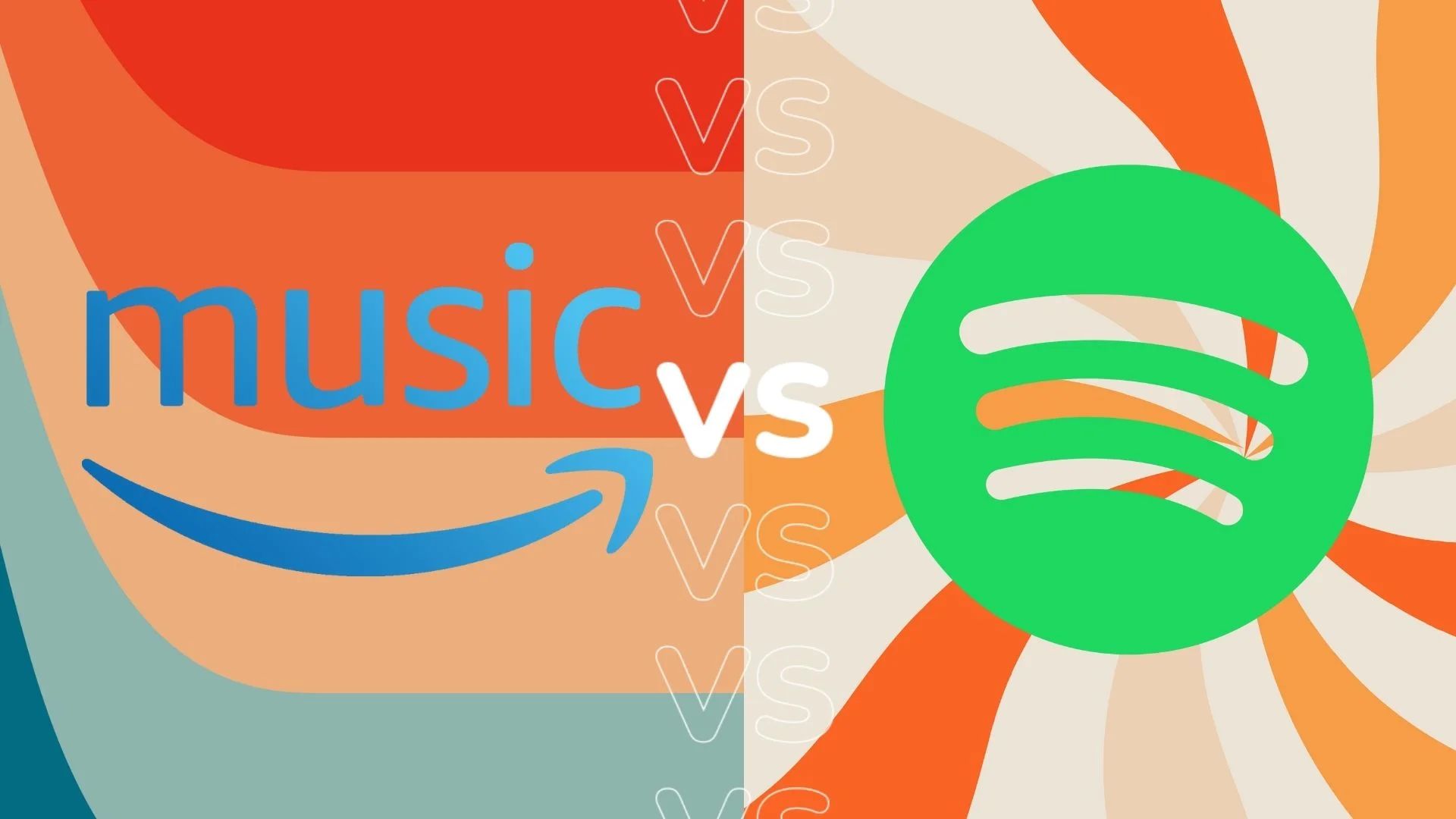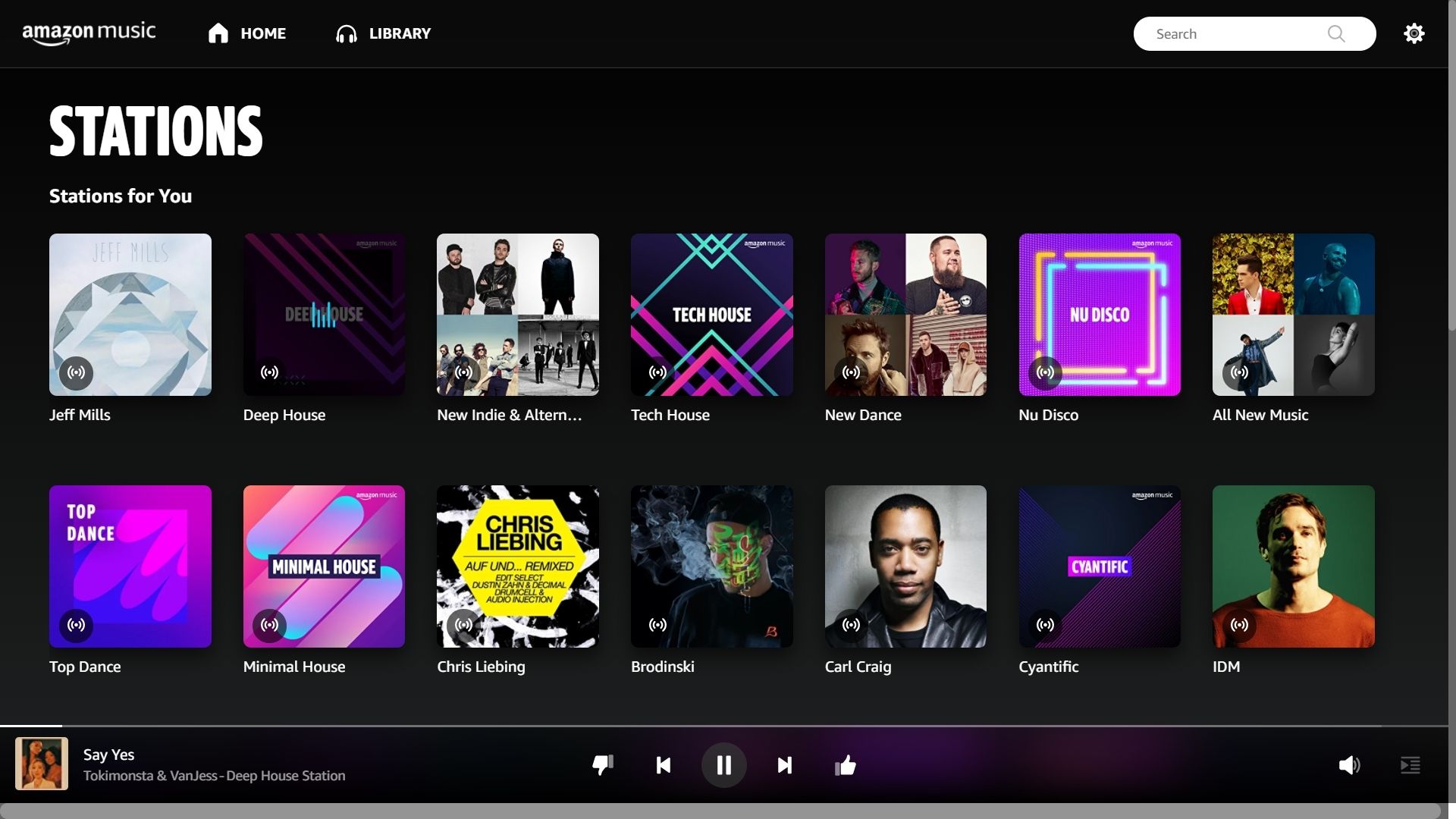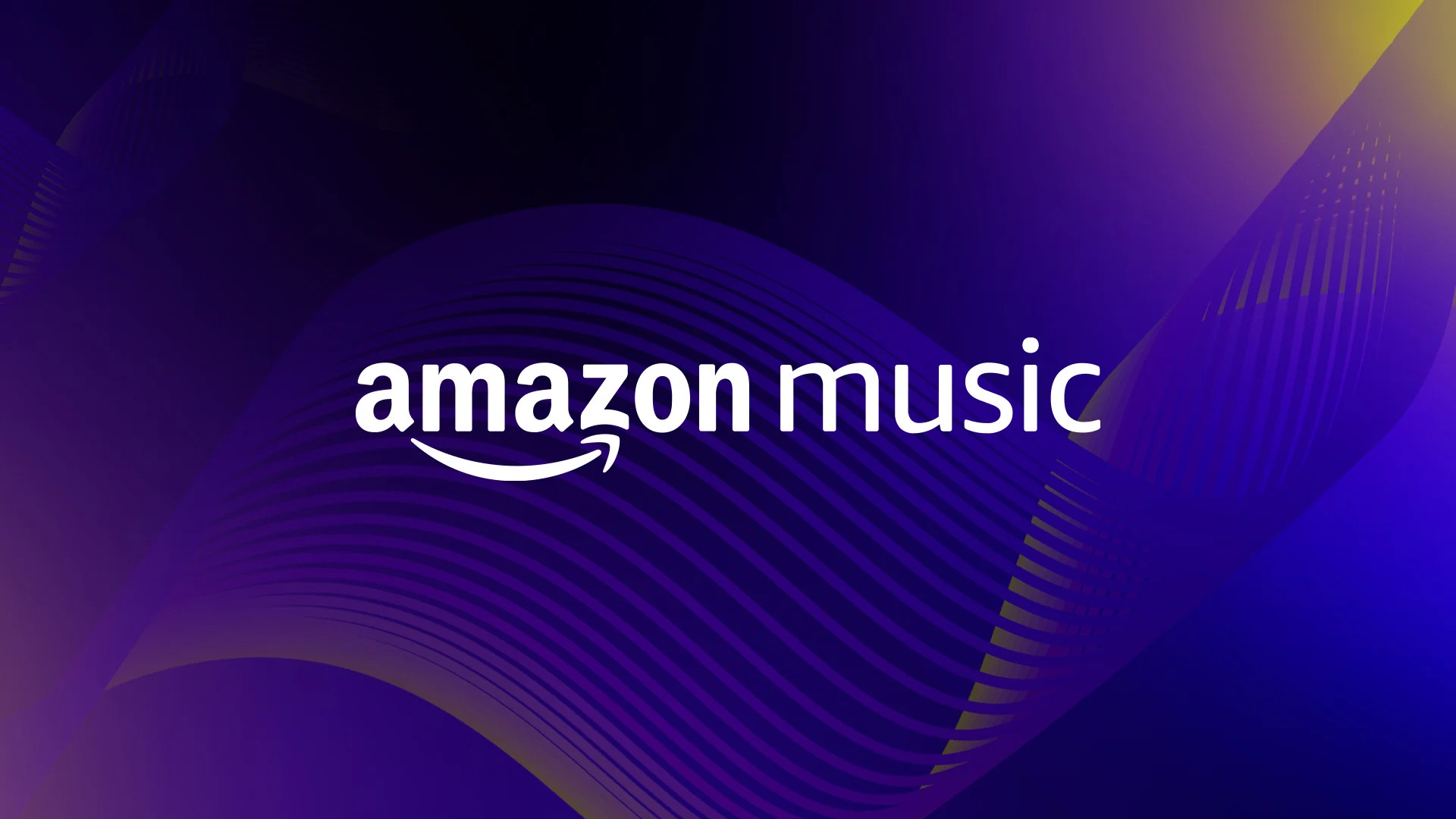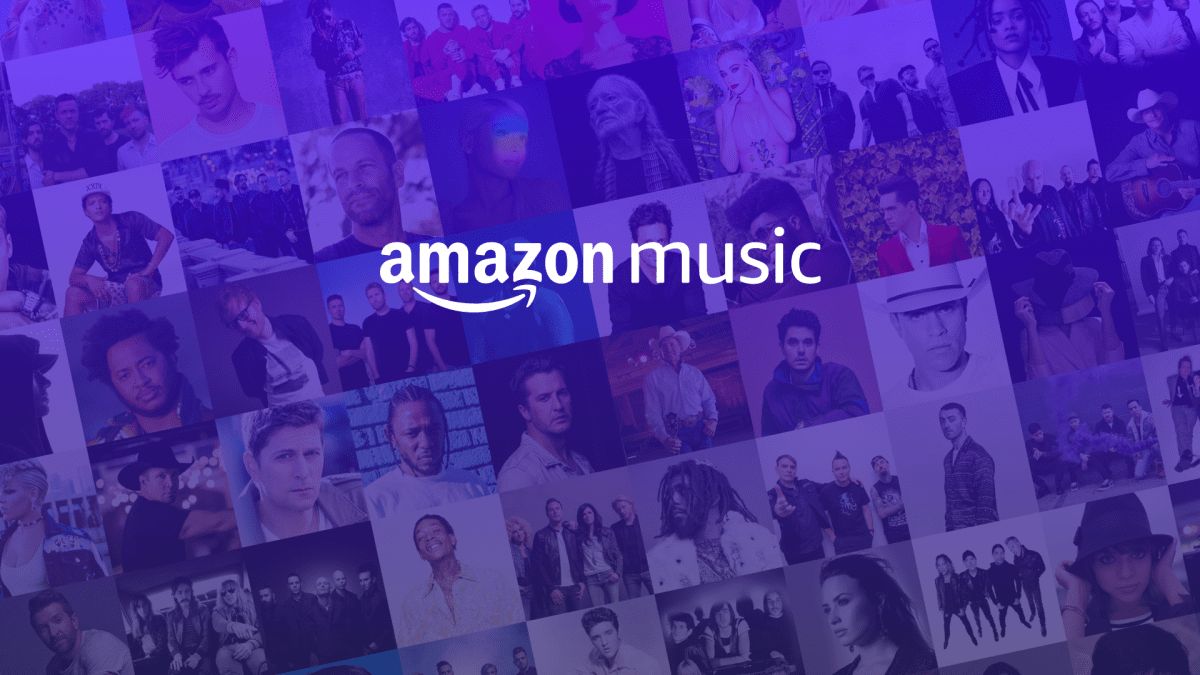Introduction
Welcome to the world of Amazon Music, where you have access to a vast library of songs, albums, and playlists to suit every mood and occasion. With the ability to stream music online, Amazon Music provides a convenient way to enjoy your favorite tunes. However, what if you find yourself in a situation where an internet connection is not available? How can you continue to enjoy Amazon Music on your smart speaker? The answer lies in playing Amazon Music offline.
Playing Amazon Music offline on your smart speaker allows you to listen to your favorite songs without the need for an internet connection. Whether you’re hosting a party, relaxing by the pool, or simply want to enjoy your favorite music in the comfort of your home, being able to play Amazon Music offline provides the freedom and flexibility to enjoy your music without interruption.
In this guide, we will take you through the steps to play Amazon Music offline on your smart speaker. We will explore the benefits of offline playback and outline the requirements to enjoy this feature. By following these simple steps, you’ll be able to enjoy your favorite Amazon Music tracks even when you’re offline.
Benefits of Playing Amazon Music Offline on Smart Speaker
Playing Amazon Music offline on your smart speaker offers several advantages that enhance your listening experience. Here are some of the key benefits:
- Uninterrupted Music Playback: By playing Amazon Music offline, you eliminate the need for a stable internet connection. This means that you can enjoy your favorite songs without worrying about buffering or interruptions due to network issues.
- No Data Usage: When you play Amazon Music offline, you’re not using your data plan to stream music. This is particularly beneficial if you have limited data or are in an area with weak network coverage. You can save on data costs while still enjoying your favorite tracks.
- Portability and Flexibility: Playing Amazon Music offline on your smart speaker allows you to take your music anywhere, from outdoor gatherings to road trips. You are not restricted by the availability of an internet connection, giving you the freedom to enjoy your music on the go.
- Preserve Battery Life: Streaming music online can drain your smart speaker’s battery quickly. However, by playing Amazon Music offline, you can conserve battery life, ensuring that your smart speaker lasts longer during your listening sessions.
- Customizable Listening Experience: With the ability to download songs, albums, and playlists for offline listening, you have the freedom to curate a personalized offline music library. You can select your favorite tracks and create playlists suited to your preferences, making your listening experience even more enjoyable.
- No Ads: When you play Amazon Music offline, you can enjoy your music without any ads. This provides a seamless and uninterrupted listening experience without any disruptive interruptions.
- Improved Audio Quality: When you play Amazon Music offline, you have the option to select higher audio quality settings for your downloads. This enables you to enjoy your music with enhanced clarity and depth, providing a more immersive listening experience.
By taking advantage of offline playback on your smart speaker, you can fully maximize your Amazon Music subscription and enjoy a seamless and personalized listening experience anytime, anywhere.
Requirements for Playing Amazon Music Offline
Before you can start playing Amazon Music offline on your smart speaker, there are a few requirements that you need to fulfill. Here’s what you’ll need:
- Amazon Music App: Make sure you have the Amazon Music app installed on your smartphone or tablet. The app is available for both iOS and Android devices and can be downloaded from the respective app stores.
- Amazon Music Subscription: To access and download music for offline playback, you’ll need an active subscription to Amazon Music. There are different subscription tiers available, including Amazon Music Unlimited, which offers a vast music library and additional features.
- Smart Speaker with Amazon Alexa: Ensure that you have a smart speaker that supports Amazon Alexa. Popular options include Amazon Echo devices, such as the Echo Dot, Echo, or Echo Studio. These devices come with built-in Alexa voice assistant capabilities, allowing for convenient voice control of your music playback.
- Stable Internet Connection: Although the purpose of playing Amazon Music offline is to eliminate the need for an internet connection, you’ll need a stable internet connection initially to download the songs or playlists for offline listening. Make sure you’re connected to a reliable Wi-Fi network before proceeding with the download process.
- Sufficient Device Storage: Ensure that your smartphone or tablet has enough storage space to store the downloaded songs or playlists. The amount of storage required will depend on the number and length of the tracks you wish to download.
- Connected Amazon Account: Make sure you have an active Amazon account and are logged in to the Amazon Music app with your credentials. This will allow you to access your music library and download content for offline playback.
By meeting these requirements, you’ll be ready to start enjoying Amazon Music offline on your smart speaker and have a seamless and convenient music listening experience.
Step 1: Download and Install the Amazon Music App
The first step in playing Amazon Music offline on your smart speaker is to download and install the Amazon Music app on your smartphone or tablet. The app is available for both iOS and Android devices and can be found in the respective app stores.
Follow these steps to download and install the Amazon Music app:
- Open the App Store (iOS) or Google Play Store (Android) on your device.
- Search for “Amazon Music” in the search bar.
- Locate the official Amazon Music app and tap on it.
- Tap on the “Install” or “Get” button to begin the download and installation process.
- Wait for the app to finish downloading and installing on your device.
Once the installation is complete, you’ll see the Amazon Music app icon on your device’s home screen or in the app drawer. Tap on the icon to launch the app.
Note: If you already have the Amazon Music app installed on your device, make sure it is updated to the latest version to ensure compatibility with offline playback features.
By downloading and installing the Amazon Music app, you’ll have the necessary platform to access your music library, download songs for offline listening, and control your smart speaker with ease.
Step 2: Sign in to Your Amazon Music Account
After installing the Amazon Music app on your smartphone or tablet, the next step is to sign in to your Amazon Music account. By signing in, you’ll have access to your personalized music library and be able to download songs for offline playback on your smart speaker.
Follow these steps to sign in to your Amazon Music account:
- Open the Amazon Music app on your device.
- If you already have an Amazon account, tap on the “Sign in” button. If you don’t have an Amazon account, tap on the “Create an Account” option to sign up for one.
- Enter your Amazon email address and password in the provided fields.
- Tap on the “Sign in” button to proceed.
If you have enabled two-step verification for your Amazon account, you may need to enter the verification code sent to your registered email or phone number to complete the sign-in process.
After successfully signing in, you’ll have access to your personalized Amazon Music account, including your saved songs, playlists, and recommendations. This will allow you to proceed with downloading music for offline playback on your smart speaker.
It’s important to note that the Amazon Music account you sign in to on the app should be the same account that is linked to your smart speaker. This will ensure seamless integration between the app and your smart speaker, enabling you to control your music playback effortlessly.
Step 3: Choose and Download Songs for Offline Listening
Once you have signed in to your Amazon Music account on the app, you are ready to choose and download songs for offline listening on your smart speaker. Follow these steps to download songs:
- Open the Amazon Music app on your device.
- Navigate to the music library, which contains your saved songs, albums, playlists, and more.
- Browse through the library or use the search bar to find the specific songs you want to download.
- Once you have found a song you want to download, tap on the “…” (ellipsis) icon next to the song title.
- In the menu that appears, select the option to “Download” the song.
- Repeat steps 4 and 5 for each song you want to download.
- If you want to download entire albums or playlists, navigate to the album or playlist and look for the download option.
- You may have the option to select the audio quality for downloads. Choose the desired quality based on your preference and available storage space.
- Wait for the downloads to complete. The progress of the downloads can usually be tracked in the app’s “Downloads” section.
Once the songs are successfully downloaded, they will be available for offline listening on your smart speaker. The downloaded songs can be accessed through the Amazon Music app or through voice commands to your smart speaker.
Remember to manage your downloaded songs and periodically remove any tracks you no longer need or to free up storage space for new downloads. This can be done within the app’s settings or the “Downloads” section.
By choosing and downloading songs for offline listening, you can create a personalized offline music library that can be enjoyed on your smart speaker without the need for an internet connection.
Step 4: Connect Your Smart Speaker to the Internet
Before you can play Amazon Music offline on your smart speaker, you need to ensure that your device is connected to the internet. While offline playback allows you to enjoy your downloaded music without an internet connection, initially connecting your smart speaker to the internet is necessary for setup and synchronization purposes.
Follow these steps to connect your smart speaker to the internet:
- Ensure that your smart speaker is plugged into a power source and turned on.
- Open the Amazon Alexa app on your smartphone or tablet.
- Tap on the menu icon (usually three horizontal lines) in the top-left corner of the app.
- Select “Settings” from the menu.
- Choose the smart speaker device you want to connect to the internet.
- Tap on “Wi-Fi” or “Internet” within the device’s settings.
- Follow the on-screen instructions to connect your smart speaker to your Wi-Fi network.
- Enter your Wi-Fi network name (SSID) and password when prompted.
- Wait for the smart speaker to establish a connection to the internet. This may take a few moments.
Once your smart speaker is successfully connected to the internet, it will be ready to access and play your downloaded Amazon Music offline.
Note that you only need to connect your smart speaker to the internet once for initial setup. After that, you can enjoy your downloaded music offline without requiring a continuous internet connection.
Having your smart speaker connected to the internet also allows for additional features, such as voice control and the ability to play online streaming services when you have an internet connection available.
Step 5: Link Your Amazon Music Account to Your Smart Speaker
After connecting your smart speaker to the internet, the next step is to link your Amazon Music account to your smart speaker. This will enable seamless integration between your music library and your smart speaker’s playback capabilities.
To link your Amazon Music account, follow these steps:
- Ensure that your smart speaker is connected to power and turned on.
- Open the Amazon Alexa app on your smartphone or tablet.
- Tap on the menu icon (usually three horizontal lines) in the top-left corner of the app.
- Select “Settings” from the menu.
- Scroll down and tap on “Music & Podcasts”.
- Tap on “Link New Service” or “Add New Service”.
- Scroll through the list of available music services and select “Amazon Music”.
- Tap on “Link Account” or “Connect Account”.
- Enter your Amazon Music account credentials (email address and password).
- Follow any additional on-screen prompts to complete the linking process.
Once your Amazon Music account is successfully linked to your smart speaker, you will have access to your entire music library, including the songs and playlists you have downloaded for offline listening. This will allow you to easily control and play your music using voice commands or the controls on your smart speaker.
Keep in mind that the exact steps to link your Amazon Music account may vary slightly depending on the model of your smart speaker and the version of the Amazon Alexa app you are using. However, the general process remains the same.
By linking your Amazon Music account to your smart speaker, you can seamlessly enjoy your downloaded music offline and control your playback experience with ease.
Step 6: Enjoy Music Offline on Your Smart Speaker
Now that you have successfully downloaded songs and linked your Amazon Music account to your smart speaker, you’re ready to enjoy your music offline. Follow these steps to play Amazon Music offline on your smart speaker:
- Ensure that your smart speaker is connected to power and turned on.
- Make sure the Wi-Fi or internet connection is disabled on your smart speaker to ensure playback is in offline mode.
- Say the wake word (e.g., “Alexa” or “Echo”) to activate your smart speaker’s voice assistant.
- Command your smart speaker to play a specific song, album, or playlist using voice commands. For example, say “Alexa, play my downloaded songs” or “Alexa, play playlist XYZ”.
- Your smart speaker will recognize the downloaded content in your Amazon Music library and begin playing the requested music offline.
- Use common playback commands to control the music, such as “Alexa, pause”, “Alexa, skip”, or “Alexa, volume up/down”.
With Amazon Music downloaded and ready to play offline, you can now enjoy your favorite songs, albums, and playlists directly from your smart speaker without the need for an internet connection. Whether you’re relaxing at home, hosting a party, or heading out for a road trip, your downloaded music will be at your fingertips, providing a personalized and uninterrupted listening experience.
Remember, your smart speaker must be set to offline mode or be disconnected from the internet to ensure that it plays only the downloaded content. If your smart speaker is connected to the internet, it may default to streaming music online instead.
Enjoy the convenience and freedom of playing Amazon Music offline on your smart speaker, and have a fantastic listening experience wherever you are.
Conclusion
Playing Amazon Music offline on your smart speaker opens up a world of possibilities for enjoying your favorite music without the need for a constant internet connection. By following the steps outlined in this guide, you can easily download and access your music library on your smart speaker, giving you unparalleled flexibility and convenience.
By playing Amazon Music offline, you benefit from uninterrupted playback, no data usage, improved battery life, and the ability to create a personalized offline music library. You can take your music anywhere and enjoy it without worrying about network issues or data limits. Plus, with the option to choose and download songs, albums, and playlists, you have complete control over your listening experience.
Remember to ensure that you have the Amazon Music app installed and linked to your Amazon Music account. Connect your smart speaker to the internet for initial setup and then enjoy the freedom of playing your downloaded music offline at any time.
With these steps, you can enhance your smart speaker experience and make the most out of your Amazon Music subscription. So go ahead, download your favorite tunes, and enjoy the seamless and personalized music experience on your smart speaker, anywhere and anytime.