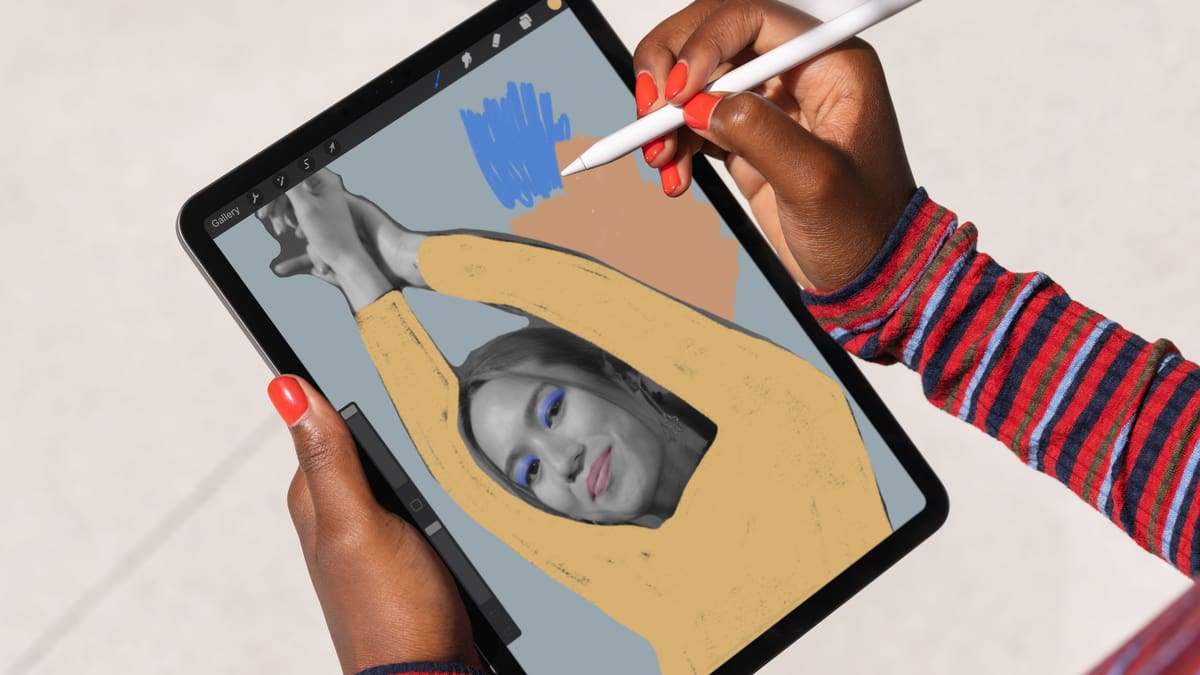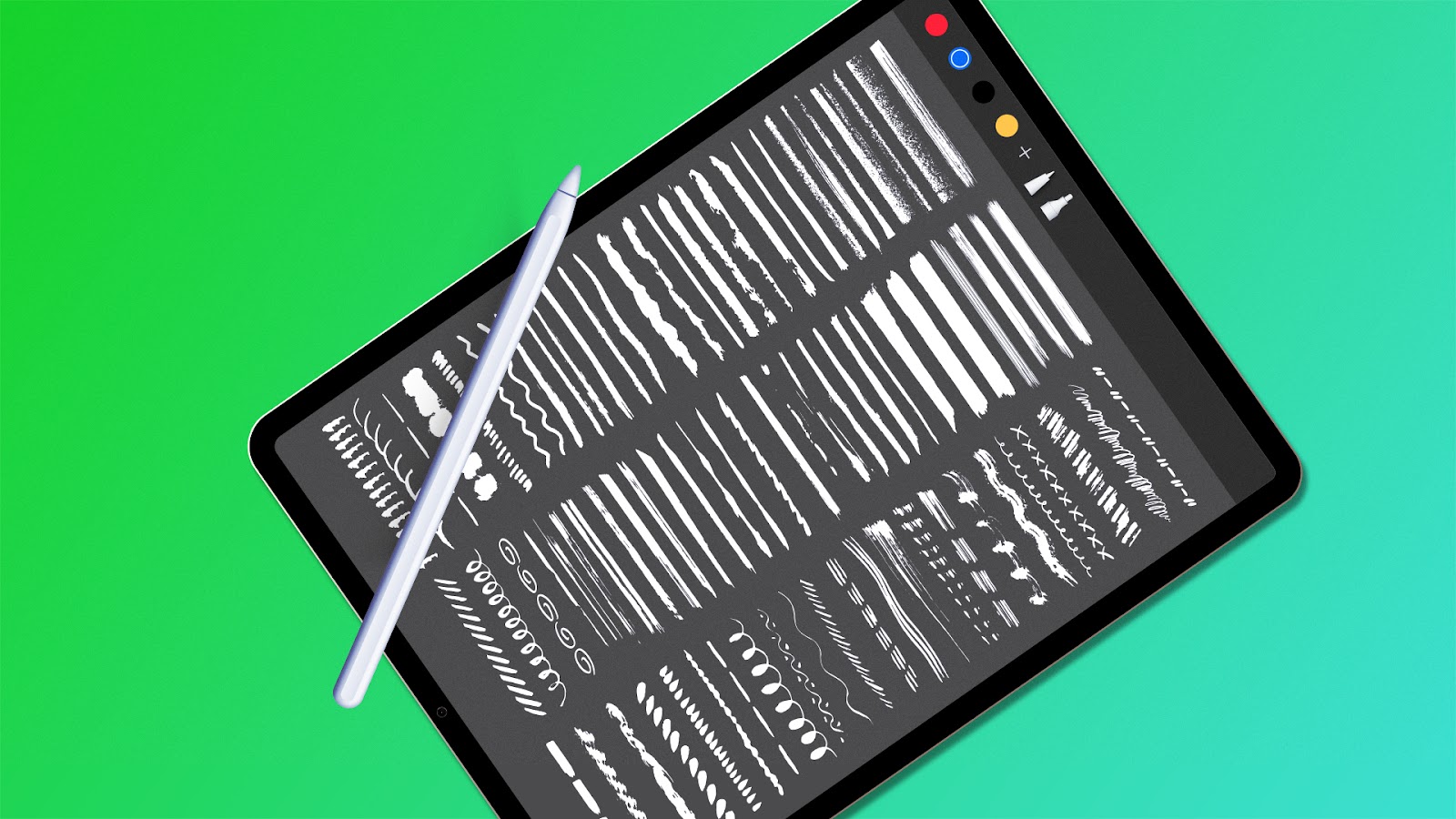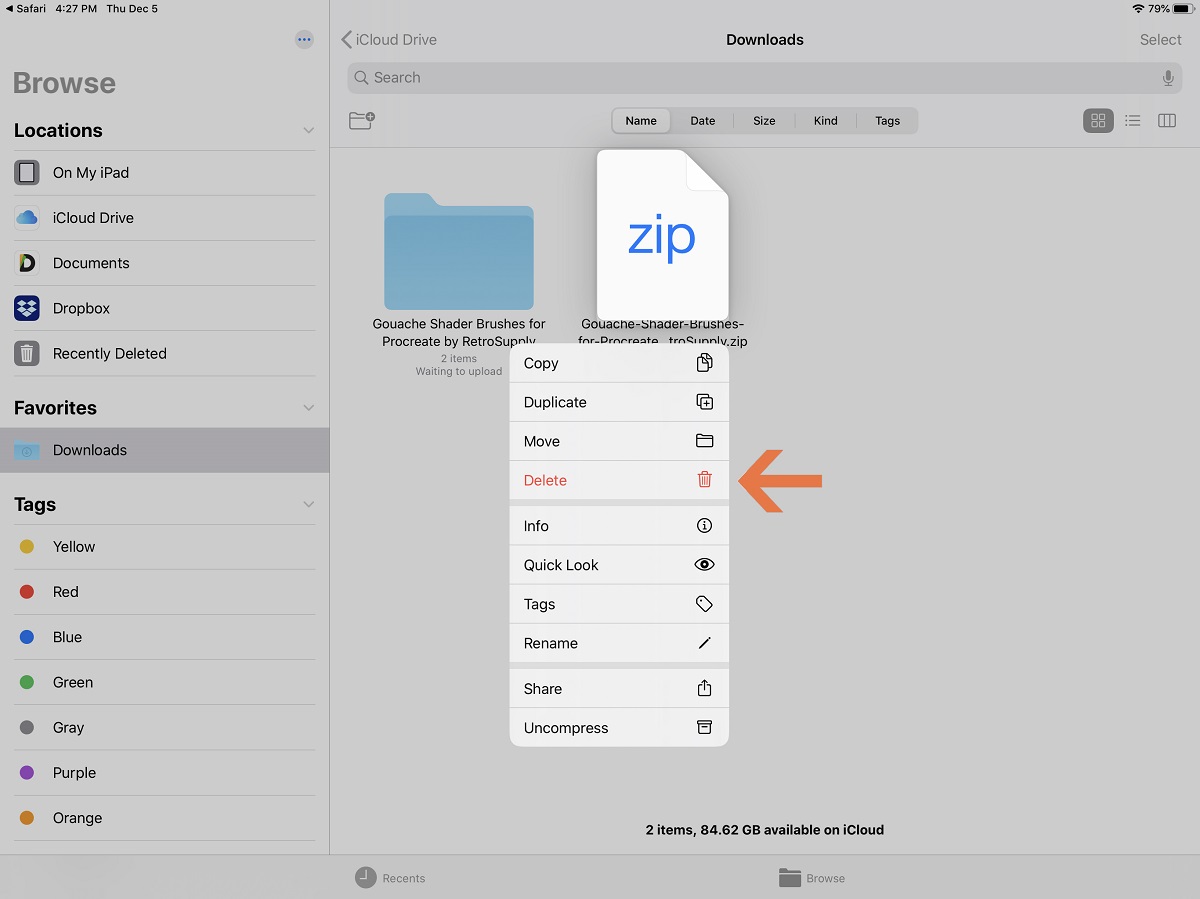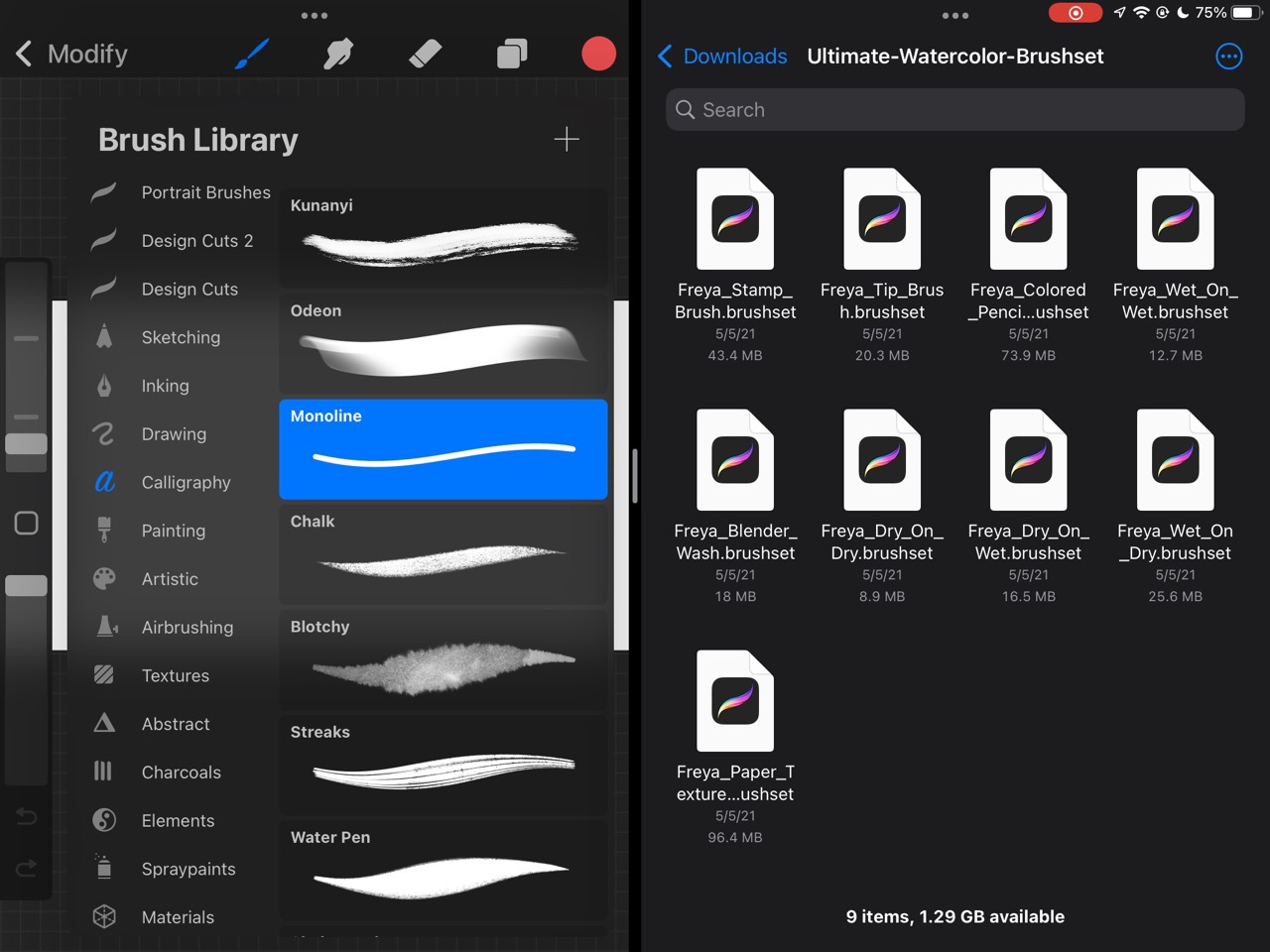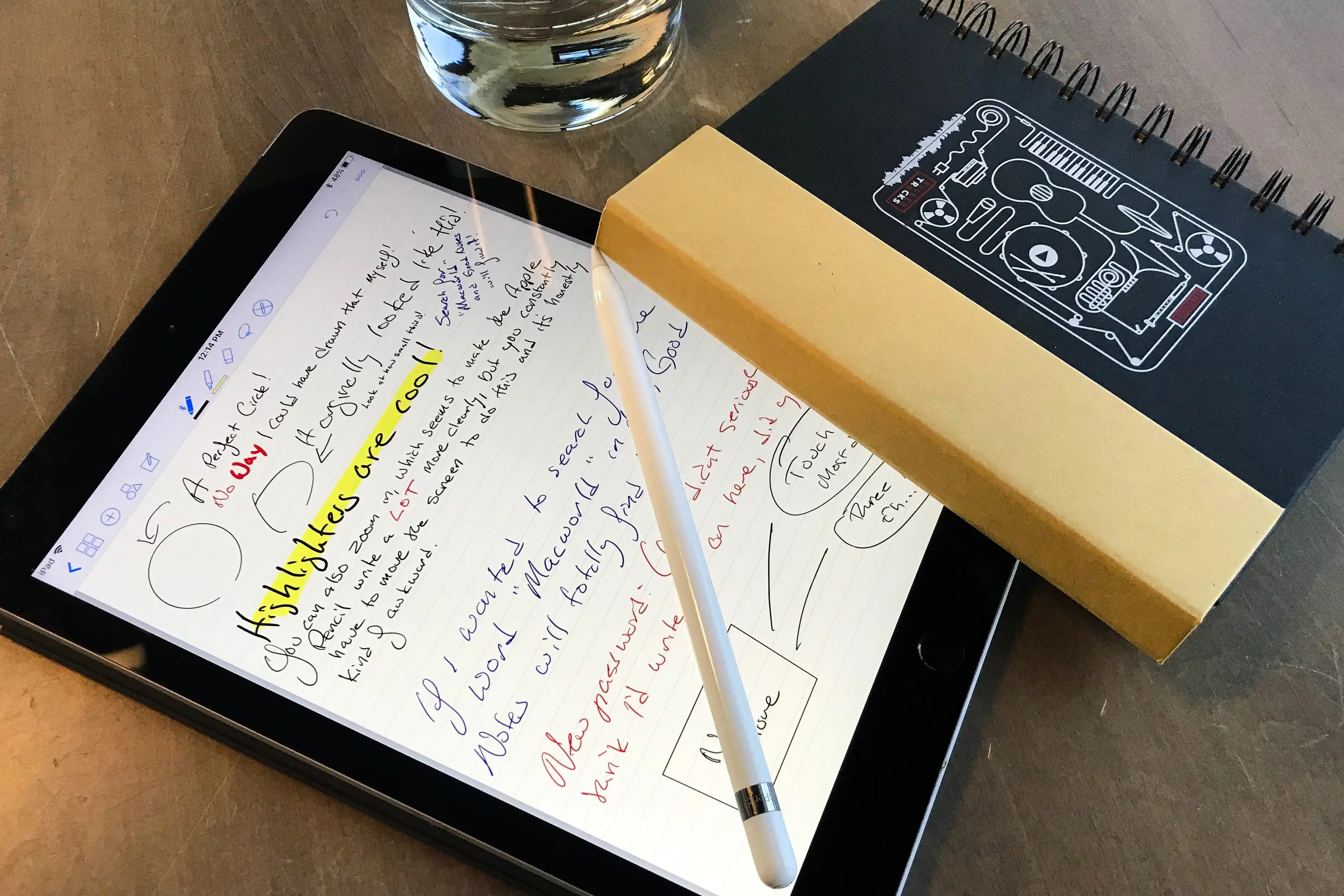Introduction
Welcome to the world of Procreate, a powerful app designed for digital artists and illustrators. One of the standout features of Procreate is its extensive library of brushes, which allow users to unleash their creativity and create stunning artwork. With a wide variety of brushes to choose from, Procreate offers endless possibilities for artists to bring their visions to life.
If you’re new to Procreate or are looking to expand your brush collection, you may be wondering how to download brushes in Procreate. Fortunately, the process is relatively simple and offers multiple options to suit your preferences. In this article, we’ll explore the different methods of downloading brushes in Procreate and guide you through each step.
Before we dive into the details, let’s take a closer look at what Procreate brushes are and why you might want to download them.
What are Procreate brushes?
Procreate brushes are digital tools that simulate different types of traditional art brushes, such as pencils, pens, markers, and paintbrushes. These brushes come with a range of settings that allow artists to customize the size, opacity, and texture of their strokes, resulting in unique and realistic effects.
Procreate provides a vast collection of default brushes, but many artists choose to download additional brushes to expand their creative possibilities. There are thousands of custom-made Procreate brushes available, created by talented artists and designers from around the world. These brushes cover a wide range of styles and techniques, including watercolor, calligraphy, charcoal, and much more.
Why download brushes in Procreate?
Downloading brushes in Procreate opens up a whole new world of artistic opportunities. Here are a few reasons why you might want to consider expanding your brush library:
- Access to a wide variety of styles: By downloading brushes, you gain access to unique styles and techniques that can help you achieve the desired look and feel of your artwork.
- Time-saving: Having a diverse collection of brushes at your disposal saves you valuable time in experimenting and finding the perfect brush for a specific effect.
- Enhanced creativity: Different brushes can spark your creativity and inspire you to explore new artistic techniques and styles.
- Personalization: Using custom brushes allows you to add a personal touch to your artwork, making it stand out and reflect your unique artistic voice.
Now that we understand the importance of brushes in Procreate, let’s explore where to find them.
What are Procreate brushes?
Procreate brushes are digital tools that simulate different types of traditional art brushes, such as pencils, pens, markers, and paintbrushes. These brushes come with a range of settings that allow artists to customize the size, opacity, and texture of their strokes, resulting in unique and realistic effects.
Procreate, a popular digital art app for iPad, provides a vast collection of default brushes that offer a great starting point for artists. However, many artists choose to expand their brush collection by downloading additional brushes created by other artists and designers. These custom-made brushes have become incredibly popular, as they offer a wide range of styles and techniques that can elevate your artwork.
Procreate brushes are designed to replicate the experience of using traditional art tools, allowing artists to create digital art that looks and feels like it was made using physical materials. The app’s powerful brush engine enables a high level of precision and control, making it a favorite among professional artists, illustrators, and hobbyists alike.
There are several types of Procreate brushes available, each serving a different purpose:
- Pencil Brushes: These brushes mimic the texture and behavior of a graphite or charcoal pencil, offering a realistic drawing experience. They are perfect for sketching, shading, and creating fine details in your artwork.
- Ink Brushes: Ink brushes replicate the look of traditional ink pens, providing smooth and precise lines. They are commonly used for linework, comic art, and calligraphy.
- Paint Brushes: These brushes simulate the texture and behavior of various paint mediums, such as acrylics, oils, and watercolors. They allow artists to create vibrant and textured paintings.
- Texture Brushes: Texture brushes add unique patterns and textures to your artwork, enhancing the visual appeal. They are great for adding depth and complexity to your illustrations.
- Special Effect Brushes: These brushes offer unique effects and styles, such as splatter brushes, halftone brushes, and glitch brushes. They can be used to add interest and special effects to your artwork.
Procreate brushes are highly customizable, allowing artists to tweak various settings to achieve the desired look and feel. You can adjust brush opacity, size, flow, scattering, and other parameters to create a wide range of effects. Additionally, Procreate allows you to create your own custom brushes from scratch, giving you complete control over the brush settings and style.
Overall, Procreate brushes are a valuable asset for digital artists, providing endless possibilities for creativity and expression. Whether you’re a beginner or an experienced artist, exploring and experimenting with different brushes can take your digital artwork to new heights.
Why download brushes in Procreate?
Downloading brushes in Procreate opens up a whole new world of artistic opportunities. Here are a few reasons why you might want to consider expanding your brush library:
- Access to a wide variety of styles: By downloading brushes, you gain access to unique styles and techniques that can help you achieve the desired look and feel of your artwork. There are thousands of custom-made brushes available, created by talented artists and designers from around the world. Whether you’re looking for realistic watercolor brushes, expressive calligraphy brushes, or textured charcoal brushes, you can find them all within Procreate’s vibrant community.
- Time-saving: Having a diverse collection of brushes at your disposal saves you valuable time in experimenting and finding the perfect brush for a specific effect. Instead of spending hours creating a brush from scratch, you can simply download one that fits your needs and start creating right away. This allows you to focus more on the art-making process and less on the technicalities of brush creation.
- Enhanced creativity: Different brushes can spark your creativity and inspire you to explore new artistic techniques and styles. The unique characteristics and textures of each brush can push you to think outside the box and experiment with new approaches to your artwork. You might discover new ways to add texture, create depth, or achieve a specific mood in your digital illustrations.
- Personalization: Using custom brushes allows you to add a personal touch to your artwork, making it stand out and reflect your unique artistic voice. By selecting brushes that align with your artistic style, you can create artwork that is distinctly yours. Custom brushes allow you to develop your own signature look and establish a consistent visual language in your illustrations.
- Collaborative opportunities: Procreate’s extensive brush library provides opportunities for collaboration with other artists and designers. You can exchange brushes with fellow creatives, share your favorites on social media platforms, or even create and sell your own brushes. Engaging with the Procreate community allows you to learn from others, gain valuable feedback, and explore new artistic avenues.
Downloading brushes in Procreate is a simple and convenient way to expand your artistic toolkit. Whether you’re a professional illustrator, a hobbyist, or someone who simply enjoys creating digital art, having a variety of brushes at your disposal can significantly enhance your artistic journey and help you achieve your desired artistic vision.
Where to find Procreate brushes?
If you’re looking to expand your brush collection in Procreate, there are several places where you can find a wide range of brushes created by artists and designers. Here are some popular sources to find Procreate brushes:
- Procreate Brush Library: Procreate comes preloaded with a robust library of default brushes to get you started. These brushes cover a wide range of styles and are designed to work seamlessly with the app’s powerful features. You can access and use these brushes directly within Procreate without any additional downloads.
- Procreate Brush Marketplace: Procreate has an official Brush Marketplace where you can browse and purchase a wide variety of high-quality brushes created by professional artists and designers. The marketplace offers extensive options, ranging from realistic brushes to stylized brushes and special effect brushes. You can explore different categories, read reviews, and choose brushes that suit your artistic needs. To access the marketplace, simply open the Brushes panel in Procreate and tap on the “Get More” button.
- Third-Party Websites and Marketplaces: In addition to the official Procreate marketplace, numerous third-party websites and marketplaces offer a vast selection of Procreate brushes. Websites like Gumroad, Creative Market, and Etsy have dedicated sections for Procreate brushes, where artists and designers can sell their creations. These platforms often provide a wide range of styles and price points, allowing you to discover unique and affordable brushes.
- Social Media and Art Communities: Social media platforms like Instagram and Pinterest are excellent sources for discovering Procreate brushes. Many artists and designers share their brush creations and offer free or paid downloads. Additionally, online art communities and forums such as DeviantArt and Reddit’s Procreate community often have dedicated threads or resources where artists share their favorite brushes or provide links to download their creations.
When downloading brushes from external sources, it is essential to ensure the legitimacy and safety of the files. Stick to reputable websites and marketplaces that have positive reviews and ratings. It’s also a good practice to check whether the brushes are compatible with your version of Procreate and to read any instructions or documentation provided by the brush creator.
Remember, downloading brushes from various sources allows you to explore different styles and techniques, and ultimately find brushes that align with your artistic preferences. Don’t be afraid to experiment, try out different brushes, and curate a collection that inspires and supports your artistic vision.
How to download Procreate brushes?
Downloading Procreate brushes is a straightforward process, and there are multiple methods you can use to add them to your collection. Here, we’ll walk you through three common methods: downloading brushes directly within Procreate, downloading from third-party websites, and importing brushes from other apps or cloud storage.
Method 1: Downloading brushes directly within Procreate
Procreate makes it easy to find and download brushes directly from its Brush Library. Follow these steps:
- Open Procreate and tap on the Brush icon in the top toolbar to access the Brushes panel.
- At the top of the panel, you’ll find the Brush Library. Tap on the plus (+) button next to the Brush Library title.
- A menu will appear with different brush sets. Select “Get More” to access the Procreate Brush Marketplace.
- Browse through the available brush sets, and when you find one you like, tap on it to view more details.
- Tap “Download” if it’s a free brush set or “Buy” if it’s a paid set. Follow the prompts to complete the download or purchase.
- Once downloaded, the new brush set will appear in your Brush Library for immediate use.
Method 2: Downloading Procreate brushes from third-party websites
If you want to explore a wider range of brushes created by other artists, you can download Procreate brushes from third-party websites. Here’s how:
- Find a reputable website or marketplace that offers Procreate brushes. Websites like Gumroad, Creative Market, and Etsy often have sections dedicated to Procreate brushes.
- Browse through the available brushes and select the ones you’d like to download.
- After completing the purchase or selecting a free brush set, follow the instructions provided by the website to download the brushes to your device.
- Once downloaded, you can import the brushes into Procreate using the Import feature within the Brushes panel. Tap on the plus (+) button and select “Import” to choose the downloaded brush file from your device’s storage.
- The imported brushes will be added to your Brush Library, ready for use.
Method 3: Importing Procreate brushes from other apps or cloud storage
If you have brushes saved in other apps or cloud storage platforms, you can import them directly into Procreate. Here’s how:
- Save or export the brush file from the original app or cloud storage platform to your device’s storage.
- In Procreate, open the Brushes panel and tap on the plus (+) button.
- Select “Import” and navigate to the location where you saved the brush file.
- Tap on the brush file to import it into Procreate.
- The imported brushes will be added to your Brush Library and can be used in your artwork.
Remember to always check the compatibility of the brushes with your version of Procreate and follow any specific instructions provided by the brush creator for a smooth downloading and importing process.
By exploring these different methods, you can build a diverse collection of brushes that cater to your artistic needs and unleash your creativity in Procreate.
Method 1: Downloading brushes directly within Procreate
Procreate makes it incredibly convenient to download brushes directly within the app itself. The Brush Library in Procreate offers a wide selection of default brushes, as well as access to the Procreate Brush Marketplace where you can discover and download additional brush sets created by talented artists. Here’s a step-by-step guide on how to download brushes directly within Procreate:
- Open Procreate on your iPad and tap on the Brush icon located in the top toolbar. This will open the Brushes panel.
- At the top of the Brushes panel, you will find the Brush Library. It displays the brush sets available in Procreate.
- To explore more brush sets, tap on the plus (+) button next to the Brush Library title. This will open a menu with different options.
- Select “Get More” from the menu. This will take you to the official Procreate Brush Marketplace.
- In the Brush Marketplace, you can browse through various brush sets organized into categories such as Essentials, Drawing, Painting, Calligraphy, and more.
- When you find a brush set that catches your interest, tap on it to view more details. This includes information about the brush set and sample images demonstrating the brushes’ effects.
- If the brush set is free, you can simply tap on the “Download” button to add it to your Brush Library. For paid brush sets, tap on the “Buy” button, and follow the prompts to complete the purchase.
- Once the download or purchase is complete, the brush set will instantly appear in your Brush Library for immediate use.
With the downloaded brush sets now available in your Brush Library, you can start experimenting and creating artwork using the newly added brushes. Procreate’s Brush Library and Marketplace offer an extensive collection of brushes created by both Procreate and third-party artists, ensuring that you have access to an ever-growing range of artistic tools and styles.
Downloading brushes directly within Procreate eliminates the need to search for brushes externally and simplifies the entire process. It allows you to quickly expand your brush collection and discover new creative possibilities without leaving the app.
Now that you’re familiar with method one, let’s explore method two, which involves downloading Procreate brushes from third-party websites.
Method 2: Downloading Procreate brushes from third-party websites
If you’re looking for a wider variety of Procreate brushes beyond the default options and the Procreate Brush Marketplace, you can explore third-party websites and marketplaces. These platforms offer a plethora of brushes created by other artists and designers. Here’s a step-by-step guide on how to download Procreate brushes from third-party websites:
- Start by browsing reputable websites or marketplaces that offer Procreate brushes. Gumroad, Creative Market, and Etsy are popular platforms known for their diverse collections of Procreate brushes.
- Once you’ve found a website or marketplace, you can explore the available brushes by searching or browsing through different categories and tags. These platforms often categorize brushes based on style, technique, or theme, making it easier to find brushes that align with your artistic vision.
- When you find a brush set that interests you, click on it to view more details. Read the description, which usually provides information on the included brushes and their intended use.
- Next, determine the pricing and license terms. Some brushes may be offered for free, while others require a purchase. Take note of the licensing terms, as they can vary from personal use only to commercial use rights.
- Once you have made your selection, proceed with the download or purchase process. Follow the instructions provided by the website or marketplace to complete the transaction.
- After the download is complete, the brushes will typically be packaged as a file, such as a .brush or .brushset file.
- To import the downloaded brushes into Procreate, open the Brushes panel within the app.
- Tap on the plus (+) button located in the top right corner of the Brushes panel.
- Select the “Import” option and navigate to the location where you saved the downloaded brush file.
- Select the brush file and tap on “Import” to add the brushes to your Brush Library.
Once imported, the brushes will be available in your Brush Library and ready to use in your Procreate artwork. Take some time to explore and experiment with the new brushes, as they bring fresh creative possibilities to your digital art journey.
Downloading brushes from third-party websites allows you to access a wider range of styles, techniques, and artistic expressions. It also provides an opportunity to support independent artists and creators who contribute to the Procreate ecosystem with their unique brush sets.
Now that you know how to download brushes from third-party websites, let’s move on to method three, which involves importing brushes from other apps or cloud storage.
Method 3: Importing Procreate brushes from other apps or cloud storage
If you have Procreate brushes saved in other apps or cloud storage platforms, you can import them directly into Procreate. This method allows you to expand your brush collection and incorporate brushes you may have created or received from other sources. Here’s a step-by-step guide on how to import Procreate brushes from other apps or cloud storage:
- Open the app or cloud storage platform where the Procreate brushes are saved.
- Locate the brush file you want to import. It is typically saved as a .brush or .brushset file.
- Save or export the brush file to a location on your device that you can easily access.
- Open Procreate on your iPad and navigate to the Brushes panel within the app.
- Tap on the plus (+) button in the top right corner of the Brushes panel.
- Select the “Import” option from the menu that appears.
- Navigate to the location where you saved the brush file, either in your device’s local storage or in a cloud storage platform.
- Tap on the brush file to import it into Procreate.
- Procreate will process the brush file and add the imported brushes to your Brush Library.
Once the brush import process is complete, you can start using the imported brushes in your artwork. They will be available alongside your existing brushes in the Brush Library, ready for you to apply different techniques and styles to your digital creations.
This method of importing brushes from other apps or cloud storage allows you to leverage brushes that you may have created yourself in other painting or design applications. It also enables you to access brushes shared by other artists or brushes that you may have downloaded from different sources.
Importing brushes from other apps or cloud storage platforms expands your artistic possibilities by incorporating a wider range of brush styles and effects into your Procreate workflow. It’s an excellent way to personalize your toolset and incorporate brushes that resonate with your artistic vision.
Now that you’re familiar with all three methods of downloading and importing Procreate brushes, you have the tools to build a diverse collection of brushes that suit your unique style and creative goals.
Tips for organizing your downloaded brushes
As your collection of downloaded Procreate brushes grows, it’s important to establish a system for organizing and managing them effectively. Keeping your brushes well-organized allows for easy access and helps streamline your creative workflow. Here are some helpful tips for organizing your downloaded brushes:
- Create folders: Use folders within the Brush Library to categorize and group similar brushes together. For example, you can create folders for different styles like Watercolor, Calligraphy, or Texture. This helps you locate specific brushes quickly and keeps your library neat and organized.
- Use descriptive names: Rename the brushes in a way that describes their characteristics or purpose. Clear and concise names help you identify the brush you need without having to remember specific details about each one.
- Arrange brushes within folders: Arrange your brushes within each folder in a logical and intuitive order. For example, you can order them by brush type, size, or popularity. Having an organized order makes it easier to locate and access the brushes you need.
- Remove duplicates and unused brushes: Regularly review your brush collection and remove any duplicate brushes or brushes that you no longer use. This keeps your library clutter-free and ensures that you are working efficiently with only the brushes you actually need.
- Create custom sets: If you frequently use a specific set of brushes for a particular style or project, consider creating custom sets within your Brush Library. This allows you to group and access your go-to brushes easily, saving you time when working on specific types of artwork.
- Backup your brushes: It’s always a good idea to regularly back up your brush library. This ensures that you won’t lose your downloaded brushes in case of device issues or accidental deletions. You can back up your brushes by exporting them as a .brushset file and saving them in a secure location.
- Make use of favorites: The Procreate app allows you to mark brushes as favorites by tapping on the heart icon in the Brushes panel. This creates a separate Favorites tab, making it easy to access your most-used brushes without having to search through your entire library.
- Experiment and reorganize: Don’t be afraid to experiment with different organizational methods and adjust as needed. Your preferences and needs may change over time, so be open to reorganizing your brush library to better suit your evolving artistic workflow.
By implementing these tips, you can maintain a well-organized brush library that is conducive to creativity and efficiency. An organized brush collection allows you to focus more on creating and less on searching for the right brushes, ultimately enhancing your overall digital art experience in Procreate.
Now that you have a well-organized collection of brushes, you can unleash your artistic potential and create stunning digital artwork with ease.
Conclusion
Expanding your brush collection in Procreate is an exciting journey that opens up a world of creative possibilities. Whether you download brushes directly within Procreate, explore third-party websites, or import brushes from other apps or cloud storage, each method offers a unique way to enhance your artistic toolkit.
Procreate brushes, both the default ones and those created by artists worldwide, allow you to simulate a wide range of traditional art mediums and add unique styles and effects to your digital artwork. By downloading brushes, you gain access to diverse styles, time-saving tools, enhanced creativity, and the ability to personalize your artwork.
When downloading brushes directly within Procreate, you can explore the extensive Brush Library and access the Procreate Brush Marketplace to discover and download additional brush sets with ease. Third-party websites and marketplaces offer a wider variety of brushes, allowing you to find brushes that align with your artistic vision and support independent artists and creators in the process.
Importing brushes from other apps or cloud storage enables you to incorporate brushes you may have created or received from other sources, expanding your creative options. With these methods, it’s crucial to stay organized by using folders, renaming brushes, arranging them logically, and removing duplicates or unused brushes.
By following these tips and techniques, you can curate a well-organized and diverse brush library that suits your artistic style and enhances your creative workflow. Your expanded brush collection will empower you to bring your artistic visions to life in Procreate with greater ease and flexibility.
So, start exploring, experimenting, and downloading brushes in Procreate to unlock new artistic horizons and elevate your digital artwork to new heights. Embrace the endless possibilities that brushes offer and let your creativity soar within the world of Procreate.