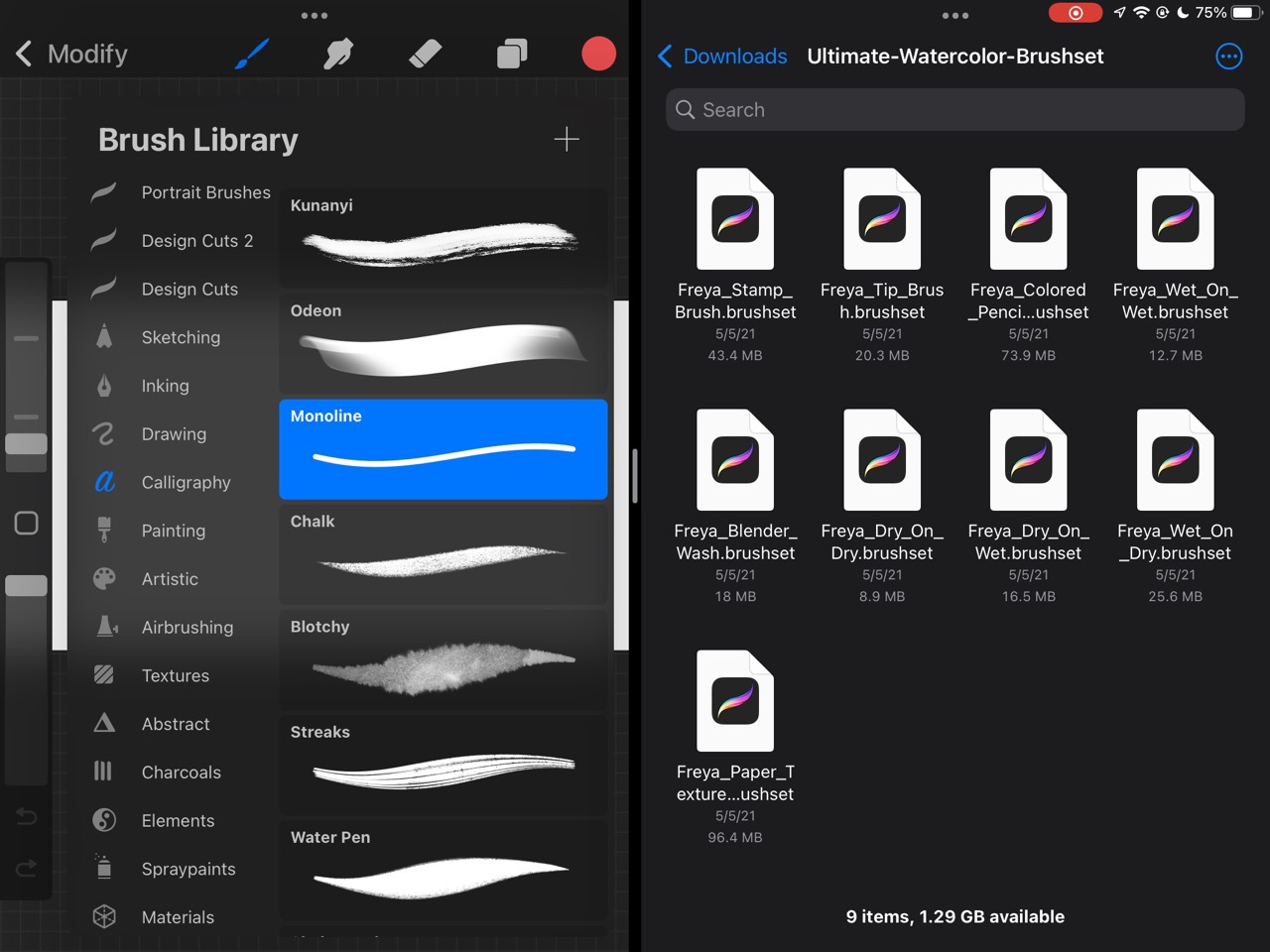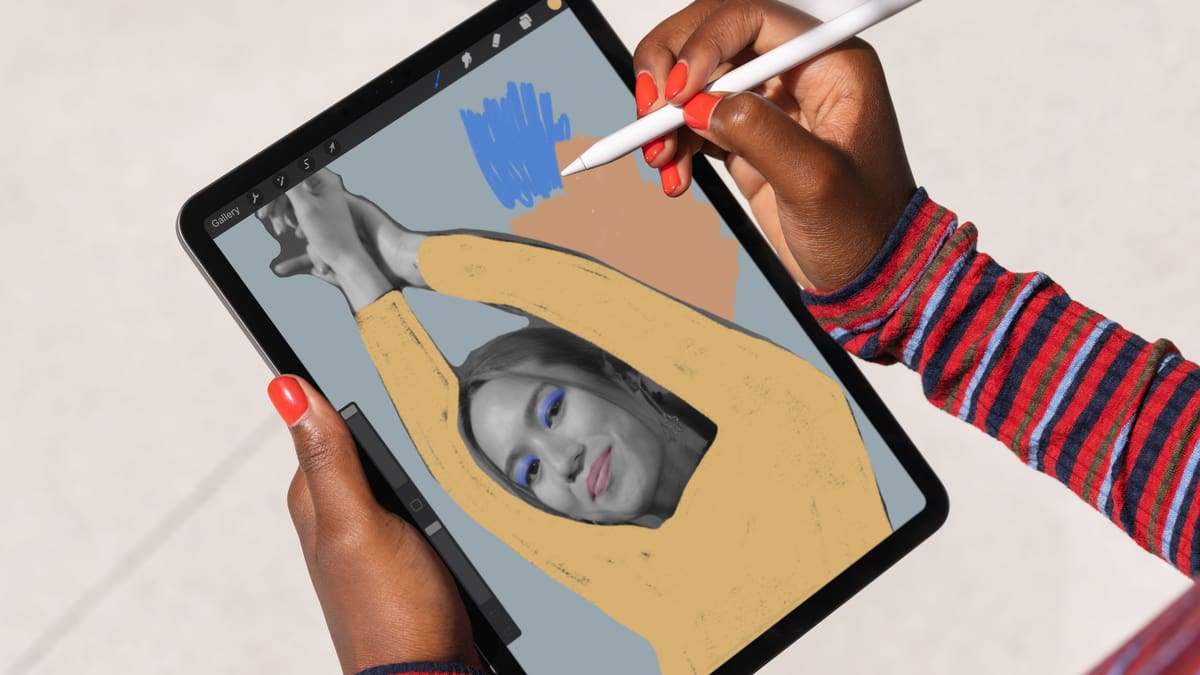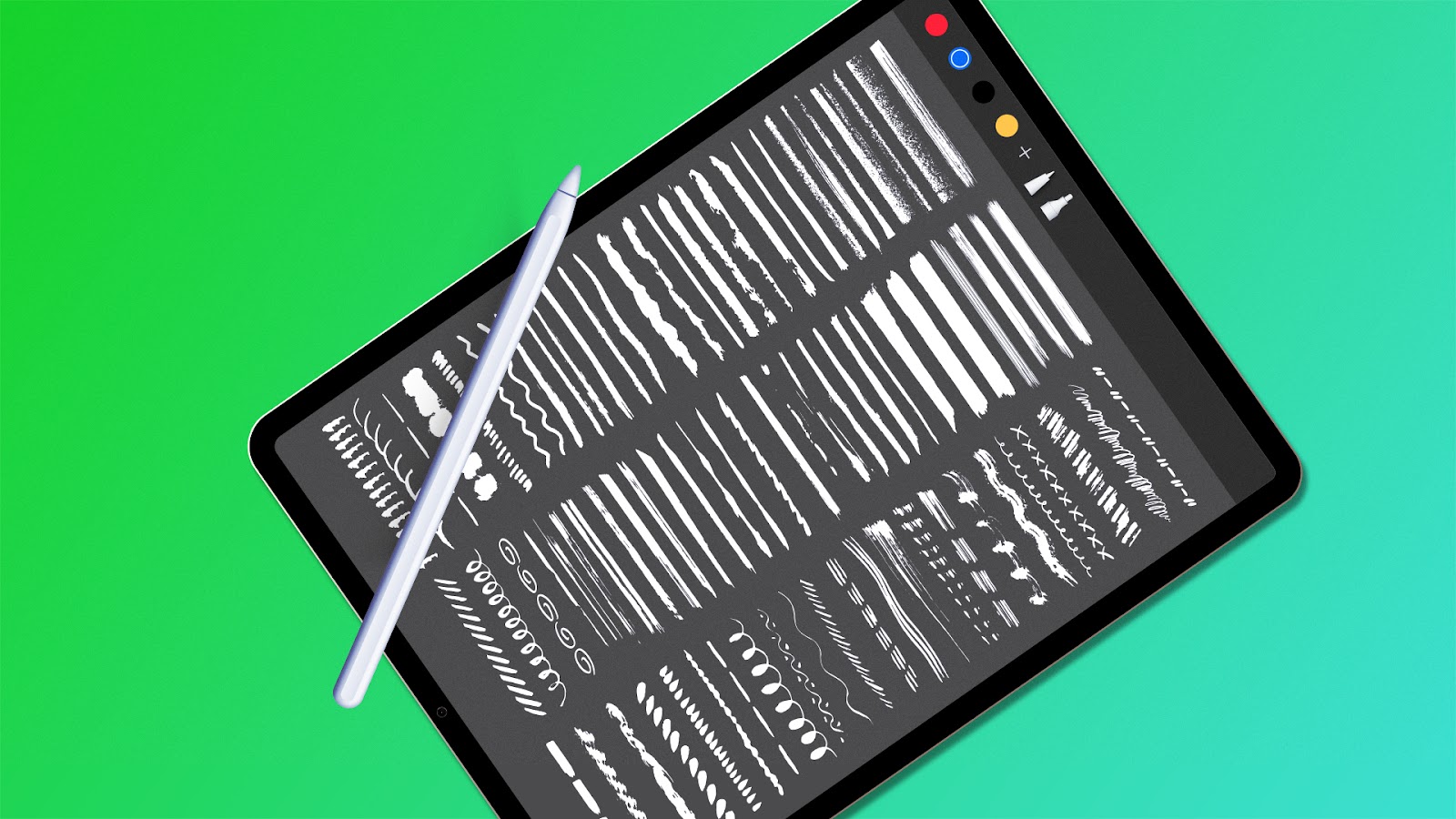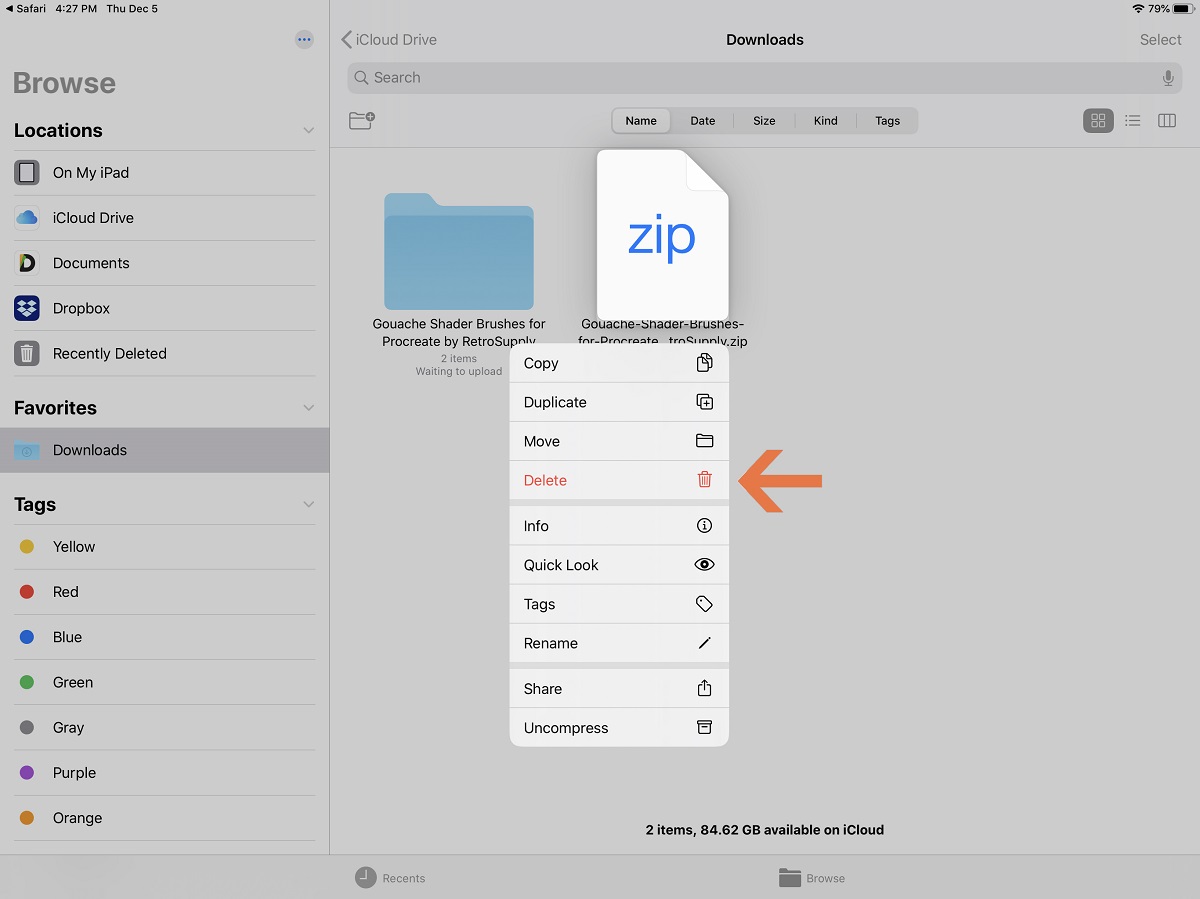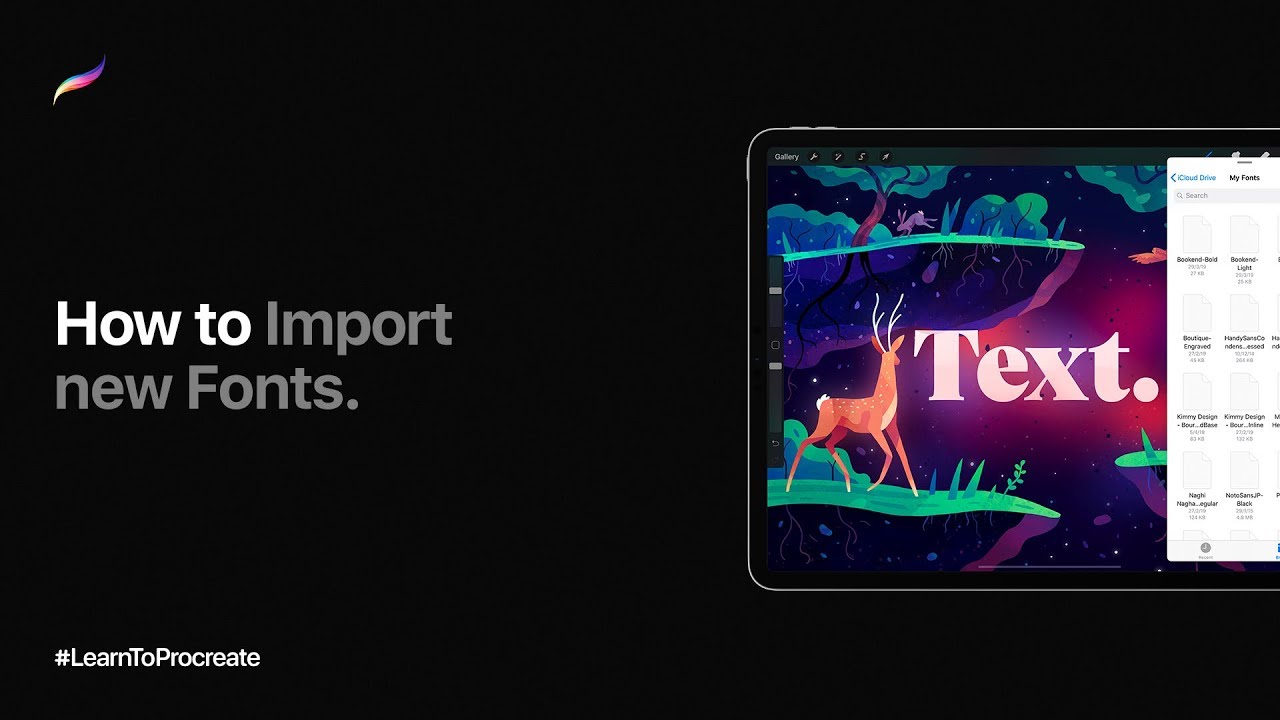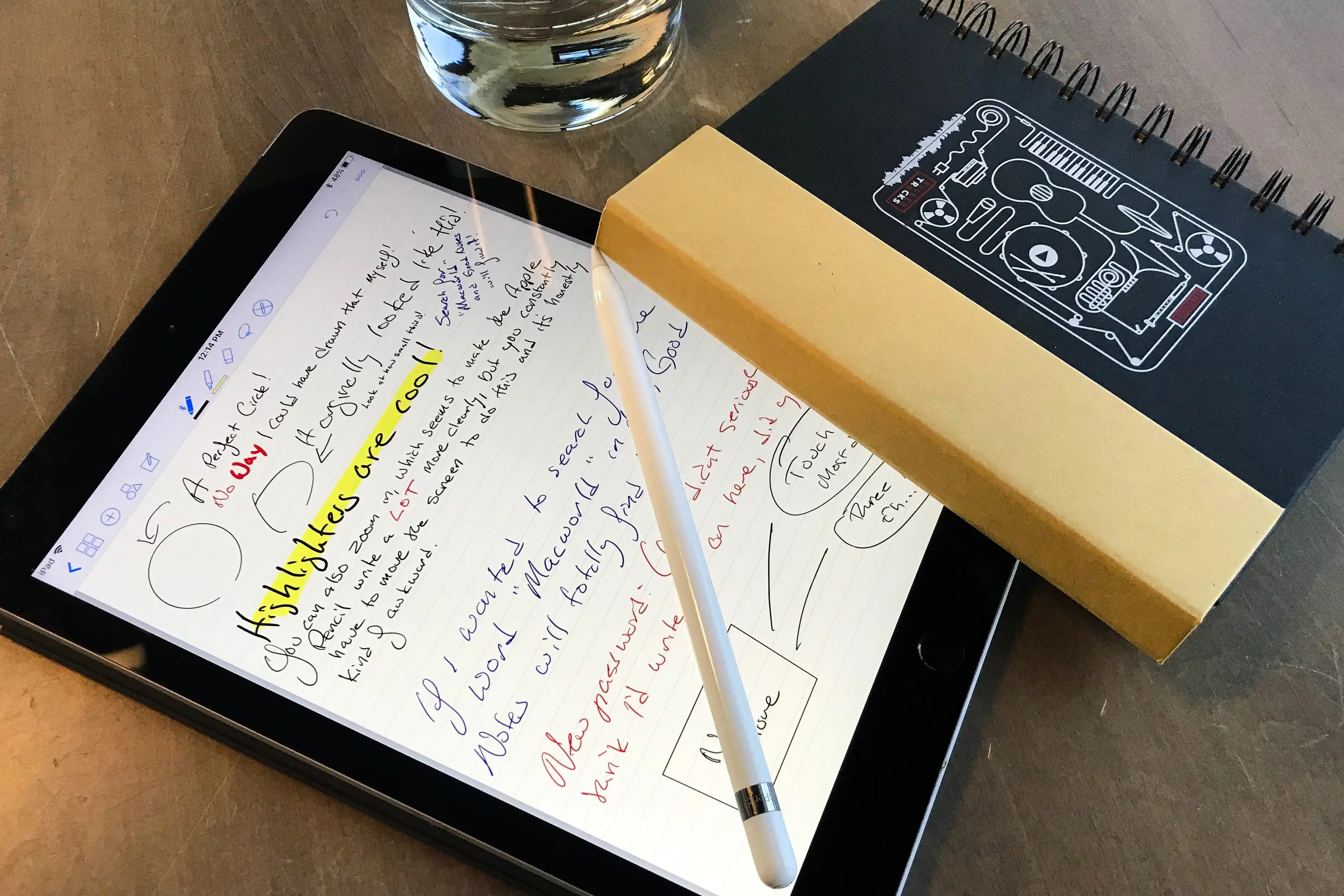Introduction
Welcome to the wonderful world of Procreate, a powerful digital illustration app that has taken the digital art community by storm. Procreate allows artists to bring their creative visions to life with its extensive range of tools and features. One of the standout features of this app is its ability to use custom brushes, which further enhances the artistic possibilities of Procreate.
Procreate brushes are like virtual paintbrushes that artists can use to create various effects, textures, and styles in their digital artwork. These brushes simulate traditional art tools such as pencils, pens, markers, and even watercolors. With the vast selection of Procreate brushes available, artists can experiment with different brush strokes, blend colors seamlessly, and achieve stunning results.
If you are new to Procreate or are looking to expand your brush collection, you may be wondering where and how to download Procreate brushes. In this article, we will explore different methods to help you find and download Procreate brushes effortlessly.
What is Procreate?
Procreate is a powerful digital illustration app designed for iPad, created by Savage Interactive Pty Ltd. It is widely recognized as one of the leading digital art tools available in the market, loved by both professional artists and beginners alike. With its intuitive interface and extensive range of features, Procreate empowers artists to create stunning artworks right at their fingertips.
One of the key features that sets Procreate apart is its highly responsive and realistic brush engine. The app offers a wide variety of customizable brushes that mimic real-life art tools, such as pencils, pens, brushes, and even airbrushes. These brushes behave just like their physical counterparts, allowing artists to achieve realistic textures and brushstrokes in their artwork.
In addition to the impressive range of brushes, Procreate also offers a multitude of other tools and features to aid the creative process. Artists can take advantage of layering capabilities, allowing them to work on different elements of their artwork independently. This enables easy editing, rearranging, and experimenting with different effects without affecting the entire composition.
Procreate also provides advanced selection tools, allowing artists to precisely isolate and manipulate specific parts of their artwork. The app supports various blending modes, enabling seamless blending of colors and textures. It also offers an extensive color picker and a vast range of brushes, ensuring artists have the freedom to create richly detailed and vibrant artwork.
Moreover, Procreate offers a time-lapse recording feature, allowing artists to capture their creative process and share it with others. This feature is not only helpful for artists who want to showcase their techniques, but it also serves as a learning tool for aspiring digital artists.
Whether you are an experienced artist or just starting on your creative journey, Procreate provides a versatile and user-friendly platform to bring your ideas to life. With its powerful tools, realistic brushes, and extensive range of features, Procreate has become a favorite among artists worldwide.
Why Use Procreate Brushes?
Procreate brushes offer countless benefits and advantages for artists looking to enhance their digital artwork. Here are some compelling reasons why you should consider using Procreate brushes:
1. Versatility: Procreate brushes provide a wide range of options to suit various artistic styles and preferences. Whether you’re looking for realistic pencil or paintbrush strokes, textured effects, or specialized brushes for creating specific elements, Procreate has it all. The versatility of Procreate brushes allows artists to explore and experiment with different techniques, resulting in unique and captivating artwork.
2. Time-Saving: Using Procreate brushes can significantly speed up your workflow. The ability to quickly switch between different brushes and adjust their settings gives you more control over your artwork. With just a few taps or strokes, you can achieve complex textures, shading, and details, saving you valuable time and effort.
3. Realistic Textures and Effects: The realistic and high-quality brushes in Procreate can simulate the look and feel of traditional art mediums. Whether you want the texture of a charcoal drawing, the smooth strokes of a watercolor painting, or the precision of an ink pen, Procreate brushes can replicate these effects with exceptional accuracy. This level of realism adds depth and authenticity to your digital artwork.
4. Customization: Procreate brushes are highly customizable, allowing you to fine-tune their settings to achieve your desired effects. You can adjust brush size, opacity, flow, and blending modes to create unique and personalized brush strokes. Additionally, Procreate enables you to save your customized brushes for future use, streamlining your creative process.
5. Expansive Brush Library: Procreate offers a vast library of brushes created by professional digital artists. These brushes can be easily downloaded and added to your collection, expanding your artistic possibilities. Whether you need brushes for sketching, painting, lettering, or creating special effects, the Procreate community has curated a wide range of brushes to meet your specific requirements.
6. Community and Collaboration: Procreate has a thriving online community of artists who generously share their brush creations with others. This sense of community not only allows you to explore and discover new brushes but also creates opportunities for collaboration and learning. Through forums, social media groups, and dedicated websites, you can connect with fellow artists, exchange ideas, and continue to grow as an artist.
In summary, Procreate brushes offer versatility, time-saving convenience, realistic textures and effects, customization options, an expansive brush library, and a supportive artist community. By harnessing the power of Procreate brushes, you can elevate your digital artwork and explore new creative possibilities.
Where Can I Find Procreate Brushes?
If you’re looking to expand your collection of Procreate brushes, there are several places where you can find them. Here are some popular sources to discover and download Procreate brushes:
1. Procreate Brush Library: The Procreate app itself offers a built-in library of brushes that you can explore. Open the Brushes panel in Procreate, and you’ll find an extensive collection of default brushes that come with the app. These brushes cover a wide variety of artistic styles and effects, making them a great starting point for any artist.
2. Official Procreate Forums: The Procreate forums hosted on the Savage Interactive website are a valuable resource for aspiring and established artists. The forums provide a dedicated section for users to share and discuss brushes. Here, you can find brushes developed by the Procreate team and other community members. You can browse through the threads, download brushes, and even contribute to the community by sharing your own creations.
3. Online Marketplaces: Various online marketplaces offer a wide selection of Procreate brushes from independent artists. Websites like Creative Market, Etsy, and Gumroad have dedicated sections where artists can sell and showcase their Procreate brushes. These marketplaces allow you to explore different styles, themes, and effects while supporting individual artists.
4. Social Media and Art Communities: Social media platforms like Instagram, Pinterest, and Tumblr are excellent places to discover Procreate brushes. Many artists and brush creators share their work on these platforms, allowing you to follow their accounts, download their brushes, and even engage with them directly. Additionally, art communities such as DeviantArt and Behance often have dedicated Procreate brush sections where artists share their creations.
5. Procreate Brush Bundles: Another option is to purchase bundled collections of Procreate brushes. Many artists and brush creators offer curated sets of brushes that complement each other, making it easier for artists to achieve consistency in their artwork. These brush bundles are often available for purchase on artist websites, marketplaces, or even as part of subscription-based platforms.
6. Collaboration with other Artists: Don’t forget about the power of collaboration! Artist communities, forums, and social media groups provide opportunities to connect with other Procreate users. Collaborating with fellow artists can result in the exchange of brushes, ideas, and techniques. By sharing and receiving brushes from others, you can expand your collection and discover new artistic styles.
Remember, when downloading brushes from third-party sources, it’s important to ensure that they are compatible with your version of Procreate. You should also make sure to respect the creators’ terms of use and give credit where necessary.
By exploring these different sources, you can find a plethora of Procreate brushes to enhance your digital artwork and unleash your creative potential.
How to Download Procreate Brushes
Downloading Procreate brushes is a straightforward process that allows you to quickly expand your brush collection and explore different artistic styles. Here are three common methods to download Procreate brushes:
Method 1: Downloading Brushes from the Procreate App
- Open the Procreate app on your iPad.
- Tap on the Brushes icon located at the top-right corner of the screen to access the Brushes panel.
- Scroll through the brush library and browse the different categories to find the brush you want.
- Tap on the desired brush to select it.
- Tap the Download button next to the brush thumbnail. The brush will be added to your brush library.
Method 2: Downloading Brushes from Third-Party Websites
- Explore websites that offer Procreate brushes such as Creative Market, Etsy, or Gumroad.
- Browse through the available brushes and select the one(s) you want to download.
- Click on the download button or follow the provided instructions on the website to purchase and download the brushes.
- Once the brushes are downloaded, you can import them into Procreate using Method 3 (mentioned below).
Method 3: Importing Brushes from Dropbox or Google Drive
- If you’ve downloaded Procreate brushes from third-party websites or received them from other sources, you may need to import them into Procreate manually.
- Save the brush file(s) to a cloud storage service such as Dropbox or Google Drive.
- Open the Files app on your iPad and navigate to the location where the brushes are stored.
- Tap on the brush file, and it will open in the Files app.
- Tap the Share icon and select “Copy to Procreate” from the available options.
- Open Procreate, and the imported brush will appear in your brush library.
With these methods, you can easily download and import Procreate brushes from various sources to enhance your digital artwork. Remember to explore different websites, brush bundles, and artist communities to find the perfect brushes that suit your artistic style and preferences.
Method 1: Downloading Brushes from the Procreate App
Downloading brushes directly from the Procreate app is a convenient and hassle-free way to expand your brush library. Follow these steps to download brushes from within the Procreate app:
- Open the Procreate app on your iPad.
- Tap on the Brushes icon located at the top-right corner of the screen. This will open the Brushes panel.
- Scroll through the brush library to explore the different categories and brush sets available. You can use the previews to get an idea of each brush’s style and effect.
- Once you find a brush that you like, tap on it to select it. You will see a larger preview of the brush, along with various customization options.
- Look for the Download button next to the brush’s thumbnail. It may appear as a cloud icon or a down arrow. Tap on the Download button to initiate the download process.
- The brush will now be added to your brush library in Procreate, and you can start using it immediately in your artwork.
Procreate frequently updates its brush library, so make sure to browse through the categories regularly to discover new brushes that suit your artistic needs. You can also tap on the “Get More Brushes” button at the bottom of the Brushes panel to explore additional brush sets available for download.
Downloading brushes from within the Procreate app ensures that you are getting brushes specifically designed and optimized for use with Procreate. These brushes are created by the talented team behind Procreate and often showcase the app’s capabilities to their fullest extent.
Additionally, using brushes from the Procreate app guarantees compatibility with your version of Procreate, reducing the risk of encountering any compatibility issues or errors. It also allows for seamless integration with other Procreate features and tools, enabling a smooth and cohesive creative workflow.
By utilizing the built-in brush library in the Procreate app, you have a vast range of high-quality brushes readily available at your fingertips. These brushes cater to various artistic styles and techniques, ensuring that you can find the perfect brush to bring your creative vision to life.
Remember to regularly check for updates within the app to enjoy new brushes that Procreate releases, enhancing your artistic possibilities and pushing the boundaries of your digital artwork.
Method 2: Downloading Brushes from Third-Party Websites
If you’re looking to expand your brush collection beyond the ones available in the Procreate app, third-party websites offer a vast selection of downloadable brushes created by artists and designers. Follow these steps to download Procreate brushes from third-party websites:
- Start by exploring reputable websites that specialize in digital resources and assets for artists. Websites such as Creative Market, Etsy, or Gumroad are great places to begin your search.
- Once you’re on the website, navigate to the section dedicated to Procreate brushes or search for Procreate brushes using the website’s search feature.
- Browse through the available brush sets and collections. Many websites offer previews or sample images to give you an idea of the brush style and effect.
- When you find a brush set that catches your interest, click on it to view more details. Read the description and check if there are any specifications or compatibility requirements mentioned.
- If you’re satisfied and ready to proceed, add the brush set to your cart or follow the website’s instructions to download the brushes.
- Depending on the website, you may need to create an account, complete a purchase, or enter your information to receive the download link.
- Once you’ve downloaded the brush set onto your device, locate the file. It is usually in a .brush or .brushset format.
- To import the downloaded brush set into Procreate, open the Procreate app on your iPad.
- Tap on the “+” icon in the top-right corner of the brush library to create a new brush set.
- Tap on the new brush set to enter it, and then tap on the “+” icon again to import brushes into the set.
- Select the “Import” option and navigate to the location where you saved the downloaded brush file.
- Tap on the brush file to import it into Procreate. The brushes will appear in the brush set you created.
It’s important to note that when downloading brushes from third-party websites, it’s essential to respect the artists’ terms of use, especially if the brushes are for sale. Be sure to review any restrictions, usage rights, or attribution requirements specified by the brush creators.
By downloading brushes from third-party websites, you gain access to a wide range of styles, effects, and techniques created by talented artists around the world. These brushes can provide unique additions to your digital toolkit and inspire new creative directions in your artwork.
Remember to support artists by purchasing their premium brushes when possible, as it helps contribute to their ongoing work and future creations. Additionally, consider leaving reviews or feedback for brushes you download, as it can be valuable to both the artists and other users seeking recommendations.
With Method 2, you can enjoy the broader Procreate brush landscape, exploring the creativity and talent of artists who share their brushes on third-party websites, and expanding the artistic possibilities within your digital artwork.
Method 3: Importing Brushes from Dropbox or Google Drive
If you have downloaded Procreate brushes from third-party sources and saved them to cloud storage services like Dropbox or Google Drive, you can easily import these brushes into Procreate using the following steps:
- Ensure that you have the Dropbox or Google Drive app installed on your iPad and have logged in to your account.
- Open the cloud storage app (Dropbox or Google Drive) and navigate to the folder where you saved the Procreate brush files.
- Find the brush file that you want to import into Procreate. The file extension for Procreate brushes is typically .brush or .brushset.
- Select the brush file by tapping on it. This will open a sharing menu with options to export or share the file.
- From the sharing menu, choose the “Copy” or “Export” option. This will copy the brush file to your iPad’s clipboard.
- Now, switch to the Procreate app on your iPad.
- Create a new brush set by tapping on the “+” icon at the top-right corner of the brush library interface. Give the new brush set a suitable name.
- Tap on the brush set you just created to enter it.
- Tap on the “+” icon once again to import brushes into the set.
- In the import options menu, select the “Paste” option. This will import the brush from your clipboard into Procreate.
- The imported brush will now appear in the brush set you created, ready for you to use in your artwork.
Importing brushes from cloud storage services is a convenient method to access your downloaded brushes without the need for physical file transfers. It allows you to organize your brushes in Procreate and easily switch between different sets as needed.
Remember to ensure that the brush files you download are compatible with your version of Procreate to avoid any potential issues. Additionally, respect the terms of use or licensing requirements specified by the brush creators, especially if the brushes are for sale or have specific attribution requirements.
With Method 3, you can effortlessly import Procreate brushes from your cloud storage and seamlessly integrate them into your artistic workflow. This method provides flexibility and accessibility in managing and utilizing your brush collection, ultimately supporting your artistic exploration and creativity.
Conclusion
Expanding your collection of Procreate brushes opens up a world of possibilities for your digital artwork. Whether you’re a professional artist or a hobbyist, the availability of diverse brushes allows you to explore a wide range of styles, effects, and techniques to bring your creative vision to life on your iPad.
In this article, we have explored different methods for downloading Procreate brushes. You can start by utilizing the built-in brush library within the Procreate app, offering a variety of brushes designed specifically for Procreate’s capabilities. These brushes are just a tap away, giving you instant access to a plethora of creative options.
Third-party websites provide another avenue for finding and downloading Procreate brushes. From marketplaces like Creative Market and Etsy to artist communities and individual artist websites, these platforms offer a vast selection of brushes created by artists from around the world. Exploring these websites allows you to discover unique brush sets that align with your artistic style and preferences.
Additionally, you can import Procreate brushes from cloud storage services such as Dropbox or Google Drive. This method gives you the convenience of accessing your downloaded brushes anytime, anywhere. By simply copying the brush file from your cloud storage and pasting it into Procreate, you can easily expand your brush library and enhance your creative workflow.
Remember to always respect the terms of use and licensing requirements provided by the brush creators. Give credit where necessary and support artists by purchasing premium brushes whenever possible. By doing so, you contribute to the artistic community and encourage the ongoing development of high-quality Procreate brushes.
Expanding your brush collection in Procreate is an exciting journey that allows you to explore new artistic territories and elevate your digital artwork. Take advantage of the versatility, customization options, and realism offered by Procreate brushes to unlock your creativity and produce stunning digital masterpieces.