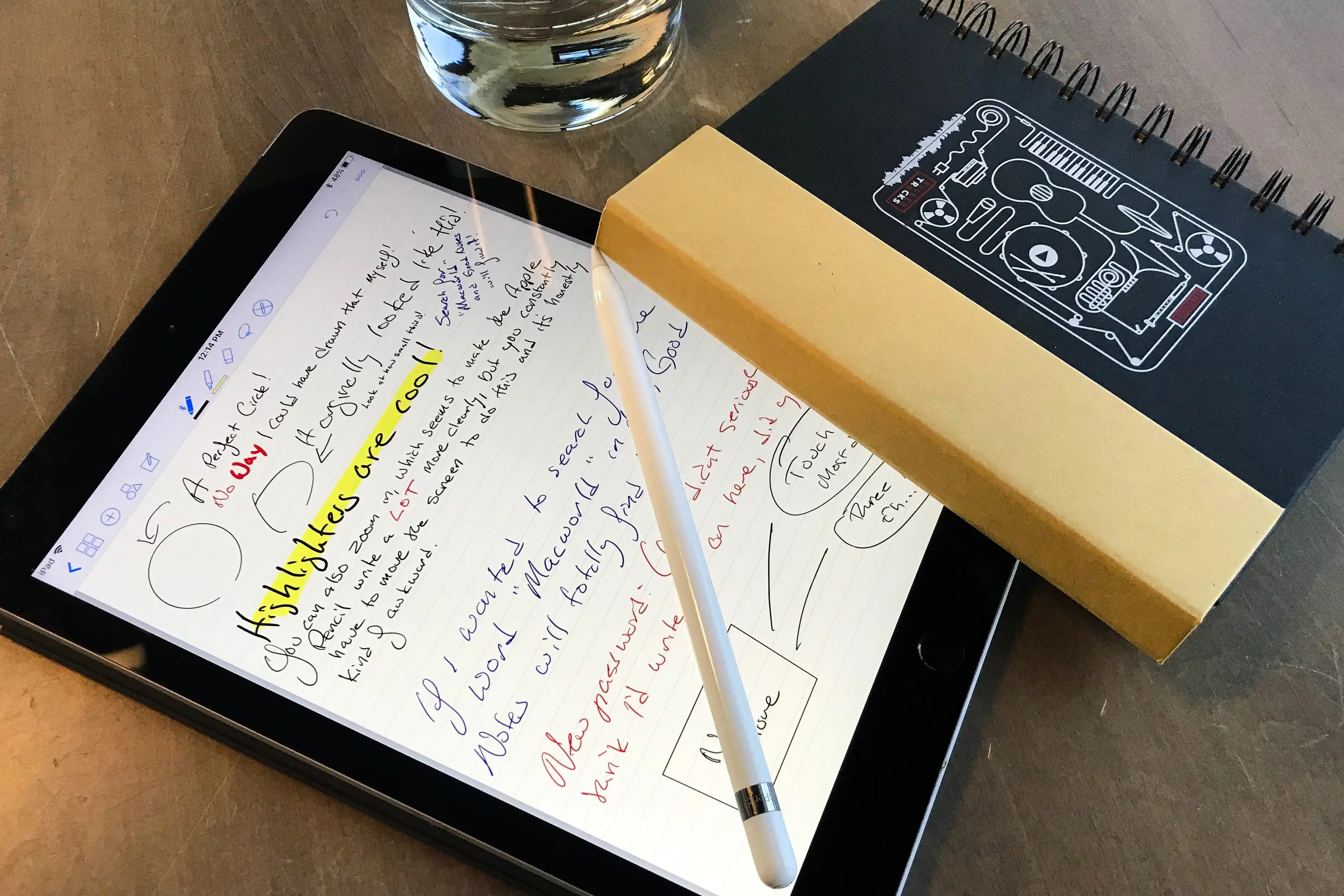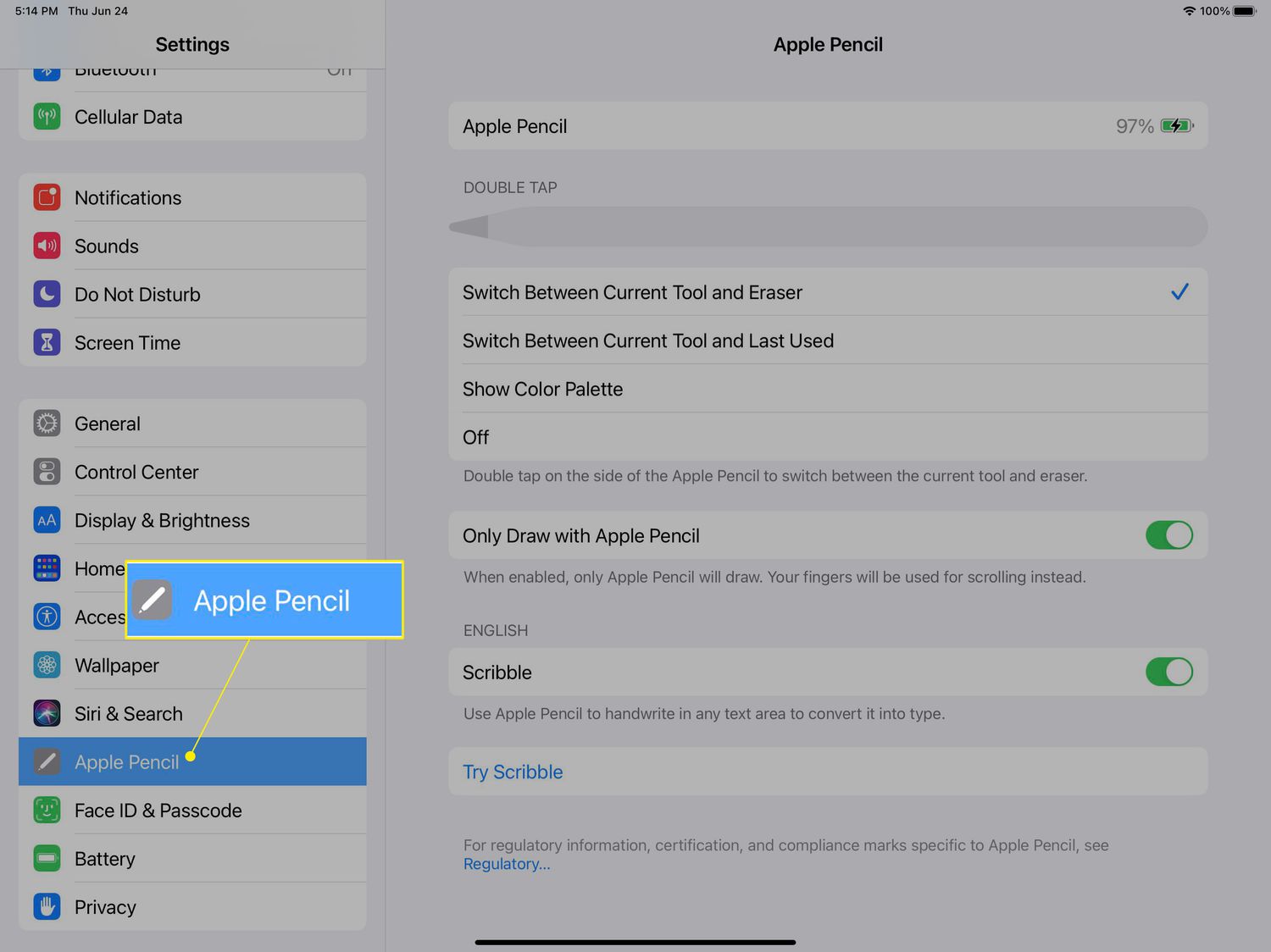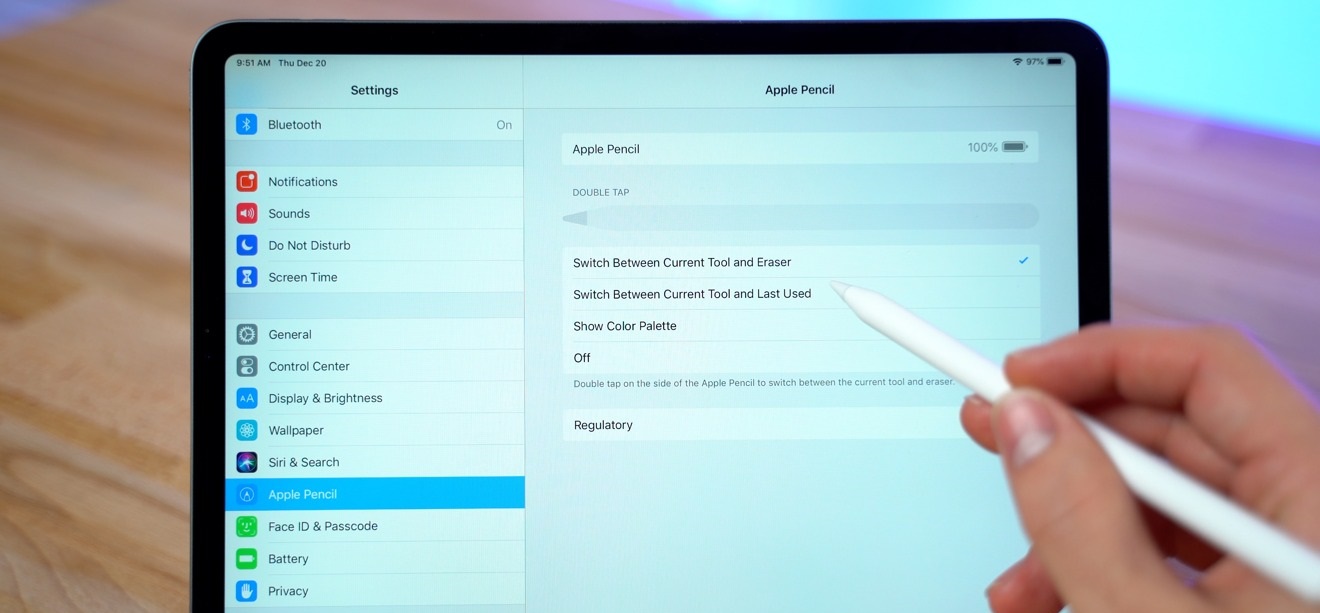Drawing and Sketching
One of the primary purposes of the Apple Pencil is for drawing and sketching. With its precise tip and pressure sensitivity, the Apple Pencil allows artists and enthusiasts to create detailed and realistic digital artwork. Whether you are a professional illustrator or just exploring your artistic skills, the Apple Pencil provides a versatile tool for expressing your creativity.
The Apple Pencil, combined with compatible drawing apps such as Procreate or Adobe Illustrator, offers a wide range of brushes, colors, and tools to mimic traditional artistic techniques. You can control the thickness and opacity of your strokes by applying varying amounts of pressure and tilt.
Many artists appreciate the ability to easily undo or modify their drawings digitally, giving them more freedom to experiment and refine their work. The Apple Pencil’s precise tracking ensures that your strokes are accurately captured on the screen, providing a seamless drawing experience.
Additionally, the Apple Pencil’s palm rejection feature allows you to rest your hand on the iPad while drawing without interfering with the touchscreen. This ensures that you can focus on your artwork without accidental inputs from your palm.
Whether you’re a hobbyist doodler or a professional illustrator, the Apple Pencil’s drawing and sketching capabilities offer an unparalleled digital art experience. Its accuracy, pressure sensitivity, and compatibility with powerful drawing apps make it a valuable tool for artists of all skill levels.
Note-taking
The Apple Pencil is also an excellent tool for enhancing your note-taking experience. Whether you’re a student, professional, or simply someone who enjoys jotting down ideas, the Apple Pencil provides a seamless and efficient way to capture your thoughts digitally.
With the Apple Pencil and note-taking apps like Notability or GoodNotes, you can write and annotate your notes directly on your iPad or iPad Pro. The precision and sensitivity of the Apple Pencil ensure that your handwriting appears natural and legible, just like writing with a pen on paper.
One of the advantages of using the Apple Pencil for note-taking is the ability to search for keywords within your handwritten notes. With OCR (optical character recognition) technology, these note-taking apps can convert your handwritten text into searchable and editable digital text. This feature allows you to quickly locate specific information within your notes, making studying or referencing easier than ever.
In addition to writing, the Apple Pencil allows for easy highlighting, underlining, and drawing shapes or diagrams within your notes. You can also add images or import PDFs to annotate directly on the document. This versatility makes the Apple Pencil a powerful tool for organizing and personalizing your notes.
Furthermore, note-taking apps often provide additional features like audio recording and syncing, allowing you to record lectures or meetings while you write. This synchronization enables you to refer back to specific parts of the recording by simply tapping on your written notes.
Overall, the Apple Pencil provides a convenient and efficient way to digitize your note-taking process. Its precision, palm rejection, and compatibility with note-taking apps make it an invaluable tool for students, professionals, and anyone who wants to improve their productivity and organization.
Annotating Documents
The Apple Pencil is a game-changer when it comes to annotating documents. Whether you’re reviewing contracts, marking up PDFs, or collaborating on a project, the Apple Pencil provides a seamless and efficient way to annotate and highlight important information.
With the Apple Pencil and apps like PDF Expert or Adobe Acrobat Reader, you can easily mark up and annotate documents directly on your iPad or iPad Pro. The precise tip of the Apple Pencil allows for precise highlighting, underlining, and drawing shapes or arrows to emphasize certain sections or points.
One of the advantages of using the Apple Pencil for annotating documents is the ability to easily undo or modify your annotations. This flexibility allows you to correct mistakes, change colors, or adjust the thickness of your annotations with ease, ensuring your markup is clean and professional.
In addition to static documents, the Apple Pencil is also ideal for annotating live presentations or slide decks. Apps like Microsoft PowerPoint or Keynote enable you to use your Apple Pencil as a laser pointer or draw directly on the slides in real-time, making your presentations more engaging and interactive.
Furthermore, the Apple Pencil’s palm rejection feature ensures that your palm or hand resting on the screen doesn’t interfere with your annotations. This means you can annotate documents or presentations without worrying about accidental touches or smudging your notes.
The Apple Pencil’s compatibility with popular document annotation apps, combined with its precision and ease of use, makes it an invaluable tool for professionals, students, and anyone who frequently works with documents. It streamlines the annotation process, saves time, and allows for more efficient collaboration and communication.
Editing Photos and Videos
The Apple Pencil offers a unique and intuitive way to edit photos and videos on your iPad or iPad Pro. With its precise accuracy and pressure sensitivity, the Apple Pencil allows for detailed and precise editing, making it a valuable tool for photographers and videographers alike.
Many photo editing apps, such as Adobe Photoshop or Affinity Photo, offer support for the Apple Pencil. With the Apple Pencil, you can easily make precise adjustments to exposure, brightness, contrast, and color in your photos. You can also selectively apply edits to specific areas using the Apple Pencil, providing a level of control and precision that is unparalleled.
In addition to photo editing, the Apple Pencil can be used for video editing as well. Video editing apps like LumaFusion or iMovie allow you to trim, cut, and enhance videos directly on your iPad using the Apple Pencil. The precision and pressure sensitivity of the Apple Pencil enable you to make precise edits and adjustments, enhancing the overall quality of your videos.
Furthermore, the Apple Pencil is a useful tool for retouching and removing imperfections in photos. Whether you want to remove a blemish, smooth out skin tones, or clone out unwanted objects, the Apple Pencil provides the precision and control needed for detailed retouching tasks.
The Apple Pencil’s palm rejection feature ensures that your palm does not interfere with your editing process, allowing you to rest your hand on the iPad screen comfortably while making precise edits. This feature is particularly useful for intricate or detailed editing work.
Overall, the Apple Pencil enhances the editing experience for both photos and videos. Its precision, pressure sensitivity, and compatibility with popular editing apps make it a valuable tool for photographers and videographers, enabling them to achieve professional-level edits with ease.
Digital Artistry
The Apple Pencil opens up new possibilities for digital artistry, allowing artists to create stunning and captivating artworks directly on their iPad or iPad Pro. With the combination of the Apple Pencil and powerful digital art apps like Procreate or Adobe Fresco, artists can explore a wide range of artistic styles and techniques in a digital medium.
The Apple Pencil’s precise accuracy and pressure sensitivity make it feel like a traditional art tool, mimicking the experience of drawing on paper or canvas. Artists can vary the thickness and opacity of their strokes by applying different levels of pressure, offering a level of control that is essential for creating detailed and nuanced artworks.
Additionally, the Apple Pencil allows for easy blending and shading, giving artists the ability to create realistic textures and gradients. The ability to work in layers provides further flexibility and control, enabling artists to experiment and make changes to their artwork without losing any previous work.
Furthermore, the Apple Pencil’s compatibility with a wide range of brushes and customizations allows artists to fully express their creativity. From sketching and painting to digital illustrations and concept art, the Apple Pencil provides a versatile toolset for creating stunning digital artworks.
With the Apple Pencil, artists can also take advantage of additional features like symmetry tools, perspective guides, and creative filters, enhancing their workflow and pushing the boundaries of their digital artistry.
Whether you’re a professional digital artist or an enthusiast exploring digital art, the Apple Pencil offers a seamless and intuitive tool for creating captivating artworks. Its precision, pressure sensitivity, and compatibility with powerful digital art apps make it a must-have accessory for any artist looking to dive into the world of digital artistry.
Handwriting Improvement
The Apple Pencil provides a unique opportunity for individuals to improve their handwriting skills in a digital environment. Whether you want to enhance your cursive style, practice calligraphy, or simply improve the legibility of your handwriting, the Apple Pencil offers a precise and responsive tool for honing your skills.
With note-taking apps like GoodNotes or Notability, you can practice writing directly on your iPad or iPad Pro using the Apple Pencil. The pressure sensitivity and accuracy of the Apple Pencil allow you to recreate the sensation of writing with a pen or pencil, making it an excellent tool for handwriting improvement.
Using the Apple Pencil, you can focus on forming letters, shaping curves, and improving overall consistency in your handwriting. You can experiment with different writing styles, try out new lettering techniques, and adjust your stroke thickness to create more visually appealing writing.
The ability to zoom in and see your writing in greater detail on the iPad screen can be beneficial for analyzing and identifying areas for improvement. This visual feedback can help you identify and correct common handwriting issues, such as inconsistent letter sizing, slant, or spacing.
Additionally, note-taking apps often offer handwriting recognition capabilities, allowing you to convert your handwritten text into digital text. This feature can be useful for comparing your handwritten work with the recognized digital text, identifying areas where you can further improve legibility and clarity.
The Apple Pencil can also be used for practicing calligraphy and hand lettering. With a variety of calligraphy and brush-style digital brushes available in apps like Procreate, you can explore different writing styles and experiment with decorative lettering techniques.
In essence, the Apple Pencil provides a powerful tool for anyone looking to improve their handwriting skills or explore creative lettering techniques. Its precision, pressure sensitivity, and compatibility with note-taking and art apps make it a valuable asset in your journey towards better penmanship.
Learning and Education
The Apple Pencil has revolutionized the learning and education landscape, providing students and educators with a dynamic and interactive tool for digital learning. Whether you’re taking notes, solving math problems, or exploring educational apps, the Apple Pencil enhances the learning experience in a multitude of ways.
When paired with note-taking apps like Notability or GoodNotes, the Apple Pencil allows students to write, annotate, and highlight directly on their digital notes. This creates an immersive and personalized learning experience, making it easier to organize and review information.
The precision and sensitivity of the Apple Pencil enable students to jot down equations, sketch diagrams, or draw illustrations to better understand complex concepts. It allows for greater engagement and active participation during lectures or study sessions.
In addition to note-taking, the Apple Pencil offers a wide selection of educational apps designed specifically for interactive learning. Whether it’s practicing writing skills, learning a new language, or exploring interactive textbooks, the Apple Pencil provides a natural and intuitive tool for these educational activities.
The Apple Pencil’s pressure sensitivity and palm rejection features make it particularly useful for practicing handwriting, letter recognition, and fine motor skills. It allows students to progress at their own pace while receiving real-time feedback on their progress.
Furthermore, the Apple Pencil enhances the accessibility of digital learning for students with disabilities. It can enable those with motor impairments to more easily interact with educational content, participate in class activities, and express their creativity.
Teachers also benefit from the Apple Pencil as it provides a powerful tool for creating instructional materials, grading assignments, and giving feedback. They can use the Apple Pencil to annotate students’ work, provide personalized comments, and digitally correct assignments, streamlining the grading process and offering more detailed feedback.
In summary, the Apple Pencil has transformed the learning and education landscape. Its precision, compatibility with educational apps, and features such as palm rejection make it an invaluable tool for students and educators. From note-taking to interactive learning activities, the Apple Pencil enhances the educational experience, fostering creativity, engagement, and academic growth.
Calligraphy and Hand Lettering
The Apple Pencil provides a unique and versatile tool for calligraphy and hand lettering enthusiasts, allowing them to explore and create beautiful letterforms directly on their iPad or iPad Pro. With the combination of the Apple Pencil and specialized calligraphy apps like Procreate or Adobe Fresco, artists can unlock a world of creative possibilities.
The precise accuracy and pressure sensitivity of the Apple Pencil make it an ideal tool for creating intricate and expressive calligraphy. Artists can vary the thickness and opacity of their strokes by adjusting the pressure applied to the Apple Pencil, capturing the essence of traditional calligraphy techniques.
Moreover, the Apple Pencil’s compatibility with a wide range of calligraphy brushes and tools in digital art apps allows artists to experiment with different styles and effects. They can explore various lettering styles, from traditional scripts to modern and decorative letterforms, and create stunning compositions using a myriad of digital brushes and textures.
The ability to easily refine and modify letterforms is another advantage of using the Apple Pencil for calligraphy and hand lettering. Artists can easily adjust the size, position, or shape of their letters, ensuring that their compositions achieve a desired balance and harmony.
In addition, the Apple Pencil offers features like symmetry tools and guidelines, making it easier to create symmetrical lettering and maintain consistency in letterforms. These features help artists achieve more precise and professional-looking calligraphy and hand lettering compositions.
Calligraphy and hand lettering projects created with the Apple Pencil can be easily exported or shared in various digital formats. Artists can showcase their creations on social media, incorporate them into digital designs, or even print them out for physical display.
Overall, the Apple Pencil offers a powerful and convenient tool for calligraphy and hand lettering enthusiasts. Its precision, pressure sensitivity, and compatibility with specialized calligraphy apps make it a must-have accessory for artists looking to explore and expand their creative horizons in the world of calligraphy and hand lettering.
Coloring and Painting
The Apple Pencil provides a digital canvas for artists to explore the world of coloring and painting in a whole new way. With its precise tip and pressure sensitivity, the Apple Pencil allows for a realistic and immersive coloring and painting experience on the iPad or iPad Pro.
Coloring enthusiasts can choose from a variety of coloring apps like Procreate or Tayasui Color, where they can use the Apple Pencil to bring vibrant colors to life. The pressure sensitivity of the Apple Pencil allows for effortless blending and shading, creating smooth transitions and gradients in your coloring pages.
Artists can select from a broad range of digital brushes, textures, and effects to create unique and captivating paintings. Whether you’re emulating traditional painting techniques or experimenting with digital art styles, the Apple Pencil offers greater control and precision over your brush strokes.
The Apple Pencil’s compatibility with layers in painting apps enables artists to work with different elements of their artwork independently. They can add details, make adjustments, or experiment with various effects without affecting the rest of their painting. This flexibility opens up endless possibilities for creativity and experimentation.
Moreover, the Apple Pencil’s palm rejection feature ensures that your hands can rest comfortably on the iPad screen while you’re painting without accidentally leaving unwanted marks. This allows for a more natural and enjoyable painting experience.
Artists can also take advantage of features like color pickers, swatch libraries, and custom palettes to create precise and harmonious color schemes. The Apple Pencil’s accuracy and sensitivity make it easy to select and apply colors with precision, enhancing the overall quality of your paintings.
Whether you’re a seasoned artist or just starting your journey into coloring and painting, the Apple Pencil provides a powerful tool for unleashing your creativity. Its precision, pressure sensitivity, and compatibility with a wide range of painting and coloring apps make it an essential accessory for artists seeking to explore vibrant and dynamic digital art.
3D Modeling and Design
The Apple Pencil offers a unique and precise tool for 3D modeling and design on the iPad or iPad Pro, empowering artists, architects, and designers to bring their ideas to life in a digital environment. With its accuracy and pressure sensitivity, the Apple Pencil provides a seamless and intuitive experience for creating 3D models and designs.
Specialized apps like Shapr3D or uMake offer compatibility with the Apple Pencil, enabling users to sculpt, manipulate, and refine 3D objects directly on their iPad. The fine tip of the Apple Pencil allows for precise control over your modeling strokes, making it easy to create intricate details and intricate forms with accurate proportions.
The pressure sensitivity of the Apple Pencil can be utilized in 3D modeling by controlling the depth and thickness of your strokes or adjusting the intensity of sculpting tools. This adds a level of realism and control to your designs, enhancing the overall quality of your 3D models.
The Apple Pencil provides a comfortable and natural way to interact with your 3D models. It allows for easy navigation and manipulation of objects, enabling you to rotate, scale, and position elements with precision. This makes it easier to visualize and refine your designs from different perspectives.
Furthermore, the Apple Pencil’s compatibility with layers and image tracing features in some 3D modeling apps allows for more streamlined and efficient workflows. You can import reference images or architectural plans and use them as a guide while creating your 3D models. This feature ensures accuracy and helps in capturing the intended design.
Architects and designers often use the Apple Pencil to annotate their 3D models with additional notes or highlighting specific design elements. This provides a clear and concise way to communicate ideas and changes to clients or collaborators.
Overall, the Apple Pencil enhances the 3D modeling and design process by offering precision, control, and versatility. It empowers artists and designers to create detailed and intricate 3D models in a digital space, revolutionizing the way we bring our ideas to life.