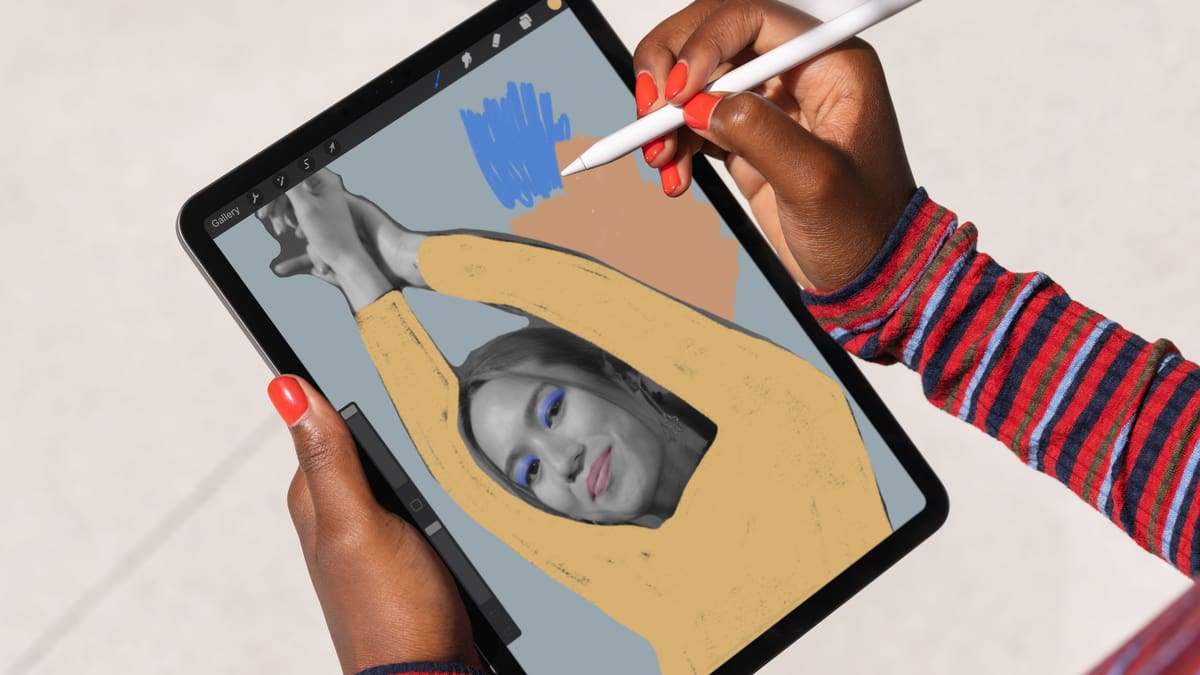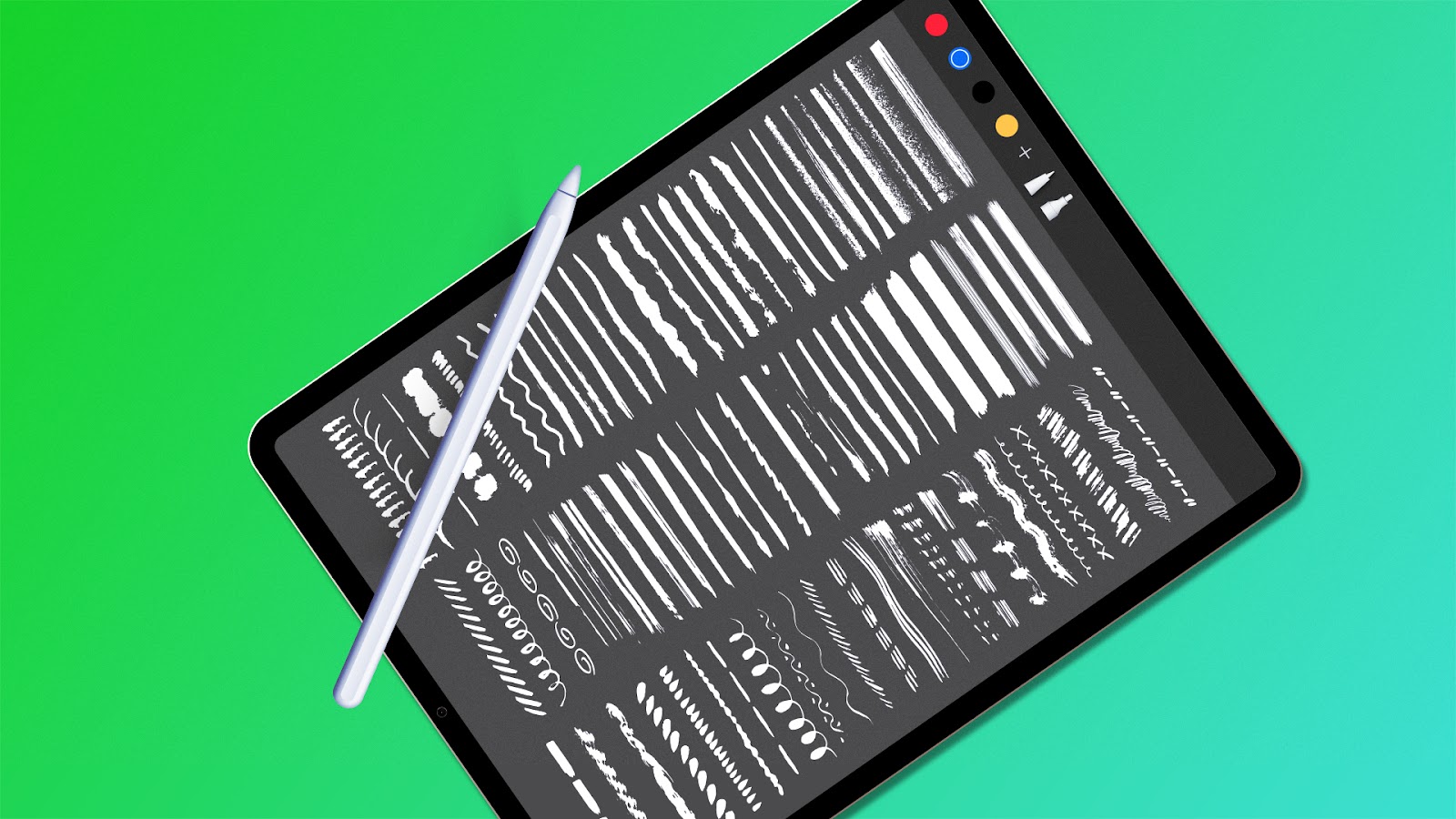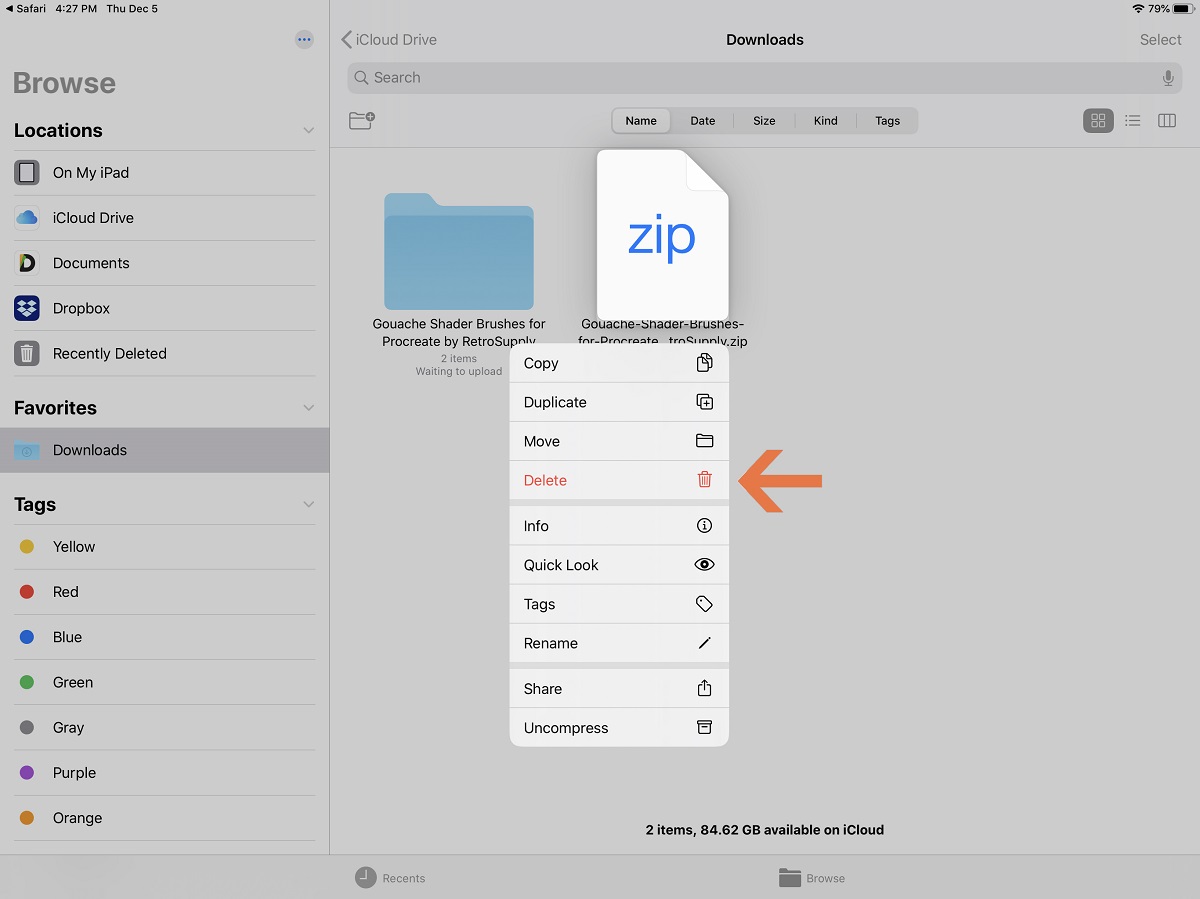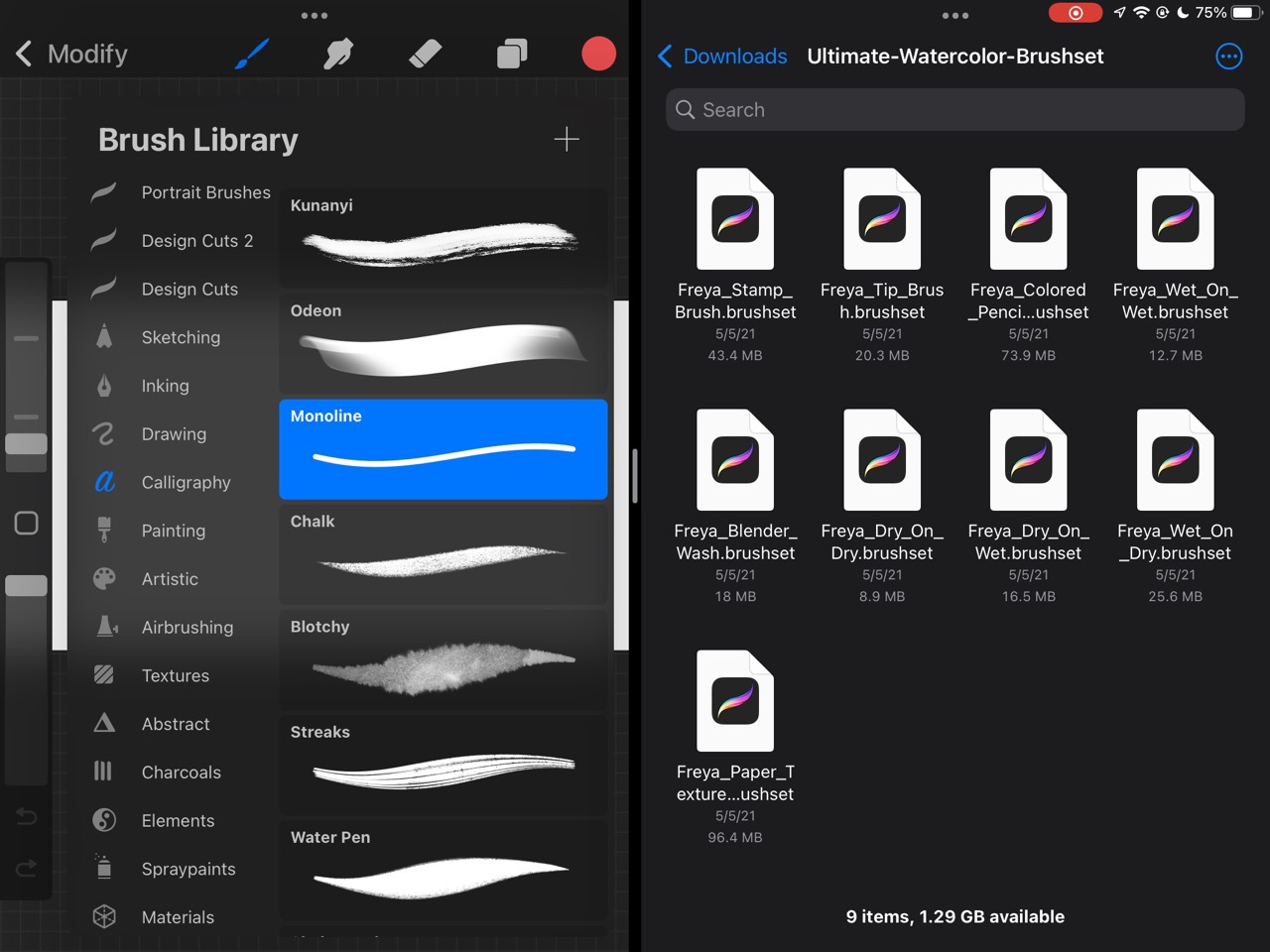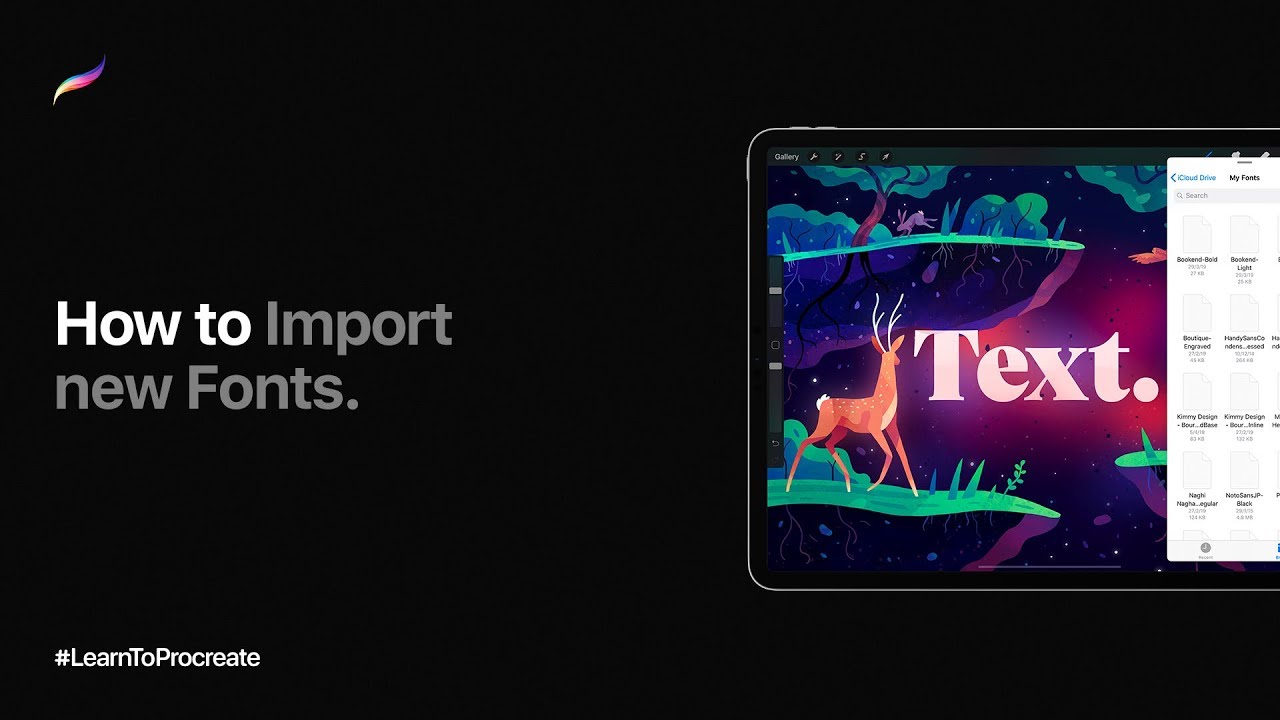Introduction
Welcome to this comprehensive guide on how to download Procreate brushes. If you’re a digital artist or designer, you’re probably already familiar with Procreate, a powerful and popular app for creating digital art on iPads. One of the best features of Procreate is its ability to use custom brushes, which can greatly enhance your creativity and productivity.
Procreate brushes are pre-made tools that simulate different textures and effects, allowing users to achieve a wide range of artistic styles. Whether you’re looking for realistic pencil strokes, watercolor washes, or intricate calligraphy designs, you’ll find a vast collection of brushes available for download.
This guide will walk you through the process of finding, downloading, and installing Procreate brushes. We’ll cover both the official Procreate App Store as well as third-party websites where you can find a diverse selection of brushes. Additionally, we’ll provide some tips on how to choose the right brushes for your projects and answer frequently asked questions to help you make the most out of your Procreate experience.
By the end of this guide, you’ll be armed with the knowledge and resources to expand your creative repertoire and take your Procreate artwork to the next level. So, let’s dive in and discover the exciting world of Procreate brushes!
What is Procreate?
Procreate is a powerful digital art app designed exclusively for iPads. Developed by Savage Interactive, Procreate has gained immense popularity among artists and designers for its intuitive interface and impressive range of features. With its wide array of brushes, layers, blending modes, and advanced tools, Procreate offers a professional-level digital art experience.
Procreate provides artists with a digital canvas that accurately replicates the look and feel of traditional art materials. The app supports high-resolution artwork and offers a range of brushes that can mimic various textures, including pencils, markers, paints, inks, and more. This versatility allows artists to create stunning and realistic artwork using the app.
One of the standout features of Procreate is its extensive brush customization options. Users can tweak every aspect of a brush, from its size and opacity to its texture and stroke dynamics. This level of control empowers artists to create unique brushes that match their specific artistic style.
In addition to brushes, Procreate offers a host of other useful tools. It supports layers, allowing artists to work on different elements of their artwork separately and make non-destructive edits. The app also includes powerful blend modes, which enable seamless blending and layering of colors and textures.
Procreate has a user-friendly interface that is both intuitive and efficient. It offers a wide range of gestures and shortcuts, making it easy to navigate and access various features quickly. Artists can also take advantage of the app’s record feature, which allows them to capture their drawing process in a time-lapse video and share it with others.
Whether you’re an experienced digital artist or a beginner exploring the world of digital art, Procreate provides a compelling and versatile platform for unleashing your creativity. With its powerful tools and extensive customization options, Procreate has become a go-to app for artists worldwide.
Why Should You Download Brushes for Procreate?
Downloading brushes for Procreate can greatly enhance your digital art experience and unlock new creative possibilities. Here are some compelling reasons why you should consider expanding your brush library:
- Artistic Versatility: Procreate brushes allow you to experiment with different artistic styles and techniques. Whether you’re creating realistic illustrations, expressive portraits, or bold abstract art, having a diverse range of brushes at your disposal gives you the freedom to explore and push the boundaries of your creativity.
- Time-saving Efficiency: With the right set of brushes, you can streamline your workflow and save precious time. Procreate brushes are designed to replicate various art materials and textures, enabling you to achieve specific effects with ease. Instead of manually creating complex textures or effects, you can simply select a brush and start painting.
- Authentic Artistic Simulation: Procreate brushes offer a level of realism and authenticity that adds depth and dimension to your artwork. Whether you’re emulating the texture of a rough canvas, the grain of a pencil, or the flow of watercolors, the right brush can create a sense of tactile realism that brings your artwork to life.
- Expand Your Creative Toolbox: By downloading Procreate brushes, you can expand your toolkit and experiment with new artistic techniques. Different brushes offer unique effects and textures that can inspire you to explore new styles and create artwork that stands out.
- Community and Collaboration: Procreate has a thriving community of artists who create and share their brushes. By downloading brushes, you become a part of this creative community, gaining access to a wealth of shared resources. You can also collaborate with other artists, exchange brushes, and contribute to the community by sharing your own creations.
In summary, downloading brushes for Procreate opens up a world of artistic possibilities. It allows you to explore new styles, save time, enhance the authenticity of your artwork, and connect with a vibrant community of artists. So don’t miss out on the opportunity to expand your creative toolbox and take your Procreate artwork to new heights!
Where to Find Procreate Brushes
If you’re looking to expand your collection of Procreate brushes, there are several places where you can find a wide variety of options. Here are some of the best sources:
- Procreate App Store: The official Procreate App Store is a great place to start your search for brushes. It offers a curated selection of high-quality brushes created by both Procreate and third-party developers. You can browse through different categories, read reviews, and choose from a range of free and paid brushes. To access the Procreate App Store, open the Procreate app on your device and tap on the “Brush Library” icon.
- Third-Party Websites: There are numerous websites dedicated to hosting and sharing Procreate brushes. These websites often feature a vast collection of brushes created by artists and designers from around the world. Some popular platforms include Gumroad, Creative Market, and Etsy. Before downloading brushes from third-party websites, make sure to read reviews, check the compatibility with your Procreate version, and consider supporting the artists by purchasing their premium brushes.
- Online Communities and Forums: Engaging with online communities and forums can be a great way to discover new brushes. Procreate has a passionate and active community of artists who are constantly creating and sharing their brushes. Platforms like Reddit, Discord, and Facebook groups dedicated to Procreate often have threads or discussions where artists share their favorite brushes or even provide download links. Joining these communities can not only help you find brushes but also connect with fellow artists and gain valuable insights.
Remember, when downloading brushes from any source, always ensure that the brushes are compatible with the version of Procreate you have installed on your device. Additionally, it’s important to be cautious when downloading brushes from unofficial sources to avoid any potential security risks. Stick to trusted websites and consider reading user reviews before making your decision.
By exploring the Procreate App Store, third-party websites, and engaging with the Procreate community, you’ll have access to a vast library of brushes that can inspire and enhance your digital artwork.
How to Download Procreate Brushes from Procreate’s App Store
The Procreate App Store is the official platform where you can find and download a wide range of brushes for Procreate. Here’s a step-by-step guide on how to download brushes from the Procreate App Store:
- Open the Procreate app on your iPad.
- Tap on the “+” button located in the top right corner of the screen to create a new canvas.
- In the brush menu, tap on the “Brush Library” icon, which looks like a paintbrush.
- At the top of the Brush Library screen, you’ll find the “Get More Brushes” button. Tap on it to access the Procreate App Store.
- In the Procreate App Store, you’ll see a variety of brush categories, such as Sketching, Inking, Painting, Calligraphy, and more. Explore the categories or use the search bar to find specific brushes.
- Browse through the available brushes and tap on a brush to view more details, including previews, descriptions, and user ratings.
- If you find a brush you like, tap the “Get” or “Buy” button to add it to your collection. Some brushes may be offered for free, while others may require a purchase.
- Once the brush is downloaded, it will automatically appear in your Brush Library, ready to use.
- To access the downloaded brush, select a brush category or create a new one, then scroll through the available brushes to find the one you want to use.
Downloading brushes from the Procreate App Store is a straightforward process that allows you to easily expand your brush collection and try out new styles and effects.
Remember to periodically check the Procreate App Store for new brushes, as Procreate often releases updates and new brush sets created by professional artists. Exploring different brushes can help you discover unique techniques and unlock your artistic potential.
How to Download Procreate Brushes from Third-Party Websites
In addition to the Procreate App Store, you can also find a wide selection of Procreate brushes on third-party websites. These platforms often offer brushes created by independent artists and designers. Here’s a step-by-step guide on how to download Procreate brushes from third-party websites:
- Start by finding a reputable third-party website that offers Procreate brushes. Popular platforms include Gumroad, Creative Market, and Etsy. Ensure that the website you choose is reliable and trusted by the Procreate community.
- Browse the website’s collection of Procreate brushes to find the ones you are interested in. You can use filters or search functions to narrow down your options based on category, style, or other criteria.
- Once you’ve found a brush set you want to download, click on it to view more details and see if it meets your requirements.
- Many third-party websites offer both free and paid brushes. If the brush set is free, you may be able to download it directly by clicking on the download button or link provided. If it’s a paid brush set, you may need to add it to your cart and go through the purchase process to access the download.
- Complete the payment (if applicable) and follow the instructions on the website to download the brush set. They may provide a download link or send the brushes to your registered email address.
- Locate the downloaded brush file on your iPad. It will typically be in a .brush format.
- To import the brushes into Procreate, open the Procreate app on your device.
- Create a new canvas or open an existing one.
- In the brush menu, tap on the “+” button to create a new brush slot.
- In the dialog box that appears, tap on “Import” to browse for the downloaded brush file.
- Select the brush file you downloaded from the third-party website.
- Procreate will import the brush into your brush library, and it will be ready to use.
Downloading Procreate brushes from third-party websites allows you to access a wide range of unique styles and effects created by artists from around the world. Just be sure to download from reputable sources and ensure compatibility with your version of Procreate.
Remember to support the artists by purchasing premium brushes when available as it helps them continue creating amazing resources for the Procreate community.
Tips for Finding and Choosing the Right Procreate Brushes
With countless Procreate brushes available, finding and choosing the right ones for your artwork can be a daunting task. To help simplify the process, here are some tips to consider:
- Define Your Artistic Goals: Start by determining the specific style or effect you want to achieve in your artwork. Are you aiming for a realistic look or a more stylized approach? Understanding your artistic goals will guide you in selecting brushes that align with your vision.
- Browse and Explore: Don’t be afraid to explore different sources, such as the Procreate App Store, third-party websites, and online communities. Take the time to browse through various brush categories and try out different brushes to see what fits your style and preferences.
- Read Reviews and Ratings: Before making a decision, read user reviews and ratings for the brushes you are interested in. This can give you valuable insights into the quality, performance, and user experience of the brushes.
- Consider Brush Customization Options: Look for brushes that offer customization options within Procreate. Having the ability to adjust settings like brush size, opacity, flow, and texture can make a significant difference in achieving the desired effect.
- Try Free Brushes First: If you are unsure about purchasing brushes, start by exploring free brush sets. Many artists and designers generously offer free brush packs, allowing you to experiment and get a feel for their style and functionality before making any purchases.
- Opt for Variety: Building a collection of brushes that offer versatility is key. Look for sets that provide a range of effects, textures, and styles to ensure you have the tools necessary to tackle different types of projects.
- Consider Artist Bundles: Some artists offer bundle deals where you can purchase multiple brushes at a discounted price. This can be a cost-effective way to expand your brush collection and access a diverse range of styles.
- Read Brush Descriptions: Pay attention to the descriptions provided for each brush set. These descriptions often contain valuable information about the specific artistic techniques and effects the brushes are designed for.
- Engage with the Community: Don’t hesitate to reach out to the Procreate community for recommendations and advice. Engaging with fellow artists and participating in online forums or social media groups dedicated to Procreate can provide valuable insights and help you discover brushes you may have overlooked.
Remember that finding the right brushes is an ongoing process. As you grow as an artist and refine your style, your brush preferences may evolve. Don’t be afraid to experiment, try new brushes, and have fun exploring the vast world of Procreate brushes!
How to Install Procreate Brushes
Once you’ve downloaded Procreate brushes, you’ll need to install them in order to start using them in your artwork. Follow these steps to install Procreate brushes on your iPad:
- Locate the downloaded brush files on your iPad. They are typically in a .brush format.
- Open the Files app on your iPad, which is the pre-installed file manager.
- Navigate to the location where your downloaded brush files are saved, such as the Downloads folder or any other folder you may have created.
- Tap and hold on a brush file to select it. You can select multiple brush files at once if you wish to install them together.
- Once the brush files are selected, tap on the “Share” button located at the bottom left corner of the screen.
- A sharing menu will appear. Scroll through the menu and tap on “Copy to Procreate”.
- Procreate will launch, and a dialog box will appear, indicating that the brush files have been copied.
- Tap on “Import” to import the copied brush files into Procreate.
- Procreate will import the brushes and place them into the Brush Library, ready to use.
- To access the newly installed brushes, open the Brush Library in Procreate and scroll through the available brushes. They should be visible and ready for use.
That’s it! You have successfully installed your Procreate brushes and can now incorporate them into your artwork. Remember to organize your brush collection by creating custom brush sets or using Procreate’s built-in brush organization features to help you quickly locate and access the brushes you need.
Note that if you have imported a large number of brushes, it may take some time for Procreate to process and import them all. Be patient during the import process, especially if you are importing several brush sets at once.
With the ability to install custom brushes, Procreate provides endless creative possibilities, allowing you to personalize your digital art experience and explore a wide range of artistic styles and effects.
Frequently Asked Questions (FAQs) about Procreate Brushes
Here are some frequently asked questions about Procreate brushes:
- Can I use Procreate brushes on other devices?
- Can I customize Procreate brushes?
- How can I delete brushes in Procreate?
- Can I import Photoshop brushes into Procreate?
- Are there any free Procreate brushes available?
- Is it possible to share Procreate brushes with other artists?
- Can I use Procreate brushes for commercial projects?
- Do Procreate brushes work with all versions of Procreate?
Procreate is designed exclusively for iPads, so the brushes created for Procreate are specifically optimized for use on iPad devices.
Yes! Procreate provides extensive options for customizing brushes. You can adjust brush settings such as size, opacity, flow, texture, and more. This allows you to tailor the brushes to suit your specific artistic style and preferences.
To delete brushes in Procreate, go to the Brush Library, tap on the brush you want to delete, and swipe left on it. A red “Delete” button will appear. Tap on it to remove the brush from your collection.
No, Procreate does not support importing Photoshop brushes directly. Procreate uses its own .brush format for brushes. However, you can find brushes specifically created for Procreate that offer similar effects and styles as Photoshop brushes.
Yes, both the Procreate App Store and various third-party websites offer free Procreate brushes. Many artists and designers generously share their work for free, allowing you to experiment and enhance your digital artwork without any cost.
Yes! Procreate allows you to export and share custom brushes as .brush files. You can share the brush files through email, cloud storage services, AirDrop, or by uploading them to online platforms or communities dedicated to Procreate.
While Procreate brushes are generally versatile and can be used for personal or commercial projects, it’s important to review the specific licensing information provided by the brush creator. Some brushes may have restrictions on commercial usage, so be sure to check the terms and conditions associated with each brush.
Not all Procreate brushes are compatible with older versions of the app. It’s important to check the compatibility information provided by the brush creator or the website from which you are downloading the brushes. Ensure that the brushes you choose are compatible with the version of Procreate you have installed on your iPad.
Remember to always read the specific instructions and details provided by the brush creators and websites to ensure a smooth experience with Procreate brushes.
Conclusion
Procreate brushes are an essential tool for digital artists using the Procreate app on iPads. The ability to download and use custom brushes enhances creativity, saves time, and adds a level of authenticity to digital artwork. Whether you’re a beginner or an experienced artist, the wide variety of brushes available allows you to explore diverse artistic styles and techniques.
In this guide, we have covered various aspects of downloading and installing Procreate brushes. You’ve learned how to find brushes on the Procreate App Store and third-party websites, as well as tips for selecting the right brushes for your needs. Additionally, we provided guidance on downloading and installing the brushes, ensuring that you can expand your brush library and dive into new creative possibilities.
Remember to explore different sources, read reviews, and consider your artistic goals when selecting brushes. Take advantage of the vibrant Procreate community, engage with fellow artists, and share your own creations to contribute to the ever-evolving world of Procreate brushes.
Now that you have the knowledge and tools to download, install, and utilize Procreate brushes, it’s time to unleash your creativity and take your digital artwork to extraordinary heights. Experiment with different brushes, techniques, and artistic styles to unlock your full potential as an artist.
So, what are you waiting for? Start exploring the vast collection of Procreate brushes available, create stunning artwork, and let your imagination soar! Happy creating!