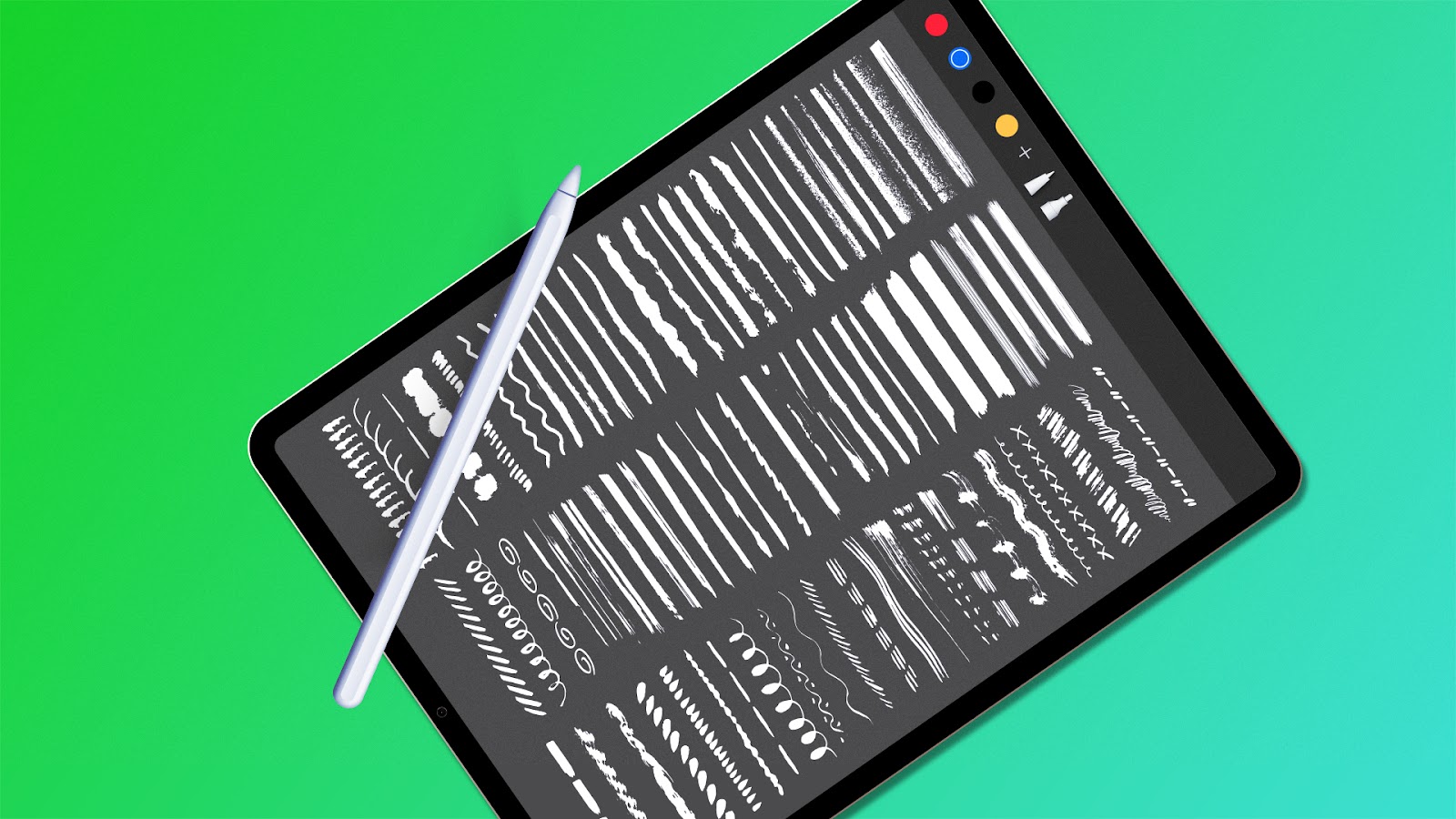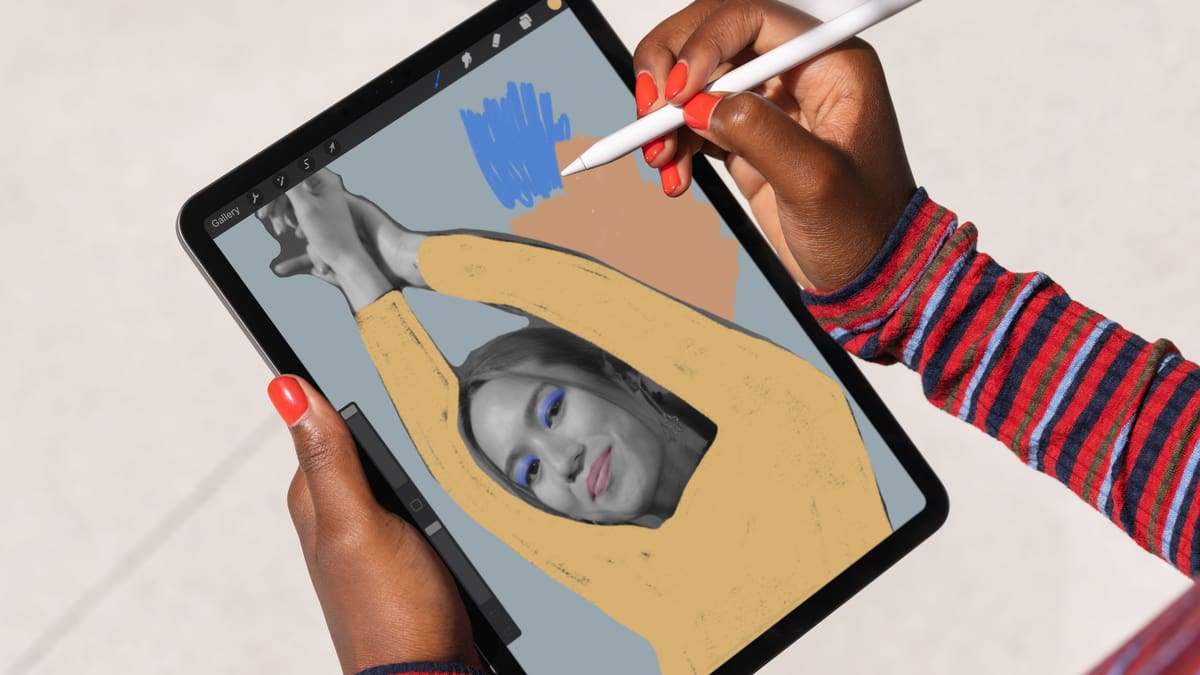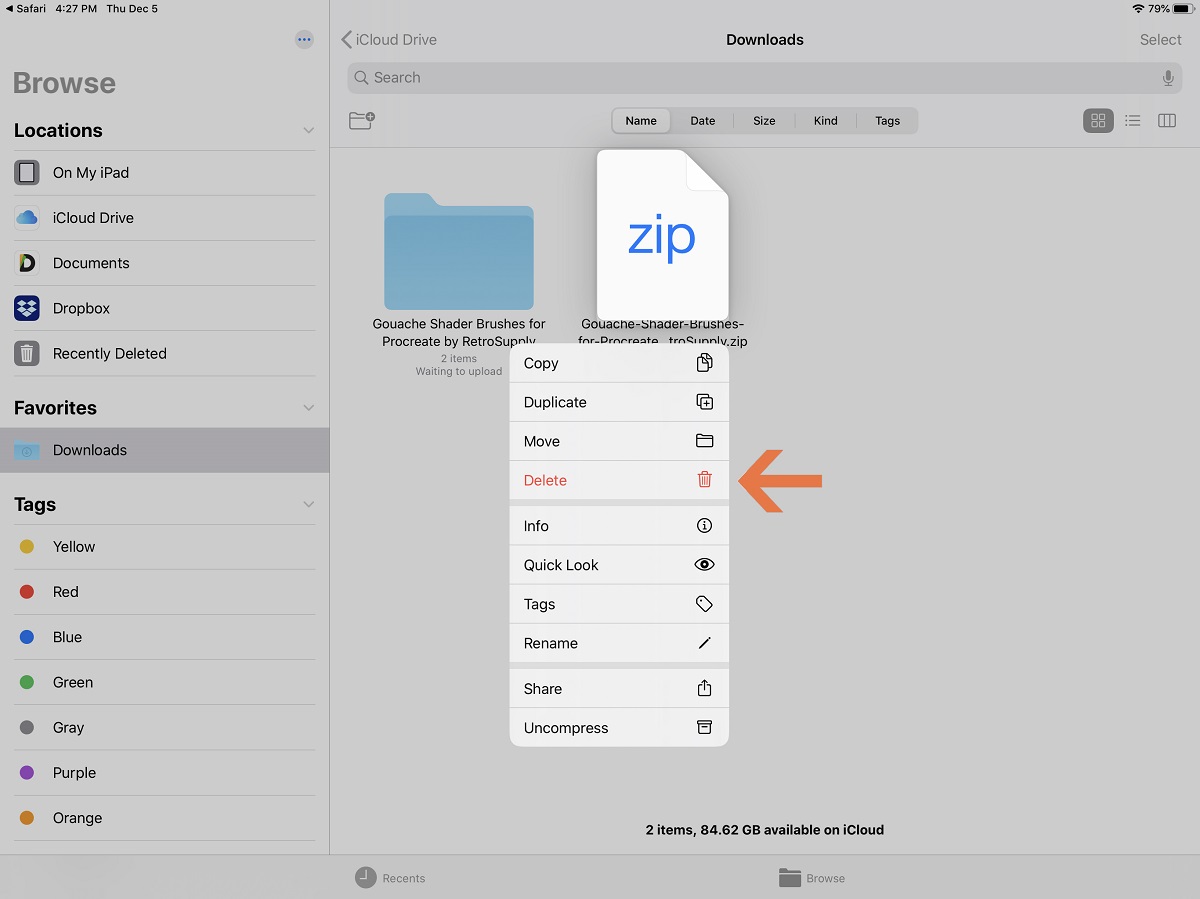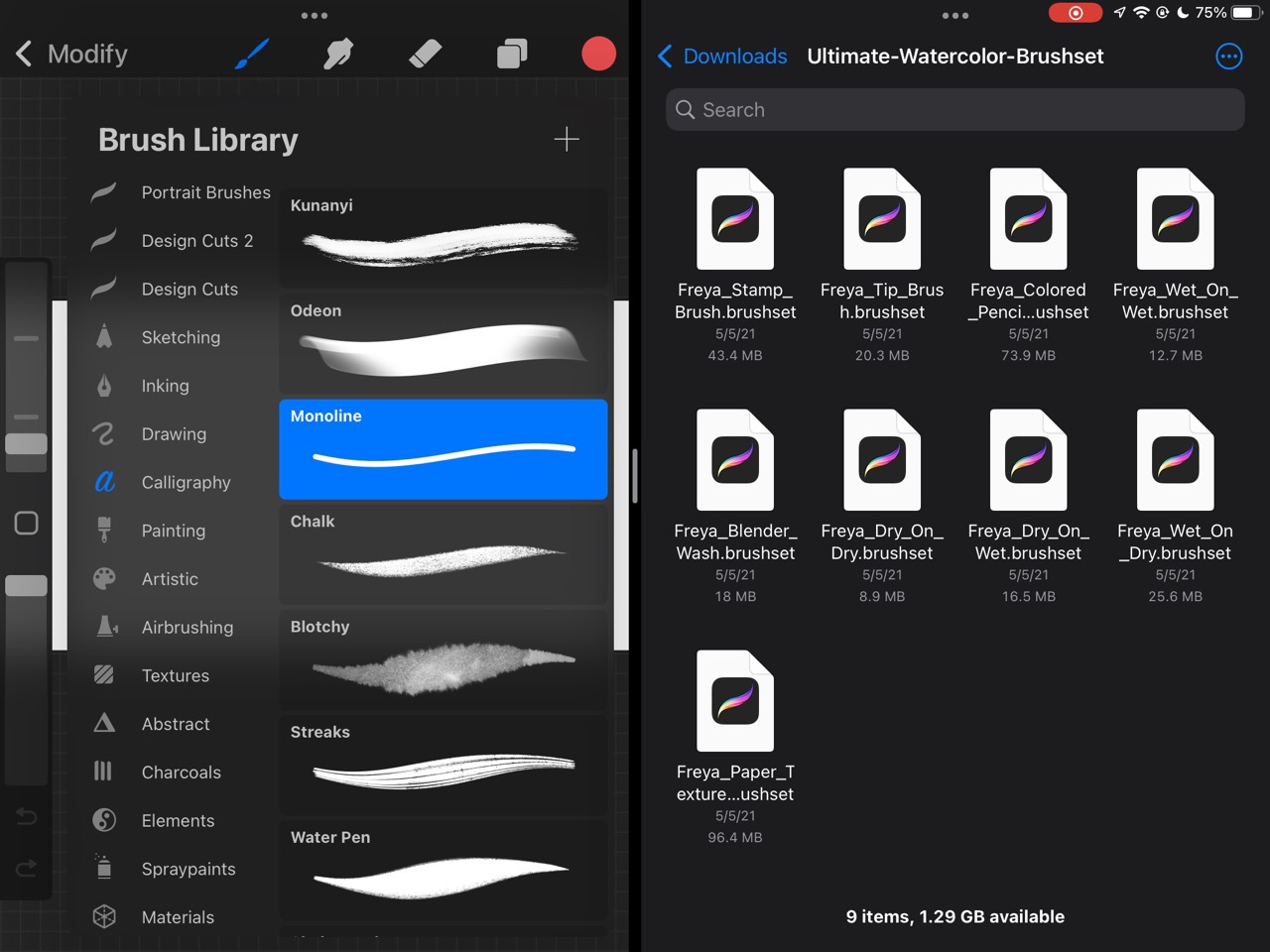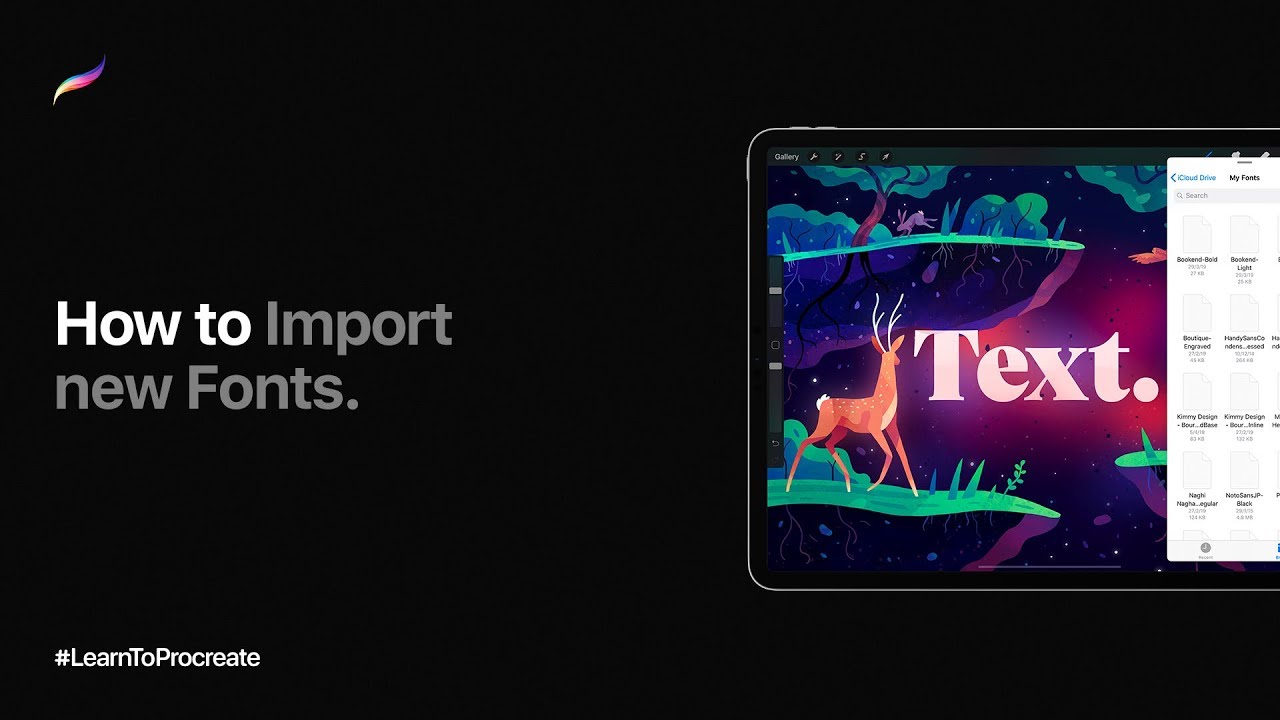Introduction
Procreate is a powerful digital art application that has gained immense popularity among artists and designers. One of the key features that makes Procreate so versatile and enjoyable to use is its vast collection of customizable brushes. These brushes allow users to create unique and stunning artwork with just a few strokes of their stylus.
If you’re a Procreate user looking to expand your brush collection, you’re in luck! In this article, we will guide you through the process of downloading and importing brush sets into Procreate, so you can take your digital artistry to the next level.
Whether you’re a beginner or an experienced artist, finding new brush sets can help you explore new creative possibilities and add exciting textures and effects to your artwork. With countless brush sets available on the internet, there is something for every artistic style and preference.
In the following sections, we will walk you through the steps of finding, downloading, importing, and using brush sets in Procreate. By the end of this article, you’ll have a comprehensive understanding of how to enhance your Procreate brushes collection and unlock your creative potential.
Finding Brush Sets
When it comes to finding brush sets for Procreate, there are several sources you can explore. Here are some ways to discover and acquire new brush sets:
- Official Procreate Brush Library: Start by checking out the Procreate Brush Library. Procreate offers a wide range of high-quality brushes that you can download directly from their website. Browse through the different categories and select the brushes that catch your interest.
- Online Marketplaces: Many online marketplaces, such as Creative Market and Etsy, provide a vast collection of brush sets created by talented artists. These marketplaces allow you to filter and search for brushes based on specific categories, styles, or themes. Explore different sellers and read reviews to find the brush sets that align with your artistic vision.
- Community Forums and Social Media: Take advantage of Procreate’s vibrant community to discover hidden gems. Participate in Procreate forums, join art communities, and engage with other artists on social media platforms like Instagram and Twitter. Artists often share their favorite brush sets or even create and distribute their own for free.
- YouTube Tutorials: Another great way to find brush sets is by watching Procreate tutorials on YouTube. Many digital artists and content creators share their workflows and tips, along with links to the brush sets they use. Simply search for “Procreate brush sets” on YouTube and explore the variety of options available.
- Custom Brushes from Artists: Follow your favorite digital artists and see if they offer brush sets for sale or as free downloads on their websites or social media accounts. Artists often create custom brushes that are tailored to their specific styles, and using these brushes can help you achieve similar effects in your own artwork.
Remember, when downloading brush sets from external sources, ensure that they are compatible with Procreate. Look for brush sets specifically designed for Procreate, as these will utilize the app’s unique features and provide the best performance.
Now that you know where to find brush sets, let’s move on to the next step: downloading them.
Downloading Brush Sets
Once you have found a brush set that piques your interest, it’s time to download it and add it to your Procreate collection. Here’s a step-by-step guide on how to download brush sets:
- Click on the download link or button provided by the source from which you found the brush set. This will start the download process and save the brush set files to your device.
- Depending on the source, the brush set may be compressed into a zip file. If so, locate the downloaded zip file and unzip it using a file extraction tool such as WinZip or 7-Zip. This will extract the individual brush files from the zip archive.
- Ensure that the extracted brush files have the “.brush” extension. These are the files that Procreate recognizes as brush sets. If the files are in a different format, they may need to be converted before importing into Procreate.
- Transfer the brush files to your iPad or iPhone. You can do this by using various methods such as email, cloud storage services like Dropbox or Google Drive, or by connecting your device to your computer and using file transfer software.
- Once the brush files are on your device, open the Files app on your iPad or iPhone and locate the folder where you saved the brush files. Tap on the brush set file you wish to import.
- A preview screen will appear, showcasing the brushes included in the set. Tap “Import” to add the brush set to your Procreate library.
That’s it! The brush set is now successfully downloaded and imported into Procreate. Repeat the above steps for any additional brush sets you wish to add.
It’s important to note that some brush sets may have additional installation instructions provided by the creator. Be sure to read any accompanying documentation to ensure that you are following the correct steps for a particular brush set.
Now that you have downloaded the brush sets, let’s proceed to the next section, where we will explore how to import them into Procreate.
Importing Brush Sets to Procreate
Importing downloaded brush sets into Procreate is a quick and straightforward process. Here’s how you can do it:
- Open Procreate on your iPad or iPhone.
- In the toolbar, tap on the brush icon to access the Brushes menu.
- At the top right corner of the Brushes menu, tap on the plus (+) symbol. This will open the Import menu.
- Navigate to the location where you saved the downloaded brush set files. Tap on the brush set file you want to import.
- Procreate will display a preview of the brush set and its contents. Tap “Import” to add the brush set to your Procreate library.
Once the import process is complete, you can access the newly imported brush set by scrolling through the Brushes menu. The imported brushes will appear in a separate section, usually labeled with the name of the imported brush set.
It’s important to note that importing a brush set does not remove or replace any of your existing brushes. Instead, it adds the new brushes to your collection, allowing you to easily switch and experiment with different brushes while working on your artwork.
Keep in mind that Procreate has a maximum brush limit, and if you have reached the limit, you may need to remove some brushes before importing new ones. To remove unwanted brushes, swipe left on the brush in the Brushes menu and tap the “Delete” button.
Now that you have successfully imported the brush sets into Procreate, it’s time to explore how to use them in your artwork. Let’s move on to the next section.
Using Brush Sets in Procreate
With the brush sets imported into Procreate, you now have an array of new tools at your disposal. Here are some tips for effectively using brush sets in your artwork:
- Experiment with Different Brushes: Take the time to explore the brush set and familiarize yourself with the various brushes it offers. Each brush has unique characteristics and can be used to create different textures, strokes, and effects. Test them out on a separate canvas and see how they respond to different pressure and speeds.
- Customize Brushes: Don’t be afraid to make adjustments to the imported brushes to suit your preferences. Procreate allows you to customize various brush settings such as size, opacity, flow, and texture. Experiment with these settings to create brushes that align with your artistic style.
- Combine Brushes: Mix and match brushes from different sets to create interesting and layered effects in your artwork. Overlaying different brush strokes can add depth and dimension to your creations.
- Save your Favorites: As you explore the brush sets, you may come across brushes that you particularly enjoy working with. To quickly access these brushes in the future, you can save them as favorites. Simply swipe left on the brush in the Brushes menu and tap the heart icon to add it to your favorites.
- Organize your Brushes: Procreate allows you to create and organize custom brush sets. Consider creating your own sets based on themes or styles, making it easier for you to find and use your preferred brushes.
- Practice and Experiment: The true power of brush sets lies in your ability to experiment and practice with them. Dedicate some time to exploring the brushes, trying different techniques, and pushing the boundaries of your creativity. The more you experiment, the more you’ll discover the vast potential of the brush sets.
Remember, using brush sets is not about choosing the “right” brush. It’s about finding the brushes that inspire and empower you to create the art you envision. So don’t be afraid to think outside the box and embrace your unique artistic journey.
Now that you have a good understanding of how to use brush sets in Procreate, let’s conclude this article with some final thoughts.
Conclusion
In this article, we have explored the process of finding, downloading, importing, and using brush sets in Procreate. By expanding your brush collection, you can unlock a world of creative possibilities and enhance your digital artwork.
When looking for brush sets, remember to explore official Procreate resources, online marketplaces, community forums, social media, and even custom brushes from your favorite artists. With a wide range of brush sets available, you can find the perfect brushes to suit your artistic style and preferences.
Downloading brush sets is a straightforward process, and you can easily import them into Procreate using the app’s intuitive interface. Once imported, you can explore and experiment with different brushes, customize their settings, and combine them to create unique effects in your artwork.
While using brush sets, don’t be afraid to think outside the box, practice, and experiment. Each brush set offers its own unique possibilities, and by exploring them, you can push the boundaries of your creativity and discover new techniques.
Now that you have the knowledge and tools to expand your Procreate brush collection, it’s time to let your creativity soar. Enjoy the journey of creating beautiful digital artwork with the help of brush sets and continue to refine your skills.
So go ahead, explore, and create amazing art using the diverse range of brush sets available for Procreate. Elevate your digital artistry and let your imagination run wild!