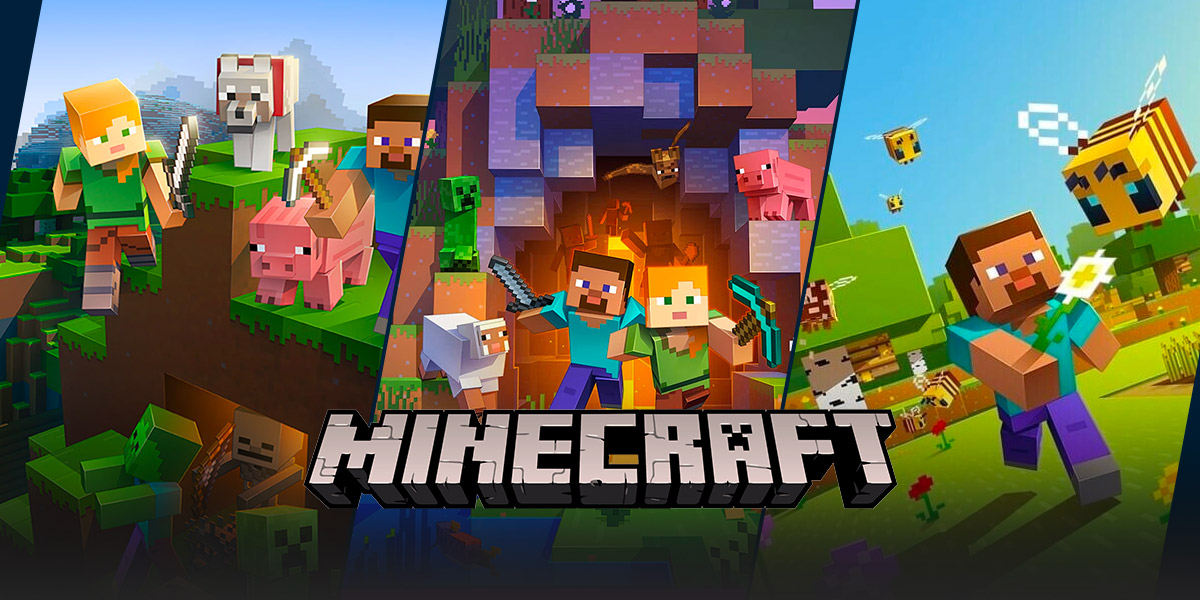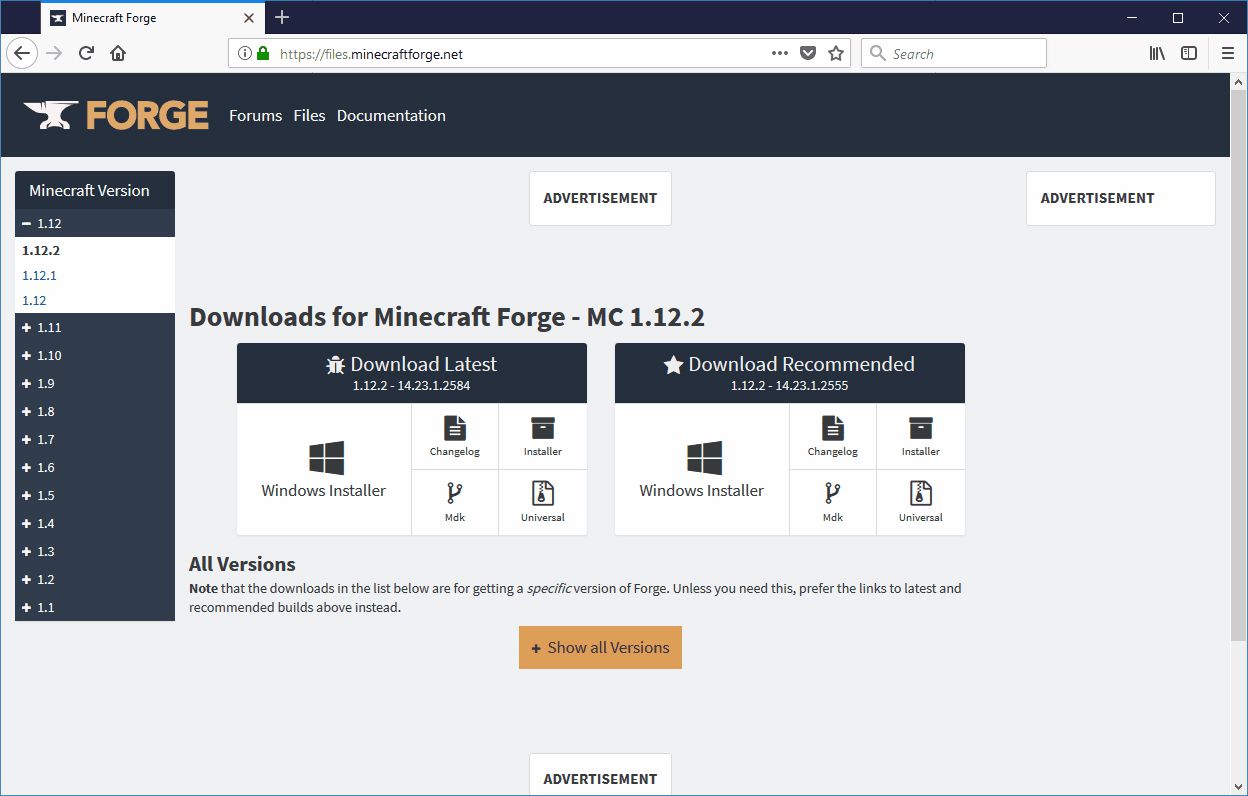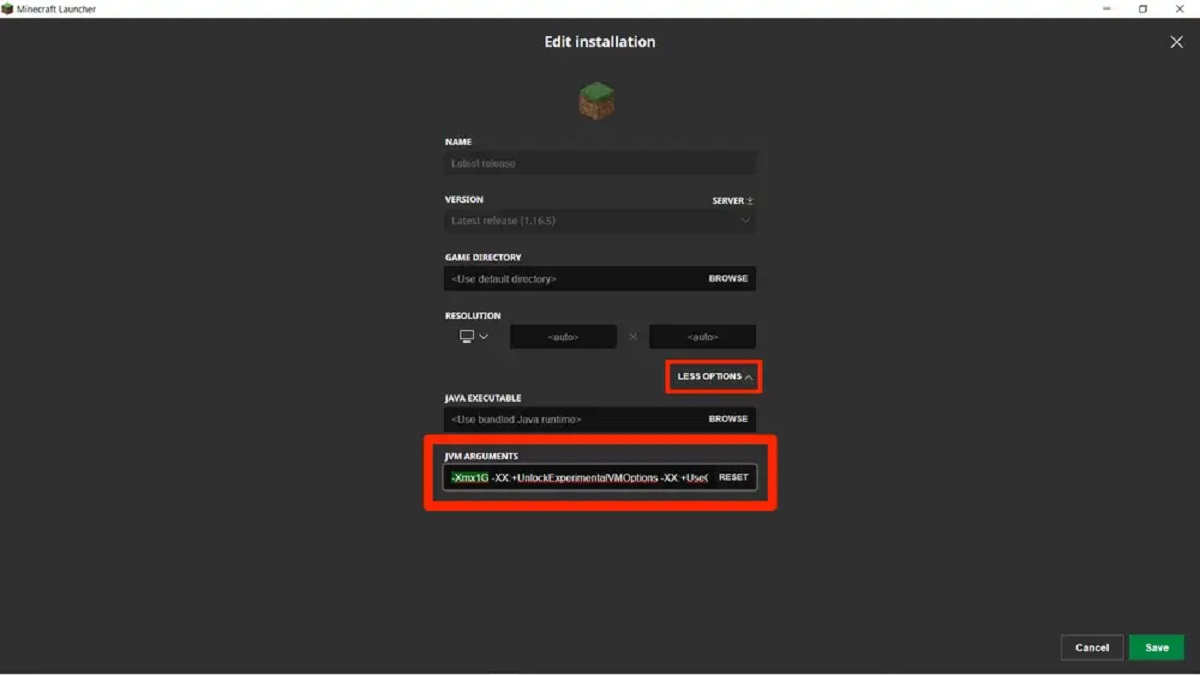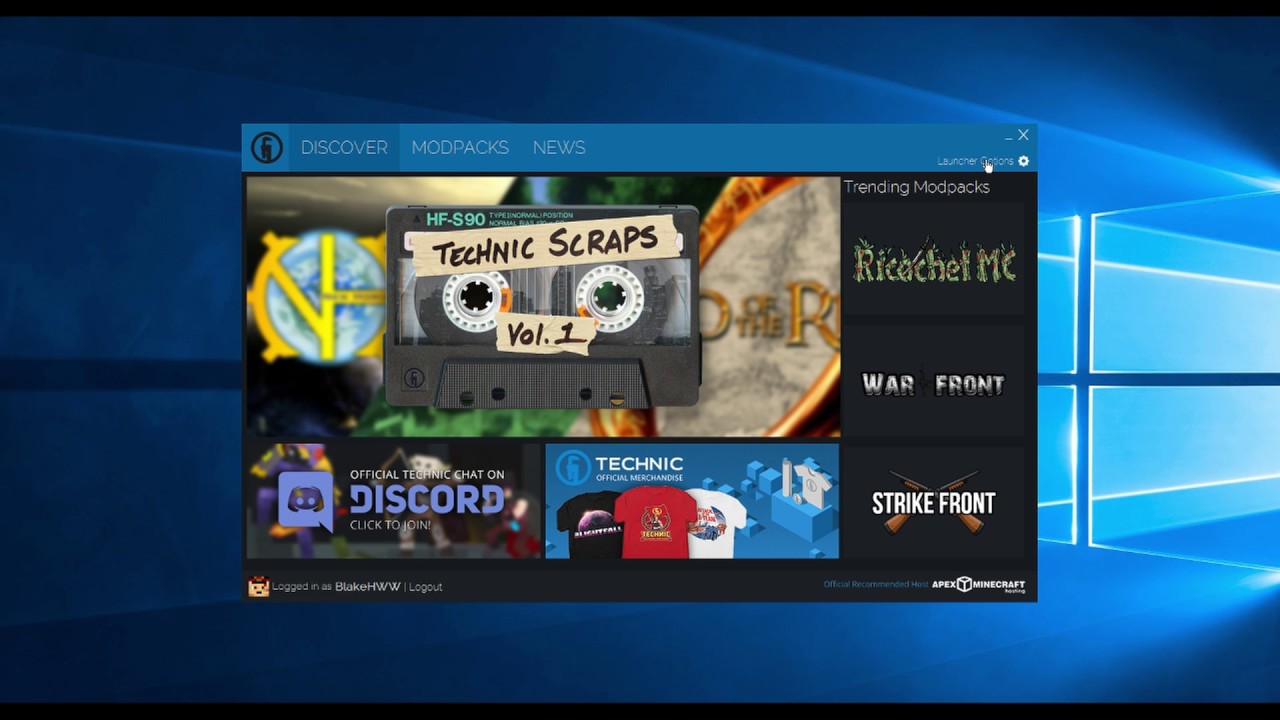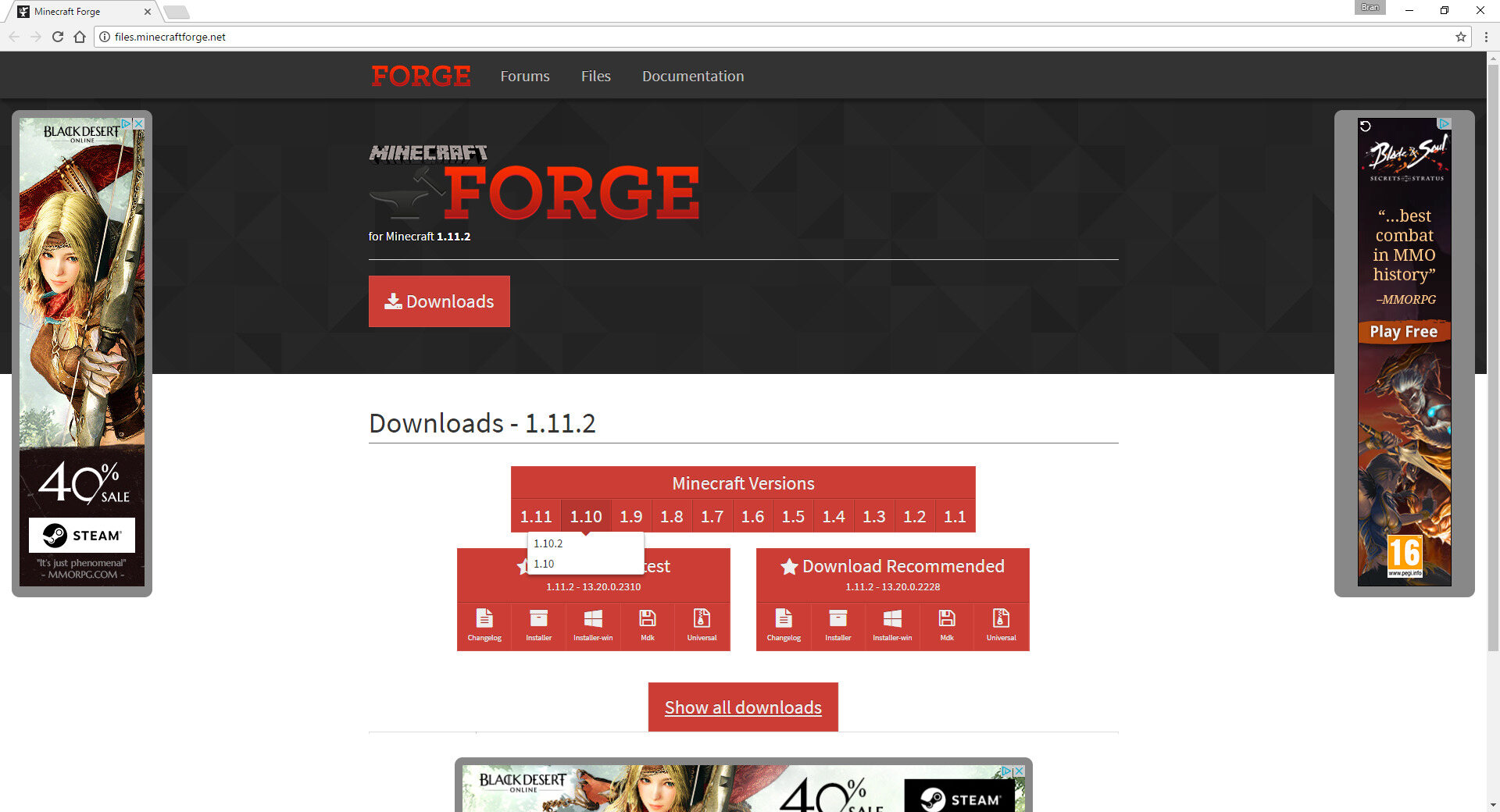Unlock the Mystery: Why Is My Minecraft Launcher Not Opening?
Gaming enthusiasts around the world have fallen head over heels for the incredibly popular game, Minecraft. However, imagine the excitement suddenly turning into frustration when you try to open your Minecraft launcher, only to find that it’s not working. Don’t worry, we’re here to help you unravel this mystery and get you back to unleashing your creativity in the virtual world of blocks and adventures.
Key Takeaways:
- The Minecraft launcher may fail to open due to compatibility issues, corrupted files, or mod conflicts.
- Updating Java, reinstalling the launcher, and checking for conflicting mods are effective troubleshooting steps.
So, why is your Minecraft launcher not opening, you ask? There can be several reasons behind this frustrating issue. Let’s dive into the possible causes and solutions:
1. Compatibility Issues:
Minecraft is constantly evolving, with updates and new features being introduced regularly. These updates can sometimes cause compatibility issues with your system. Ensure that your Minecraft launcher is compatible with your operating system version, as well as your computer’s hardware specifications.
2. Corrupted Files:
Like any other software, Minecraft can experience issues with corrupted files. Corruption can occur during the installation process or due to conflicts with other software on your computer. To fix this, try reinstalling the Minecraft launcher. This will replace any damaged or missing files and hopefully resolve the issue.
3. Mod Conflicts:
If you’re a mod enthusiast, your Minecraft launcher may fail to open if there is a conflict between different mods installed on your system. Mods are third-party modifications that add extra features and functionalities to the game. However, sometimes these mods may not be compatible with each other or the current Minecraft version. Removing conflicting mods or updating them to their latest versions can help resolve this problem.
4. Outdated Java:
Minecraft heavily relies on Java for its gameplay and operations. If your Java version is outdated, it can result in launcher issues. Make sure to update your Java installation to the latest version available from the official Java website. This simple step can often solve the problem and get your Minecraft launcher up and running again.
5. Insufficient Resources:
Minecraft is a resource-intensive game, and if your computer does not meet the minimum system requirements, the launcher may struggle to open. Check if your computer meets the necessary hardware specifications, such as processor speed, RAM, and graphics capabilities.
6. Antivirus or Firewall Interference:
Your antivirus software or firewall settings may prevent the Minecraft launcher from opening. The security measures can mistakenly flag the launcher as a potential threat or block its necessary connections. Temporarily disabling the antivirus or adjusting the firewall settings can help you identify if this is the cause of the problem.
Conclusion:
The Minecraft launcher not opening can be a frustrating experience, but armed with these troubleshooting tips, you’re now well-equipped to find the solution. Remember to check for compatibility issues, corrupted files, mod conflicts, outdated Java, insufficient resources, and antivirus/firewall interference. By following these steps, you’ll be back to enjoying the beloved Minecraft world before you know it.