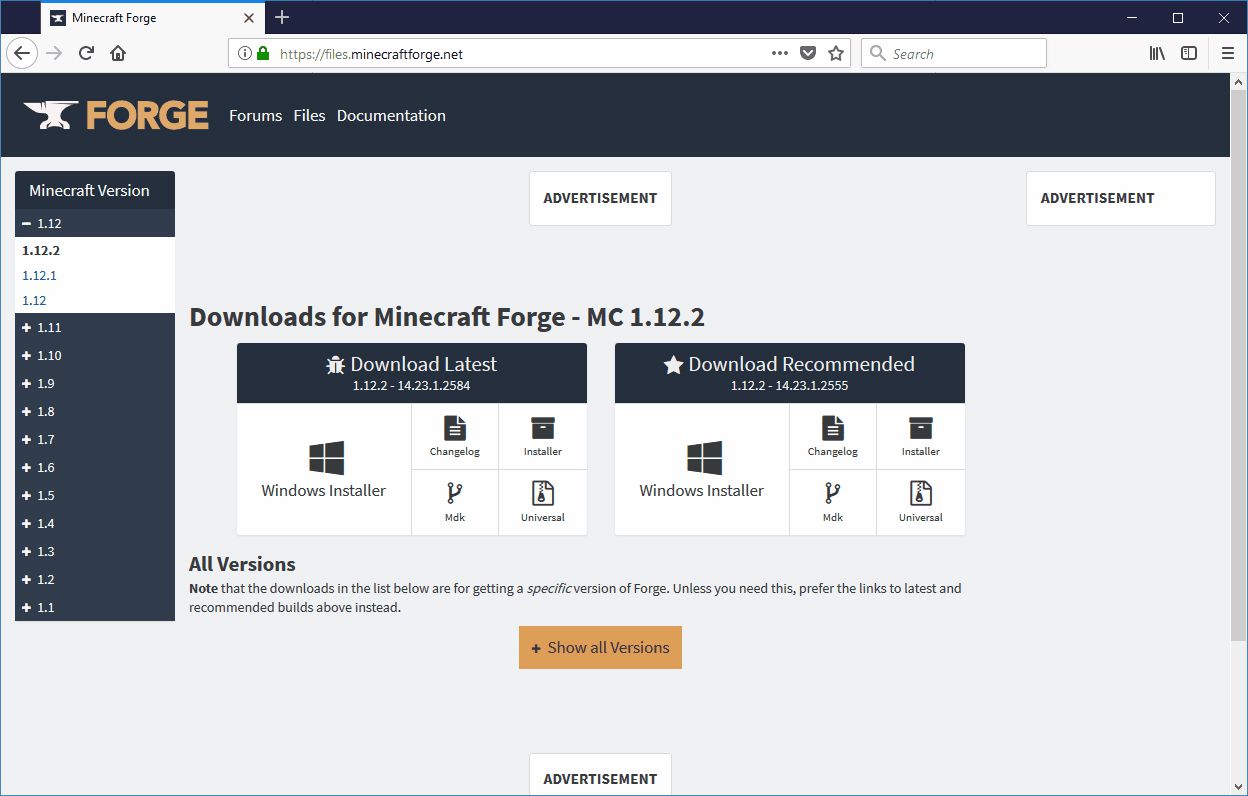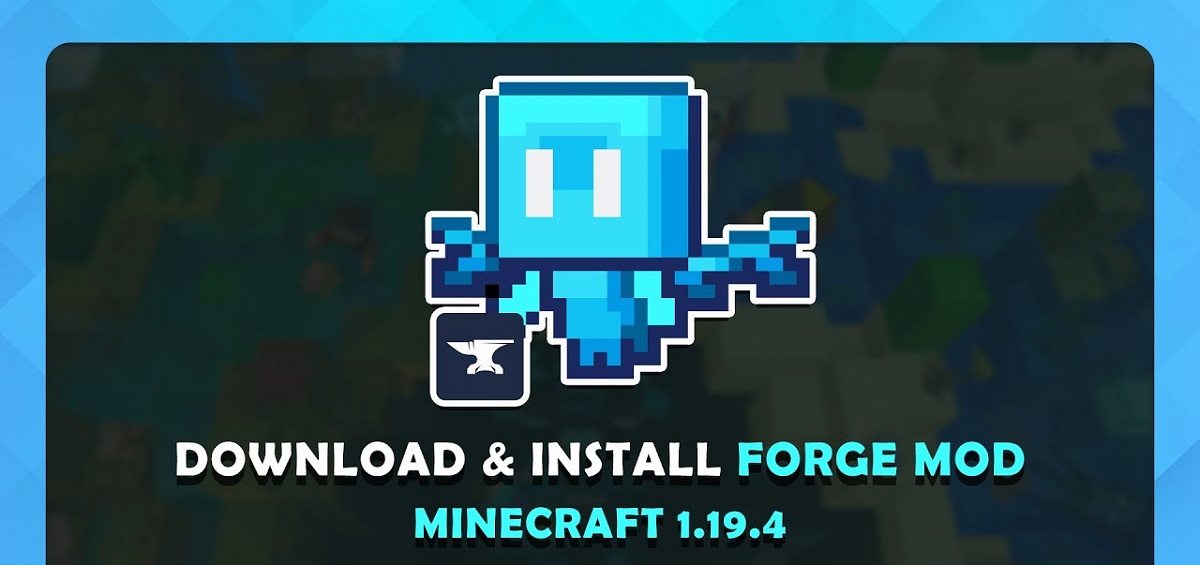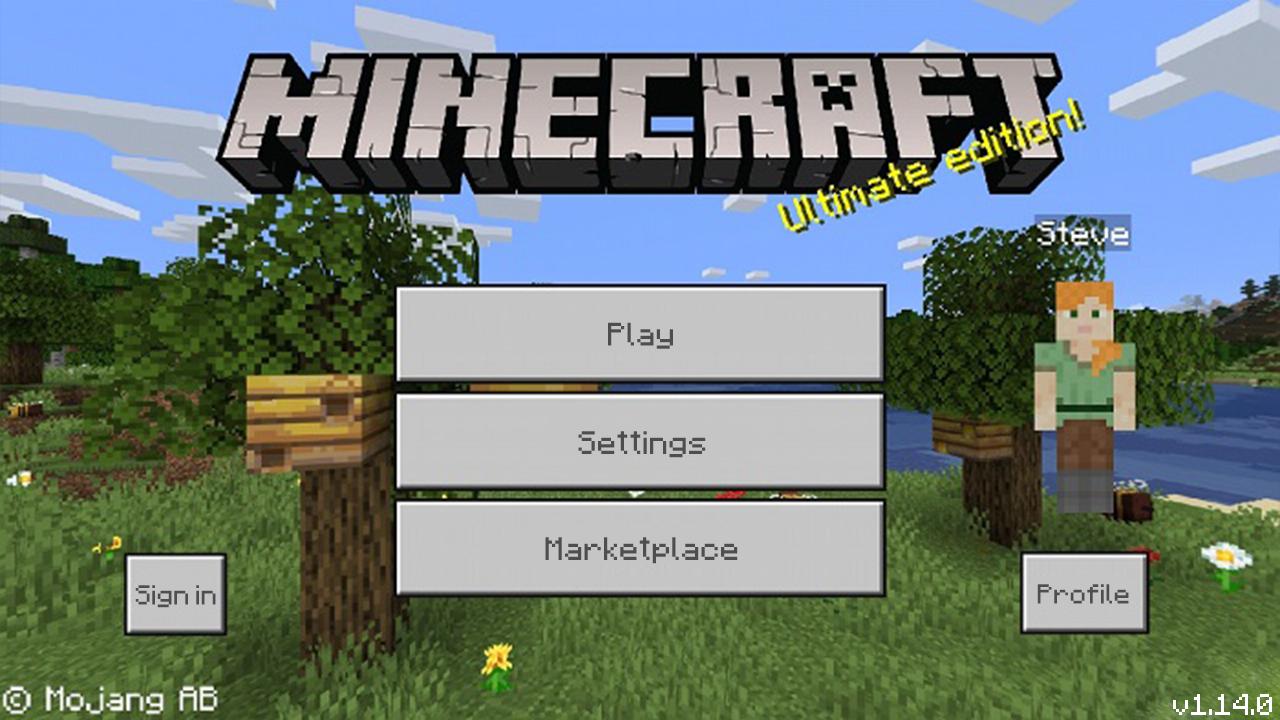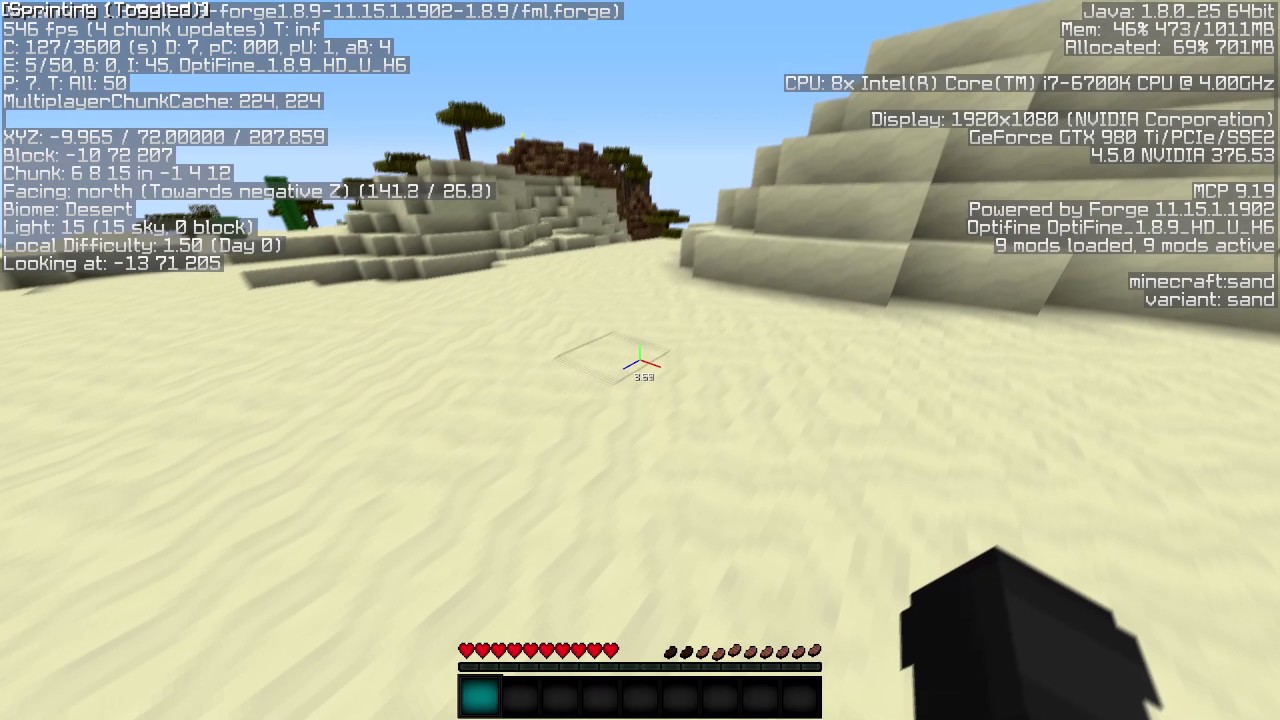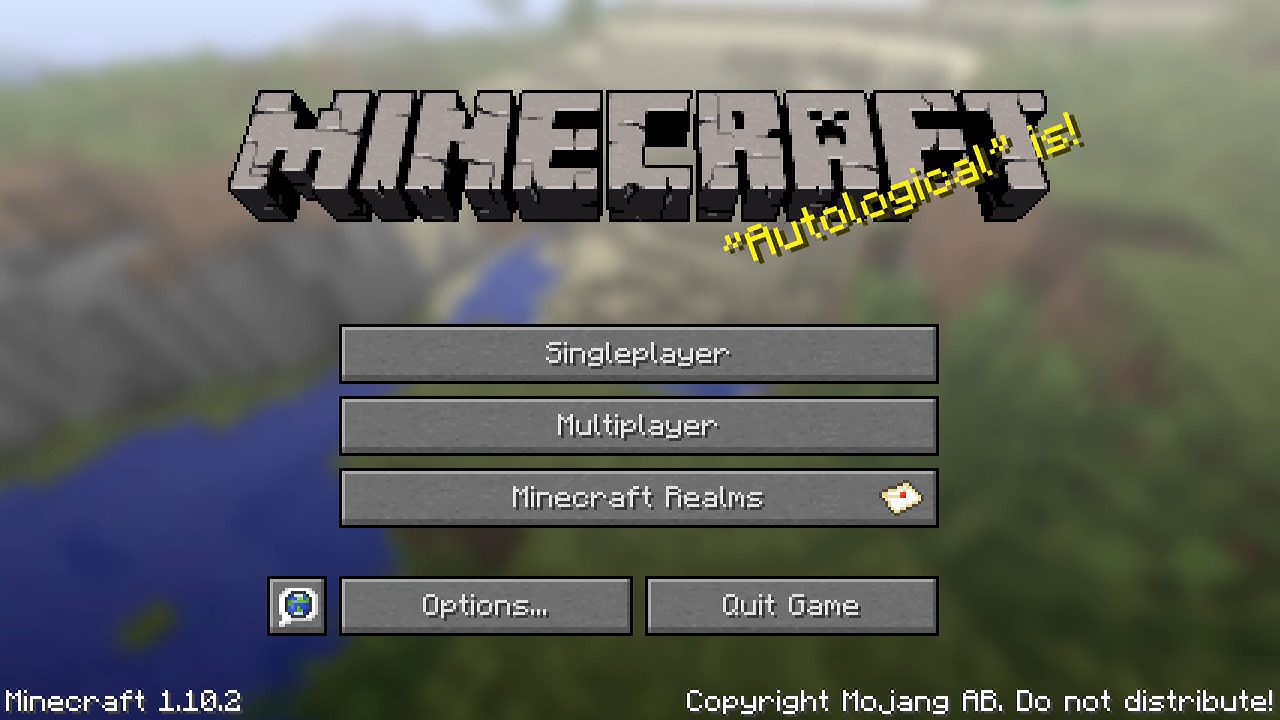Introduction
Welcome to the world of Minecraft! As any devoted fan of this popular sandbox game will tell you, one of the keys to unlocking the full potential of Minecraft is utilizing Minecraft Forge. If you’re new to the game or not familiar with Minecraft Forge, fear not! In this guide, we will walk you through the process of downloading and installing Minecraft Forge, enabling you to enhance your gameplay with the wide range of mods available.
So, what exactly is Minecraft Forge? In simple terms, Minecraft Forge is a powerful modding platform that allows players to add custom modifications, or mods, to their Minecraft game. These mods can range from adding new blocks, items, and creatures to implementing gameplay changes and introducing new dimensions to explore. Minecraft Forge acts as an intermediary between the game and the mods, ensuring compatibility and providing a seamless experience for players.
Why do you need Minecraft Forge? Well, think of it as a gateway to a world of endless possibilities. Whether you’re looking to spruce up your visuals, enhance gameplay mechanics, or simply explore new adventures created by the Minecraft community, Minecraft Forge is the essential tool for expanding your Minecraft experience.
In this step-by-step guide, we will take you through the process of installing Minecraft Forge on your computer and configuring it to work with your Minecraft game. So, let’s dive in and get started on this exciting journey of Minecraft modding!
What is Minecraft Forge?
Minecraft Forge is a powerful modding platform that serves as the backbone of the Minecraft modding community. It provides a solid framework for developers to create and share their custom modifications, or mods, for the popular sandbox game.
Mods are essentially add-ons that can be installed to modify various aspects of the game, such as adding new blocks, items, creatures, or altering gameplay mechanics. With Minecraft Forge, players can easily install and manage these mods, enhancing their gaming experience with a limitless array of possibilities.
One of the key features of Minecraft Forge is its compatibility with different versions of the game. It works by creating a separate modding environment within Minecraft, allowing mods to coexist and be activated or deactivated as desired. This flexibility enables players to switch between different mod combinations and ensures that mods are compatible with the version of Minecraft they are using.
Minecraft Forge also provides an API (Application Programming Interface) that allows mod developers to access and modify the game’s code. This enables them to create more complex and interactive mods that can introduce new gameplay mechanics, integrate with other mods, or even create entirely new dimensions for players to explore.
With a large and vibrant modding community, Minecraft Forge serves as the central hub for modders to share their creations. Players can easily browse and download mods from various online platforms, such as the Minecraft Forum or CurseForge. These mods range from small tweaks and enhancements to elaborate mods that introduce entirely new gameplay experiences.
Furthermore, Minecraft Forge’s active development and support ensure that it remains compatible with the latest versions of Minecraft. The Minecraft Forge team continuously updates the platform, fixing bugs, improving performance, and adding new features to enhance the modding experience.
In summary, Minecraft Forge is a crucial tool for anyone looking to delve into the world of Minecraft modding. Its robust framework, compatibility with different Minecraft versions, and active modding community make it the go-to platform for aspiring modders and players who want to enhance their Minecraft adventures.
Why do you need Minecraft Forge?
If you’re wondering why Minecraft Forge is such an essential component for Minecraft players and mod enthusiasts, let’s delve into the reasons why you need Minecraft Forge to take your Minecraft experience to the next level.
1. Expanded Gameplay: Minecraft Forge opens up a whole new world of possibilities by allowing you to install and play with mods. These mods can introduce exciting new gameplay elements, such as magic systems, advanced machinery, or even completely new dimensions to explore. With Minecraft Forge, you can customize your gameplay experience according to your preferences and explore a vast range of content created by the modding community.
2. Visual Enhancements: Are you tired of the default textures and block designs in Minecraft? Minecraft Forge enables you to install texture packs and shaders to completely revamp the visuals of the game. From realistic textures to vibrant and colorful themes, you can customize the look and feel of your Minecraft world to suit your aesthetic preferences.
3. Quality of Life Improvements: Minecraft Forge mods can also enhance your overall gaming experience by introducing improvements and features that make gameplay more convenient and enjoyable. Mods can add features like in-game mini-maps, inventory management tools, and customizable user interfaces. These quality of life improvements can streamline your gameplay and help you navigate and interact with the Minecraft world more efficiently.
4. Community Creations: Minecraft Forge provides a platform for modders to share their creations with the Minecraft community. By installing Minecraft Forge, you gain access to an extensive library of mods created by talented and creative individuals. You can explore mods that add new biomes, unique mobs, inventive puzzles, challenging quests, and much more. The modding community continually produces fresh and exciting content, ensuring that you never run out of things to discover in the Minecraft universe.
5. Compatibility and Flexibility: Minecraft Forge acts as a mediator between the game and mods, ensuring that they work seamlessly together. With Minecraft Forge, you can install multiple mods that are compatible with each other, giving you the freedom to create a personalized Minecraft experience tailored to your preferences. Minecraft Forge also simplifies mod management, allowing you to easily enable or disable mods without disrupting your gameplay.
In a nutshell, Minecraft Forge is a vital tool for Minecraft players who want to go beyond the vanilla game experience. It provides access to a vast library of mods, enhances gameplay with new features and content, improves visuals, and ensures compatibility between different mods. If you want to immerse yourself in limitless possibilities and unleash your creativity, Minecraft Forge is an absolute must-have.
Step 1: Installing Java
Before you can download and install Minecraft Forge, you need to have Java installed on your computer. Minecraft Forge requires Java to run and is compatible with both Java 8 and Java 11 versions. Follow these steps to install Java:
1. Check if Java is already installed: First, check if you have Java installed on your computer. To do this, open the Command Prompt (Windows) or Terminal (Mac) and type “java -version”. If you see a version number displayed, you have Java installed. If not, proceed to the next step.
2. Download Java: Visit the official Java website (java.com) and click on the “Java Download” button. Make sure to download the version that matches your operating system (Windows, macOS, or Linux) and select the appropriate Java version (Java 8 or Java 11).
3. Install Java: Once the Java installer has finished downloading, double-click on the downloaded file to launch the installation wizard. Follow the on-screen instructions to complete the installation process. Make sure to read and accept the terms of the license agreement.
4. Verify Java installation: After the installation is complete, open the Command Prompt (Windows) or Terminal (Mac) and type “java -version” again. You should now see the Java version number displayed, confirming that Java is successfully installed on your computer.
Note: If you encounter any issues during the installation process or need further assistance, you can refer to the documentation provided by Oracle or seek help from online forums and communities dedicated to Java programming.
Now that you have Java installed on your computer, you are ready to proceed to the next step of downloading and installing Minecraft Forge. Java provides the necessary runtime environment for Minecraft Forge to function, allowing you to enjoy the wide selection of mods available to enhance your Minecraft gameplay.
Step 2: Downloading Minecraft Forge
Once you have Java installed on your computer, the next step in the process of installing Minecraft Forge is to download the Forge installer. Follow these steps to download Minecraft Forge:
1. Visit the Minecraft Forge website: Open your preferred web browser and navigate to the official Minecraft Forge website, which can be found at [insert URL].
2. Select the Minecraft version: On the Minecraft Forge website, you will find a list of available Minecraft versions. Choose the version of Minecraft that you want to install Forge for by clicking on the corresponding link. It is crucial to select the Forge version that matches your Minecraft version.
3. Download the installer: After selecting the appropriate Minecraft version, you will be redirected to the download page. Here, you will find a list of different Forge versions for that specific Minecraft version. Look for the latest recommended or stable version and click on the “Installer” link next to it to start the download process. The installer file will be saved to your computer.
4. Save the installer file: Choose a location on your computer where you want to save the Forge installer file. It is recommended to save it to a location that is easy to access, such as your desktop or a dedicated folder for Minecraft-related files.
5. Wait for the download to complete: Depending on your internet connection speed, the download may take a few moments. Be patient and allow the download to finish before proceeding to the next step.
Congratulations! You have successfully downloaded the Minecraft Forge installer. In the next step, we will guide you through the process of installing Minecraft Forge and integrating it with your Minecraft game. Minecraft Forge lays the foundation for expanding your Minecraft experience by enabling you to install mods created by the community.
Step 3: Installing Minecraft Forge
With the Minecraft Forge installer downloaded, you can now proceed to install Minecraft Forge and integrate it with your Minecraft game. Follow these steps to install Minecraft Forge:
1. Locate the Forge installer: Open your file explorer or finder and navigate to the location where you saved the Forge installer file. It is typically saved as a .jar file.
2. Double-click the installer file: Double-click on the Forge installer file to launch it. The installation process will begin.
3. Select “Install client” and choose installation directory: When prompted, choose the “Install client” option. This will install Minecraft Forge for your single-player Minecraft game. Next, select the directory where your Minecraft game is installed. By default, the installer will detect the correct directory, but you can manually browse and select the correct folder if necessary.
4. Click “OK” and wait for the installation to complete: After selecting the installation directory, click “OK” to start the installation process. The Forge installer will automatically install the necessary files and libraries to integrate Forge with your Minecraft game. Depending on your computer’s performance, this process may take a few moments.
5. Launch Minecraft: Once the installation is complete, you can close the Forge installer and launch the Minecraft game. You will notice a new Forge profile has been created in the Minecraft Launcher.
6. Verify successful installation: In the Minecraft Launcher, click on the dropdown menu next to the “Play” button and select the Forge profile. Then, click “Play” to launch the game with Minecraft Forge. If Minecraft opens without any issues, it means Minecraft Forge has been successfully installed on your computer.
Now that Minecraft Forge is installed, you can start exploring the vast library of mods available for Minecraft. In the next step, we will guide you on how to select the Forge profile in the Minecraft Launcher, so you can easily access and play with your favorite mods.
Step 4: Selecting the Forge Profile in the Minecraft Launcher
After successfully installing Minecraft Forge, the next step is to select the Forge profile in the Minecraft Launcher. This enables you to launch Minecraft with Forge and access the installed mods. Follow these steps to select the Forge profile:
1. Open the Minecraft Launcher: Launch the Minecraft Launcher on your computer. If the launcher is not already open, double-click on the Minecraft icon to start it.
2. Click on “Installations” tab: In the Minecraft Launcher, navigate to the “Installations” tab located at the top of the window. This tab allows you to manage different Minecraft profiles.
3. Create a new Forge profile: To create a new Forge profile, click on the “+ New” button located on the top right corner of the Launcher. A new window will open for profile creation.
4. Assign a name and select Forge version: In the new profile creation window, assign a name to your Forge profile. It can be anything you prefer to help identify the profile. Next, select the Forge version that corresponds to the version of Minecraft you installed Forge for. Make sure to choose the correct Forge version to ensure compatibility.
5. Specify game directory: Optionally, you can specify a separate game directory for your Forge profile. This allows you to keep your Forge mods and regular Minecraft game files separate. If you prefer to use the default game directory, skip this step.
6. Save the profile: After specifying the Forge version and game directory (if required), click the “Create” or “Save” button to save the new Forge profile.
7. Select the Forge profile: Once the Forge profile is created, return to the “Play” tab in the Minecraft Launcher. To select the Forge profile, click on the dropdown menu next to the “Play” button and choose the Forge profile you just created.
8. Launch Minecraft with Forge: Finally, click the “Play” button to launch Minecraft with the selected Forge profile. This will load the game with Minecraft Forge and enable you to access the installed mods.
Congratulations! You have successfully selected the Forge profile in the Minecraft Launcher. Now, whenever you want to play Minecraft with the installed mods, simply choose the Forge profile in the Launcher and enjoy the enhanced gameplay experience.
Step 5: Launching Minecraft with Forge
Now that you have created and selected the Forge profile in the Minecraft Launcher, it’s time to launch Minecraft with Forge and start playing with the mods you have installed. Follow these steps to launch Minecraft with Forge:
1. Open the Minecraft Launcher: Start by opening the Minecraft Launcher on your computer. If you already have it open, ensure that you are on the “Play” tab.
2. Select the Forge profile: In the Minecraft Launcher, click on the drop-down menu located to the left of the green “Play” button. From the list of available profiles, select the Forge profile you created in the previous step. Make sure you choose the correct profile to ensure that Minecraft launches with the Forge modding environment.
3. Verify installation and mod compatibility: Before launching Minecraft, it’s important to verify that the Forge profile and installed mods are compatible with the version of Minecraft you are running. Ensure that you have installed the appropriate mods that are compatible with the version of Minecraft associated with the selected Forge profile.
4. Click the “Play” button: Once you have selected the Forge profile and confirmed the compatibility of your installed mods, click on the green “Play” button in the Minecraft Launcher. This will initiate the launching process, and Minecraft will open with the Forge profile.
5. Enjoy Minecraft with Forge: Congratulations! You have successfully launched Minecraft with Forge. Now you can experience the exciting world of modded Minecraft, leveraging the power of Minecraft Forge to enhance your gameplay experience with a wide range of mods and customizations.
Note that if you encounter any issues or errors while launching Minecraft with Forge, it’s recommended to double-check that you have installed the correct version of Forge and the associated mods. Additionally, ensure that you have followed the installation instructions and requirements provided by each mod’s creator. If problems persist, consult relevant resources such as modding forums or the Minecraft Forge community for assistance.
Have fun exploring the realms of modded Minecraft and enjoy the endless possibilities that Forge and its mods bring to your gaming experience!
Conclusion
Congratulations on successfully installing Minecraft Forge and expanding your Minecraft experience with the world of mods! By following the steps outlined in this guide, you have learned how to download and install Minecraft Forge, select the Forge profile in the Minecraft Launcher, and launch Minecraft with Forge to enjoy a wide range of customizations and enhancements.
Minecraft Forge provides a powerful platform for modding and allows you to unlock endless possibilities in the game. With the ability to add new blocks, items, creatures, gameplay mechanics, and even entirely new dimensions, Minecraft Forge empowers you to personalize your Minecraft experience according to your preferences.
Remember to always verify the compatibility of your installed mods with the version of Minecraft and Forge you are using. Additionally, be cautious when downloading mods from external sources and ensure they are reputable and safe.
Now that you have installed Minecraft Forge, explore the vast and thriving modding community, discover new mods, and immerse yourself in exciting adventures created by fellow Minecraft enthusiasts. Whether you’re looking for visual enhancements, quality of life improvements, or entirely new gameplay experiences, Minecraft Forge and its extensive library of mods have something to offer every player.
As you continue to delve into the world of Minecraft modding, don’t hesitate to experiment, discover new mods, and create a gameplay experience that reflects your unique style and interests. Take advantage of the flexibility and customization options offered by Minecraft Forge, and enjoy the ongoing support and updates provided by the dedicated Forge team and the wider modding community.
Now, it’s time to embark on your modded Minecraft adventure. Have fun exploring new dimensions, battling fierce creatures, constructing impressive structures, and unleashing your creativity in the ever-evolving world of Minecraft with Minecraft Forge!