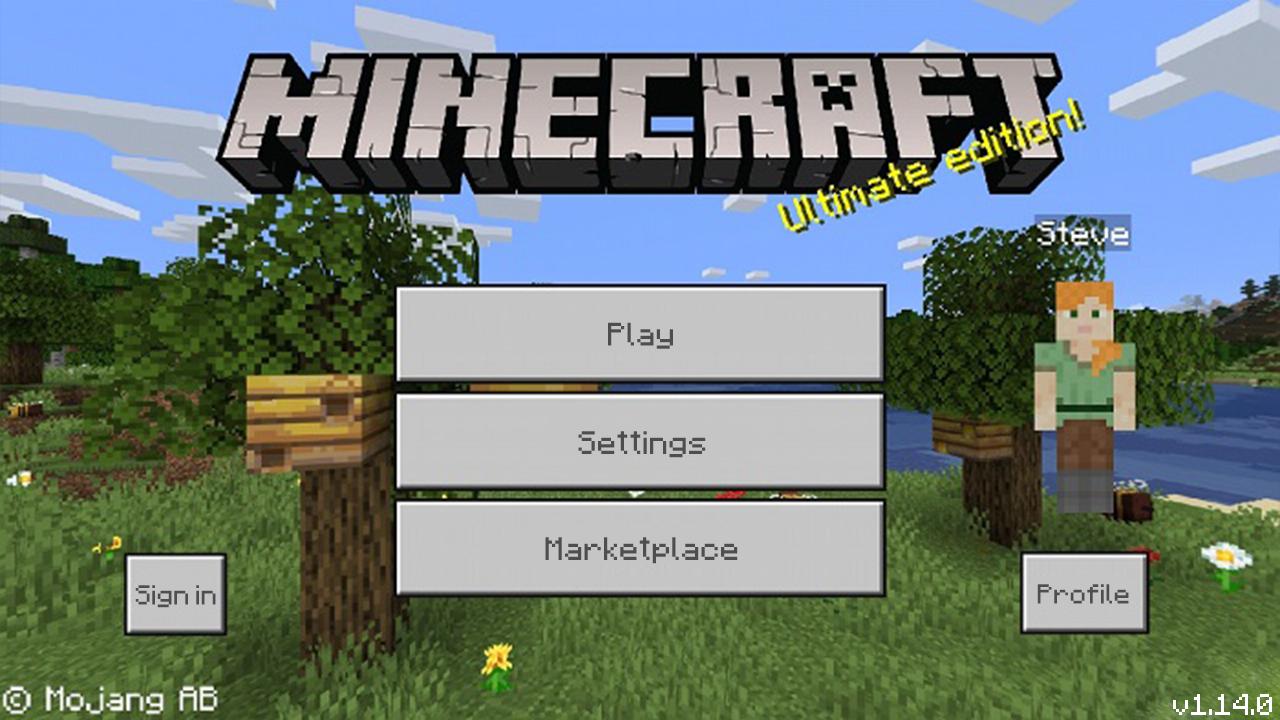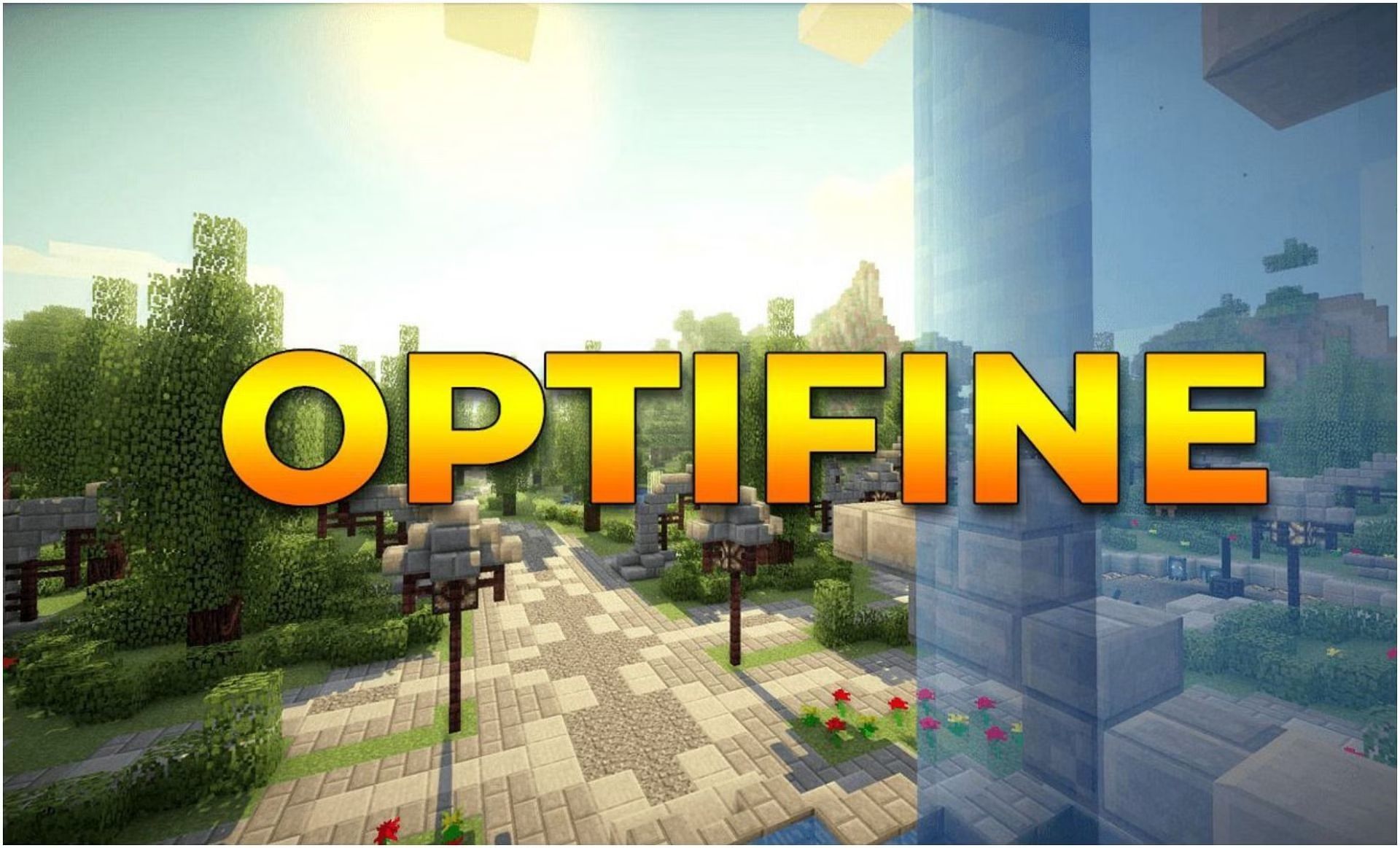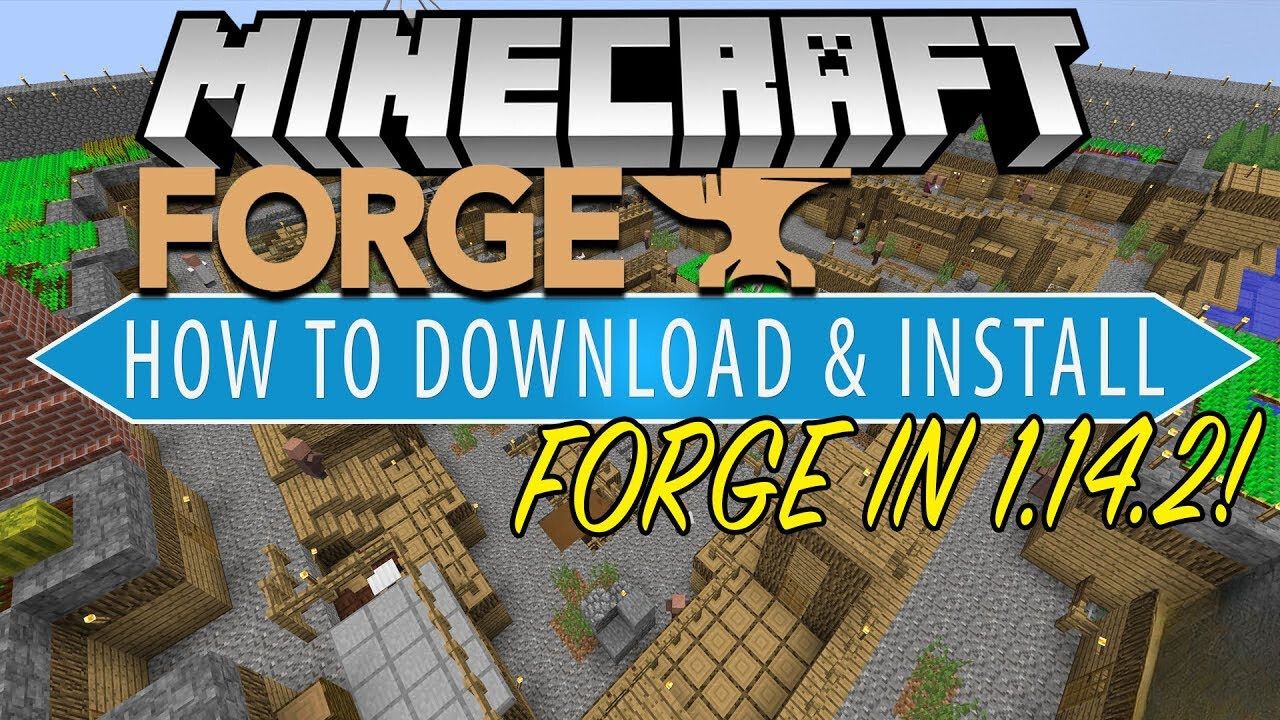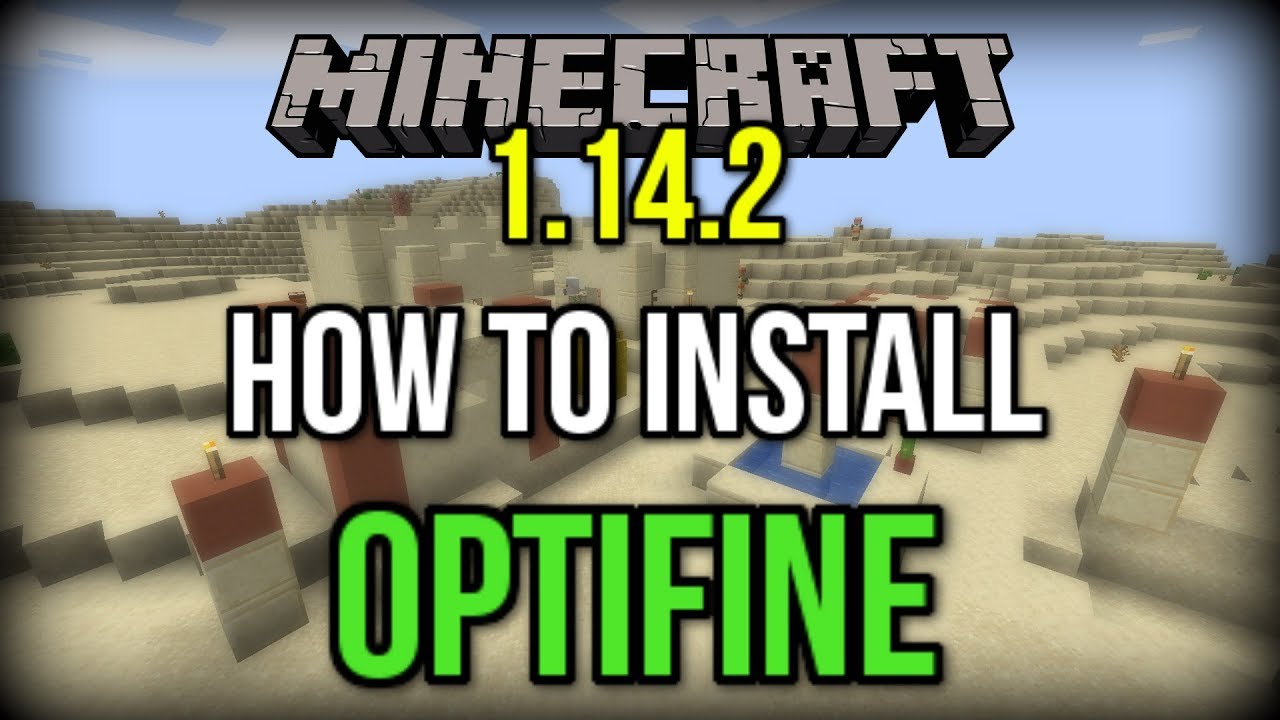Introduction
Welcome to the exciting world of Minecraft mods! If you’re a fan of this popular sandbox game, you’re probably familiar with how mods can enhance your gameplay and bring a whole new level of creativity and adventure to your virtual world.
In this article, we’ll be diving into the process of downloading mods specifically for Minecraft version 1.14. Whether you’re a seasoned Minecraft player or just starting out, this guide will help you understand the basics of mods and provide you with a step-by-step approach to installing and managing them in Minecraft 1.14.
Mods, short for modifications, are customized additions to the game created by the Minecraft community. They can introduce new items, blocks, creatures, features, and even entirely new dimensions to explore. Mods can range from simple tweaks to massive overhauls of the game, offering endless possibilities for players to customize their Minecraft experience.
Minecraft 1.14, also known as the Village & Pillage update, introduced a plethora of new content, including new biomes, mobs, villages, and gameplay mechanics. With mods, you can take this already expansive update and make it even more diverse and exciting.
Before we dive into the world of mods, it’s crucial to understand the importance of finding reliable sources for downloading mods. While there are many websites and forums that host mods, not all of them are safe or trustworthy. In the next section, we’ll discuss how to find reputable sources for downloading mods for Minecraft 1.14.
Understanding Mods and Minecraft 1.14
Before we delve into the process of downloading mods for Minecraft 1.14, let’s take a moment to understand what mods are and how they can enhance your gaming experience.
Minecraft mods are custom modifications created by the Minecraft community to add new content, features, or changes to the game. These mods can range from simple tweaks that tweak the game’s mechanics to large-scale additions that introduce entirely new dimensions or gameplay elements.
Minecraft 1.14, also known as the Village & Pillage update, brought a wealth of new content to the game, including new biomes, mobs, and structures. However, even with the vast amount of content added in the update, mods can take your Minecraft experience to a whole new level by providing unique and exciting gameplay opportunities.
Mods for Minecraft 1.14 allow you to personalize your game by adding new items, blocks, and creatures. They can transform the game into a fantasy world with magic and mythical creatures, or introduce futuristic technology that brings a sci-fi twist to your Minecraft adventures. Regardless of your preferences, there’s a mod out there to suit your tastes and enhance your gameplay.
Just like with any modification or addition to a game, it’s important to choose mods carefully and ensure they are compatible with the version of Minecraft you are using. Mods developed for Minecraft 1.14 may not work correctly or may even cause issues if used with older or newer versions of the game. Make sure to check the compatibility requirements and ensure that the mods you download are specifically designed for Minecraft 1.14.
It’s also worth noting that while mods can be incredibly enjoyable and provide exciting new experiences, they can occasionally conflict with one another or create compatibility issues. It’s important to manage your mods properly and ensure they are compatible with one another to avoid any conflicts that may negatively impact your gameplay. We will discuss managing mods in more detail later in this article.
Now that we have a better understanding of what mods are and their potential impact on your Minecraft experience, let’s move on to the next section where we’ll explore reliable sources for downloading mods specifically for Minecraft 1.14.
Finding Reliable Sources for Mods
When it comes to downloading mods for Minecraft 1.14, it’s crucial to find reliable sources to ensure the safety and integrity of your game. While there are numerous websites and forums that host mods, not all of them can be trusted. Follow these guidelines to find reputable sources for downloading mods:
1. Official Minecraft Forums: The official Minecraft forums are a reliable source for finding and downloading mods. The community is active in sharing their creations and you can find a wide range of mods specifically designed for Minecraft 1.14. The forums often provide a description of the mod, user reviews, and the author’s details, ensuring transparency and authenticity.
2. CurseForge: CurseForge is a trusted platform that hosts a vast collection of mods for Minecraft and other popular games. It is known for its rigorous moderation process, ensuring that the mods available are safe for use. You can easily search for mods, filter them by Minecraft version, and access detailed information about each mod.
3. Modpack Launchers: Modpack launchers like Feed The Beast (FTB) or Technic Launcher are another reliable source for mods. These launchers provide curated collections of mods, tested for compatibility and optimized for a seamless gaming experience. They often include mods specifically designed for Minecraft 1.14 and make it easy to download and install modpacks with just a few clicks.
4. Trusted Websites: Some websites have built a reputation for hosting reliable and safe mods. Ensure that you do thorough research and look for user feedback or reviews before downloading from these websites. Websites that have been around for a long time and have a large community of users are generally more trustworthy.
Remember, it’s important to exercise caution when downloading mods from any source. Always scan the files with an up-to-date antivirus program before installing them. Additionally, check the comments and reviews section for each mod to get an idea of other players’ experiences and any potential issues.
By following these guidelines and utilizing trusted sources, you can ensure that the mods you download for Minecraft 1.14 are safe, reliable, and compatible with your game. Now that you have a reliable source for downloading mods, the next step is to install Minecraft Forge, which is necessary for running mods in Minecraft 1.14.
Installing Minecraft Forge
In order to use mods in Minecraft 1.14, you will need to install Minecraft Forge, which is a modding platform and API (Application Programming Interface) that allows mods to run smoothly within the game. Here’s a step-by-step guide on how to install Minecraft Forge:
- Step 1: Download Minecraft Forge – Visit the official Minecraft Forge website (https://files.minecraftforge.net) and navigate to the ‘Downloads’ section. Choose the version of Minecraft Forge that matches your Minecraft 1.14 installation.
- Step 2: Run the Installer – Once you have downloaded the Minecraft Forge installer, locate it in your computer’s Downloads folder or the folder where you saved it. Double-click on the installer file to run it. A window will appear, prompting you to select an installation location.
- Step 3: Select Installation Location – In the installation window, click on the ‘Install Client’ option. This will install Minecraft Forge and create a new profile in your Minecraft Launcher.
- Step 4: Launch Minecraft Forge – After the installation is complete, launch the Minecraft Launcher and click on the drop-down menu next to the ‘Play’ button. You should see a new profile labeled ‘Forge’. Select it and click ‘Play’.
- Step 5: Verify Installation – Minecraft will now launch with Forge installed. To verify that Minecraft Forge is working correctly, open the in-game Mods menu. In the main menu, click on ‘Mods’ and you should see a list of installed mods, if any.
Once Minecraft Forge is properly installed, you can start downloading mods and adding them to your Minecraft 1.14 game. Remember to only download mods that are compatible with Minecraft Forge and the version of Minecraft you are using.
It’s important to note that modding can sometimes be a complex process, and certain mods may have specific installation instructions or additional dependencies. Make sure to read the documentation provided with each mod to ensure a smooth installation process.
With Minecraft Forge installed, you are now ready to explore the vast world of Minecraft mods for version 1.14. In the next section, we’ll discuss how to download mods and add them to your game.
Downloading Mods
Now that you have Minecraft Forge installed, it’s time to start downloading mods for Minecraft 1.14. Follow these steps to download and add mods to your game:
- Step 1: Find a Mod – Start by finding a mod that you’re interested in. You can search for mods on the official Minecraft forums, CurseForge, modpack launchers, or trusted websites that host mods.
- Step 2: Check Compatibility – Before downloading a mod, ensure that it is compatible with Minecraft version 1.14 and Minecraft Forge. The mod’s description or documentation should provide this information.
- Step 3: Download the Mod – Once you’ve found a compatible mod, click on the download link provided. The mod file will usually be in either a .jar or .zip format.
- Step 4: Locate the Minecraft Directory – Open your Minecraft Launcher and click on the ‘Launch Options’ tab. Locate the installation directory for the Minecraft 1.14 profile by hovering over it and clicking on the three dots icon. This will open the folder where your Minecraft files are stored.
- Step 5: Open the Mods Folder – Within the Minecraft directory, locate the ‘mods’ folder. If it doesn’t exist, you can create a new folder and name it ‘mods’ (all lowercase).
- Step 6: Install the Mod – Move the downloaded mod file into the ‘mods’ folder. Make sure to leave it in its original .jar or .zip format and do not extract it.
- Step 7: Launch Minecraft – Close the Minecraft directory and launch Minecraft using the Minecraft Launcher. Select the Minecraft 1.14 Forge profile and click ‘Play’.
- Step 8: Verify Mod Installation – Once Minecraft launches, go to the Mods menu in the main menu to ensure that the mod you just installed appears in the list of installed mods. If it does, congratulations! The mod is now successfully installed.
Repeat these steps for each mod you want to install. Remember that some mods may have additional installation steps or dependencies, so always read the mod’s documentation for any specific instructions.
It’s essential to install mods one at a time and test them individually to identify any issues. This approach helps you determine if a particular mod is causing any conflicts or compatibility problems.
Now that you know how to download and install mods, let’s move on to the next section where we’ll discuss how to manage your installed mods effectively.
Managing Mods
As you download and install mods for Minecraft 1.14, it’s essential to have effective management strategies in place to ensure a smooth and enjoyable gameplay experience. Here are some tips for managing your mods effectively:
- Keep Track of Your Mods – As you install mods, make a list or use a mod manager tool to keep track of the mods you have installed. This helps you easily identify and manage your mods.
- Read the Documentation – Each mod may have its own documentation or README file that provides important information about how to use and configure it. Take the time to read this documentation to understand the mod’s features and any specific requirements.
- Check for Updates – Mod developers frequently release updates to fix bugs, add new features, or improve compatibility. Regularly check for updates to your installed mods and ensure you stay up-to-date with the latest versions.
- Backup Your Game – Before making any changes to your mods or adding new ones, it’s wise to backup your Minecraft 1.14 game files. This ensures that if anything goes wrong, you can easily restore your game to its previous state.
- Resolve Mod Conflicts – Sometimes, mods can conflict with each other and cause issues within the game. If you encounter any compatibility issues or glitches, try disabling or removing mods one at a time to identify the conflicting mod and resolve the issue.
- Optimize Performance – Some mods can put a strain on your computer’s performance. If you notice lag or performance issues, consider adjusting the mod’s settings or removing it if necessary. Additionally, ensure that you have allocated sufficient memory to Minecraft in your launcher settings.
- Use Modpacks – Modpacks are curated collections of mods that are tested for compatibility and optimized for a seamless gaming experience. Using a modpack can help simplify the management process as all the included mods are known to work well together.
Remember, managing mods requires regular maintenance and attention. Continuously check for updates, address any compatibility issues, and optimize your mods to ensure optimal gameplay.
If you no longer wish to use a particular mod, simply remove the corresponding mod file from the ‘mods’ folder in your Minecraft directory. However, always remember to backup your game before making any drastic changes to avoid losing any progress.
By effectively managing your mods, you can create a stable and enjoyable Minecraft 1.14 experience that is tailored to your preferences. Now that you understand how to manage mods, let’s move on to the next section where we’ll discuss troubleshooting common issues that may arise while using mods.
Troubleshooting and Common Issues
While mods can greatly enhance your Minecraft 1.14 experience, it’s important to be aware of potential issues that may arise and how to troubleshoot them. Here are some common issues you may encounter and tips for resolving them:
- Loading Errors – If Minecraft crashes or refuses to load after installing a new mod, it may be due to compatibility issues or conflicts with other installed mods. Try removing the newly installed mod and see if the issue resolves. Additionally, double-check that all your mods are compatible with Minecraft 1.14 and Minecraft Forge.
- Performance Lag – Some mods can impact game performance, causing lag or slowdowns. If you experience performance issues, consider adjusting the mod’s settings or removing it if necessary. Allocating more memory to Minecraft in your launcher settings can also help improve performance.
- Mod Compatibility – Installing multiple mods can sometimes result in compatibility issues. If certain mods don’t work well together or cause glitches, try disabling or removing them one at a time to identify the conflicting mods. You may need to replace a mod with an alternative version or find a similar mod that is known to work well with others.
- Crashes and Bugs – If you encounter crashes or game-breaking bugs while using mods, ensure that you have the latest versions of the mods installed. Check the mod developer’s website or forum threads to see if others have reported similar issues and if there are any recommended solutions or patches available.
- Outdated Mods – Mods are often updated to fix bugs, add features, or improve compatibility. If you encounter issues with a mod, check if there is a more recent version available. Keep in mind that newer versions of mods may require updates to Minecraft Forge or other dependencies.
- Mod Removal – If you decide to remove a mod from your Minecraft 1.14 installation, make sure to delete the corresponding mod file from the ‘mods’ folder in your Minecraft directory. Keep in mind that removing a mod mid-game may result in missing items or features associated with that mod.
It’s important to note that troubleshooting mods can sometimes be a trial-and-error process. Be patient and systematic in your approach, and always read the documentation provided by mod developers for any specific troubleshooting steps or known issues.
If you’re unable to resolve a particular issue with a mod, reach out to the mod developer or the Minecraft community for assistance. Forums and online communities are often invaluable resources for troubleshooting mod-related problems and finding solutions.
By being proactive in addressing and troubleshooting common mod issues, you can ensure a smooth and enjoyable Minecraft 1.14 experience with the mods of your choice.
Now that you’re armed with strategies for troubleshooting, let’s conclude this article with a summary and final thoughts on downloading mods for Minecraft 1.14.
Conclusion
Downloading mods for Minecraft 1.14 can open up a world of possibilities and enhance your gaming experience in ways you never thought possible. From adding new biomes and creatures to introducing magic and technology, mods offer endless opportunities for customization and creativity.
In this article, we explored the process of finding reliable sources for downloading mods, installing Minecraft Forge, and managing mods effectively. Remember to always choose reputable sources, read documentation, and keep your mods up to date.
As you dive into the world of mods, be mindful of potential issues such as compatibility conflicts, loading errors, and performance lag. Troubleshoot these issues diligently and seek support from mod developers and online communities for guidance.
By following the steps outlined in this guide and staying informed about the latest updates and developments in the modding community, you can unlock a whole new level of excitement and enjoyment in Minecraft 1.14.
Now go forth and explore the vast array of mods available, immerse yourself in new adventures, and make Minecraft 1.14 uniquely yours!