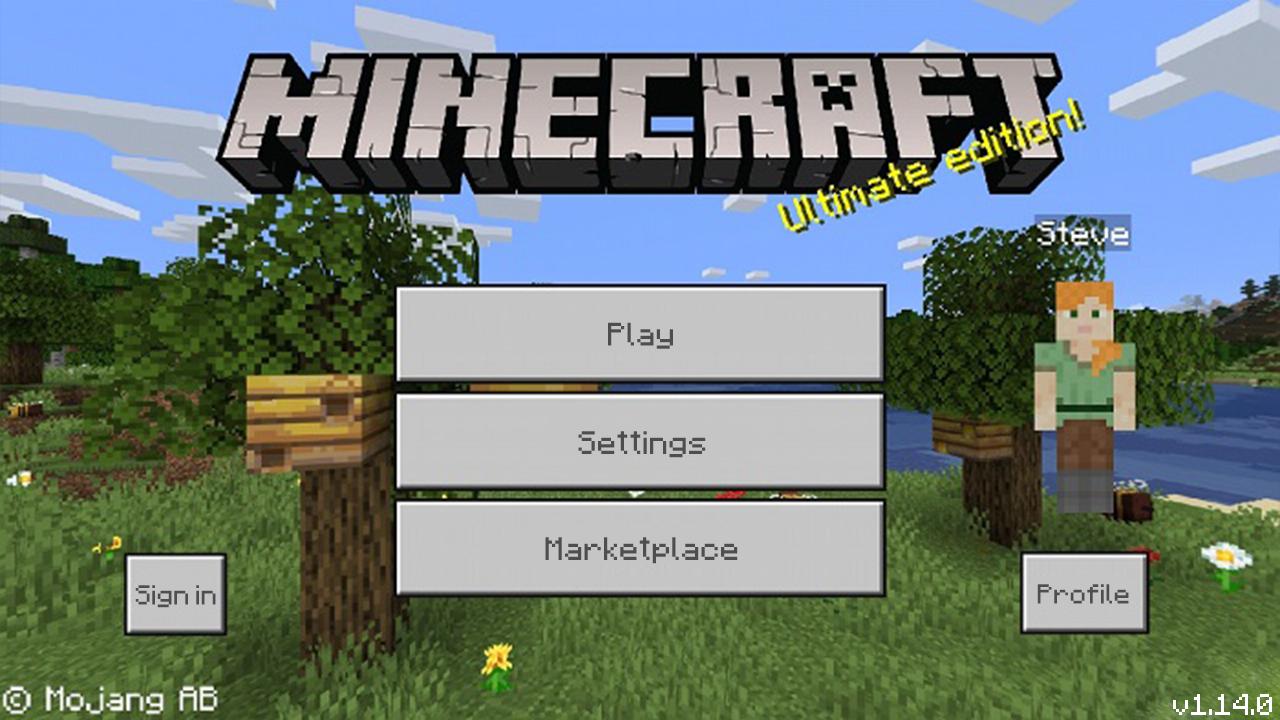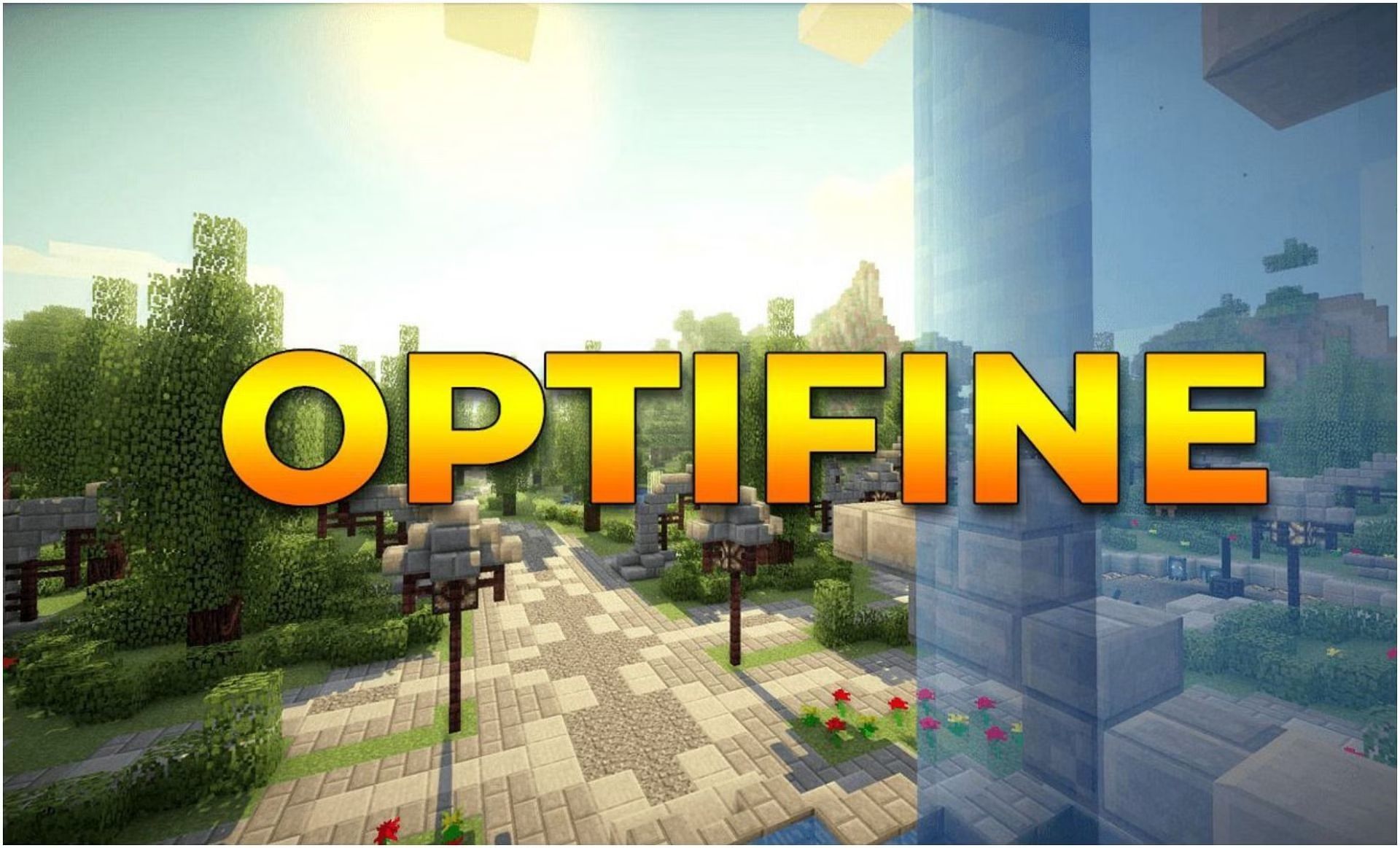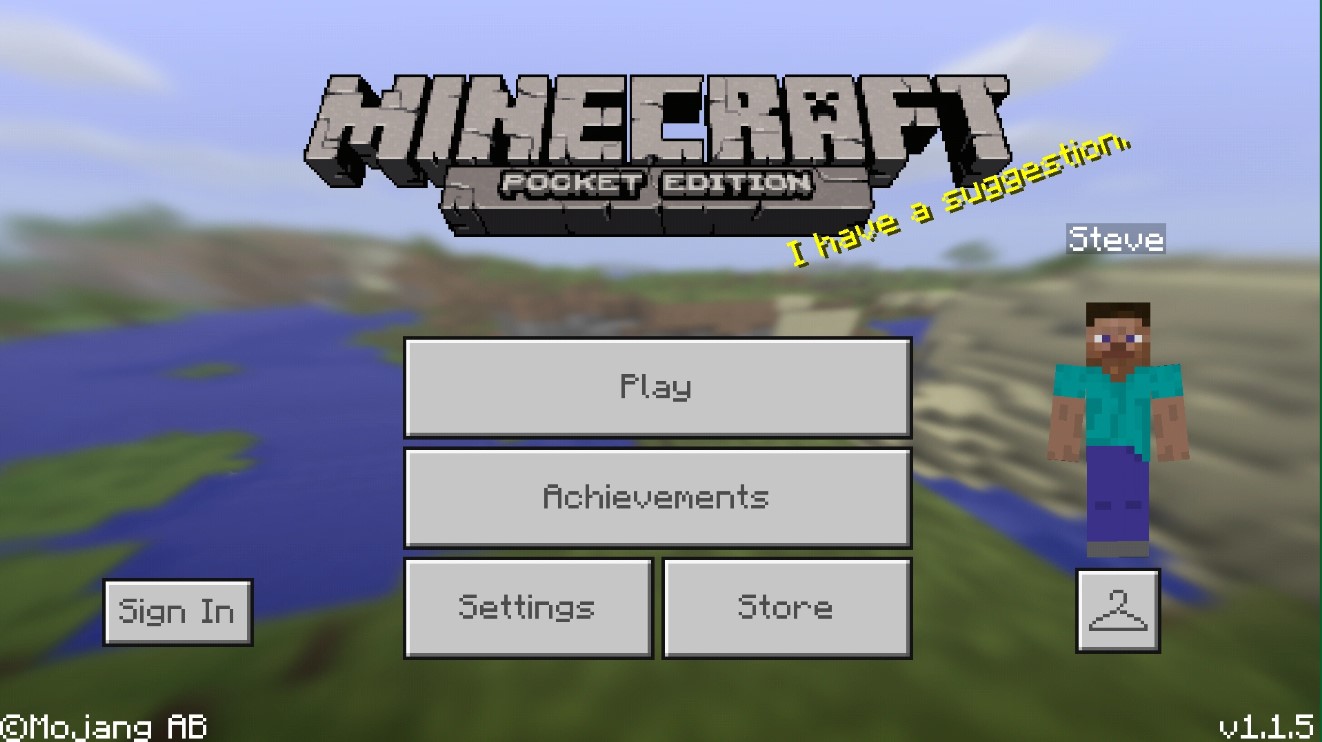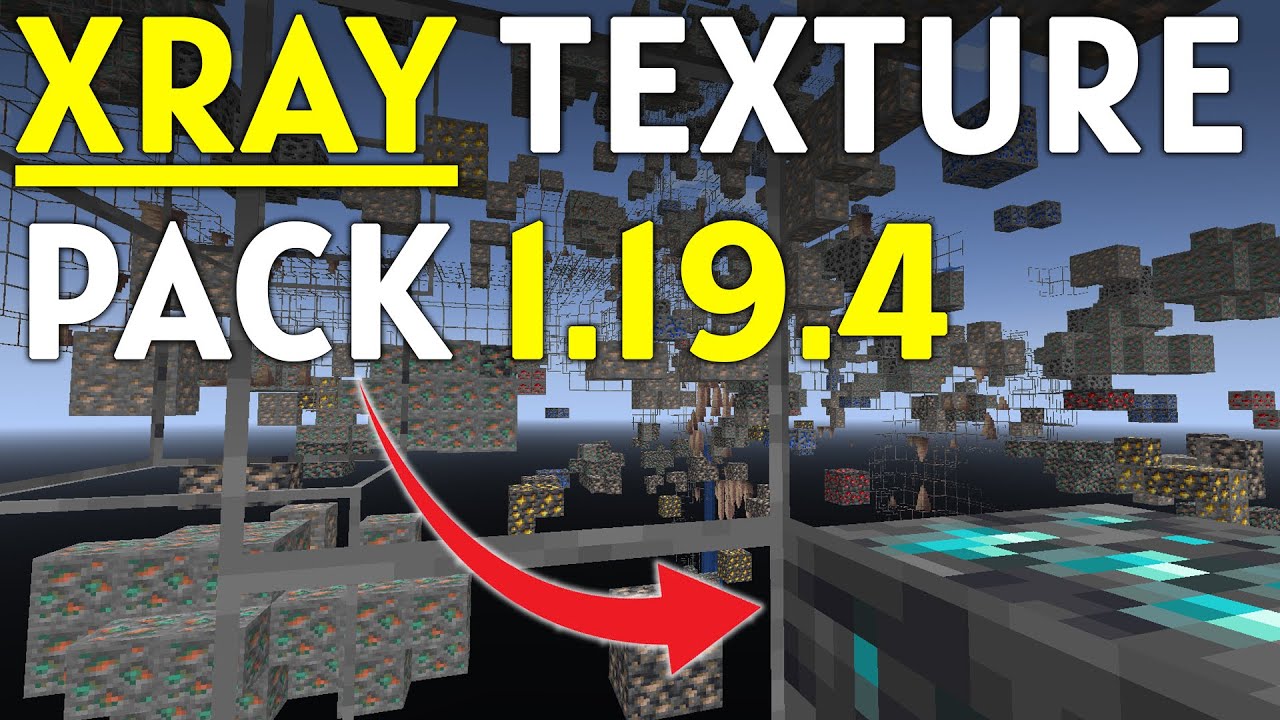Introduction
Welcome to the world of Minecraft, where creativity and imagination come to life! Minecraft is a popular sandbox game that allows players to build, explore, and survive in a vast blocky world. One of the unique features of Minecraft is the ability to customize the game’s appearance using texture packs.
Minecraft texture packs are downloadable files that change the look and feel of the game. They can completely transform your Minecraft experience by replacing the default textures, adding new textures, and even altering the game’s sound effects. Whether you’re looking for a more realistic, medieval, or cartoonish style, there are texture packs available to suit every player’s preferences.
In this article, we will guide you through the process of downloading Minecraft texture packs for version 1.14, the latest version of the game. Whether you’re a seasoned player or just starting your Minecraft journey, we’ve got you covered.
So, where can you find these texture packs? How do you download and install them in Minecraft? Grab your pickaxe and let’s dive in!
What are Minecraft Texture Packs?
Minecraft texture packs, also known as resource packs, are a collection of files that alter the appearance of the game’s blocks, items, mobs, and more. These packs are a fantastic way to personalize and customize your Minecraft experience. They can range from simple changes to the game’s visuals to complete overhauls that give Minecraft a whole new aesthetic.
Texture packs allow players to transform the blocky world of Minecraft into something completely different. From realistic looking landscapes to vibrant and colorful environments, texture packs can completely change the atmosphere and style of the game.
Texture packs can be categorized into different themes such as medieval, modern, cartoon, sci-fi, and more. Each theme offers a unique and distinct visual style that enhances the gameplay and immerses players in their desired world. Whether you prefer a dark and brooding atmosphere or a whimsical and lighthearted one, there’s a texture pack out there that matches your taste.
Texture packs can also provide improvements in performance and graphics. Some packs are designed to optimize Minecraft’s visuals, making the game run smoother and reducing any lag or stuttering. These packs are especially useful for players with lower-end systems who may be experiencing performance issues.
It’s important to note that texture packs are separate from mods. While mods alter and add new features to the game, texture packs purely focus on changing the visual aspects. They don’t affect the gameplay mechanics or add new content, allowing players to mix and match different texture packs with mods to create a truly unique Minecraft experience.
Now that you have an understanding of what Minecraft texture packs are, let’s explore where to find them and how to download them for version 1.14.
Where to Find Minecraft Texture Packs?
There are several places where you can find Minecraft texture packs to enhance your gaming experience. Here are some of the most popular and reliable sources:
- Official Minecraft Website: The official Minecraft website is a great place to start your search for texture packs. They offer a wide range of packs that have been officially approved and curated by the Minecraft team. You can browse through different categories and find packs that suit your preferred theme or style.
- CurseForge: CurseForge is a popular platform for Minecraft mods and texture packs. It features a vast collection of texture packs created by the Minecraft community. You can browse through different categories, read user reviews, and find packs that match your preferences. CurseForge also offers easy download and installation options for a seamless experience.
- Planet Minecraft: Planet Minecraft is a community-driven website that hosts a wide range of Minecraft content, including texture packs. It has a user-friendly interface with various filters and sorting options to help you find the perfect pack. You can read descriptions, view screenshots, and download packs directly from the website.
- Minecraft Forums: The official Minecraft forums have a section dedicated to texture packs. Here, you can find texture packs created by the community and interact with other Minecraft players who have shared their creations. It’s a great platform to discover unique and lesser-known packs.
- Social Media and YouTube: Many Minecraft players and content creators share their favorite texture packs on social media platforms like Twitter, Instagram, and Facebook. You can also find texture pack showcases, reviews, and tutorials on YouTube. These platforms offer a more personal and visual way to explore and discover texture packs.
Remember to choose texture packs that are compatible with Minecraft version 1.14. Some packs may have specific requirements or dependencies, so always read the pack’s description and installation instructions before downloading.
Now that you know where to find texture packs, let’s move on to the next section to learn how to download and install them in Minecraft version 1.14.
How to Download Minecraft Texture Packs for Version 1.14?
Downloading and installing Minecraft texture packs for version 1.14 is a straightforward process. Just follow these step-by-step instructions:
- Step 1: Find a Texture Pack Website: Start by selecting a reliable website where you can download texture packs. Popular options include the official Minecraft website, CurseForge, and Planet Minecraft.
- Step 2: Choose a Texture Pack: Browse through the available texture packs and choose one that catches your eye. Consider the theme, style, and compatibility with Minecraft version 1.14.
- Step 3: Download the Texture Pack: Once you’ve selected a texture pack, click on the download button or link provided on the website. The file will typically be in a .zip format.
- Step 4: Install the Texture Pack: Open the Minecraft launcher and click on “Options” followed by “Resource Packs.” This will open the Resource Packs menu. Locate the “Open Resource Pack Folder” button and click on it. This will open a folder where Minecraft stores its resource packs.
- Step 5: Add the Texture Pack: Move or copy the downloaded texture pack file (.zip) into the resource packs folder you opened in the previous step.
- Step 6: Enable the Texture Pack in Minecraft: Close the resource packs folder and go back to the Minecraft launcher. In the Resource Packs menu, you should see the newly added texture pack. Simply click on the arrow button to move it from the “Available” column to the “Selected” column.
- Step 7: Play Minecraft with the New Texture Pack: Launch Minecraft, load a world, and enjoy the game with the downloaded texture pack applied. You should now see the updated textures and visuals as you explore and build.
It’s worth noting that you can have multiple texture packs installed and activated at the same time. You can rearrange the order in the Resource Packs menu to prioritize them or disable any pack you no longer want to use.
Now that you’re equipped with the knowledge of downloading and installing Minecraft texture packs for version 1.14, it’s time to venture into the game and experience a whole new world of visual possibilities!
Step 1: Find a Texture Pack Website
The first step in downloading Minecraft texture packs for version 1.14 is to find a reliable website where you can access and download these packs. Here are some recommended platforms:
- Official Minecraft Website: The official Minecraft website is a trustworthy source to begin your search for texture packs. They offer a wide range of packs that have been officially approved and curated by the Minecraft team. You can browse through different categories and find packs that suit your preferred theme or style.
- CurseForge: CurseForge is a popular platform for both Minecraft mods and texture packs. It features a vast collection of texture packs created by the Minecraft community. You can browse through various categories, read user reviews, and find packs that match your preferences. CurseForge also offers easy download and installation options for a seamless experience.
- Planet Minecraft: Planet Minecraft is a community-driven website that hosts a wide range of Minecraft content, including texture packs. It provides a user-friendly interface with various filters and sorting options to help you find the perfect pack. You can read descriptions, view screenshots, and directly download packs from the website.
- Minecraft Forums: The official Minecraft forums have a section dedicated to texture packs. Here, you can find texture packs created by the community and interact with other Minecraft players who have shared their creations. It’s a great platform to explore and discover unique and lesser-known packs.
- Social Media and YouTube: Social media platforms like Twitter, Instagram, and Facebook are also great sources to find texture packs for Minecraft. Many Minecraft players and content creators share their favorite packs and provide direct download links. You can also find texture pack showcases, reviews, and tutorials on YouTube. These platforms offer a more personal and visual way to explore and discover texture packs.
When selecting a texture pack website, always ensure its reputation and reliability. It’s crucial to download from trusted sources to avoid any potential issues or security risks. Additionally, remember to check if the texture pack you choose is compatible with Minecraft version 1.14.
Now that you know where to find reliable texture pack websites, let’s move on to the next step where you’ll learn how to choose a texture pack that suits your preferences and style.
Step 2: Choose a Texture Pack
Once you’ve found a reliable texture pack website, the next step in downloading Minecraft texture packs for version 1.14 is to choose the pack that best suits your preferences and style. Here are some factors to consider when making your selection:
- Theme and Style: Minecraft texture packs come in a variety of themes and styles. Think about the atmosphere and visual aesthetic you want to create in your Minecraft world. Do you prefer a realistic look, a medieval setting, a futuristic vibe, or a whimsical cartoon style? Choosing a texture pack that matches your desired theme will enhance your in-game experience.
- Resolution: Texture packs come in different resolutions, commonly ranging from 16x to 512x. Higher resolutions offer more detailed and visually appealing textures, but they may also require a more capable computer to run smoothly. Consider your computer’s specifications when selecting the resolution of the texture pack.
- Popularity and Ratings: Pay attention to the popularity and ratings of the texture packs. Often, popular packs have been extensively reviewed and tested by the Minecraft community. User ratings and comments can provide valuable insights into the quality and performance of a texture pack.
- Screenshots and Previews: Look for texture packs that provide screenshots or preview videos. These visual representations allow you to get a better sense of how the pack will transform the appearance of your Minecraft world. Take a closer look at the textures, colors, and overall visual appeal to determine if it aligns with your vision.
- Compatibility: Ensure that the texture pack you choose is compatible with Minecraft version 1.14. Some packs may be designed for specific Minecraft versions or require certain dependencies to work correctly. Always read the pack’s description or check for compatibility information before downloading.
Take your time and explore different texture packs to find the one that resonates with your personal taste and desired gameplay experience. Don’t be afraid to experiment and try out different packs to see which one suits you the best. Remember, you can always switch between texture packs or even combine them for a more customized and unique look.
Now that you have chosen a texture pack, it’s time to move on to the next step where we will guide you through the process of downloading the pack onto your computer.
Step 3: Download the Texture Pack
Once you have chosen the perfect Minecraft texture pack for version 1.14, it’s time to download the pack onto your computer. Here’s how you can download the texture pack:
- Click on the Download Button: On the texture pack website, locate the download button or link for the specific pack you have chosen. Click on it to initiate the download process.
- Save the File: After clicking the download button, a file will begin downloading onto your computer. The file will typically be in a .zip format. Choose a location on your computer where you want to save the downloaded file. It’s a good idea to save it somewhere easily accessible, such as your desktop or a dedicated folder.
- Wait for the Download to Complete: Depending on the size of the texture pack and your internet connection speed, the download may take a few moments to complete. Be patient and allow the file to fully download before proceeding to the next step.
- Extract the Texture Pack (Optional): In some cases, the downloaded texture pack file may be in a compressed format, such as a .zip or .rar file. If this is the case, you will need to extract the contents of the file before being able to use the texture pack. Right-click on the downloaded file and select “Extract” or use a file extraction software like WinRAR or 7-Zip to extract the contents to a separate folder.
Once you have completed these steps, you will have successfully downloaded the Minecraft texture pack onto your computer. The next step is to install the texture pack in Minecraft, which we will guide you through in the following step.
Before installing the texture pack, it is essential to note that some texture packs may come with additional files or instructions. It’s recommended to read any accompanying documentation or readme files included with the texture pack to ensure a smooth installation process and compatibility with Minecraft version 1.14.
Now that you have the texture pack downloaded and ready, let’s move on to the next step, where you will learn how to install the texture pack in Minecraft version 1.14.
Step 4: Install the Texture Pack
After successfully downloading the Minecraft texture pack for version 1.14, it’s time to install the pack in order to use it in your game. Follow these steps to install the texture pack:
- Open the Minecraft Launcher: Launch the Minecraft launcher on your computer. You can typically find the launcher icon on your desktop or in your list of installed applications.
- Access the Resource Packs Menu: Once the launcher is open, click on the “Options” button located at the top right corner of the launcher. From the drop-down menu, select “Resource Packs.” This will open the Resource Packs menu.
- Open the Resource Pack Folder: In the Resource Packs menu, you will see a button labeled “Open Resource Pack Folder.” Click on this button to open the folder where Minecraft stores its resource packs.
- Locate the Texture Pack File: The resource packs folder will open in your file explorer or finder window. Find the downloaded texture pack file (.zip) that you saved in Step 3.
- Move or Copy the Texture Pack File: Move or copy the texture pack file into the resource packs folder. You can do this by either dragging and dropping the file into the folder or right-clicking on the file and selecting “Move” or “Copy” and then navigating to the resource packs folder and right-clicking and selecting “Paste”.
- Closing the Resource Packs Folder: Once you have moved or copied the texture pack file into the resource packs folder, you can close the folder by clicking the “X” button in the corner or using the provided close button.
That’s it! You have successfully installed the texture pack in Minecraft version 1.14. Now, let’s move on to the final step where we will guide you on how to enable the texture pack in the game.
It’s important to note that some texture packs may come with additional files or instructions. Make sure to read any accompanying documentation or readme files included with the texture pack to ensure a smooth installation process and compatibility with Minecraft version 1.14.
Now that you’ve completed the installation of the texture pack, let’s proceed to the next step and enable the pack in Minecraft to start experiencing its new visuals and textures.
Step 5: Enable the Texture Pack in Minecraft
With the Minecraft texture pack for version 1.14 successfully installed, it’s time to enable the pack in the game. Follow these steps to enable the texture pack:
- Launch Minecraft: Open the Minecraft launcher on your computer and log in to your Minecraft account.
- Select the Correct Version: Before proceeding, ensure that you have selected and are launching Minecraft version 1.14. This step is crucial to ensure compatibility with the installed texture pack.
- Go to the Options Menu: Once Minecraft is launched, click on the “Options” button in the main menu. It is located in the bottom-left corner of the screen.
- Select the Resource Packs: In the Options menu, click on “Resource Packs.” This will open the Resource Packs menu.
- Move the Texture Pack to the Selected Column: In the Resource Packs menu, you will see a list of available texture packs on the left side, and the selected texture packs on the right side. Locate the name of the installed texture pack and click on the arrow button next to its name. This will move the texture pack from the “Available” column to the “Selected” column.
- Adjust the Texture Pack Order (Optional): If you have multiple texture packs installed and want to change the order in which they appear, you can simply click and drag the texture pack names in the “Selected” column to rearrange them.
- Complete the Process: Once you have selected and arranged the desired texture packs, click on the “Done” button to save your selections and close the Resource Packs menu.
That’s it! You have successfully enabled the texture pack in Minecraft version 1.14. Now, when you start a game or join an existing world, the selected texture pack’s visuals and textures will be applied.
It’s important to note that some texture packs may require additional settings or modifications within Minecraft to work optimally. Refer to any accompanying documentation or readme files included with the texture pack for further instructions or customization options.
Now that you’ve enabled the texture pack, you can immerse yourself in Minecraft with the updated visuals and textures. Enjoy exploring your worlds with the new and enhanced aesthetics!
Conclusion
Congratulations! You have now learned how to download and install Minecraft texture packs for version 1.14. By following the steps outlined in this guide, you can easily customize the look and feel of your Minecraft world to suit your preferences and style.
Minecraft texture packs offer a wide range of visual enhancements, from realistic environments to whimsical cartoon aesthetics. They allow you to transform the game’s appearance and create a unique gameplay experience that reflects your creativity and personality.
Remember to always download texture packs from reliable sources such as the official Minecraft website, CurseForge, or Planet Minecraft to ensure the integrity and security of your game. Additionally, pay attention to compatibility requirements and any specific installation instructions provided by the texture pack creators.
With a vast selection of texture packs available, you can continuously experiment and explore new visual styles to keep your Minecraft adventures fresh and exciting. Mix and match different packs, try out different themes, and unleash your creativity to create breathtaking and immersive worlds.
So, what are you waiting for? Start discovering and downloading Minecraft texture packs for version 1.14 to embark on a visually stunning Minecraft journey!