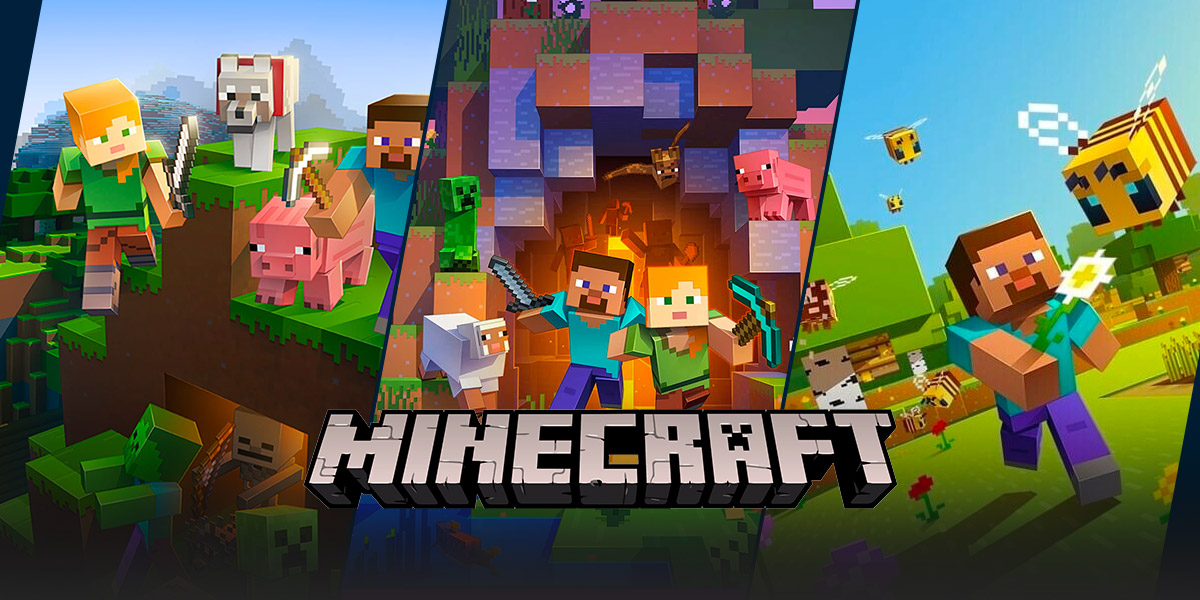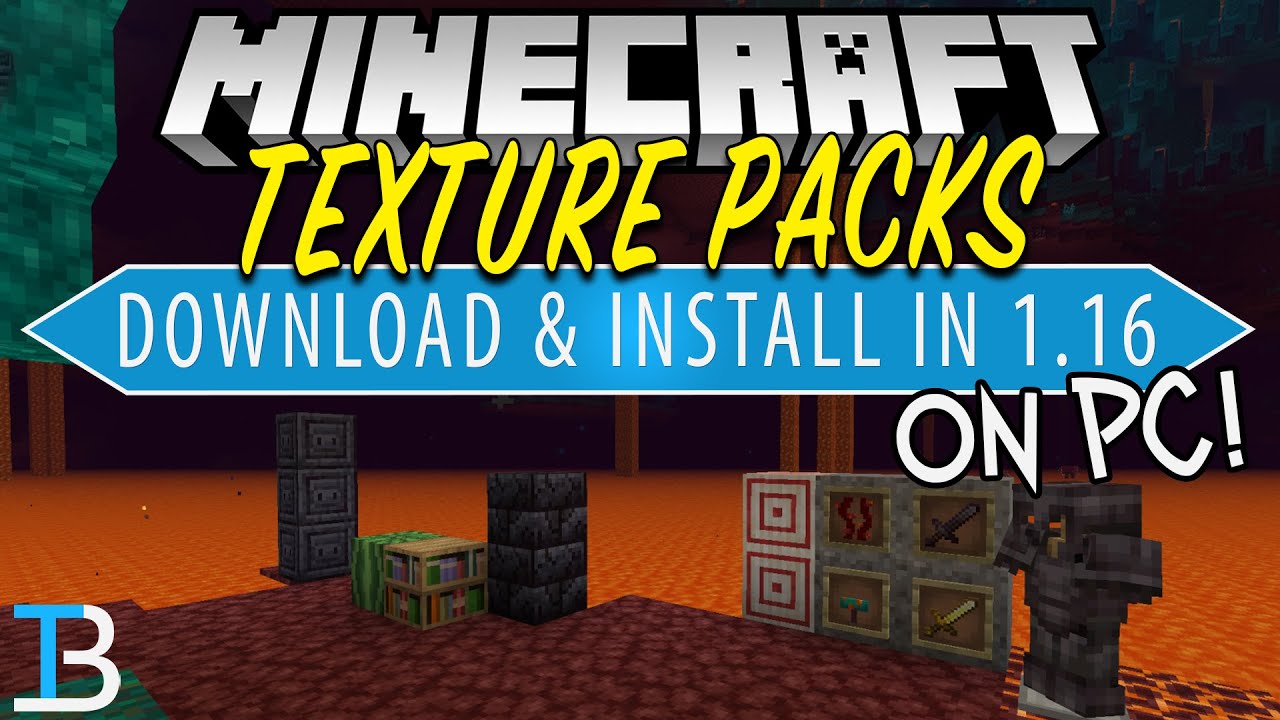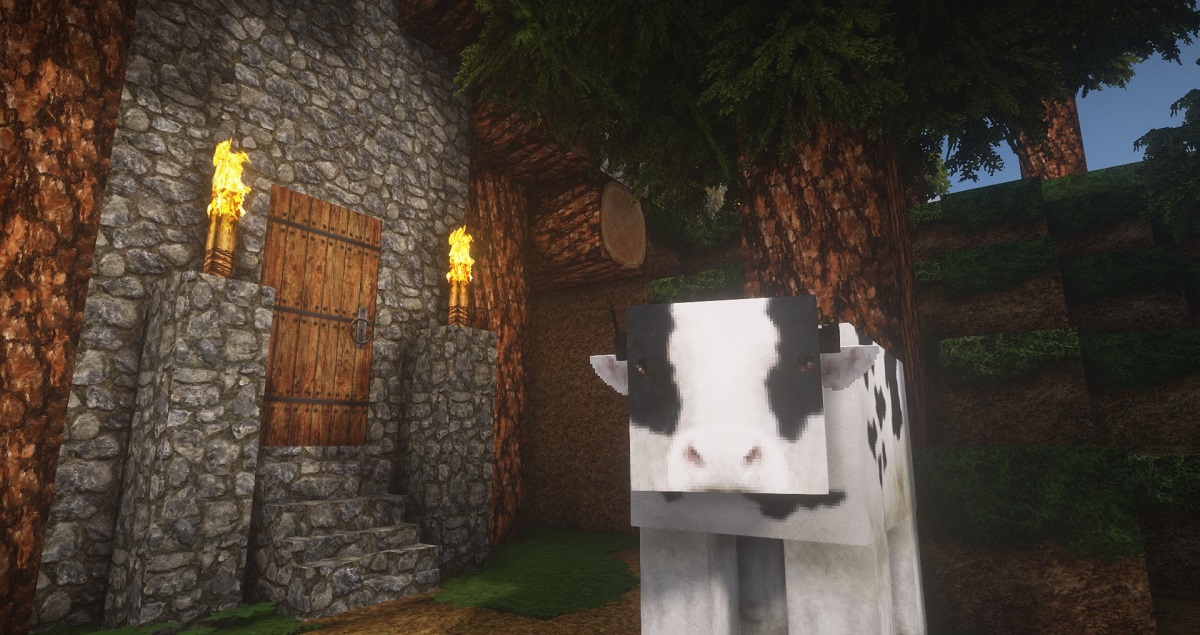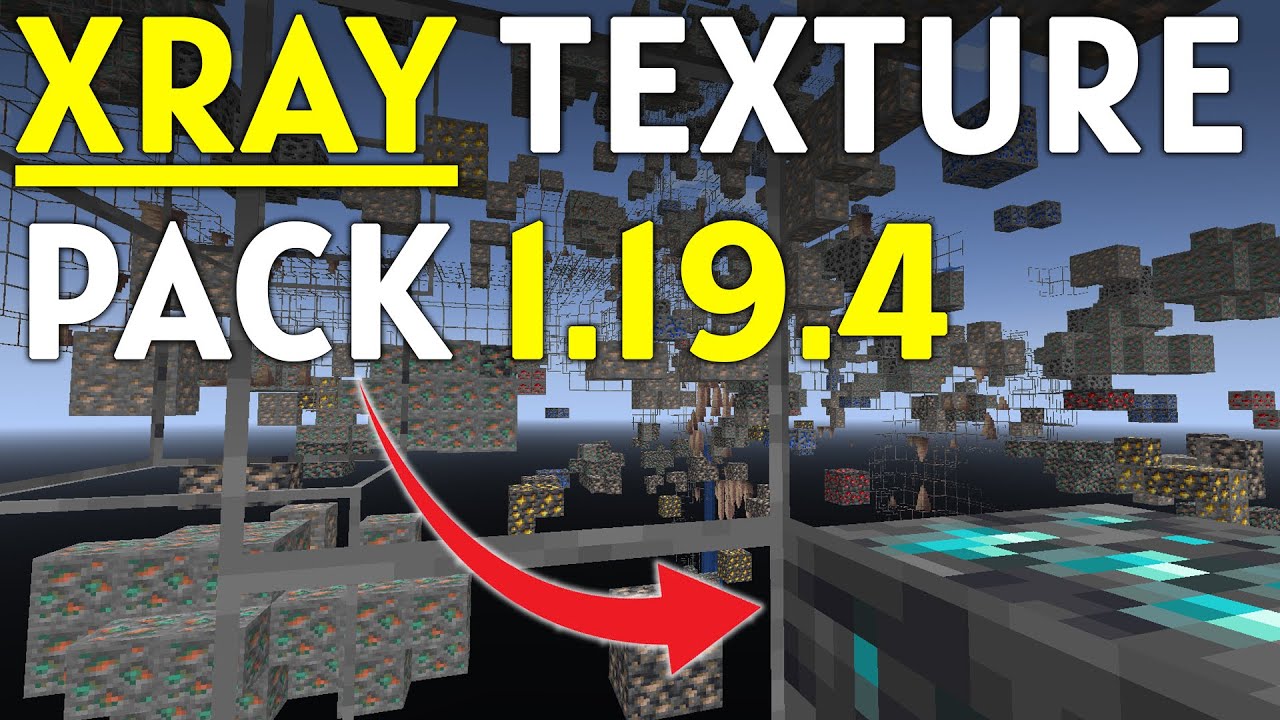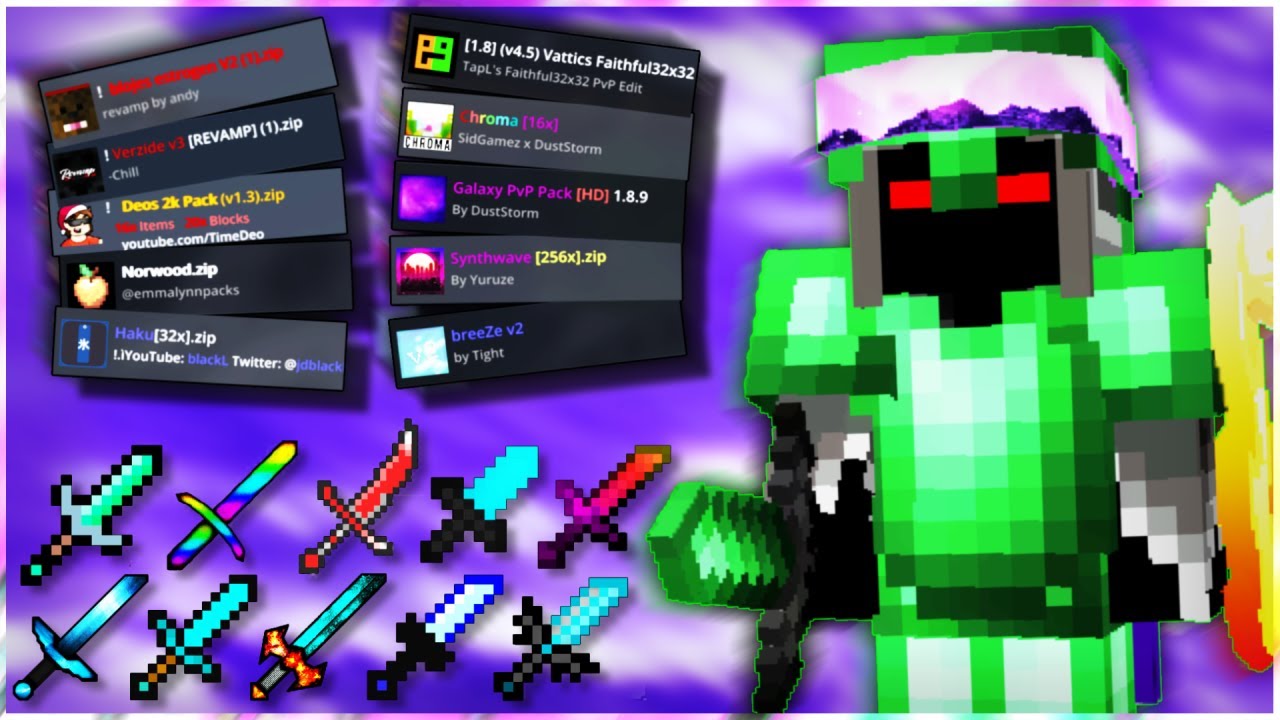How To Download Resource Packs For Minecraft
Welcome to a new blog post in the “GAMING” category! Today, we will be diving into the exciting world of Minecraft and exploring the process of downloading resource packs. If you are a Minecraft enthusiast looking to enhance your gaming experience, then this article is perfect for you. We will provide step-by-step instructions on how to download resource packs and transform your Minecraft world into a visually stunning masterpiece. So, let’s get started!
Key Takeaways:
- Resource packs are a fantastic way to customize the graphics and textures in Minecraft.
- Downloading resource packs is a quick and simple process that can greatly enhance your gameplay.
Step 1: Find a Resource Pack
The first step in downloading resource packs for Minecraft is finding the perfect pack that suits your style. There are numerous websites available that offer a wide range of resource packs to choose from. Some popular websites include Planet Minecraft, CurseForge, and ResourcePack.net. Take your time to explore these platforms and discover a resource pack that resonates with your gaming preferences.
Step 2: Check Compatibility and Version
Before downloading a resource pack, it is essential to ensure that it is compatible with your Minecraft version. Resource packs are often designed for specific Minecraft versions, so double-check the compatibility information provided by the pack’s creator. Using an incompatible resource pack may lead to glitches and visual errors in your game.
Step 3: Download the Resource Pack
Once you have found a resource pack that matches your Minecraft version and preferences, it’s time to download it. Follow these steps to download the resource pack:
- Click on the download link provided on the resource pack’s webpage.
- Wait for the download to complete. Depending on the pack’s size and your internet connection, this may take a few moments.
- Locate the downloaded resource pack file on your computer.
- Move the resource pack file to the appropriate folder in your Minecraft directory. To find the correct location, refer to the instructions provided on the resource pack’s webpage or consult Minecraft’s official website.
Step 4: Activate the Resource Pack in Minecraft
With the resource pack successfully downloaded and placed in the correct folder, it’s time to activate it in Minecraft:
- Launch Minecraft and log into your account.
- In the main menu, click on “Options.”
- Select “Resource Packs” from the menu.
- Move the downloaded resource pack from the “Available Resource Packs” section to the “Selected Resource Packs” section by clicking on the arrow button.
- Click “Done” to apply the changes.
And voilà! You have successfully downloaded and activated a resource pack for Minecraft. Enjoy exploring your newly customized world with its enhanced graphics and textures.
Remember, there are countless resource packs available online, each with its own unique style and features. So don’t hesitate to experiment and find the resource packs that truly bring your Minecraft experience to life.
Key Takeaways:
- Resource packs offer a wide range of customization options for Minecraft, including graphics and textures.
- Downloading and activating resource packs is a simple process that can greatly enhance your gameplay experience.
We hope this guide has been helpful in explaining how to download resource packs for Minecraft. Now, go ahead and explore the myriad of possibilities that await you in the Minecraft universe. Happy gaming!