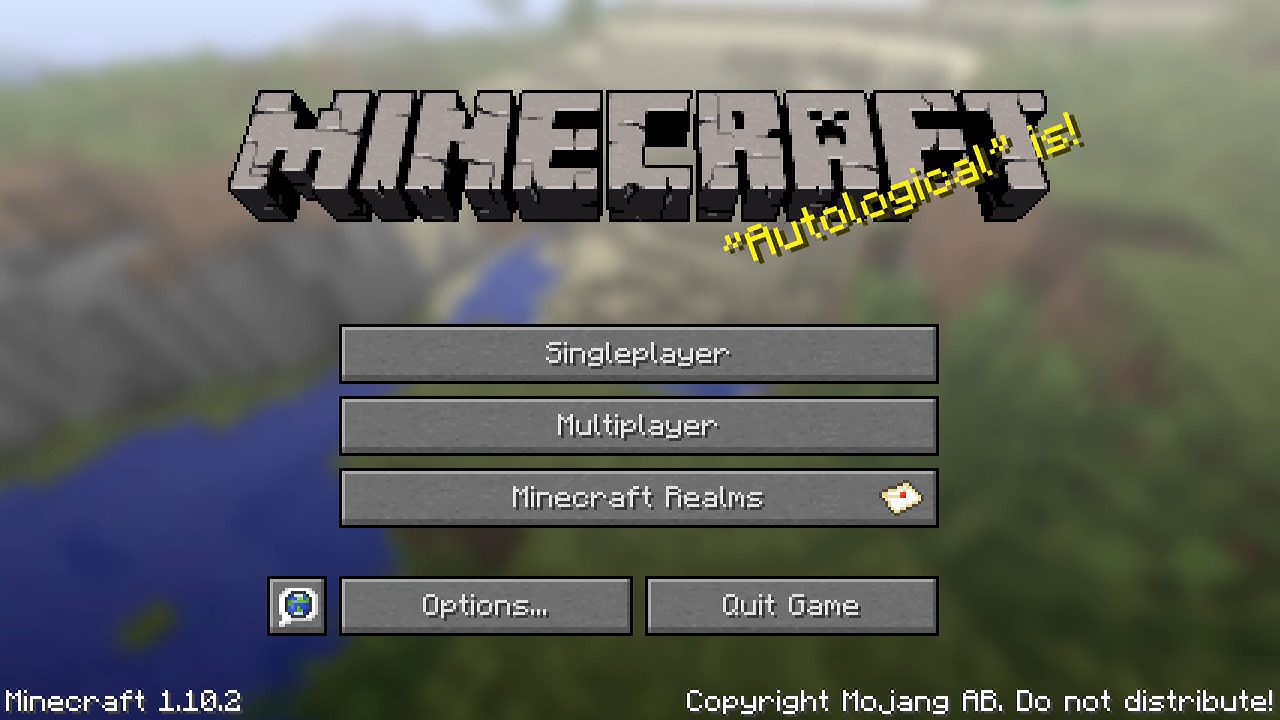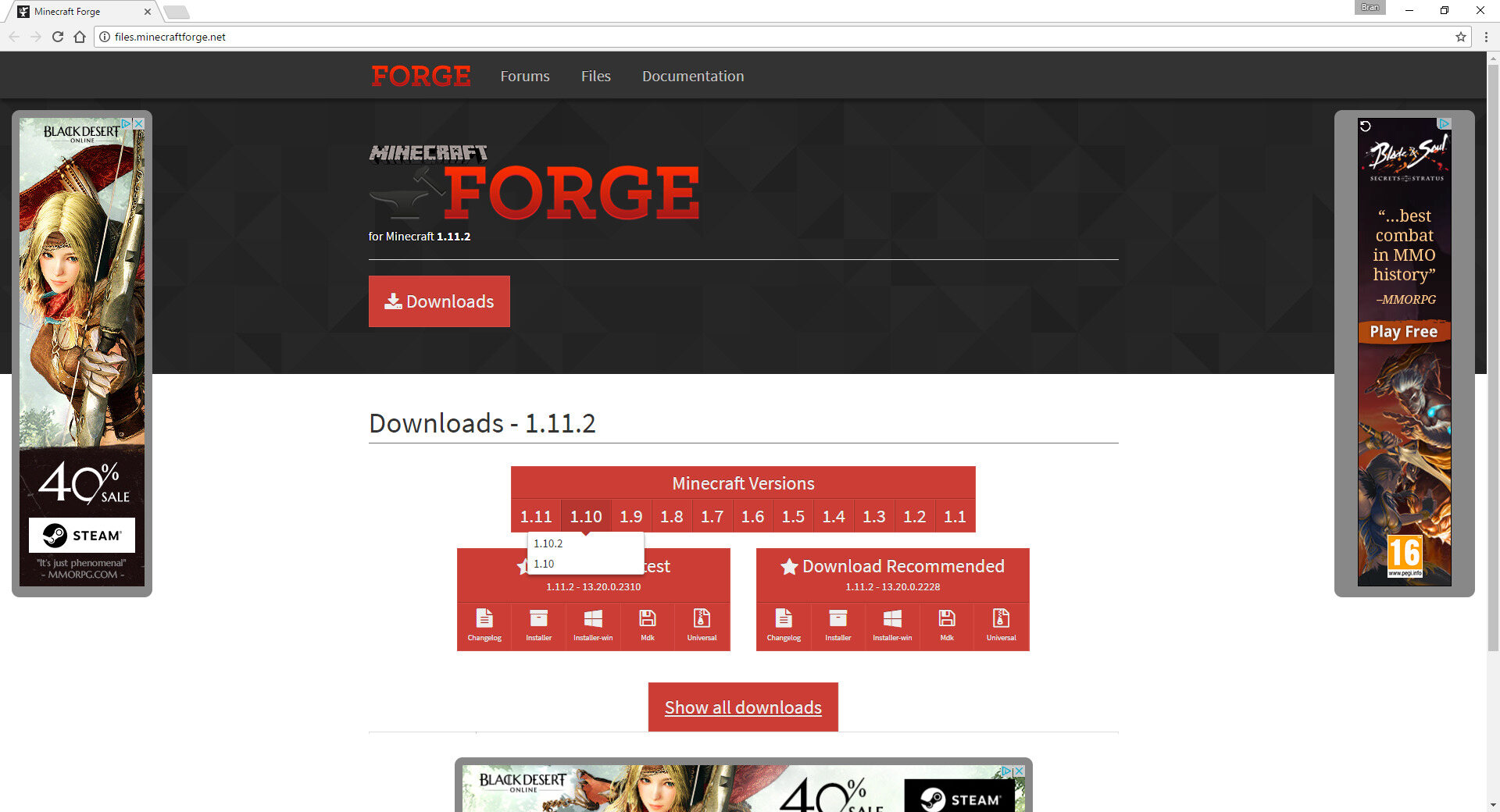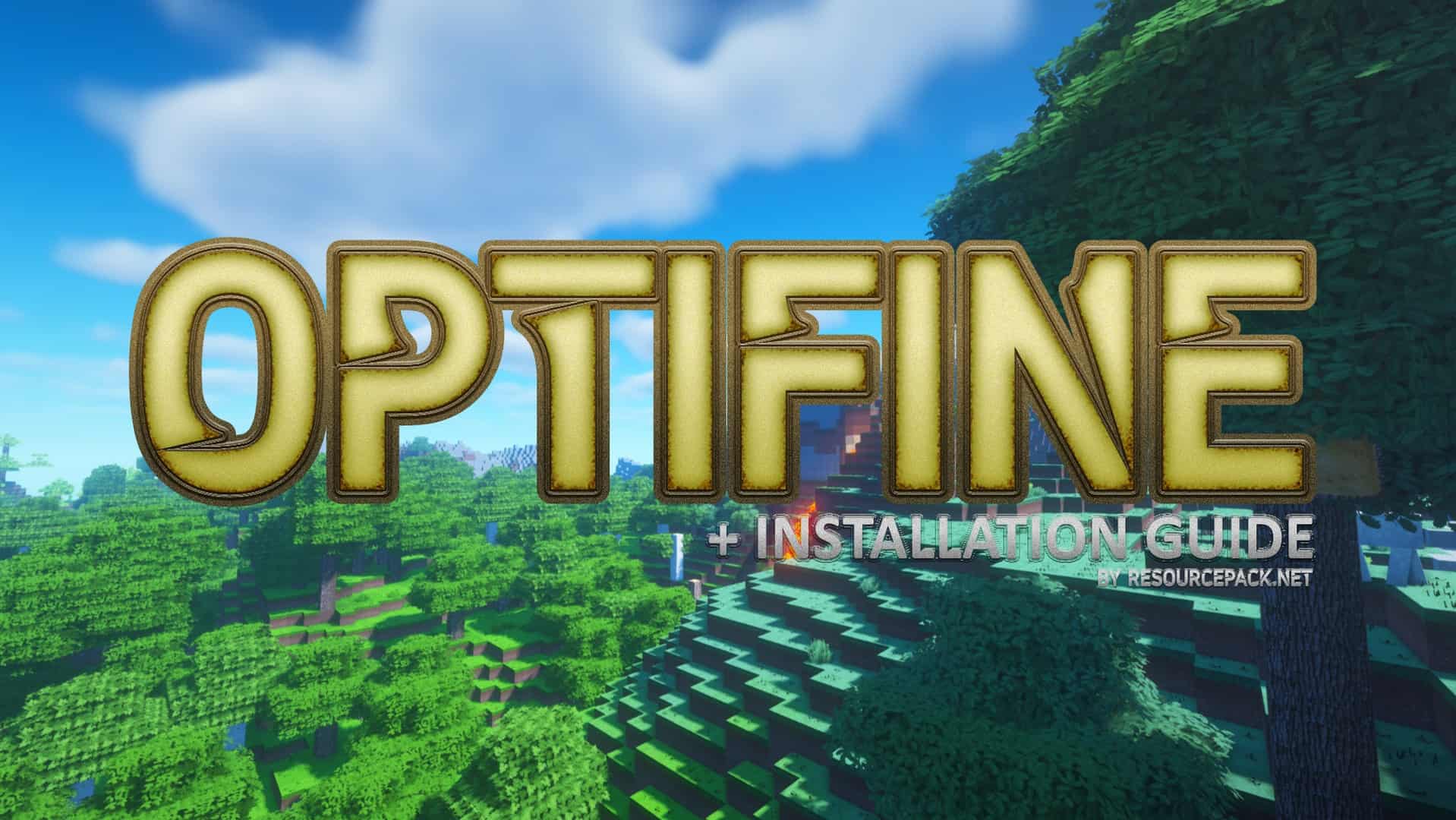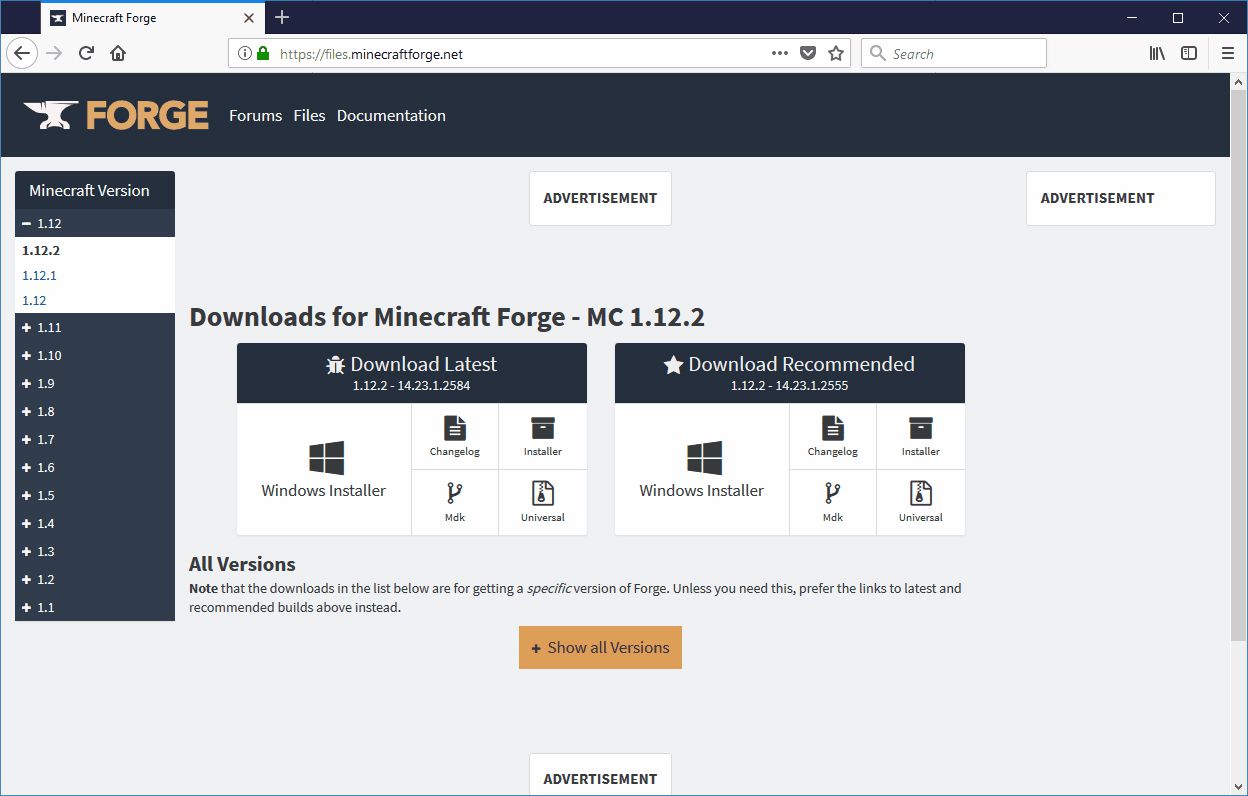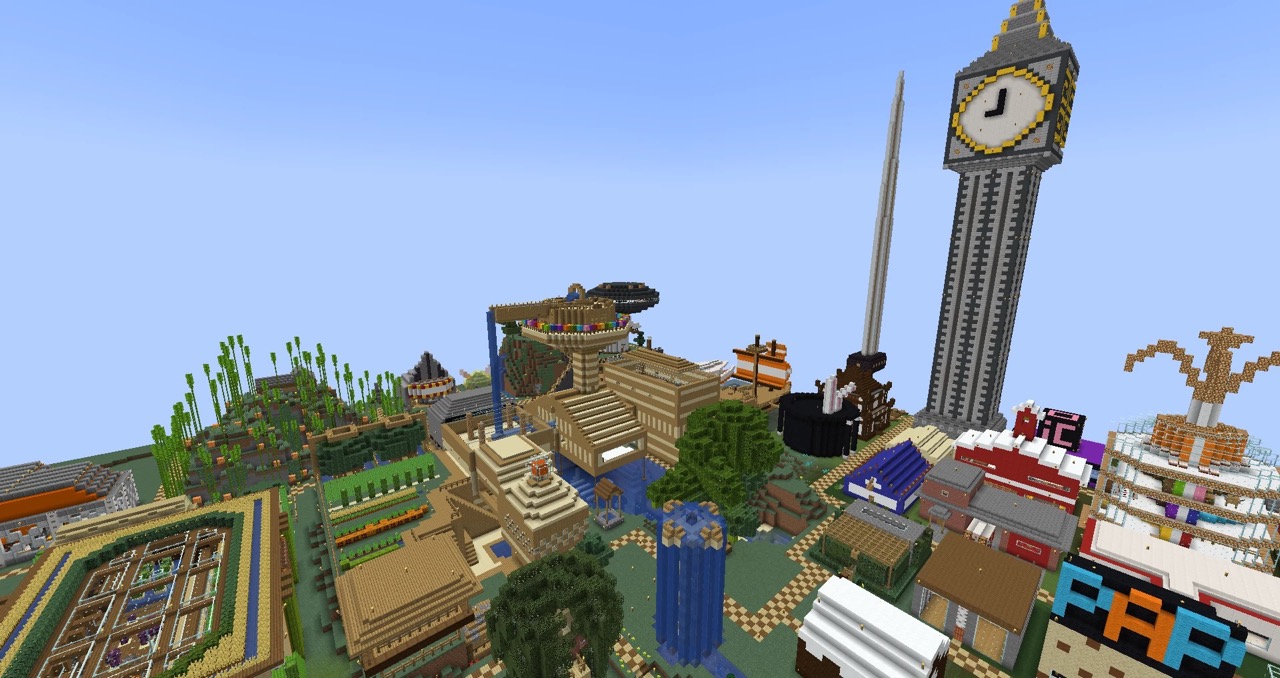Introduction
Welcome to the world of Minecraft! If you’re an avid player, you’ve probably heard of Minecraft Forge. Minecraft Forge is a powerful modding API that allows you to add custom content, such as mods, maps, and texture packs, to your Minecraft game. It serves as a necessary tool for players who want to expand their gameplay experience and enjoy the creativity of the Minecraft community.
In this article, we’ll guide you through the process of downloading and installing Minecraft Forge 1.10.2, one of the most popular versions among players. Whether you’re a seasoned modder looking to update your Minecraft experience or a newbie eager to explore new possibilities, this step-by-step guide will help you get started.
Before we proceed, it’s essential to note that Minecraft Forge is compatible with the Java Edition of Minecraft. If you’re playing on a different platform, such as Bedrock Edition or Minecraft: Pocket Edition, the modding process may vary. Additionally, make sure you have the latest version of Java installed on your computer, as Minecraft Forge relies on Java to function correctly.
Now, without further ado, let’s dive into the world of Minecraft Forge and unleash the potential of your Minecraft game!
Step 1: Go to the Minecraft Forge website
The first step towards downloading Minecraft Forge 1.10.2 is to visit the official Minecraft Forge website. Open your preferred web browser and search for “Minecraft Forge.” Click on the official Forge website link, typically found at the top of the search results.
Once you arrive at the website, you’ll see a range of Minecraft Forge versions available for download. It is crucial to select the correct version that corresponds to your Minecraft game. In this case, we’re looking for Minecraft Forge 1.10.2.
Take a moment to explore the website and familiarize yourself with the information provided. You’ll find helpful resources, such as FAQs, tutorials, and a vibrant community ready to assist you in your modding journey. The official Minecraft Forge website is a reliable and trustworthy source for downloading the Forge modding platform.
Now that you have the website open and ready, let’s move on to the next step to download Minecraft Forge 1.10.2 and unlock a world of endless possibilities!
Step 2: Select the desired version
Once you’re on the Minecraft Forge website, it’s time to choose the version of Minecraft Forge that matches your game. Look for the download section, which is usually prominently displayed on the homepage or accessible from the navigation menu.
In this step, we’re specifically interested in downloading Minecraft Forge 1.10.2. Scan through the available versions until you find “Minecraft Forge 1.10.2.” Make sure to double-check the version number to ensure you’re selecting the correct one. Minecraft Forge supports various Minecraft versions, so it’s important to choose the appropriate version to ensure compatibility with your game.
It’s worth noting that Minecraft Forge offers different versions based on the stability of the release. You’ll usually find two options: “Recommended” and “Latest.” The “Recommended” version is generally the most stable and widely used, making it a safe choice for most players. However, if you’re specifically looking for the latest features and updates, you can opt for the “Latest” version instead.
Once you’ve identified the desired version, click on the corresponding download button. You’ll be redirected to a new page or a file will begin downloading directly, depending on your browser settings. Be patient as the download process may take a few moments, depending on your internet connection speed.
With the version selected and the download initiated, you’re one step closer to adding Minecraft Forge 1.10.2 to your game. In the next step, we’ll guide you through the installation process so you can start exploring the vast world of Minecraft mods and customizations.
Step 3: Download Minecraft Forge
Now that you have selected the desired version of Minecraft Forge, it’s time to download it onto your computer. Depending on your browser settings, the download process may vary slightly, but the general steps will remain the same.
After clicking the download button for Minecraft Forge 1.10.2, a file will start downloading to your computer. The file is typically in a compressed format such as a .jar or .exe file. Once the download is complete, locate the downloaded file in your designated download folder.
Before proceeding with the installation, it’s important to ensure that you have a clean and up-to-date version of Minecraft installed on your computer. Minecraft Forge requires a compatible Minecraft installation to function correctly.
With the Minecraft Forge file ready, double-click on it to start the installation process. This action will open a new window or a setup wizard, depending on your operating system.
Follow the instructions provided by the installation process. You may be prompted to select the installation location or choose any additional options during the process. Leave the default settings as they are unless you have specific preferences or requirements.
Click the “Install” or “Next” button to proceed with the installation. The process may take a few moments, so be patient and do not interrupt it. Once the installation is complete, you’ll receive a confirmation message indicating that Minecraft Forge has been successfully installed.
At this point, you have successfully downloaded and installed Minecraft Forge 1.10.2. Congratulations! You’re now ready to unleash the power of mods and customizations on your Minecraft game. In the next step, we’ll guide you through launching Minecraft with Minecraft Forge, so you can start enjoying the new possibilities and adventures that await.
Step 4: Install Minecraft Forge
Now that you have downloaded Minecraft Forge 1.10.2, it’s time to install it and integrate it into your Minecraft game. Follow these steps to ensure a successful installation:
- Open the Minecraft Launcher on your computer. If you don’t have it installed, you can download it from the official Minecraft website.
- In the Minecraft Launcher, navigate to the “Installations” tab. This section allows you to manage different Minecraft installations.
- Click on the “+” button to create a new installation.
- Under the “Version” dropdown menu, select the option that says “release 1.10.2-forge”. This ensures that you launch Minecraft with the installed Forge version.
- Enter a name for this installation in the “Name” field, such as “Minecraft Forge 1.10.2”. This will distinguish it from your other Minecraft installations.
- Click the “Create” button to create the new installation.
- Once the installation is created, click on the “Play” button to launch Minecraft with Minecraft Forge 1.10.2.
Allow Minecraft a few moments to load the necessary files and configurations. When the game launches, you’ll notice the Minecraft Forge logo or information displayed on the main menu, indicating that Minecraft Forge has been successfully installed and integrated into your game.
It’s important to note that some mods may require additional steps for installation or configuration. Check the mod’s documentation or the official Minecraft Forge website for specific instructions on how to install and use mods with Minecraft Forge 1.10.2.
Congratulations! You have successfully installed Minecraft Forge 1.10.2 and are now ready to explore the endless possibilities of mods, maps, and other customizations. Enjoy the enhanced Minecraft experience and embark on new adventures with the power of Minecraft Forge!
Step 5: Launch Minecraft with Minecraft Forge
With Minecraft Forge successfully installed, it’s time to launch Minecraft and start enjoying your newfound modding capabilities. Follow these steps to launch Minecraft with Minecraft Forge:
- Open the Minecraft Launcher on your computer if it’s not already open.
- In the Minecraft Launcher, select the Minecraft Forge installation you created in the previous step from the dropdown menu in the lower-left corner of the launcher.
- Click on the “Play” button to start Minecraft with Minecraft Forge.
- Allow Minecraft some time to load, as it needs to initialize the installed mods and prepare the game.
- Once Minecraft launches, you’ll notice the Minecraft Forge logo or information displayed on the main menu, indicating that Minecraft Forge is active.
Congratulations! You have successfully launched Minecraft with Minecraft Forge. Now, you can start exploring the vast world of mods, maps, and other customizations created by the Minecraft community.
To access and manage your installed mods, click on the “Mods” button in the Minecraft main menu. From there, you can enable or disable specific mods, configure mod settings, and ensure compatibility between different mods.
Remember, when using mods, it’s important to choose trusted sources and only download mods from reputable websites. Additionally, always ensure that the mods you download are compatible with the version of Minecraft Forge and Minecraft you are using.
Now, it’s time to let your creativity run wild and experience Minecraft in a whole new way. Have fun exploring the vast array of mods, expanding your gameplay possibilities, and customizing your Minecraft world with Minecraft Forge!
Conclusion
Congratulations on successfully downloading and installing Minecraft Forge 1.10.2! By following the step-by-step guide, you’ve gained access to a world of endless possibilities and customization in your Minecraft game.
Minecraft Forge serves as a powerful modding API that allows you to add custom content, such as mods, maps, and texture packs, to enhance and personalize your Minecraft experience. With Minecraft Forge, you can explore new dimensions, encounter unique creatures, and embark on exciting adventures created by the Minecraft community.
Remember, Minecraft Forge is continuously updated and offers compatibility with various Minecraft versions. As new Minecraft updates are released, make sure to check for updated versions of Minecraft Forge to ensure compatibility and access to the latest features and improvements.
Now that you have Minecraft Forge installed, you can browse through reputable modding websites and communities to discover a wide range of mods and customizations. Experiment with different mods, explore new gameplay mechanics, and create your own unique Minecraft world.
As you navigate the world of mods, remember to be cautious and choose trusted sources for downloading mods. Reading user reviews and checking compatibility with Minecraft Forge and your Minecraft version can help ensure a smooth and safe modding experience.
Whether you’re a veteran modder or new to the world of Minecraft mods, Minecraft Forge opens up a whole new realm of creativity and adventure. Embrace the opportunity to enhance your Minecraft gameplay and immerse yourself in unique and captivating experiences.
Now, go forth and enjoy everything Minecraft Forge has to offer. Embrace the power of mods and customization, and let your imagination run wild in the boundless world of Minecraft!