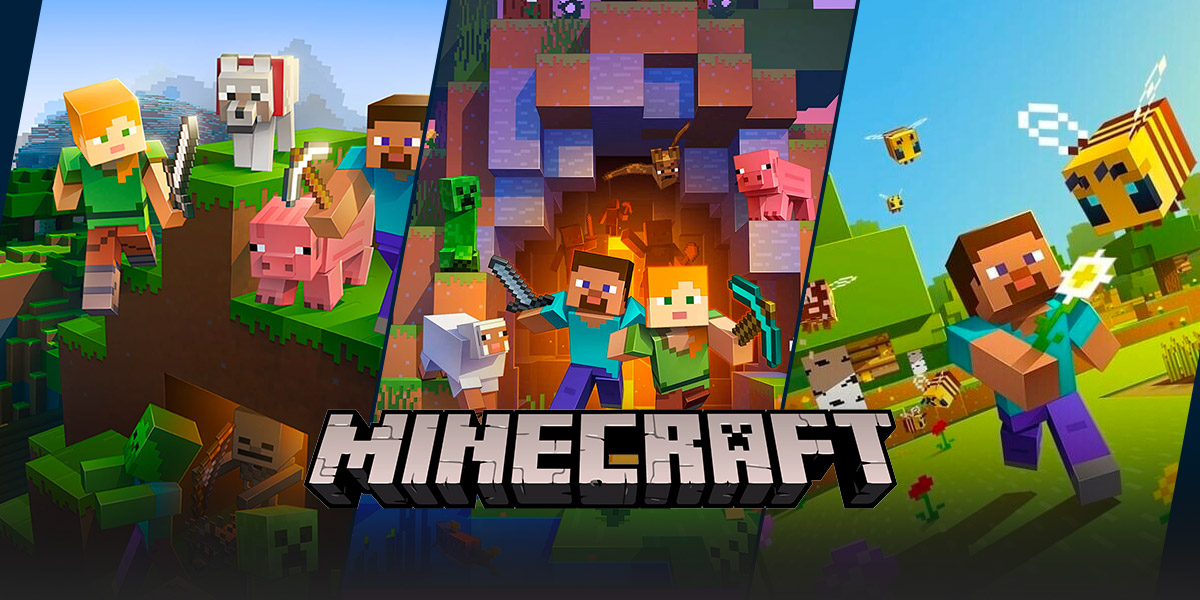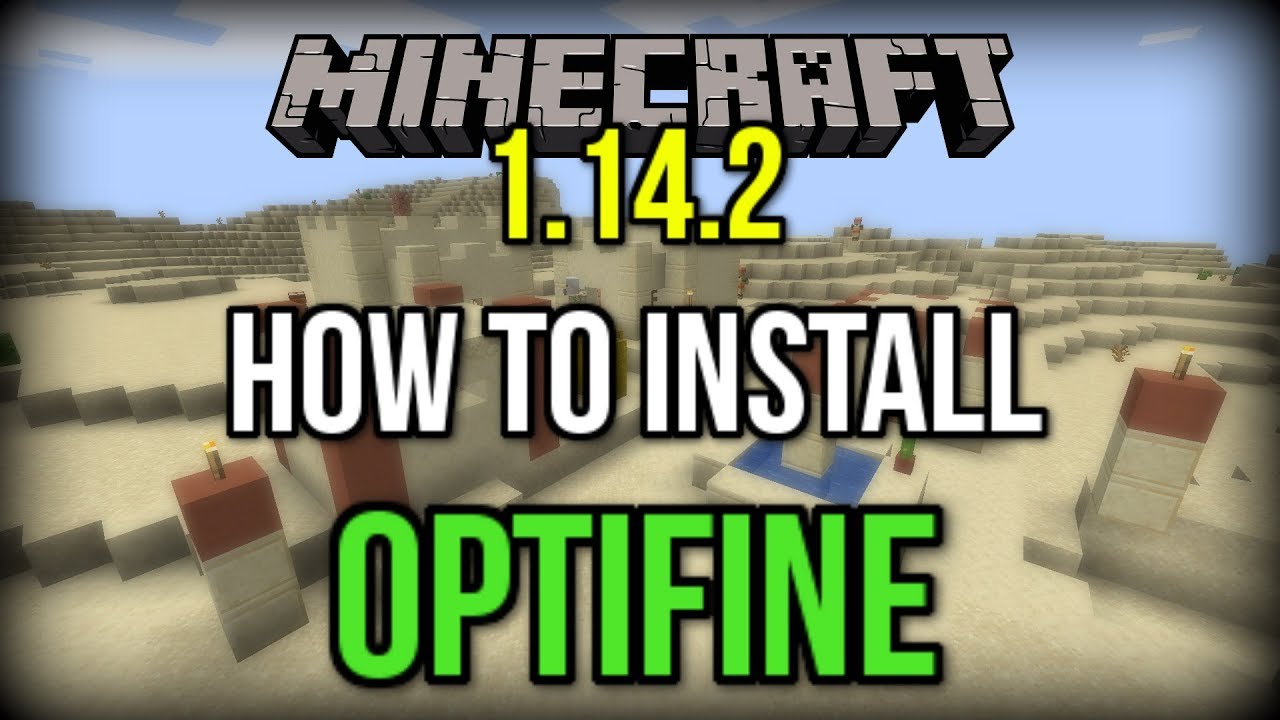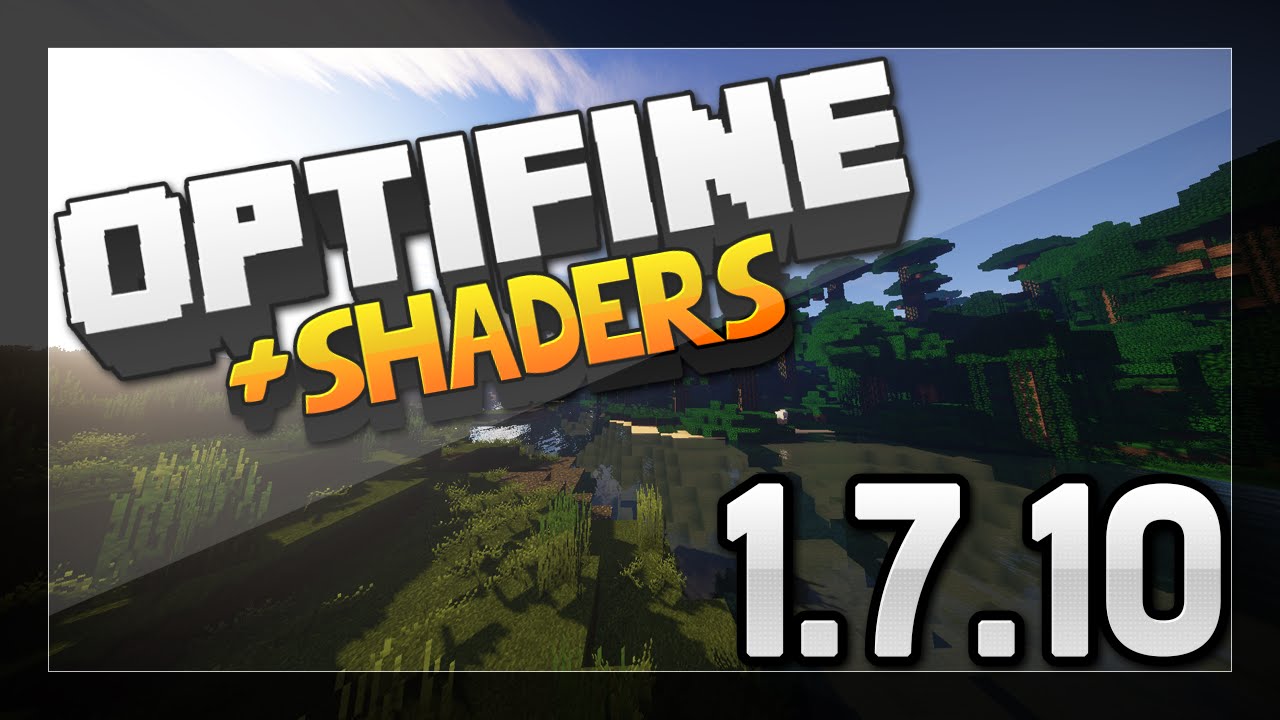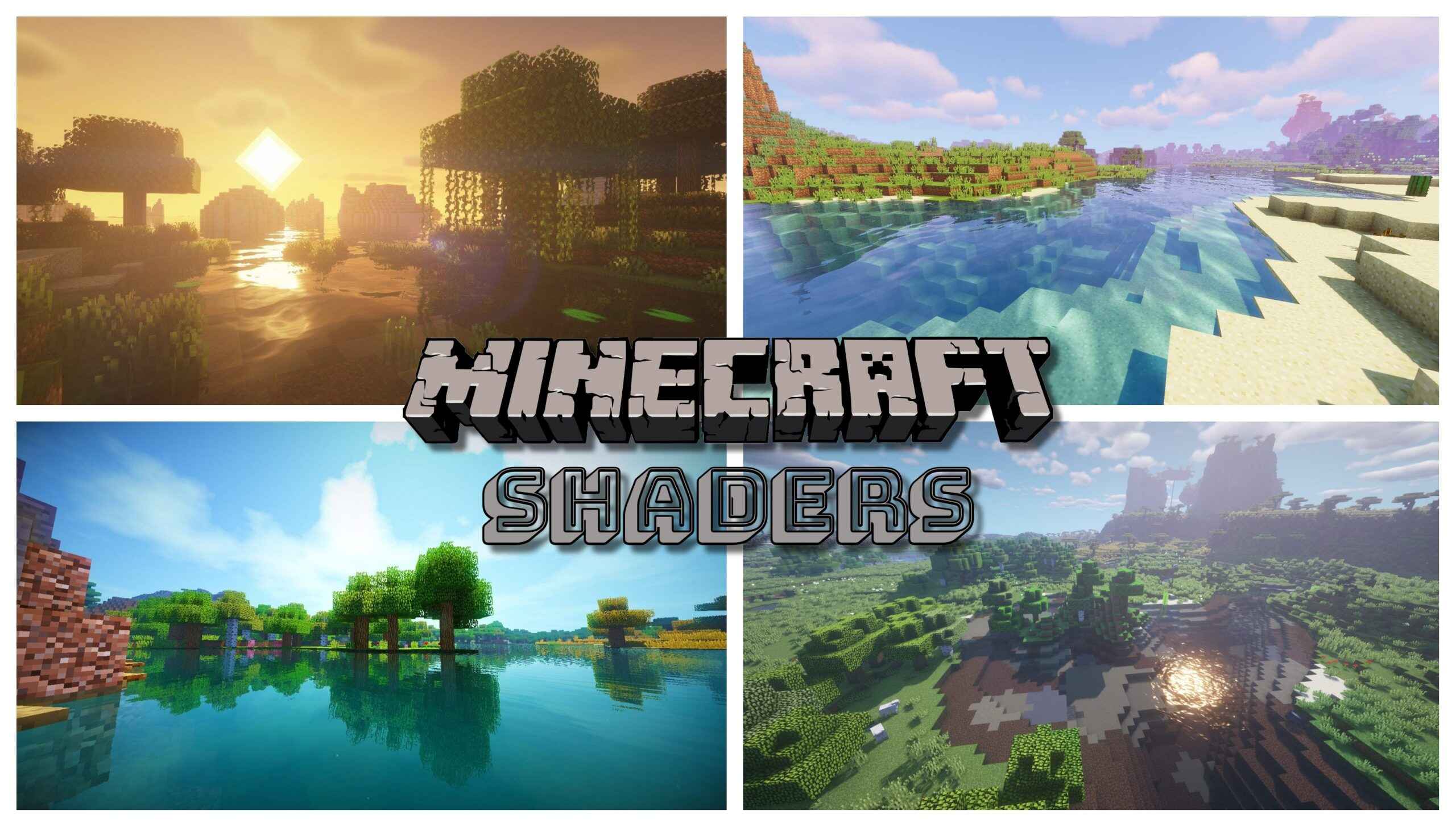How To Use Optifine In Minecraft: Improve Your Gaming Experience
Gaming enthusiasts rejoice! We have a game-changer for all Minecraft players out there. Have you ever wondered how some players manage to make their Minecraft world look stunningly beautiful while still maintaining a smooth gaming experience? The answer lies in utilizing Optifine, a powerful mod that enhances Minecraft’s performance and visuals. In this comprehensive guide, we will walk you through the process of installing and using Optifine to take your Minecraft gaming experience to the next level.
Key Takeaways:
- Optifine is a popular mod for Minecraft that enhances performance and visuals.
- Installing Optifine can significantly improve the gaming experience, providing smoother gameplay and enhanced graphics.
Step 1: Download and Install Optifine
The first step is to download and install Optifine on your computer. Follow these simple steps:
- Visit the official Optifine website and navigate to the Downloads page.
- Choose the version of Optifine that corresponds to your Minecraft version and click on the download link.
- Once the file is downloaded, double click on it to run the installer.
- Select “Install” and wait for the installation process to complete.
Step 2: Launch Minecraft with Optifine
Now that Optifine is installed, it’s time to launch Minecraft and start enjoying the benefits. Follow these steps:
- Open the Minecraft launcher on your computer.
- In the lower-left corner of the launcher, click on the “Installations” tab.
- Click on the “New” button to create a new installation profile.
- Enter a name for the profile and select the Optifine version from the dropdown menu.
- Click on the “Create” button and wait for the profile to be created.
- Select the new profile from the list and click on the “Play” button.
Step 3: Customize Optifine Settings
Optifine offers a wide range of customization options to optimize your gaming experience. Here are a few important settings:
- Graphics Settings: Adjust various graphics settings such as render distance, smooth lighting, and fog.
- Performance Settings: Fine-tune performance by adjusting options like animations, particles, and chunk updates.
- Texture Packs: Apply different texture packs to change the visual style of your Minecraft world.
- Shaders: Enhance the game’s lighting and effects with shaders for a more immersive experience.
Experiment with these settings to find the perfect balance between visuals and performance that suits your preferences.
Step 4: Enjoy an Enhanced Gaming Experience
Now that you have Optifine properly installed and customized to your liking, it’s time to jump into the game and experience the difference. You’ll notice improved performance, smoother gameplay, and enhanced visuals that will make your Minecraft adventures even more enjoyable. So gather your friends, explore new biomes, and create awe-inspiring structures like never before!
Remember to regularly update Optifine to ensure the best compatibility with the latest version of Minecraft, and always be on the lookout for new features and improvements to enhance your gaming experience.
With Optifine, you have the power to take your Minecraft gaming to a whole new level. Install it today and unleash your creativity in a visually stunning and lag-free world!