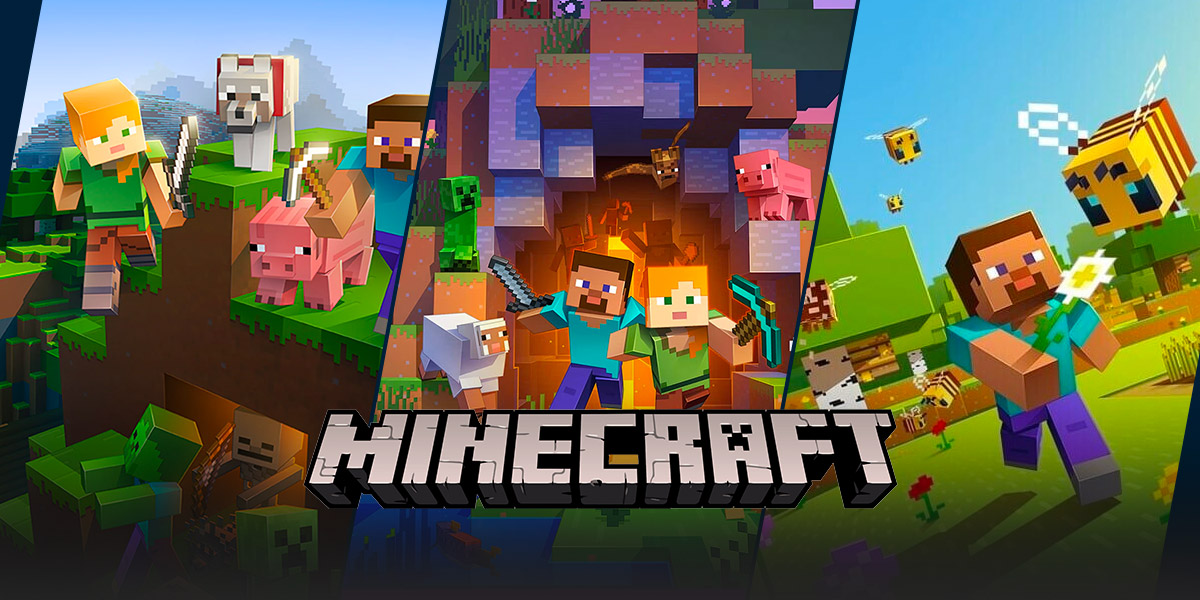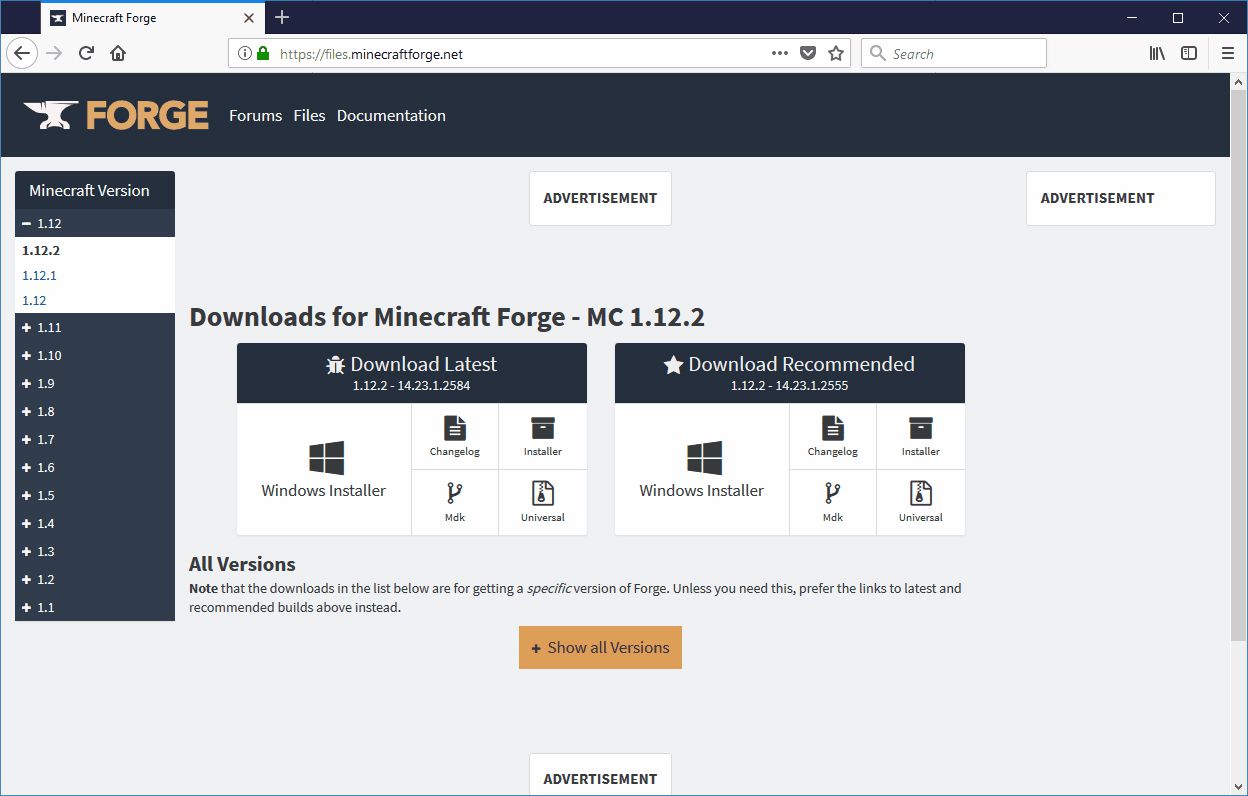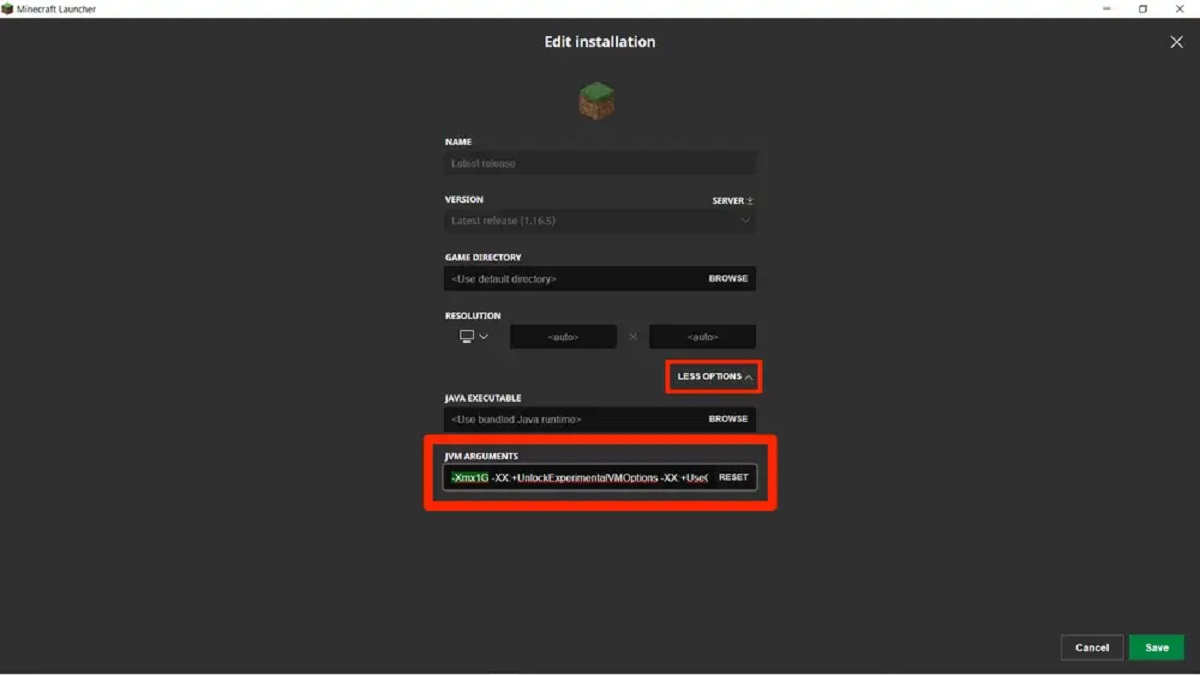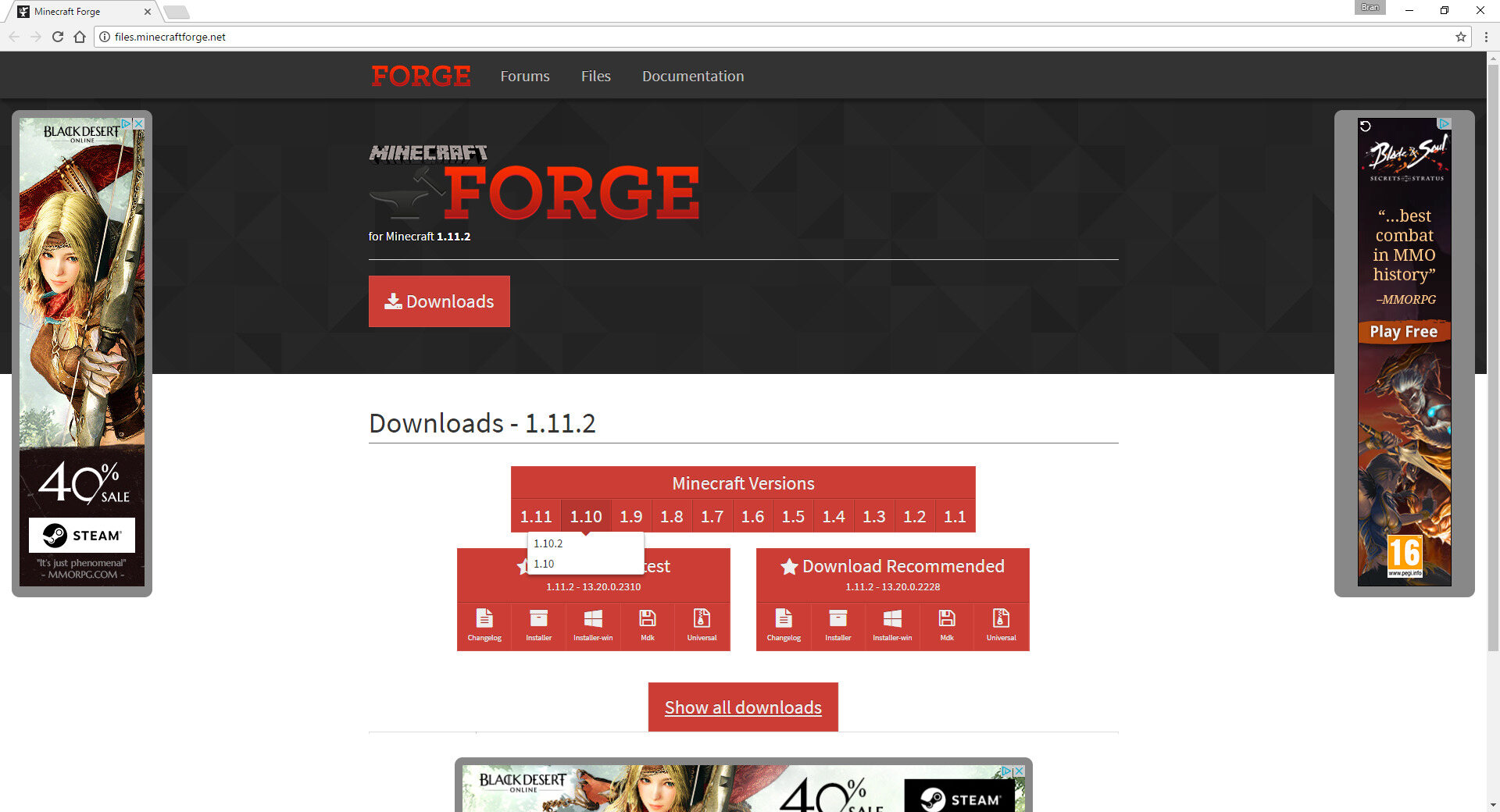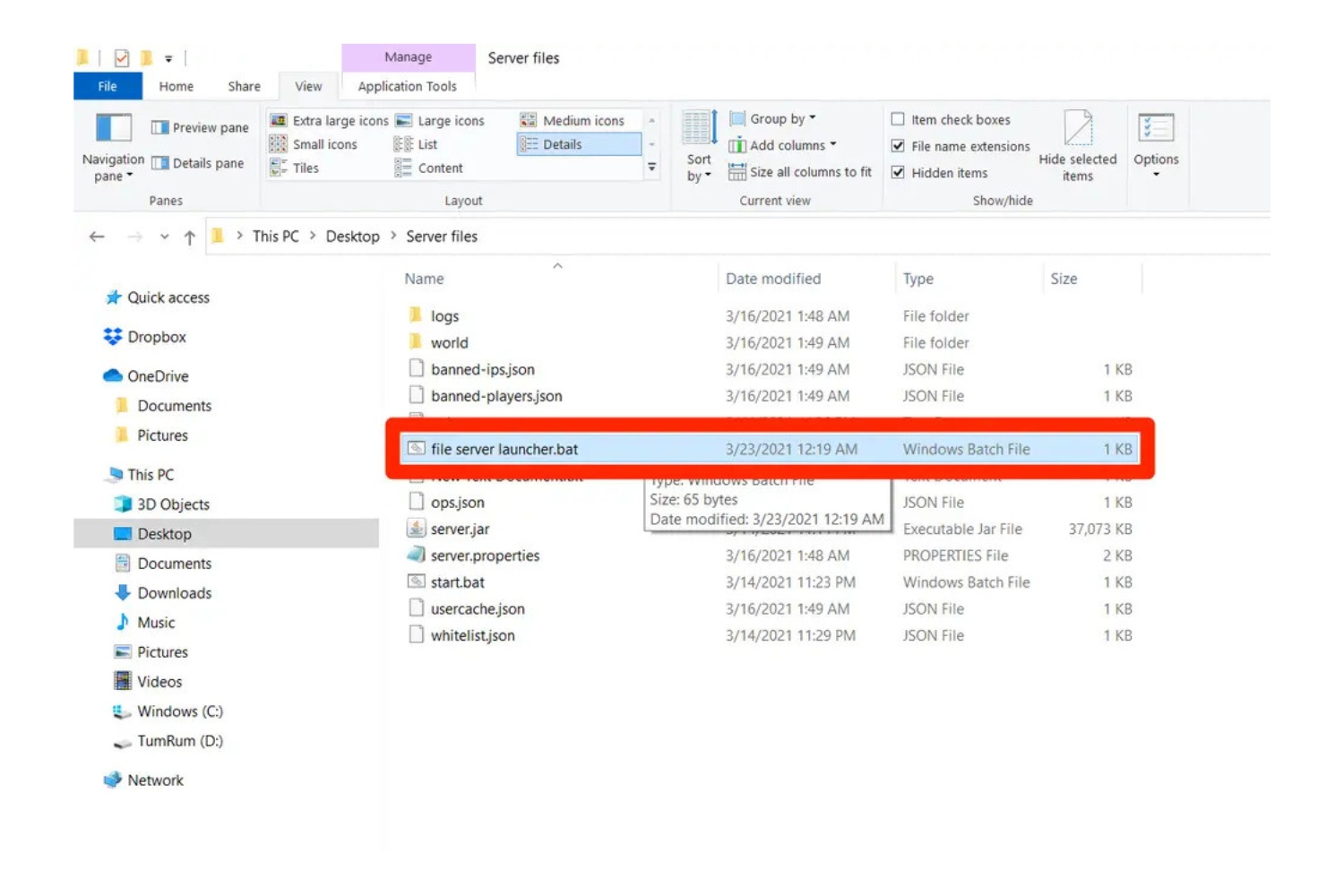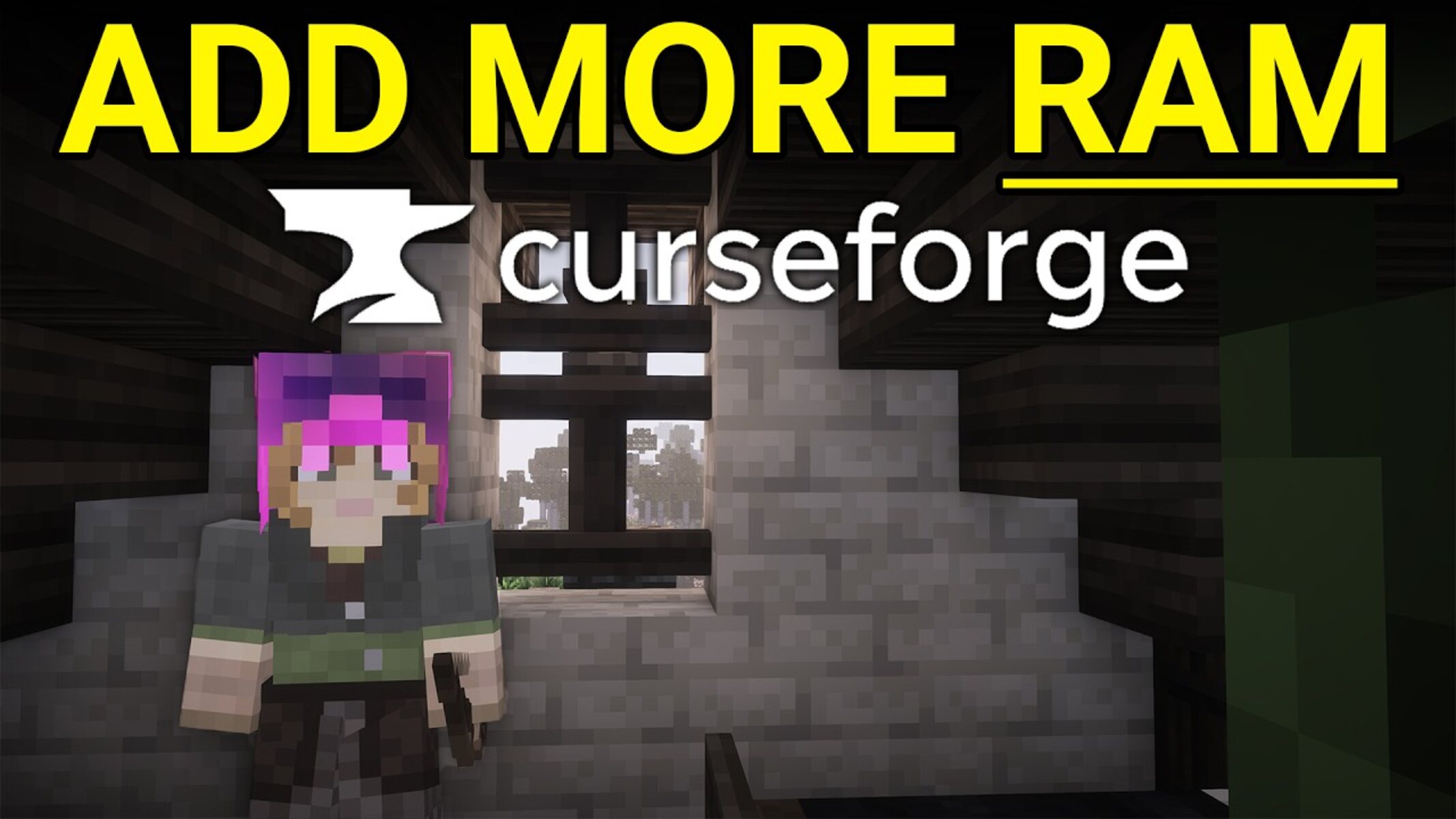Gaming Woes: Troubleshooting Why Minecraft Launcher Won’t Open
As gaming enthusiasts, we’ve all experienced those frustrating moments when a game just won’t launch. In this blog post, we’ll delve into one of the most common gaming woes – the Minecraft Launcher not opening. If you’ve ever found yourself unable to dive into the pixelated world of mining, building, and exploring in Minecraft, fret not! We’re here to help you troubleshoot and get back to the game in no time.
Key Takeaways:
- There can be several reasons why the Minecraft Launcher won’t open, such as outdated Java installations, incompatible mods, or corrupt game files.
- By following a few simple steps, you can easily identify and resolve the issue, from updating Java and disabling conflicting mods to refreshing game files and checking system requirements.
But first, let’s address the burning question: Why won’t Minecraft Launcher open in the first place?
There can be several reasons behind this frustrating issue. Here are a few common culprits:
- Outdated Java Installation: Minecraft heavily relies on Java to run. If you have an outdated Java version or no Java installed at all, it can prevent the launcher from opening.
- Conflicting Mods: Mods are a popular way to add extra features and functionalities to Minecraft. However, incompatible or conflicting mods can cause issues with the launcher.
- Corrupted Game Files: Over time, game files can become corrupted due to various reasons, such as improper shutdowns or system errors. These corrupted files may prevent the launcher from opening properly.
- Inadequate System Resources: Minecraft is a resource-intensive game, especially in its modded forms. If your computer doesn’t meet the minimum system requirements, the launcher may fail to open or function correctly.
Now that we understand some of the potential causes, let’s take a look at how to troubleshoot and resolve the issue:
- Update Java: Ensure that you have the latest version of Java installed on your system. Visit the official Java website and download the most recent version.
- Disable Conflicting Mods: If you have installed mods, try disabling them one by one to identify if any specific mod is causing the launcher issue.
- Refresh Game Files: Use the Minecraft Launcher’s built-in “Force Update” feature or reinstall the game to ensure that any corrupt files are replaced with fresh ones.
- Check System Requirements: Verify that your computer meets the minimum system requirements to run Minecraft smoothly. Upgrade any components if necessary.
- Restart and Reinstall: If all else fails, try restarting your computer and reinstalling the Minecraft Launcher. Sometimes, a simple reset or fresh installation can resolve the issue.
Remember, each situation may vary, and these troubleshooting steps may not guarantee a solution for every case. However, they have proven to be helpful in resolving the Minecraft Launcher’s refusal to open for many gamers.
So, if you’re experiencing the frustrating problem of the Minecraft Launcher not opening, don’t worry! With a bit of patience and these troubleshooting tips, you’ll be back digging, crafting, and exploring in no time. Happy gaming!