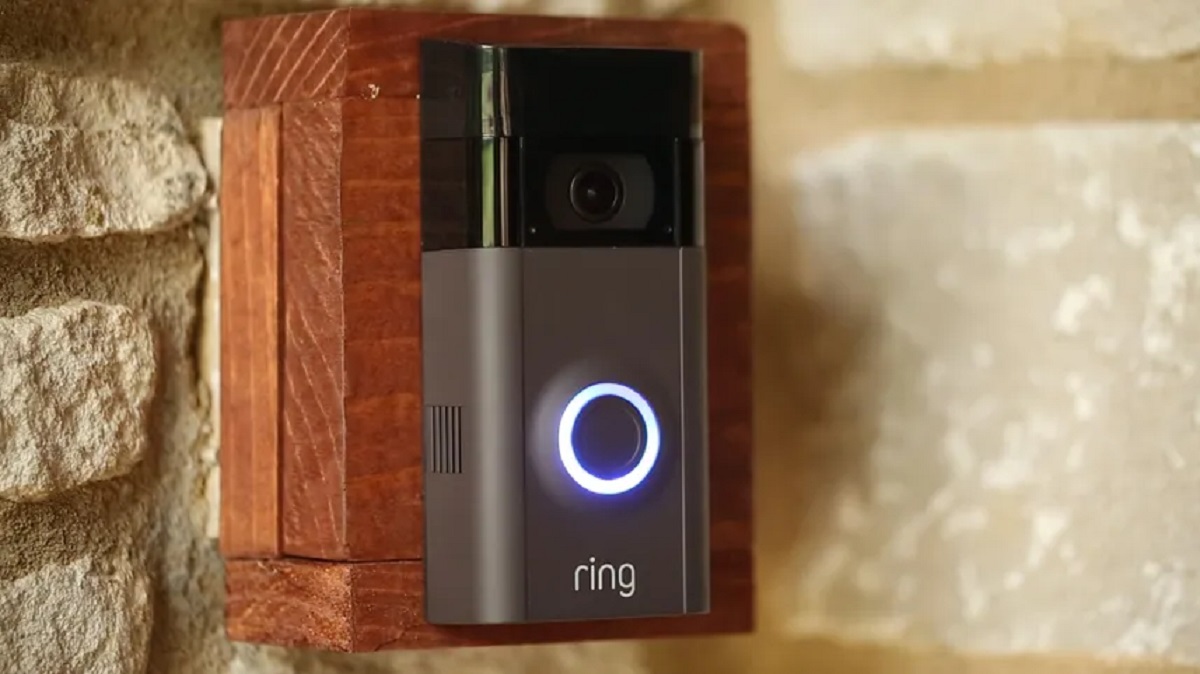Understanding Ring Video Doorbell Battery
The Ring Video Doorbell is a popular home security device that allows you to monitor and interact with visitors at your front door. One of the key features of the Ring Video Doorbell is its built-in rechargeable battery, which provides the device with power for extended periods of time.
The battery is an essential component of the Ring Video Doorbell, as it allows the device to operate wirelessly, without the need for constant connection to an electrical outlet. This means that you can install the Ring Video Doorbell in any location without the hassle of dealing with complex wiring.
The battery life of the Ring Video Doorbell may vary depending on factors such as the frequency of usage, the settings of the device, and the weather conditions in your area. On average, the battery can last anywhere from one to three months before needing to be recharged.
It is important to note that the battery life of the Ring Video Doorbell can be extended by adjusting certain settings, such as reducing the motion detection sensitivity or decreasing the frequency of notifications. These optimizations help conserve battery power while still ensuring that the device functions effectively as a home security system.
Another factor to consider when it comes to the Ring Video Doorbell battery is the charging time. The device features a micro USB port, which allows you to easily connect it to a power source for recharging. The charging process typically takes a few hours to complete, after which the device is ready to be used again.
Overall, understanding the Ring Video Doorbell battery is crucial for ensuring that your device remains powered and functional. By being aware of the battery life, settings that can optimize battery usage, and the charging process, you can effectively manage the power requirements of your Ring Video Doorbell and enjoy the benefits of a secure home.
How to Charge Ring Video Doorbell Battery
Charging the battery of your Ring Video Doorbell is a simple and straightforward process. Follow the steps below to ensure that your device remains powered and ready to use:
1. Remove the faceplate: Start by removing the faceplate of your Ring Video Doorbell. Gently pull it away from the device to reveal the battery compartment.
2. Disconnect the battery: Once the faceplate is removed, locate the battery pack inside the device. You will see a small tab or connector that connects the battery pack to the device. Carefully disconnect the battery from the device by pulling the connector apart.
3. Connect the USB cable: Take the USB cable that came with your Ring Video Doorbell and connect one end to the micro USB port on the device. The other end of the cable should be plugged into a power source, such as a wall outlet or a computer’s USB port.
4. Check the charging status: A small LED light on the front of the Ring Video Doorbell will indicate the charging status. The light will typically be solid blue when the battery is fully charged. If the light is blinking blue, it means that the device is currently charging.
5. Wait for the battery to charge: It will take a few hours for the battery to fully charge. During this time, you can leave the device connected to the power source and monitor the LED light to know when the charging process is complete.
6. Reconnect the battery: Once the battery is fully charged, disconnect the USB cable from the device. Reconnect the battery pack to the Ring Video Doorbell by plugging the connector back in.
7. Replace the faceplate: Finally, reattach the faceplate to the Ring Video Doorbell. Make sure it is properly aligned and securely attached to the device.
By following these steps, you can easily charge the battery of your Ring Video Doorbell and ensure that it remains fully powered for optimal functionality.
Checking the Battery Level
Monitoring the battery level of your Ring Video Doorbell is essential to ensure that it remains adequately charged. Here are a few methods you can use to check the battery level:
1. In the Ring app: The Ring app provides a convenient way to check the battery level of your Ring Video Doorbell. Simply open the app on your smartphone or tablet and navigate to the device settings. Look for the “Device Health” section, where you will find detailed information about the battery status, including the current charge level.
2. LED light on the front of the device: The Ring Video Doorbell features a small LED light on the front that serves as an indicator. When you press the button on the device, the LED light will illuminate in different colors to indicate the battery level. For example, a solid blue light means the battery is fully charged, while a red light indicates a low battery level that requires immediate charging.
3. Battery icon on the device’s screen: If your Ring Video Doorbell has a built-in screen, you can check the battery level directly on the device. Simply navigate to the settings menu or battery information section to view the current charge level.
Regularly checking the battery level of your Ring Video Doorbell is crucial to ensure that it remains operational and ready to use. If you notice a low battery level, it is recommended to recharge the device promptly to avoid any disruptions in its functionality.
Additionally, it is worth noting that the Ring app provides notifications when the battery level is critically low. This feature serves as a helpful reminder to recharge the device and ensures that you are always aware of the battery status.
By staying vigilant and regularly checking the battery level through the various methods available, you can effectively manage the power requirements of your Ring Video Doorbell and ensure its optimal performance and functionality.
LED Lights Indicating Battery Status
The LED lights on the Ring Video Doorbell serve as visual indicators of the battery status, providing valuable information about the device’s power level. Understanding these LED light patterns can help you determine the battery status at a glance. Here are the LED light indications for different battery levels:
1. Solid Blue Light: When the LED light on your Ring Video Doorbell is solid blue, it indicates that the battery is fully charged. This means that your device is ready to use and has optimal battery power available for extended operation.
2. Blinking Blue Light: If you see a blinking blue LED light, it means that your device is currently charging. This indicates that the battery level is low and needs to be replenished. Leave your Ring Video Doorbell connected to the power source until the LED light becomes solid blue to ensure a full charge.
3. Solid Red Light: A solid red LED light signifies that the battery level of your Ring Video Doorbell is critically low. When you see this indication, it is important to charge your device immediately to prevent any interruptions in its functionality. Ignoring a critically low battery can lead to the device powering off and leaving your front door unprotected.
It is crucial to pay attention to these LED light indications as they provide a clear and quick understanding of the battery status. By regularly checking the LED lights on your Ring Video Doorbell, you can ensure that the device remains powered and ready to use, avoiding any potential inconvenience or security risks.
Keep in mind that the LED lights on your Ring Video Doorbell can also display other indications, such as white light during setup mode or green light during a successful connection to the Ring network. Familiarize yourself with these additional LED light patterns by referring to the device’s user manual or online documentation.
In summary, the LED lights on your Ring Video Doorbell serve as valuable indicators of the battery status. Understanding and interpreting these LED light patterns will help you monitor the power level of your device, ensuring it remains fully operational and providing effective surveillance and security for your home.
Other Indicators of a Fully Charged Battery
In addition to the LED lights, there are other indicators that can help you determine if the battery of your Ring Video Doorbell is fully charged. These indicators provide additional reassurance that your device is ready for use. Here are some of these indicators:
1. Device Notifications: The Ring app sends notifications to your smartphone or tablet when the battery of your Ring Video Doorbell is fully charged. This notification serves as a convenient reminder that your device is ready for operation. Make sure you have enabled notifications for the Ring app to receive these alerts.
2. Automatic Charging Disconnected: When your Ring Video Doorbell’s battery is fully charged, it automatically stops charging to prevent overcharging. This ensures the longevity of the battery and protects the device from any potential damage. So, if you notice that the device has stopped charging on its own, it is a good indication that the battery is fully charged.
3. Extended Battery Life: A fully charged battery provides extended usage time for your Ring Video Doorbell. You will notice that the device can operate for a longer duration without requiring a recharge. This is especially noticeable if you have optimized the device’s settings to conserve battery power.
4. Stable Performance: A fully charged battery contributes to stable performance of your Ring Video Doorbell. The device will respond promptly to motion detection, enable swift video streaming, and deliver reliable notifications. If you notice consistent and dependable performance from your device, it can be an indicator of a fully charged battery.
Remember that these indicators work in conjunction with the LED lights to provide a comprehensive understanding of the battery status. While the LED lights offer immediate visual feedback, the other indicators help reinforce the fact that the battery of your Ring Video Doorbell is fully charged.
It is important to regularly check these indicators to ensure that your device remains in optimal condition and ready for use. By keeping an eye out for these signs, you can be confident in the functionality and reliability of your Ring Video Doorbell, knowing that it is powered by a fully charged battery.