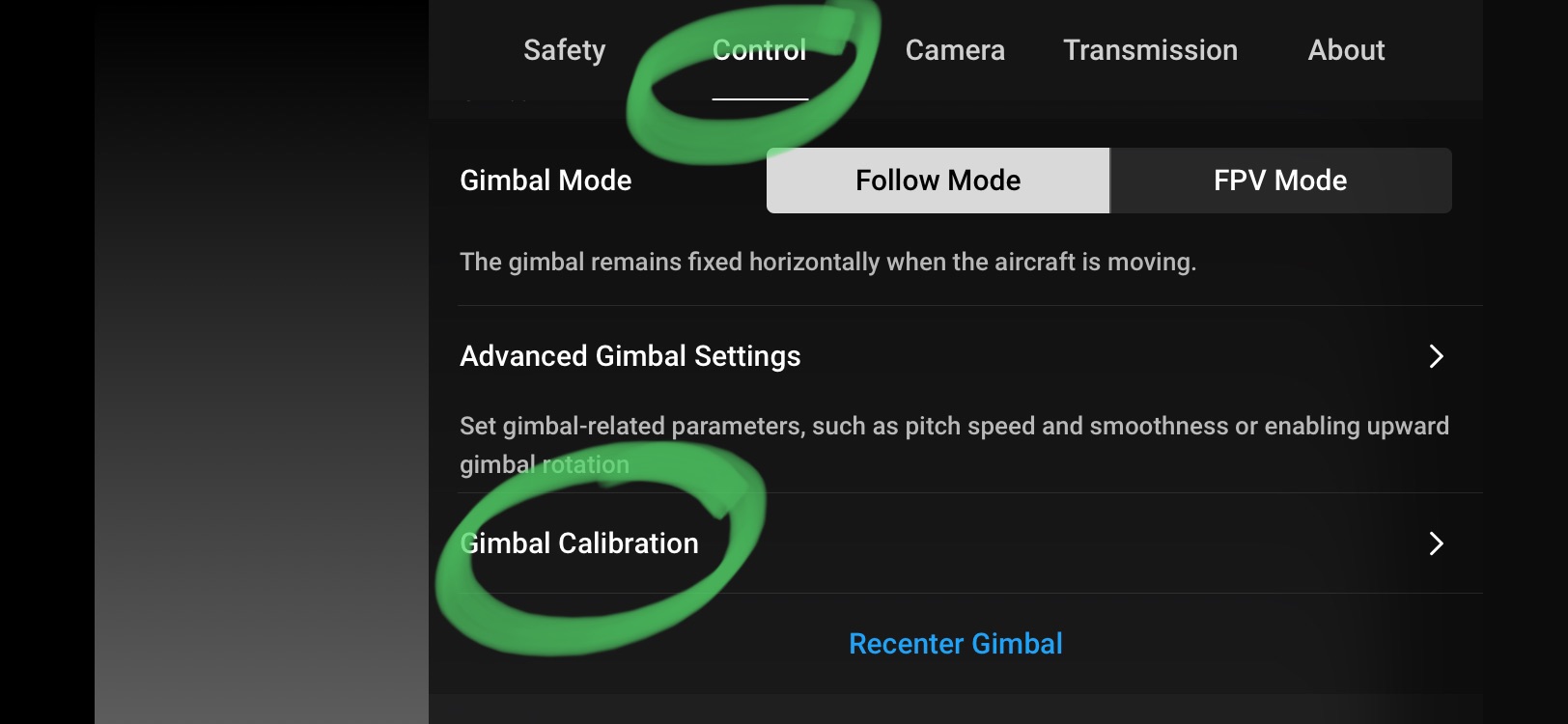Introduction
Welcome to the world of DJI Mini 2, a compact and powerful drone that boasts impressive aerial capabilities. As you familiarize yourself with this innovative device, you may have come across a button on the remote controller with a distinctive “Fn” label. But what exactly does the “Fn” button do on the DJI Mini 2? In this article, we will delve into the functions and uses of this button, giving you a comprehensive understanding of its purpose and potential.
The DJI Mini 2 is designed to provide users with an intuitive and user-friendly flying experience, and the “Fn” button plays a crucial role in achieving this. Whether you’re a beginner or an experienced pilot, knowing how to use this button effectively can enhance your drone flight experience and unlock a range of exciting features.
In this article, we will explore the various functions of the “Fn” button and guide you through its usage. We will also provide tips on customizing its settings and troubleshooting common issues that may arise.
So, if you’re ready to take your DJI Mini 2 skills to the next level, let’s dive into the world of the “Fn” button and discover its hidden potential.
Understanding the Fn Button on DJI Mini 2
Before we delve into the various functions and uses of the “Fn” button, it’s important to have a clear understanding of what this button represents on the DJI Mini 2 remote controller.
The “Fn” button, short for “Function” button, is a customizable button that allows you to access certain features and settings on the drone. It acts as a shortcut to quickly activate specific functions, making it easier and more convenient to navigate through the drone’s settings and modes.
Located on the remote controller, typically on the upper left side, the “Fn” button is easily accessible and can be operated with your thumb while maintaining a steady grip on the controller.
By familiarizing yourself with the “Fn” button and its capabilities, you can harness the full potential of your DJI Mini 2 and unlock a range of advanced features and settings.
Now that we have a basic understanding of what the “Fn” button represents, let’s explore the functions and uses of this versatile button.
Functions of the Fn Button
The “Fn” button on the DJI Mini 2 remote controller serves several important functions, allowing you to have quick access to various features and settings. Let’s explore some of the key functions of the “Fn” button:
- Activating QuickShot Modes: One of the primary functions of the “Fn” button is to activate QuickShot modes. QuickShot modes are pre-programmed flight modes that allow you to capture dynamic and professional-looking shots effortlessly. By pressing the “Fn” button, you can enter QuickShot mode and choose from a selection of cinematic flight patterns such as Dronie, Helix, Circle, and Rocket. This feature is perfect for capturing stunning aerial videos without the need for complicated manual controls.
- Controlling Camera Settings: The “Fn” button also gives you convenient control over various camera settings. By default, pressing the “Fn” button once will adjust the exposure compensation, allowing you to make quick changes to the brightness of your shots. Pressing the button twice will switch between the photo and video modes, making it easy to toggle between capturing images and recording videos on the go. This functionality provides flexibility and allows you to capture the perfect shot without interrupting your flight.
- Accessing Flight Modes: In addition to QuickShot modes, the “Fn” button provides access to other important flight modes. Pressing and holding the “Fn” button brings up a menu that allows you to switch between different flight modes, such as Normal mode, Sport mode, and Tripod mode. Each flight mode offers unique characteristics and capabilities, catering to different flying styles and scenarios. This feature ensures that you have the right settings and controls at your fingertips, regardless of the type of aerial shot you’re aiming for.
These are just a few of the primary functions of the “Fn” button on the DJI Mini 2 remote controller. Its versatility and ease of use make it an essential tool for any drone pilot looking to maximize their creative potential and capture breathtaking aerial footage.
Activating QuickShot Modes
One of the standout features of the DJI Mini 2 is its ability to capture stunning cinematic shots effortlessly. The “Fn” button plays a significant role in activating and utilizing the QuickShot modes, which allow you to capture professional-looking aerial shots with a single tap. Here’s how to activate QuickShot modes using the “Fn” button:
1. Press the “Fn” button on the remote controller to enter the QuickShot mode selection.
2. Use the control sticks or the built-in touch screen on the remote controller to navigate through the available QuickShot modes.
3. Once you’ve selected a QuickShot mode, press the “Fn” button again to confirm your choice and initiate the flight mode.
The DJI Mini 2 offers a variety of QuickShot modes, each with its own unique flight pattern and visual effect. Here are some popular QuickShot modes you can choose from:
- Dronie: In Dronie mode, the drone takes off and flies backward and upward while keeping you in focus. This creates a dramatic shot where the background scenery expands as the drone ascends.
- Helix: Helix mode creates a spiral flight path around a subject, capturing captivating footage from an ascending or descending perspective.
- Circle: The Circle mode revolves around a point of interest, capturing a smooth and circular flight path. This mode is perfect for capturing sweeping shots of landscapes or architectural structures.
- Rocket: Rocket mode allows the drone to ascend rapidly, capturing a vertical shot of the subject. This is an excellent mode for capturing dynamic shots of buildings, trees, or any tall structures.
Utilizing QuickShot modes with the “Fn” button gives you the ability to capture complex shots effortlessly, making it ideal for beginners and experienced drone pilots alike. It allows you to create professional-looking footage without requiring extensive knowledge of manual flight controls.
Experiment with the different QuickShot modes to add variety and creativity to your aerial cinematography. The combination of the DJI Mini 2’s intelligent flight modes and the convenience of the “Fn” button will unlock a world of creative possibilities for capturing breathtaking shots from the sky.
Controlling Camera Settings
The “Fn” button on the DJI Mini 2 remote controller not only provides access to flight modes but also gives you control over important camera settings. By utilizing the “Fn” button, you can make quick adjustments to enhance the quality and composition of your aerial photos and videos. Here’s how you can control camera settings using the “Fn” button:
1. Adjusting Exposure Compensation: By default, pressing the “Fn” button once allows you to adjust the exposure compensation. This feature enables you to quickly increase or decrease the brightness of your shots, depending on the lighting conditions. With a simple press of the “Fn” button, you can perfectly balance the exposure and capture well-lit, vibrant images.
2. Toggling between Photo and Video Modes: Pressing the “Fn” button twice allows you to switch between photo and video modes seamlessly. This functionality is incredibly convenient when you want to alternate between capturing still images and recording video footage on the fly. With the “Fn” button, you can effortlessly switch between these modes without interrupting your flight or missing out on important moments.
These camera control functions provided by the “Fn” button enable you to make quick adjustments without the need to navigate through complex menu options. You can capture the perfect shot with ease, ensuring that your aerial photos and videos are precisely composed and visually stunning.
Additionally, it’s worth noting that you can customize the camera settings accessed through the “Fn” button to suit your preferences. Through the DJI Fly app or the drone’s settings menu, you have the flexibility to assign different camera controls to the “Fn” button, allowing you to prioritize the settings that are most important to your photography or videography needs.
With the ability to control camera settings using the “Fn” button, you have full creative control over your aerial imagery. Whether you’re a professional photographer or an enthusiast looking to capture incredible shots, the DJI Mini 2’s “Fn” button empowers you to effortlessly fine-tune your camera settings and achieve the desired visual results.
Accessing Flight Modes
The “Fn” button on the DJI Mini 2 remote controller not only allows you to activate QuickShot modes and control camera settings but also provides access to a range of advanced flight modes. These flight modes offer different capabilities and flight characteristics, catering to various flying styles and scenarios. Here’s how you can access flight modes using the “Fn” button:
1. Press and hold the “Fn” button on the remote controller to bring up the flight mode selection menu.
2. Use the control sticks or the built-in touch screen on the remote controller to navigate through the available flight modes.
3. Once you’ve selected a flight mode, release the “Fn” button to confirm your choice and enter the selected flight mode.
The DJI Mini 2 offers a variety of flight modes, each designed to enhance your flying experience or enable specific functionalities. Here are some of the notable flight modes you can access using the “Fn” button:
- Normal mode: This is the default flight mode, providing a balance between stability and maneuverability. It is suitable for most aerial photography and videography applications where you need steady and precise control over the drone.
- Sport mode: Sport mode unleashes the full speed and agility of the DJI Mini 2, allowing for fast-paced flights and dynamic maneuvers. It is perfect for capturing action shots or flying in open spaces where speed and responsiveness are crucial.
- Tripod mode: Tripod mode reduces the drone’s movement speed, giving you maximum control and stability. This mode is ideal for capturing slow, cinematic shots or flying in tight spaces where precise control is essential.
- Follow Me mode: Follow Me mode allows the DJI Mini 2 to track and follow a subject while you move, keeping the camera locked on the subject as it moves. This mode is fantastic for capturing outdoor activities, sports, or any scenario where you want the drone to autonomously follow a moving subject.
Accessing flight modes through the “Fn” button provides a convenient and efficient way to switch between different flying styles and adjust your drone’s behavior on the go. It ensures that you have the right flight settings at your fingertips, allowing you to adapt to various shooting situations and achieve the desired aerial shots.
Experiment with different flight modes by using the “Fn” button to explore the capabilities of your DJI Mini 2. Each flight mode offers unique functionalities that can take your aerial photography and videography to new heights.
How to Use the Fn Button
The “Fn” button on the DJI Mini 2 remote controller is a versatile tool that enhances your drone flying experience and provides quick access to various features and settings. Here’s a step-by-step guide on how to use the “Fn” button effectively:
1. Customizing the Fn Button: The DJI Mini 2 allows you to customize the function assigned to the “Fn” button. To do this, launch the DJI Fly app and go to the remote controller settings. From there, you can assign different functions to the “Fn” button according to your preferences. Whether you want to prioritize camera settings, flight modes, or other features, customizing the “Fn” button ensures that it aligns with your needs and flying style.
2. Navigating through Menu Options: When you’re in the middle of your flight, you may need to access various settings and options on the drone. Instead of using the touchscreen or buttons on the remote controller, the “Fn” button allows you to navigate through the menus quickly. By pressing the “Fn” button, you can scroll through the available options using the control sticks or the built-in touch screen, making it easier to make adjustments without interrupting your flight.
3. Using the Fn Button during Flight: During your flight, the “Fn” button provides quick access to important functions without the need to navigate through complex menus. Press the “Fn” button once to adjust the exposure compensation, allowing you to fine-tune the brightness of your shots on the fly. Pressing the button twice enables you to switch seamlessly between photo and video modes, ensuring that you capture the right type of media without pausing your flight.
By mastering the use of the “Fn” button, you can streamline your workflow and make the most out of your flying experience with the DJI Mini 2. Its convenience and versatility make it an invaluable tool for drone pilots, providing quick access to essential functions and settings.
Remember to familiarize yourself with the “Fn” button’s functionalities and experiment with different settings and flight modes to unlock the full potential of your DJI Mini 2. With practice, you’ll be able to navigate through the drone’s features effortlessly, allowing you to focus on capturing stunning aerial footage and expanding your creative possibilities.
Customizing the Fn Button
One of the great features of the DJI Mini 2 is the ability to customize the function assigned to the “Fn” button on the remote controller. This allows you to tailor the button’s functionality to suit your specific needs and flying style. Here’s how you can customize the “Fn” button:
1. Launch the DJI Fly app on your mobile device and connect it to your DJI Mini 2.
2. Once you are connected, navigate to the remote controller settings within the app.
3. Look for the “Fn Button” option or a similar setting that allows you to customize the functionality of the “Fn” button.
4. Tap on the “Fn Button” setting and choose the desired function or feature that you would like to assign to the button.
5. Save your changes and exit the settings menu.
With the customization option, the “Fn” button can be configured to prioritize camera settings, flight modes, or other features based on your preferences and needs. For example, if you frequently use a specific camera setting, such as adjusting white balance or metering mode, you can assign that function to the “Fn” button for quick access during flight.
By customizing the “Fn” button, you can streamline your workflow and make adjustments without navigating through complex menus or interrupting your flight. It allows you to focus on capturing the perfect shot or experiencing different flight modes seamlessly, enhancing your overall drone flying experience.
It’s worth noting that customizing the “Fn” button can be done at any time, and you can experiment with different functions to find the setup that works best for you. Feel free to explore the various options and assign the features that are most relevant to your style of flying or photography needs.
With the ability to personalize the “Fn” button’s functionality, you can optimize your DJI Mini 2 experience and have quick and convenient access to the settings and features that matter most to you.
Navigating through Menu Options
When operating the DJI Mini 2, you may need to navigate through the menu options on the drone to access various settings or make adjustments. Thankfully, the “Fn” button on the remote controller provides a convenient way to navigate through these menus, allowing you to easily make changes without interrupting your flight. Here is how you can use the “Fn” button to navigate through menu options:
1. While in flight, press the “Fn” button on the remote controller.
2. Use the control sticks or the built-in touch screen on the remote controller to navigate and scroll through the available menu options.
3. Once you have highlighted the desired option, press the “Fn” button again to select or enter that option.
By using the “Fn” button to navigate through menu options, you can streamline your workflow and make quick adjustments to the drone’s settings while keeping your focus on the flight. This feature is particularly useful when you need to access specific functions or make changes on the fly, such as adjusting camera settings, flight modes, or intelligent flight features.
The responsive touch screen and control sticks on the remote controller allow for precise control over the menu navigation, ensuring that you can easily scroll through the options and make selections without any hassle. This intuitive navigation system simplifies the process of accessing and adjusting the drone’s settings, contributing to a more seamless and efficient flying experience.
Additionally, using the “Fn” button to navigate through menu options reduces the need to rely solely on the touchscreen, especially when flying in challenging conditions or wearing gloves. The physical button provides a tactile and accessible method of interaction, improving usability and enhancing the overall user experience.
Whether you’re adjusting camera settings, accessing flight modes, or exploring other features, the “Fn” button streamlines the menu navigation process, allowing you to make the necessary adjustments quickly and effortlessly. It ensures that you have full control over your DJI Mini 2 and can easily access the settings and features you need to optimize your aerial photography and videography.
Using the Fn Button during Flight
The “Fn” button on the DJI Mini 2 remote controller plays a crucial role during flight, providing quick access to important functions without the need to navigate through complex menus. Here are some ways you can utilize the “Fn” button during your drone flight:
1. Adjusting Exposure Compensation: Pressing the “Fn” button once during flight allows you to adjust the exposure compensation settings. This feature is particularly useful when you need to quickly fine-tune the brightness of your photos or videos. By adjusting exposure compensation on the fly, you can ensure that your shots are perfectly exposed and capture the details and colors in the scene accurately.
2. Switching between Photo and Video Modes: Pressing the “Fn” button twice enables you to toggle between photo and video modes seamlessly. This functionality is especially convenient when you want to switch from capturing still images to recording videos without interrupting your flight. It allows you to adapt to the changing moment and effortlessly capture various types of media.
3. Accessing Custom Functions: If you have customized the “Fn” button’s functionality to prioritize certain settings or features, you can take full advantage of it during flight. For example, if you frequently use a specific camera setting or flight mode, you can assign it to the “Fn” button and access it instantly with a quick press during your flight. This customization allows you to streamline your workflow and make adjustments efficiently.
The “Fn” button’s placement on the remote controller makes it easily accessible without requiring you to remove your hands from the control sticks. This seamless integration ensures that you can access important functions while maintaining precise control over the flight for a smooth and uninterrupted drone flying experience.
By using the “Fn” button effectively during flight, you can make quick adjustments to camera settings, switch between photo and video modes effortlessly, and access custom functions that are important to your specific needs. It empowers you to capture the perfect shot or make on-the-spot changes to adapt to different shooting scenarios, all with the additional convenience provided by the “Fn” button.
Take some time to familiarize yourself with the “Fn” button’s functions and customize it to suit your preferences. By doing so, you can enhance your flying experience and have quick and convenient access to the settings and features that matter most to you during your DJI Mini 2 flights.
Troubleshooting the Fn Button
The “Fn” button on the DJI Mini 2 remote controller is a reliable and convenient tool, but occasionally, you may encounter issues with its functionality. Here are some common troubleshooting steps to try if you’re experiencing problems with the “Fn” button:
1. Check for Obstructions or Sticky Buttons: Ensure that there are no obstructions or debris around the “Fn” button or any other buttons on the remote controller. Sometimes, dirt or residue can cause buttons to become sticky or unresponsive, affecting the functionality. Clean the buttons and ensure they are free from any obstructions.
2. Restart the DJI Mini 2 and Remote Controller: Turn off both the DJI Mini 2 drone and the remote controller. Restart both devices and attempt to use the “Fn” button again. This can help resolve any temporary software glitches that may be causing the issue.
3. Ensure the Remote Controller Firmware is Up to Date: Check for any available firmware updates for the remote controller. Keeping the firmware up to date ensures that you have the latest features and bug fixes, which can address any issues with the “Fn” button or other functions. Use the DJI Fly app or the DJI website to check for and install any available updates.
4. Reset Remote Controller Settings: If the issue persists, you may want to consider resetting the remote controller settings to default. Keep in mind that this will reset all personalized settings and configurations, so it is advisable to make note of any customizations you have made before proceeding. Refer to the user manual or the DJI support website for instructions on how to perform a factory reset.
5. Contact DJI Support: If none of the above steps resolve the issue with the “Fn” button, it may be necessary to contact DJI support for further assistance. Provide them with a detailed description of the problem, steps you have already taken to troubleshoot, and any error messages that may be displayed. DJI’s support team will be able to guide you through additional troubleshooting steps or arrange for a repair or replacement if necessary.
Remember, it’s important to follow proper care and maintenance guidelines for your DJI Mini 2 and its remote controller. Regularly inspect and clean the controller, avoid exposing it to extreme temperatures or moisture, and handle it with care to prevent accidental damage.
By troubleshooting any issues with the “Fn” button and keeping your remote controller in good condition, you can continue to enjoy the full functionality and convenience it provides during your DJI Mini 2 flights.
Conclusion
The “Fn” button on the DJI Mini 2 remote controller is a versatile and valuable tool that enhances your drone flying experience. Understanding the functions and uses of this button allows you to unlock its full potential and elevate your aerial photography and videography game.
We explored the various functions of the “Fn” button, including activating QuickShot modes, controlling camera settings, and accessing flight modes. By utilizing the “Fn” button, you can capture dynamic shots effortlessly, make quick adjustments to exposure and modes, and customize the drone’s behavior to suit your needs.
In addition, we discussed how to use the “Fn” button effectively during flight, providing quick access to functions without interrupting your flight or compromising control. Its intuitive design and placement make it easily accessible, ensuring that you can make adjustments and navigate through menu options seamlessly.
We also provided troubleshooting tips for addressing issues with the “Fn” button, such as checking for obstructions, restarting the drone and remote controller, updating firmware, resetting settings, and contacting DJI support if necessary. These steps can help you resolve any problems you may encounter and ensure the “Fn” button functions optimally.
By mastering the use of the “Fn” button, you can enhance your DJI Mini 2 flying experience and unlock a wide range of creative possibilities. Whether you’re a beginner or an experienced pilot, this versatile button provides convenience and efficiency, allowing you to focus on capturing stunning aerial shots.
Now that you have a comprehensive understanding of the “Fn” button on the DJI Mini 2 remote controller, it’s time to take your drone flying skills to new heights. Explore its functions, experiment with settings, and push the boundaries of your creativity with the DJI Mini 2 and its “Fn” button as your guide.