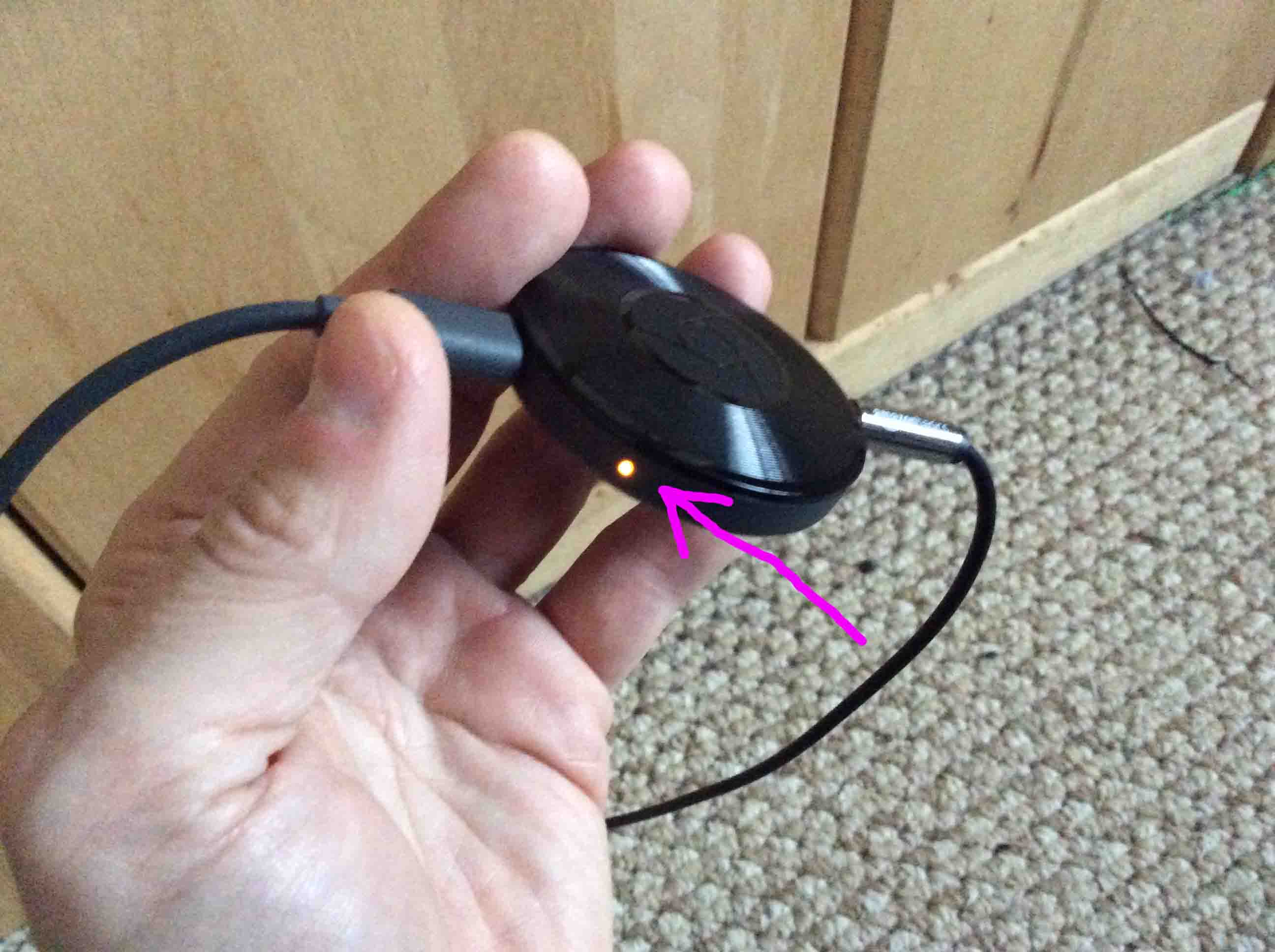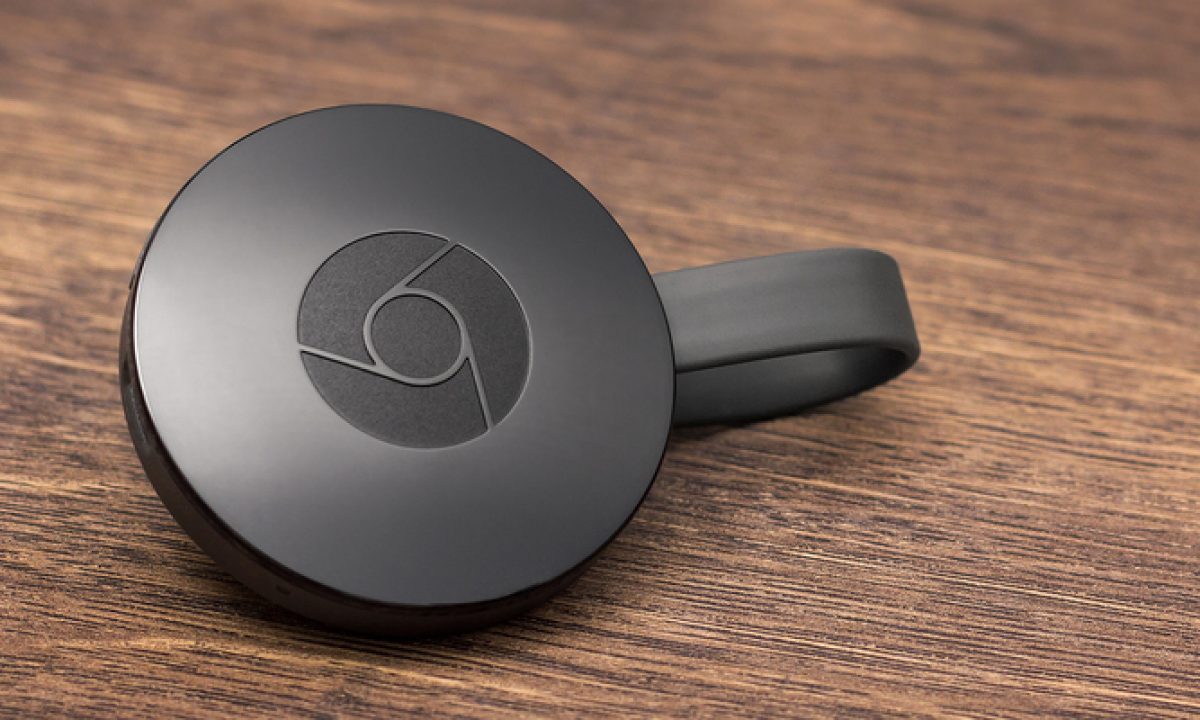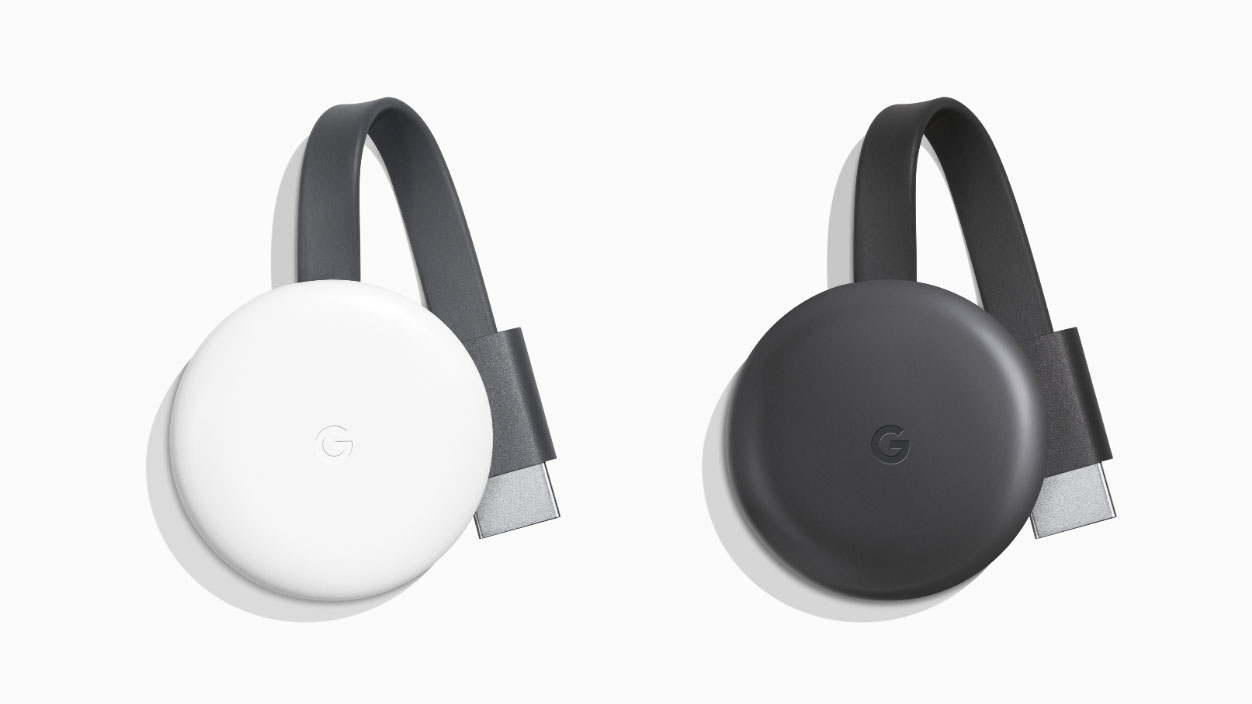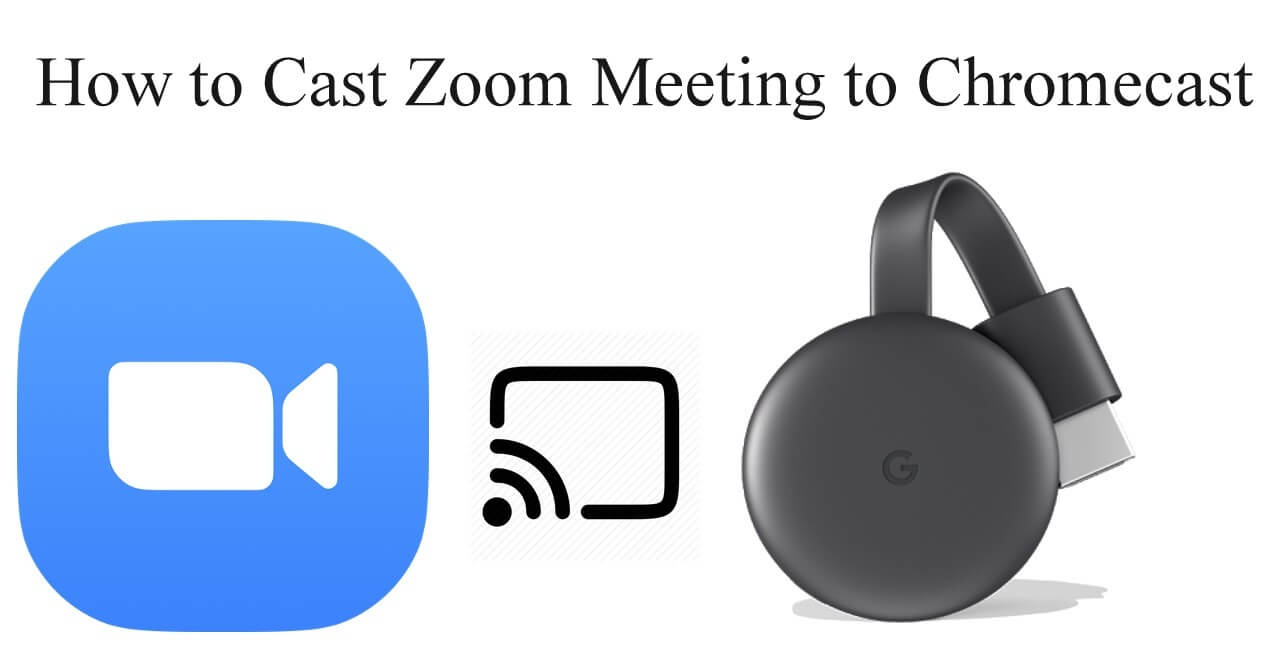Introduction
Welcome to the world of audio streaming and home entertainment! In this article, we will be exploring the incredible capabilities of Chromecast Audio, a device that allows you to wirelessly stream music to your speakers. Whether you’re having a party with friends, relaxing at home, or simply want to enjoy your favorite tunes with a superior audio experience, Chromecast Audio is here to revolutionize the way you listen to music.
With Chromecast Audio, you can effortlessly play music directly from your smartphone, tablet, or computer, transforming your existing speakers into a smart audio system. Say goodbye to messy cables or having to rely on subpar sound quality from your device’s built-in speakers. Chromecast Audio offers a seamless and high-quality streaming experience, providing you with the ultimate convenience and audio excellence.
Before we dive into the exciting features and functionalities of Chromecast Audio, let’s take a moment to understand the device and how it works. From setup to troubleshooting, we’ll cover everything you need to know to make the most out of this remarkable device. So, let’s get started and explore the world of Chromecast Audio!
What is Chromecast Audio?
Chromecast Audio is a small and affordable device that brings wireless audio streaming to any speaker in your home. Developed by Google, this innovative device works in conjunction with your existing speakers, enabling you to play music, podcasts, and other audio content directly from your smartphone, tablet, or computer.
Unlike traditional Bluetooth speakers, which rely on a direct connection to your device, Chromecast Audio uses your existing Wi-Fi network to stream audio. By connecting Chromecast Audio to your speakers, you can control playback from any compatible device, allowing you to enjoy a seamless listening experience from anywhere in your home.
One of the standout features of Chromecast Audio is its ability to synchronize audio across multiple speakers in different rooms. This means you can create a whole-home audio system, filling every corner of your house with your favorite tunes or creating personalized soundscapes for each room.
Chromecast Audio supports a wide range of audio streaming services, giving you access to a vast library of music and podcasts. Whether you prefer Spotify, Google Play Music, Pandora, or any other supported app, Chromecast Audio seamlessly integrates with these platforms, making it easy to stream your favorite content with a few taps on your device.
In terms of compatibility, Chromecast Audio works with both Android and iOS devices, offering a versatile solution that caters to a wide range of users. Additionally, you can control Chromecast Audio using voice commands through Google Assistant-enabled devices, further enhancing the convenience and hands-free experience.
Overall, Chromecast Audio is a game-changer in the world of home audio streaming. It brings wireless capabilities to your existing speakers, allowing you to upgrade your sound system without the need for expensive new equipment. With easy setup, a vast range of supported apps, and multi-room synchronization, Chromecast Audio offers a convenient and immersive audio streaming solution for music enthusiasts.
How does Chromecast Audio work?
Chromecast Audio utilizes a simple and efficient process to stream audio from your device to your speakers. Here’s how it works:
- Setup: The first step is to connect the Chromecast Audio device to your speakers using the provided audio cable. Once connected, you need to power it up by plugging it into an electrical outlet.
- Connecting to Wi-Fi: Next, you need to connect Chromecast Audio to your Wi-Fi network. This can be done through the Google Home app on your smartphone or tablet. The app will guide you through the setup process, allowing you to select your Wi-Fi network and enter the password.
- Streaming: Once Chromecast Audio is connected to your home Wi-Fi, it acts as a receiver for audio content. You can stream audio from various compatible apps on your device, such as Spotify or Google Play Music. Simply select the Chromecast Audio device from the app’s menu, and the audio will be wirelessly transmitted to your speakers.
- Control: You have full control over the playback through your device. You can adjust the volume, skip tracks, or even pause the audio with a simple tap on your smartphone or tablet. If you have Google Assistant-enabled devices, you also have the option to control Chromecast Audio using voice commands.
- Multi-room synchronization: One of the standout features of Chromecast Audio is its ability to synchronize audio across multiple speakers. Using the Google Home app, you can group different Chromecast Audio devices together, creating a multi-room audio setup. This allows you to play the same audio content simultaneously in different rooms or have different audio playing in each room, all controlled from a single device.
Chromecast Audio uses your home Wi-Fi network to establish a stable and reliable connection between your device and speakers. This ensures that you can enjoy high-quality audio streaming without interruptions or latency issues. Additionally, since the connection is made through Wi-Fi, you can move around your home without losing audio connectivity, making it convenient for parties, gatherings, or simply enjoying music throughout your space.
In summary, Chromecast Audio works by connecting the device to your speakers, streaming audio from compatible apps on your device, and giving you full control over playback. With its seamless integration with your home Wi-Fi network and the ability to synchronize audio across multiple speakers, Chromecast Audio offers a flexible and user-friendly way to enjoy wireless audio streaming.
Setting up Chromecast Audio
Setting up Chromecast Audio is a straightforward process that can be completed in a few simple steps:
- Unbox and connect: Start by unboxing your Chromecast Audio device. Inside the box, you will find the Chromecast Audio unit, an audio cable, and a power adapter. Connect one end of the audio cable to the Chromecast Audio device and the other end to an available audio input jack on your speakers. Then, plug the power adapter into Chromecast Audio and connect it to a power outlet.
- Download the Google Home app: To continue the setup process, download the Google Home app on your smartphone or tablet. The app is available for both Android and iOS devices and acts as a control hub for your Chromecast Audio.
- Open the app and set up Chromecast Audio: Launch the Google Home app and follow the on-screen instructions to set up your Chromecast Audio. Make sure your smartphone or tablet is connected to the same Wi-Fi network that you want to connect your Chromecast Audio device to.
- Choose your Chromecast Audio device: The app should detect the Chromecast Audio device automatically. Once detected, confirm that the code displayed on the app matches the code shown on your TV screen. This ensures that you are connecting the correct device.
- Connect to Wi-Fi: After confirming the code, the app will prompt you to connect your Chromecast Audio to your Wi-Fi network. Select your network from the list, enter the password if required, and wait for the device to connect.
- Customize settings (optional): Once connected, you may have the option to customize some settings, such as changing the name of your Chromecast Audio device or enabling guest mode. These settings can be accessed through the Google Home app.
- Start streaming: With the setup completed, you are now ready to start streaming audio to your speakers using Chromecast Audio. Launch any compatible audio app on your device, look for the Cast icon, and select your Chromecast Audio device to begin streaming.
That’s it! Your Chromecast Audio is now set up and ready to use. You can control playback, adjust volume, and explore various apps through your device, making it easy to enjoy your favorite music or podcasts with the superior sound quality of your speakers.
Remember, you can also set up multiple Chromecast Audio devices in different rooms and group them together using the Google Home app to create a synchronized and immersive multi-room audio experience. Experiment with the placement of the devices to optimize sound coverage throughout your home.
If you ever need to change your network or reset your Chromecast Audio device, you can do so through the Google Home app, ensuring that you have full control over your audio streaming setup.
How to use Chromecast Audio
Using Chromecast Audio is a breeze once you have completed the setup process. Here are the simple steps to get started:
- Launch a compatible app: To use Chromecast Audio, open a supported audio streaming app on your smartphone, tablet, or computer. Some popular options include Spotify, Google Play Music, Pandora, and YouTube Music.
- Look for the Cast icon: In the app, search for the Cast icon, usually located in the top-right or bottom-right corner of the screen. It looks like a rectangular box or a Wi-Fi symbol with a curved line.
- Select your Chromecast Audio device: Tap on the Cast icon, and you will see a list of available devices. Choose your Chromecast Audio device from the list.
- Start streaming: After selecting your device, choose the audio content you want to listen to and press play. The audio will start playing through your speakers connected to Chromecast Audio.
- Control playback: Once the audio is streaming, you can control the playback using the app on your device. You can play/pause, skip tracks, or adjust the volume. You can also control Chromecast Audio using voice commands if you have Google Assistant-enabled devices.
- Explore additional features: Depending on the app, you may have access to additional features while using Chromecast Audio. For example, you can create playlists, view album art, or discover new music recommendations.
It’s important to note that while audio is playing through Chromecast Audio, you can still use your device for other tasks without interrupting the stream. You can browse the internet, answer calls, or use other apps while enjoying your music or podcasts.
If you want to switch to a different audio app or device, simply tap the Cast icon again and choose the desired option. Chromecast Audio allows you to seamlessly switch between apps and devices without any hassle.
Additionally, if you have set up multiple Chromecast Audio devices in different rooms, you can group them together using the Google Home app. This allows you to play the same audio simultaneously across all devices or have different audio playing in different rooms, creating a personalized and synchronized audio experience throughout your home.
With Chromecast Audio, you have the freedom to enjoy your favorite audio content with the convenience of wireless streaming, all controlled through your device. It offers a seamless and immersive audio experience that can transform any space into a personalized sound haven.
Supported apps and services
Chromecast Audio supports a wide range of apps and services, offering you a vast library of music and audio content to enjoy. Here are some popular apps and services that are compatible with Chromecast Audio:
- Spotify: One of the leading music streaming platforms, Spotify lets you stream your favorite songs, playlists, and podcasts directly through Chromecast Audio. You can access millions of tracks and enjoy personalized recommendations.
- Google Play Music: With Google Play Music, you can stream music from their extensive catalog or upload your own music library to the cloud. Chromecast Audio seamlessly integrates with Google Play Music, allowing you to access your entire music collection on your speakers.
- Pandora: Pandora offers personalized radio stations based on your preferences. You can create custom radio stations, explore different genres, and discover new artists, all while streaming through Chromecast Audio.
- YouTube Music: YouTube Music provides access to music videos, official releases, live performances, and remixes. Chromecast Audio allows you to stream your favorite tracks while enjoying high-quality audio through your speakers.
- Tidal: Tidal is known for its high-fidelity streaming, offering lossless audio quality for an immersive listening experience. With Chromecast Audio, you can enjoy the exceptional sound quality of Tidal on your speakers.
- iHeartRadio: iHeartRadio is a popular destination for radio stations, podcasts, and curated playlists. Stream your favorite radio stations or discover new ones, all wirelessly through Chromecast Audio.
These are just a few examples of the many apps and services that are compatible with Chromecast Audio. It’s worth noting that Chromecast Audio also works with third-party apps that have built-in Chromecast support.
To explore the full list of supported apps and services, check the official Chromecast Audio website or the respective app stores for your device. New apps and services are frequently added, expanding the possibilities for your audio streaming experience.
With the wide range of supported apps and services, Chromecast Audio ensures that you have access to a diverse and dynamic collection of music, podcasts, and other audio content. You can enjoy your favorite platforms and discover new ones, all while relishing the superior audio quality that Chromecast Audio provides.
Benefits of using Chromecast Audio
Chromecast Audio offers a multitude of benefits that enhance your audio streaming experience. Here are some key advantages of using Chromecast Audio:
- Wireless streaming: With Chromecast Audio, you can enjoy the convenience of wireless audio streaming. Say goodbye to tangled cables and the need to keep your device connected to the speakers. You can control and stream audio to your speakers from anywhere in your home, providing you with ultimate flexibility and freedom.
- High-quality sound: Chromecast Audio ensures that you enjoy high-quality sound reproduction. By connecting directly to your speakers, it bypasses the limitations of your device’s built-in speakers or Bluetooth connection. This results in superior audio quality and a more immersive listening experience.
- Multi-room synchronization: One of the standout features of Chromecast Audio is the ability to synchronize audio across multiple speakers in different rooms. Whether you’re throwing a party or want to create a cohesive audio environment throughout your home, Chromecast Audio allows you to enjoy synchronized audio playback with ease.
- Seamless integration: Chromecast Audio seamlessly integrates with a wide range of apps and services, ensuring that you have access to your favorite streaming platforms. This allows you to effortlessly stream music, podcasts, and other audio content from apps like Spotify, Google Play Music, and Pandora, creating a personalized and diverse audio streaming experience.
- Versatile compatibility: Chromecast Audio is compatible with both Android and iOS devices, making it accessible to a wide range of users. You can easily connect Chromecast Audio to your smartphone, tablet, or computer, regardless of the operating system, and stream audio with just a few taps.
- Convenient control options: Chromecast Audio offers multiple control options. You can use the compatible apps on your device to control playback, adjust volume, and browse through audio content. Additionally, if you have Google Assistant-enabled devices, you can control Chromecast Audio using voice commands, adding an extra level of convenience to your audio streaming experience.
- Affordable solution: Chromecast Audio is an affordable option for upgrading your audio setup. Instead of investing in expensive wireless speakers or a whole new sound system, you can enhance your existing speakers with Chromecast Audio at a fraction of the cost, making it a budget-friendly solution.
By taking advantage of these benefits, Chromecast Audio transforms the way you listen to music and audio content. It offers a seamless, wireless, and high-quality audio streaming experience that enhances your enjoyment of music, podcasts, and more.
With Chromecast Audio, you have the power to create a versatile and personalized audio environment within your home, allowing you to enjoy your favorite audio content with exceptional sound quality and convenience.
Comparison with other streaming devices
When it comes to audio streaming devices, Chromecast Audio stands out among the competition. Let’s compare it to other popular streaming devices to see how it stacks up:
- Bluetooth speakers: While Bluetooth speakers offer wireless streaming capabilities, they often have limited range and lower audio quality compared to Chromecast Audio. Bluetooth connections can also be prone to interruptions and audio latency issues. Additionally, Chromecast Audio allows for multi-room synchronization, which Bluetooth speakers typically lack.
- Smart speakers: Smart speakers like Amazon Echo and Google Home have built-in speakers and voice assistant features. While they offer convenience and voice control, their audio quality may not match that of dedicated speakers connected to Chromecast Audio. Chromecast Audio provides the flexibility to connect to existing speakers and enjoy superior audio quality.
- Wi-Fi speakers: Wi-Fi speakers offer wireless streaming and high-quality audio, but they are often more expensive than Chromecast Audio. With Chromecast Audio, you can upgrade your existing speakers at a fraction of the cost. Additionally, Chromecast Audio allows for multi-room synchronization, a feature that not all Wi-Fi speakers support.
- Other casting devices: Some smart TVs and streaming devices offer casting capabilities similar to Chromecast Audio, but they may come at a higher cost. Chromecast Audio, being a dedicated audio streaming device, focuses specifically on delivering exceptional audio quality and seamless integration with various apps and services.
In terms of versatility, affordability, and audio quality, Chromecast Audio provides a compelling option for those seeking an enhanced audio streaming experience. It offers the ability to connect to existing speakers, seamless integration with a wide range of apps, multi-room synchronization, and high-quality wireless streaming, all at an affordable price point.
With its easy setup and compatibility with both Android and iOS devices, Chromecast Audio offers a user-friendly solution that caters to a wide range of users. Whether you’re an audiophile seeking top-notch sound quality or someone looking for a convenient way to enjoy your favorite music, Chromecast Audio’s features and capabilities make it a standout choice among streaming devices.
When comparing Chromecast Audio to other streaming devices on the market, its versatility, affordability, and superior audio quality put it in a league of its own.
Troubleshooting common issues
While Chromecast Audio provides a seamless audio streaming experience, there may be instances when you encounter common issues. Here are some troubleshooting tips to help you resolve them:
- Connection issues: If you’re having trouble connecting your device to Chromecast Audio, ensure that your device and Chromecast Audio are connected to the same Wi-Fi network. You can also try restarting your device and unplugging/replugging Chromecast Audio to reset the connection.
- No audio or low volume: If you’re not hearing any sound or experiencing low volume, check the volume settings on your device and ensure that it’s not muted. Also, ensure that the volume on your speakers connected to Chromecast Audio is turned up. You can also try adjusting the volume through the app on your device.
- Interference or dropouts: If you’re experiencing interference or dropouts in the audio stream, check for any potential sources of interference like other electronic devices or Wi-Fi signals. Try moving your Chromecast Audio closer to your Wi-Fi router or speakers to improve the connection stability.
- App compatibility issues: If you’re having trouble streaming audio from a specific app, ensure that the app is up-to-date. You can also try force closing the app and reopening it. If the issue persists, check the app’s support documentation or contact the app’s customer support for further assistance.
- Audio playback issues: If you’re experiencing issues with audio playback, such as skipping or buffering, try closing other apps running in the background on your device. This can free up resources and improve the streaming performance. You can also try restarting your device and ensuring that your Wi-Fi connection is stable.
- Device firmware update: Occasionally, Chromecast Audio may require a firmware update to enhance performance and compatibility. Ensure that your Chromecast Audio device is updated to the latest firmware version. You can do this through the Google Home app by going to the device settings.
- Resetting Chromecast Audio: If all else fails, you can try resetting Chromecast Audio to its factory settings. You can do this by pressing and holding the reset button on the device for about 25 seconds. After resetting, you will need to set up Chromecast Audio again using the Google Home app.
If you encounter persistent issues or have specific troubleshooting needs, you can consult the Chromecast Audio support documentation or reach out to the customer support channels provided by Google. They can offer further guidance and assistance tailored to your specific situation.
Remember, troubleshooting common issues can help you resolve most problems and ensure a smooth audio streaming experience with Chromecast Audio.
Conclusion
Chromecast Audio is a game-changer in the world of audio streaming, offering a convenient and affordable solution to upgrade your speakers and enjoy wireless music playback. With its easy setup, seamless integration with various apps and services, and superior audio quality, Chromecast Audio provides a superior and immersive listening experience.
By connecting Chromecast Audio to your existing speakers, you can transform your home into a personalized sound haven. From streaming your favorite music to enjoying podcasts and radio stations, Chromecast Audio enhances the way you consume audio content.
With features like multi-room synchronization, you can create a cohesive audio environment throughout your home, allowing you to enjoy synchronized playback or different audio in each room simultaneously. The versatility and compatibility of Chromecast Audio make it a versatile and user-friendly device that caters to both Android and iOS users.
While using Chromecast Audio, it’s important to be aware of common troubleshooting tips to resolve any issues that may arise. From connection and audio playback problems to app compatibility and interference, troubleshooting can help you make the most of your audio streaming experience.
By harnessing the benefits of Chromecast Audio and exploring its wide range of supported apps and services, you can elevate your audio streaming experience to new heights. Enjoy the freedom of wireless streaming, the convenience of multi-room synchronization, and the immersive sound quality that Chromecast Audio delivers.
So, dive into the world of Chromecast Audio and unlock the true potential of your speakers. Upgrade your home entertainment system, enjoy your favorite audio content, and immerse yourself in a superior audio experience with Chromecast Audio.