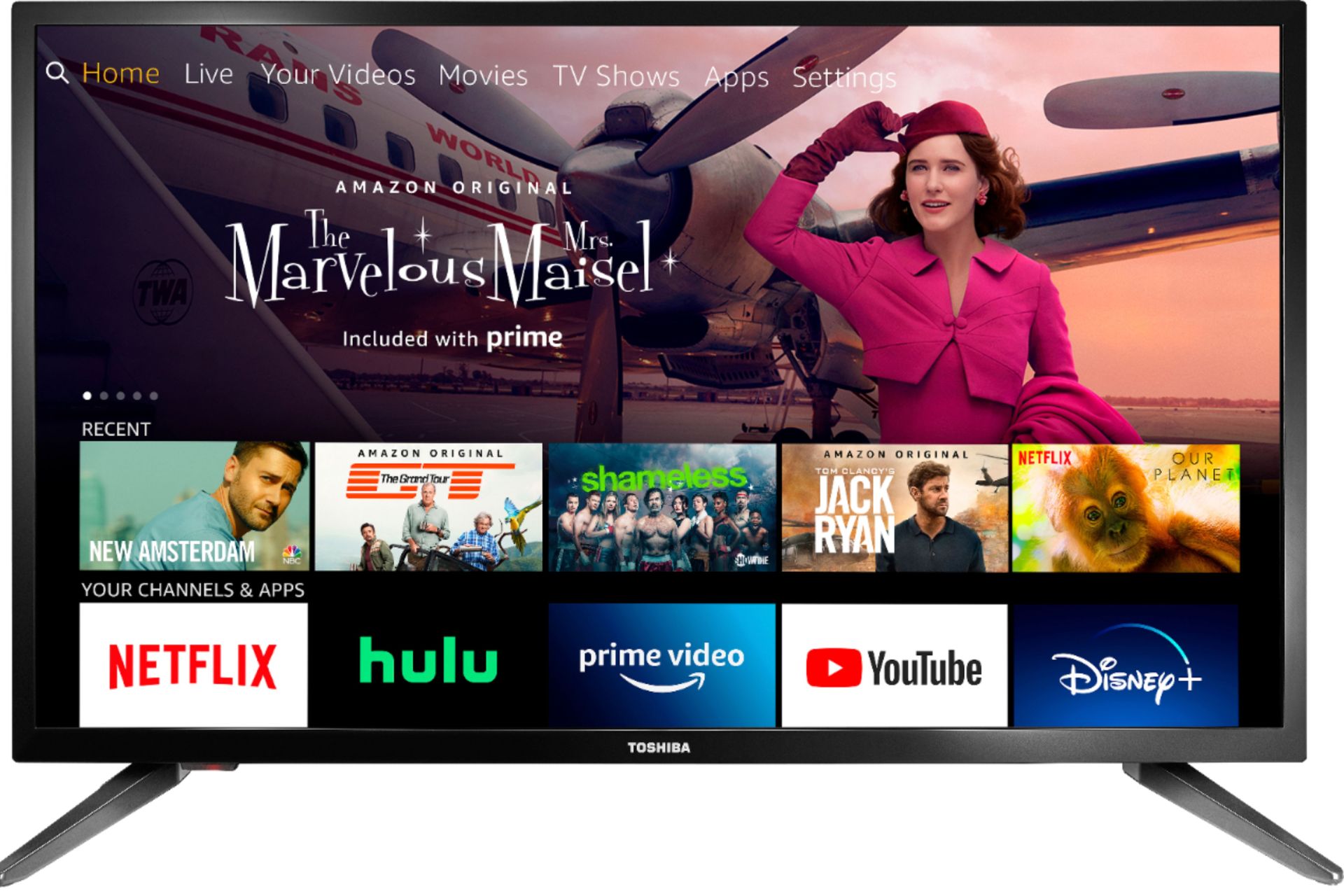Introduction
Are you ready to elevate your audio experience to a whole new level? If so, connecting a Chromecast Audio to your Pioneer surround sound system is a fantastic way to achieve this. By seamlessly integrating these two technologies, you can enjoy high-quality sound and convenient streaming capabilities in your home entertainment setup.
Chromecast Audio, a small yet powerful device, allows you to stream music wirelessly from your smartphone, tablet, or computer to any speaker or sound system with an auxiliary input. This innovative gadget transforms your existing speakers into a modern, smart audio system, enabling you to enjoy your favorite tunes with impressive clarity and depth.
In this guide, we will walk you through the process of setting up and connecting a Chromecast Audio to your Pioneer surround sound system. Whether you're a tech enthusiast looking to expand your home audio setup or simply want to make the most of your entertainment system, this step-by-step tutorial will help you achieve seamless integration and optimal performance.
Stay tuned as we delve into the world of audio streaming and explore the exciting possibilities that await when you combine the versatility of Chromecast Audio with the immersive sound quality of your Pioneer surround sound system. Let's embark on this journey together and unlock the potential for a truly captivating auditory experience in your living space.
What is Chromecast Audio
Chromecast Audio is a compact and innovative device designed to revolutionize the way you enjoy music at home. Developed by Google, this cutting-edge gadget allows you to stream music wirelessly from your favorite apps, such as Spotify, YouTube Music, Pandora, and more, directly to your existing speakers or sound system. With its simple setup and seamless integration, Chromecast Audio transforms your traditional speakers into smart, connected devices, enabling you to enjoy high-quality audio streaming and multi-room synchronization.
At its core, Chromecast Audio leverages the power of Wi-Fi connectivity to bridge the gap between your mobile devices and your audio equipment. By connecting the device to your home network and pairing it with compatible speakers, you can effortlessly stream music from your smartphone, tablet, or computer to any room in your home. Whether you’re hosting a party, unwinding after a long day, or simply seeking an immersive listening experience, Chromecast Audio empowers you to curate the perfect soundtrack for any occasion.
One of the standout features of Chromecast Audio is its ability to synchronize audio across multiple speakers, creating a cohesive and immersive sound environment throughout your home. With the support for multi-room playback, you can enjoy synchronized music in different areas, ensuring that every corner of your living space is filled with rich, high-fidelity sound.
Furthermore, Chromecast Audio is compatible with a wide range of audio equipment, including powered speakers, soundbars, and home theater systems. Its versatility and user-friendly interface make it an ideal solution for anyone seeking a convenient and flexible way to upgrade their audio setup without replacing their existing speakers.
By harnessing the capabilities of Chromecast Audio, you can unlock a world of streaming possibilities and elevate your listening experience to new heights. With its seamless integration, robust features, and support for popular music streaming services, Chromecast Audio empowers you to enjoy your favorite tracks with exceptional clarity and convenience, all through your trusted audio equipment.
Setting Up Chromecast Audio
Setting up your Chromecast Audio is a straightforward process that requires minimal time and effort. To begin, ensure that you have the following items ready: your Chromecast Audio device, a power outlet or USB port for power supply, a compatible speaker or sound system with an available auxiliary input, and a smartphone or tablet with the Google Home app installed.
First, connect your Chromecast Audio to the auxiliary input of your speaker or sound system using the included 3.5mm audio cable or an optional digital optical cable, depending on the available input on your audio equipment. Once the physical connection is established, plug the Chromecast Audio into a power source using the provided power cable and adapter.
Next, download and launch the Google Home app on your smartphone or tablet. The app will guide you through the setup process, starting with the detection of your Chromecast Audio device. Once the device is detected, follow the on-screen instructions to connect it to your Wi-Fi network and give it a recognizable name, such as “Living Room Speaker” or “Home Office Sound System.”
After completing the initial setup, you can customize the settings for your Chromecast Audio, including adjusting the audio output quality and enabling guest mode for convenient access by friends and family. Additionally, you can link your favorite music streaming services, such as Spotify, YouTube Music, or Pandora, to your Chromecast Audio for seamless integration with your existing accounts and playlists.
With the setup process complete, your Chromecast Audio is ready to stream music from your mobile devices or computer to your connected speaker or sound system. Simply select the desired music or audio content from a compatible app on your smartphone or tablet, and use the “Cast” button to send the audio to your Chromecast Audio device, which will then play it through your speakers with impressive clarity and fidelity.
By following these simple steps, you can set up your Chromecast Audio and unlock a world of wireless audio streaming, allowing you to enjoy your favorite music with exceptional sound quality and convenience in your home environment.
Connecting Chromecast Audio to Pioneer Surround Sound System
Connecting your Chromecast Audio to your Pioneer surround sound system is a seamless process that enhances your audio setup with wireless streaming capabilities. By integrating these two technologies, you can enjoy the immersive sound of your Pioneer system while wirelessly streaming music from your favorite apps directly to your speakers.
To begin, locate an available input on your Pioneer surround sound system that is compatible with the output from your Chromecast Audio. Depending on the model of your Pioneer system, you may have options such as an auxiliary input, digital optical input, or RCA input. Identify the appropriate input based on the cables included with your Chromecast Audio and the available ports on your Pioneer system.
Once you have identified the compatible input on your Pioneer surround sound system, use the appropriate cable to connect the Chromecast Audio to the system. If your Pioneer system features a 3.5mm auxiliary input, use the provided 3.5mm audio cable to establish the connection. Alternatively, if your Pioneer system supports digital optical input, you can use an optional digital optical cable for enhanced audio transmission.
After connecting the Chromecast Audio to your Pioneer system, power on both devices and select the corresponding input on your Pioneer system using the remote control or front panel controls. This ensures that the audio signal from the Chromecast Audio is routed to the appropriate speakers within your surround sound setup, allowing you to enjoy high-quality wireless streaming with the full capabilities of your Pioneer system.
With the physical connection established and the input selected on your Pioneer surround sound system, your Chromecast Audio is now seamlessly integrated into your audio setup. This integration enables you to stream music wirelessly from your mobile devices or computer to your Pioneer speakers, providing a convenient and versatile way to enjoy your favorite tunes with exceptional clarity and depth.
By connecting your Chromecast Audio to your Pioneer surround sound system, you can experience the best of both worlds: the powerful, immersive sound of your Pioneer speakers combined with the convenience and flexibility of wireless audio streaming. This integration opens up a world of possibilities for creating the perfect audio ambiance in your home, whether you’re hosting a gathering, relaxing with your favorite playlist, or immersing yourself in a cinematic audio experience.
Testing the Connection
Once you have connected your Chromecast Audio to your Pioneer surround sound system, it’s essential to test the connection to ensure that everything is functioning as expected. By conducting a simple test, you can verify the audio output, assess the wireless streaming capabilities, and confirm that the integration between the Chromecast Audio and your Pioneer system is seamless.
To begin the testing process, ensure that both your Chromecast Audio and Pioneer surround sound system are powered on and properly connected. Use your smartphone or tablet to open a music streaming app that is compatible with Chromecast, such as Spotify, YouTube Music, or Pandora. Select a song or playlist that you’d like to play through your Pioneer speakers via the Chromecast Audio.
Within the streaming app, look for the “Cast” or “Stream” icon, which typically resembles a rectangle with Wi-Fi signal bars in the corner. Tap this icon, and you should see your Chromecast Audio device listed as an available casting destination. Select your Chromecast Audio from the list to initiate the streaming process.
Once you’ve selected your Chromecast Audio as the casting destination, the streaming app will establish a connection with the device and begin playing the selected audio content. Listen for the audio output from your Pioneer surround sound system to confirm that the music is playing through the speakers. Pay attention to the sound quality, volume levels, and overall performance to ensure that the wireless streaming is delivering the desired audio experience.
During the testing phase, you can also explore additional features, such as adjusting the volume, skipping tracks, or creating a multi-room audio setup if you have multiple Chromecast Audio devices in different areas of your home. Experimenting with these capabilities allows you to fully experience the convenience and versatility that Chromecast Audio brings to your Pioneer surround sound system.
As you test the connection between your Chromecast Audio and Pioneer system, take note of any issues or concerns that may arise, such as audio dropout, synchronization issues, or connectivity challenges. These observations can help you troubleshoot potential issues and optimize the performance of your wireless audio setup.
By thoroughly testing the connection between your Chromecast Audio and Pioneer surround sound system, you can ensure that the integration is successful and that you’re ready to enjoy seamless wireless streaming of your favorite music and audio content through your high-quality Pioneer speakers.
Troubleshooting Common Issues
While setting up and connecting your Chromecast Audio to your Pioneer surround sound system is generally straightforward, you may encounter common issues that can impact the performance of your wireless audio setup. By familiarizing yourself with these potential challenges and their solutions, you can troubleshoot effectively and ensure a seamless streaming experience.
1. Audio Dropout or Interruptions: If you experience audio dropout or interruptions during playback, ensure that your Chromecast Audio and Pioneer system are within optimal Wi-Fi range. Additionally, check for potential sources of interference, such as other electronic devices or physical obstructions, and reposition the devices if necessary to improve signal strength.
2. Connectivity Challenges: If you encounter difficulty connecting to your Chromecast Audio from your streaming app, verify that both the streaming device and the Chromecast Audio are connected to the same Wi-Fi network. Restarting the streaming device, Chromecast Audio, and Wi-Fi router can help resolve connectivity issues and establish a stable connection.
3. Audio Synchronization: In a multi-room setup with multiple Chromecast Audio devices, ensure that the audio playback is synchronized across all speakers. If you notice discrepancies in audio timing between speakers, use the Google Home app to adjust the synchronization settings and align the audio playback for a cohesive listening experience.
4. Volume Control: If you encounter challenges with adjusting the volume of your Chromecast Audio playback through the Pioneer system, ensure that the input level on the Pioneer system is appropriately set for the connected Chromecast Audio input. Additionally, check the volume settings within the streaming app and on the streaming device to ensure consistent control over the audio output.
5. Firmware Updates: Periodically check for firmware updates for both your Chromecast Audio and Pioneer surround sound system. Keeping the devices up to date with the latest software releases can address performance issues, introduce new features, and enhance compatibility with streaming apps and services.
6. Guest Mode Activation: If you encounter challenges with enabling guest mode for convenient access to your Chromecast Audio, ensure that the feature is activated within the Google Home app and that your guests’ devices are within range of the Chromecast Audio. Follow the on-screen instructions in the Google Home app to troubleshoot guest mode activation and facilitate seamless audio streaming for visitors.
By addressing these common issues and implementing the recommended solutions, you can troubleshoot potential challenges that may arise when connecting your Chromecast Audio to your Pioneer surround sound system. These troubleshooting steps empower you to optimize the performance of your wireless audio setup and enjoy uninterrupted, high-quality streaming of your favorite music and audio content.
Conclusion
As we conclude our exploration of connecting a Chromecast Audio to a Pioneer surround sound system, we have delved into the seamless integration of these technologies, unlocking a world of wireless audio streaming and immersive sound experiences. By following the step-by-step process of setting up and connecting your Chromecast Audio, you have embarked on a journey to elevate your home audio setup with modern convenience and exceptional sound quality.
Through the innovative capabilities of Chromecast Audio, you have transformed your traditional speakers into smart, connected devices, enabling wireless streaming from your favorite music apps to your Pioneer surround sound system. This integration has empowered you to curate the perfect soundtrack for any occasion, whether it’s a lively gathering, a relaxing evening at home, or a cinematic audio experience that captivates your senses.
By testing the connection between your Chromecast Audio and Pioneer system, you have verified the seamless streaming capabilities and confirmed that your wireless audio setup delivers the desired performance and sound quality. The ability to troubleshoot common issues has equipped you with the knowledge and skills to address potential challenges and optimize the functionality of your integrated audio solution.
As you immerse yourself in the world of wireless audio streaming and multi-room synchronization, you have experienced the convenience, versatility, and high-fidelity sound that Chromecast Audio brings to your Pioneer surround sound system. This integration has opened up a realm of possibilities for creating the perfect audio ambiance in your living space, enhancing your entertainment experiences, and enjoying your favorite music with exceptional clarity and depth.
In conclusion, the integration of Chromecast Audio with your Pioneer surround sound system represents a harmonious blend of cutting-edge technology and timeless audio excellence. By seamlessly connecting these two components, you have embraced the future of home audio while honoring the legacy of powerful, immersive sound that Pioneer is renowned for. This integration invites you to embark on a captivating auditory journey, where the seamless streaming of your favorite music becomes an integral part of your lifestyle, enriching your daily experiences and creating lasting memories through the power of sound.