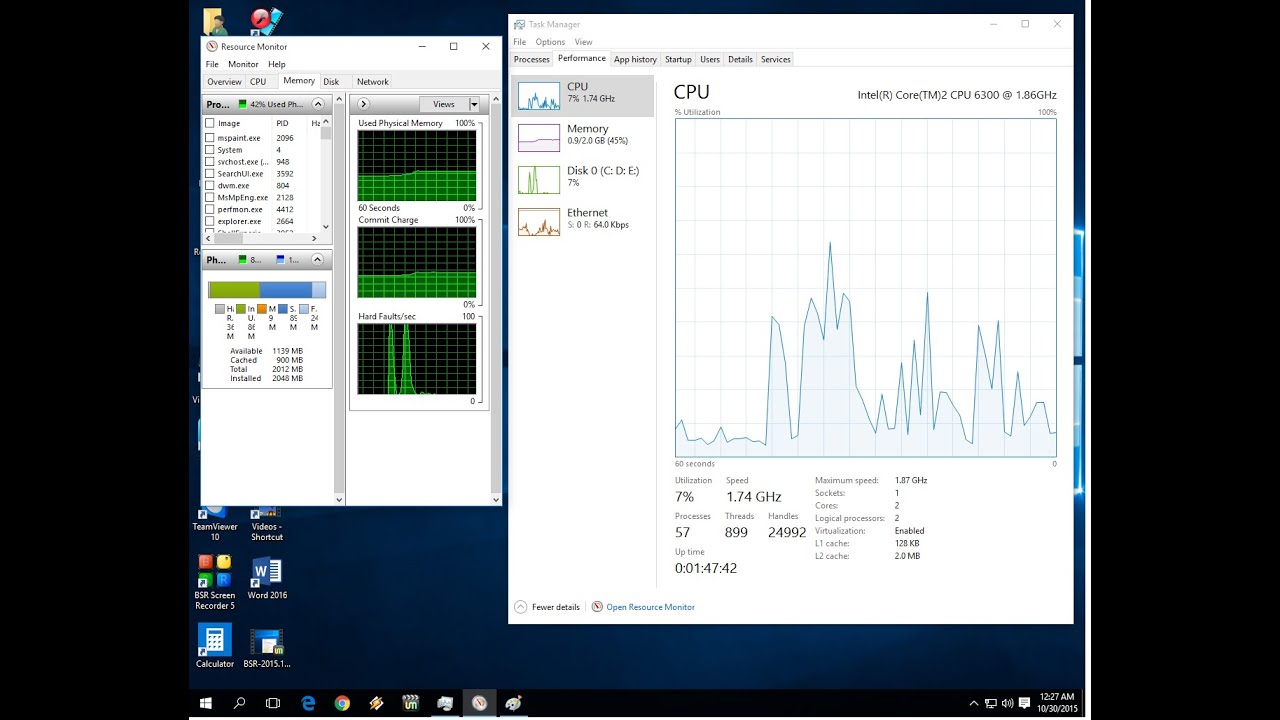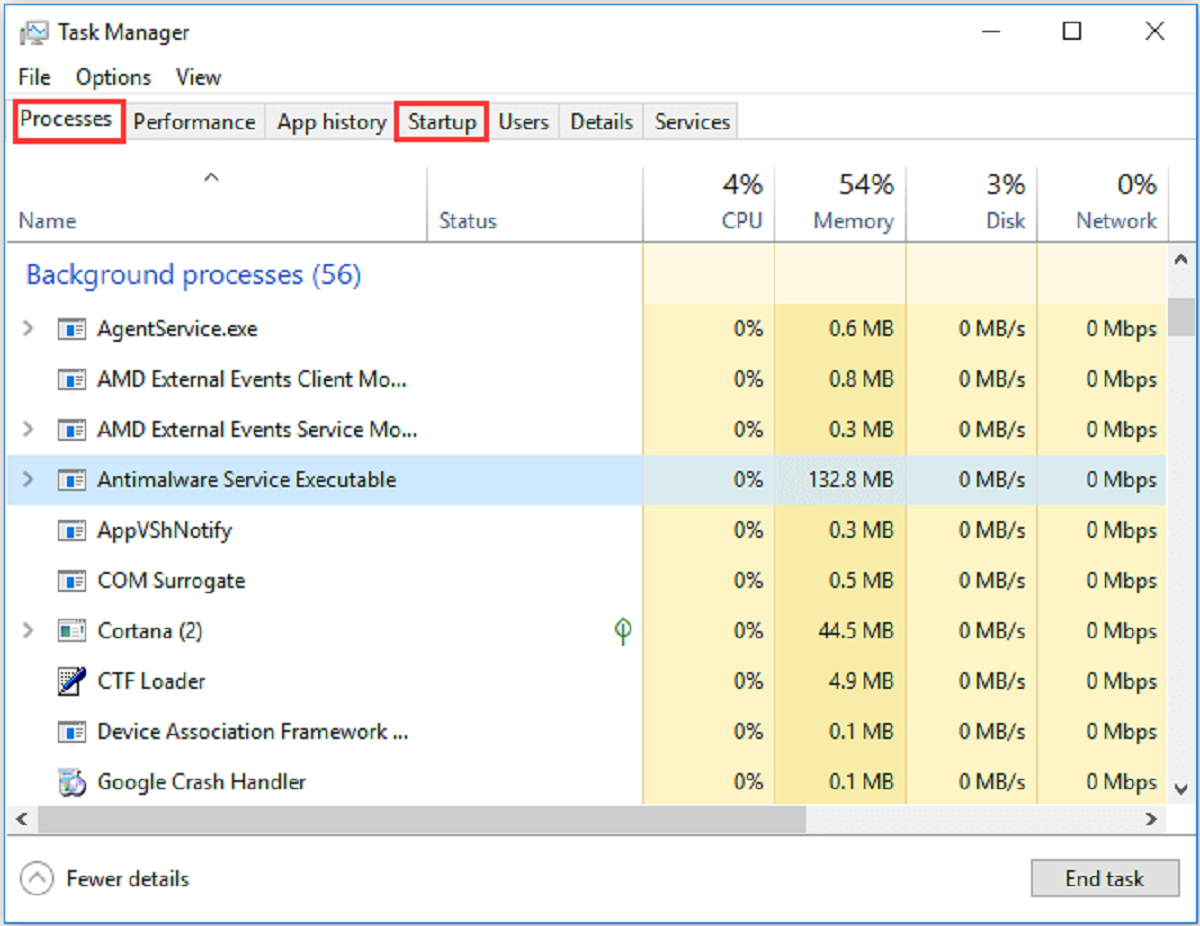Introduction
When it comes to optimizing the performance of your PC, understanding the concept of bottlenecking is crucial. Bottlenecking occurs when one component of your computer limits the overall performance of the system. It can result in decreased speed, reduced responsiveness, and an overall sluggish experience.
In this article, we will explore the different types of bottlenecking that can affect your PC’s performance and discuss common causes and solutions for each type. By understanding and addressing these bottlenecks, you can ensure that your computer operates at its optimum potential.
It is important to note that a computer system is composed of several key components, including the Central Processing Unit (CPU), Graphics Processing Unit (GPU), Random Access Memory (RAM), and storage devices such as hard drives or solid-state drives. Bottlenecking can occur in any of these components, affecting the overall performance of your PC.
Identifying and resolving bottlenecking issues can be complex, as there can be multiple factors at play. However, with the right knowledge and troubleshooting techniques, you can minimize or eliminate bottlenecks, allowing your computer to perform at its best.
In the following sections, we will delve into each type of bottlenecking in more detail, starting with CPU bottlenecking. Understanding the specific causes and solutions for each type will help you diagnose and address any performance issues you may be experiencing.
So, without further ado, let’s dive into the world of bottlenecking and learn how to optimize the performance of your PC.
What is bottlenecking?
Bottlenecking occurs when a specific component of your computer system limits the overall performance of the system. Think of it as a narrow point in a pipeline that restricts the flow of data or tasks, slowing down the entire process. In the context of a PC, bottlenecking refers to a situation where one hardware component hinders the performance of the rest of the system.
When a bottleneck occurs, it means that the capacity or speed of a particular component is impeding the potential performance gains offered by other components. The impacted components have to wait for the bottlenecked component to catch up, leading to slower processing times and reduced overall performance.
To understand bottlenecking better, it’s essential to consider the concept of “bottleneck resource.” This refers to the component or resource that reaches its maximum utilization or processing capacity, causing a slowdown in the overall system performance. This bottleneck resource can vary based on the specific task or application you are running.
It’s important to note that bottlenecking is not limited to just one component of your PC. Multiple components can experience bottlenecks simultaneously, further impacting the overall performance of your system.
Bottlenecking can occur in various areas of your PC, including the CPU, GPU, RAM, and storage devices. Each component has its own limitations, and if any one of them becomes a bottleneck resource, it can affect the system’s performance in different ways.
Identifying and understanding bottlenecking in your PC is crucial for optimizing its performance. In the following sections, we will explore the most common types of bottlenecking that can occur and provide tips to diagnose and prevent them.
Now that you have a better understanding of what bottlenecking is, let’s take a closer look at CPU bottlenecking and how it impacts your system performance.
Understanding CPU Bottlenecking
The Central Processing Unit (CPU) is often referred to as the “brain” of a computer system. It handles all the calculations, instructions, and tasks necessary for the computer to function. CPU bottlenecking occurs when the CPU is unable to keep up with the demands placed on it by other components, resulting in decreased overall performance.
CPU bottlenecking can manifest in various ways. For example, you may experience sluggishness when running resource-intensive applications or notice a decrease in frame rates when playing graphic-intensive games. This is because the CPU is unable to process the instructions and data quickly enough to maintain smooth performance.
Several factors can contribute to CPU bottlenecking. One common cause is an outdated or underpowered CPU. As technology advances, software and applications become more demanding, requiring faster processing speeds. If your CPU is not up to par, it can become a bottleneck, limiting the performance of the entire system.
Inadequate cooling can also lead to CPU bottlenecking. When the CPU temperature rises too high, it automatically reduces its clock speed to prevent overheating. This reduction in clock speed slows down processing power, resulting in poorer performance.
Additionally, poor software optimization can contribute to CPU bottlenecking. Some applications are not efficiently coded to utilize multiple CPU cores or threads, causing the workload to be unevenly distributed across the cores. This can result in one or a few cores being overloaded while others remain underutilized, leading to CPU bottlenecking.
Diagnosing CPU bottlenecking can be done through various methods. Monitoring CPU usage and temperatures using software tools can help identify if the CPU is consistently running at high levels or if it is throttling due to heat issues.
To prevent CPU bottlenecking, one solution is to upgrade your CPU to a more powerful model with higher clock speeds and more cores. This will improve processing capabilities and allow your CPU to handle demanding tasks without becoming a bottleneck.
Proper cooling is vital to ensuring optimal CPU performance. Ensure that your CPU is adequately cooled with a reliable heatsink and cooling fan. Consider using thermal paste to improve heat transfer between the CPU and the heatsink, reducing the risk of overheating.
Lastly, keeping software and drivers up to date is crucial. Newer versions of software often include optimizations and bug fixes that can improve CPU performance and reduce the chances of bottlenecking.
Now that you have a better understanding of CPU bottlenecking, let’s move on to exploring GPU bottlenecking and how it impacts your computer’s performance.
Common Causes of CPU Bottlenecking
CPU bottlenecking can occur due to various factors. Understanding these common causes can help you identify and address issues that may be limiting the performance of your CPU and overall system.
1. Outdated or Underpowered CPU: An outdated or underpowered CPU is a common cause of bottlenecking. As newer software and applications become more demanding, older CPUs may struggle to keep up with the processing requirements. Upgrading to a more powerful CPU can alleviate this bottleneck and improve overall performance.
2. Inadequate Cooling: Insufficient cooling can lead to CPU bottlenecking. When a CPU becomes too hot, it will reduce its clock speed to prevent overheating. This throttling limits the CPU’s processing power and results in poorer performance. Ensure that your CPU is properly cooled with an adequate cooling solution, such as a heatsink and fan, to maintain optimal temperatures.
3. Poor Software Optimization: Some applications are not efficiently optimized to make use of multiple CPU cores or threads. This can result in uneven workload distribution, with some cores being overloaded while others remain underutilized. As a result, the CPU becomes a bottleneck, impacting overall performance. Ensuring that software is well-optimized and fully utilizes the available CPU resources can help prevent this bottlenecking issue.
4. Insufficient RAM: Insufficient Random Access Memory (RAM) can also cause CPU bottlenecking. When the available RAM is limited, the CPU may spend more time waiting for data to be retrieved from the slower storage devices, such as the hard drive or solid-state drive. Upgrading to a higher capacity or faster RAM can help alleviate this bottleneck and improve system performance.
5. Background Processes and Resource-Intensive Applications: Running resource-intensive applications or having too many background processes can overload the CPU, leading to bottlenecking. Close unnecessary programs and tasks to free up CPU resources and ensure that the CPU can handle the workload efficiently.
Identifying the specific cause of CPU bottlenecking can be done through monitoring CPU usage and temperature, as well as analyzing system performance during different tasks. By pinpointing the root cause, you can take appropriate steps to address the bottleneck and enhance overall system performance.
Now that we have explored the common causes of CPU bottlenecking, let’s move on to the next section, where we will discuss how to diagnose CPU bottlenecking issues in your PC.
How to Diagnose CPU Bottlenecking
Diagnosing CPU bottlenecking involves analyzing various factors to determine if your CPU is the limiting component in your system’s performance. Here are some methods to help you identify and diagnose CPU bottlenecking issues:
1. Monitor CPU Usage: Use monitoring software to track CPU usage during different tasks or applications. If the CPU consistently reaches high utilization levels near 100%, it indicates that the CPU may be a bottleneck. Keep an eye out for sustained high CPU usage, especially when performing resource-intensive tasks.
2. Check CPU Temperatures: Overheating can cause CPU throttling, leading to reduced performance and potential bottlenecking. Monitor CPU temperatures using software tools and ensure they stay within safe limits. If the temperatures are excessively high and causing the CPU to throttle, it may be necessary to improve cooling solutions.
3. Analyze Task Manager or Resource Monitor: Windows Task Manager or Resource Monitor provides insights into CPU usage by individual processes and threads. Check if certain processes or applications are consistently utilizing a significant amount of CPU resources. If a particular process is monopolizing CPU usage, it could be a potential culprit for CPU bottlenecking.
4. Benchmarking: Perform CPU benchmark tests to assess its performance compared to other similar CPUs. Benchmarking tools generate reports indicating the CPU’s performance in relation to specific tasks. If your CPU falls significantly behind similar models, it could be a sign of bottlenecking.
5. Review Application Requirements: Check the system requirements of the applications or games you are running. Ensure that your CPU meets or exceeds the recommended specifications. If your CPU falls below the recommended requirements, it may struggle to handle the workload efficiently, resulting in bottlenecking.
6. RAM and Storage Analysis: Examine the available RAM and storage devices in your system. Insufficient RAM or slow storage can indirectly impact CPU performance. If the CPU spends excessive time waiting for data to be retrieved from the storage devices, it can lead to bottlenecks. Upgrading RAM or using faster storage solutions may alleviate this issue.
By employing these diagnostic methods, you can gain valuable insights into whether your CPU is causing bottlenecking in your system. Identifying the bottlenecking source is crucial for implementing targeted solutions to improve performance.
In the next section, we will provide tips to prevent CPU bottlenecking and optimize CPU performance in your PC.
Tips to Prevent CPU Bottlenecking
Preventing CPU bottlenecking involves taking proactive steps to optimize CPU performance and ensure a smooth computing experience. Here are some tips to prevent CPU bottlenecking:
1. Upgrade to a More Powerful CPU: If your current CPU is outdated or underpowered, consider upgrading to a more powerful model. Look for CPUs with higher clock speeds, more cores, and better overall performance. A more capable CPU will handle demanding tasks more efficiently and reduce the risk of bottlenecking.
2. Improve Cooling Solutions: Inadequate cooling can lead to CPU throttling and reduced performance. Ensure that your CPU is properly cooled with an efficient heatsink and fan combination or consider investing in liquid cooling. Regularly clean dust from cooling components to maintain optimal airflow and prevent overheating.
3. Optimize Software and Drivers: Keep your software applications and drivers up-to-date. Software updates often include optimizations that improve CPU performance and reduce the chances of bottlenecking. Additionally, ensure that applications are coded to take full advantage of multiple CPU cores or threads to distribute workloads evenly.
4. Close Unnecessary Background Processes: Running too many background processes can overload the CPU, potentially leading to bottlenecking. Close unnecessary applications and tasks that are not essential, freeing up CPU resources for critical tasks. Utilize the Windows Task Manager or similar tools to identify background processes that consume significant CPU resources.
5. Monitor and Manage CPU Usage: Keep an eye on CPU usage while running various tasks and applications. If you notice consistently high CPU usage, consider optimizing the workload or upgrading your CPU if necessary. Avoid running multiple CPU-intensive tasks simultaneously to prevent excessive strain on the CPU.
6. Upgrade RAM: Insufficient Random Access Memory (RAM) can indirectly contribute to CPU bottlenecking. When the available RAM is limited, the CPU may spend more time waiting for data from slower storage devices, impacting overall performance. Consider upgrading to higher capacity or faster RAM to alleviate this bottleneck and improve system responsiveness.
7. Consider Overclocking: Overclocking your CPU can provide a performance boost, but it should be approached with caution. Overclocking increases clock speeds beyond the manufacturer’s specifications, potentially improving CPU performance. However, it also generates more heat, which may require better cooling solutions to avoid overheating issues.
By following these tips, you can minimize the risk of CPU bottlenecking and optimize CPU performance in your PC. Each system is unique, so experiment with different strategies and monitor performance to find the optimal balance that suits your computing needs.
In the next sections, we will explore GPU bottlenecking, RAM bottlenecking, and storage bottlenecking in-depth to help you understand and address these common bottlenecks.
Understanding GPU Bottlenecking
The Graphics Processing Unit (GPU) is responsible for rendering and processing visuals, making it a critical component for gaming, graphic design, and other visually intensive tasks. GPU bottlenecking occurs when the GPU’s capabilities limit the overall performance of your system, particularly in graphical tasks.
GPU bottlenecking can manifest in various ways. For example, you may experience lower frame rates, stuttering, or lag in games or graphic-intensive applications. This occurs when the CPU and other system components can deliver instructions and data at a faster rate than the GPU can process them, causing a slowdown in performance.
Unlike CPU bottlenecking, which is often caused by outdated or underpowered CPUs, GPU bottlenecking can be caused by an underpowered or outdated GPU. If your GPU is struggling to keep up with the demands of modern graphics, it can become a bottleneck and limit the overall performance of your system.
Other factors that can contribute to GPU bottlenecking include high-resolution displays, demanding graphical settings in games or applications, and poorly optimized software that does not efficiently utilize the GPU’s processing power.
Diagnosing GPU bottlenecking involves monitoring GPU usage and analyzing performance metrics during graphics-intensive tasks. If the GPU consistently operates at high utilization levels near 100%, especially while other components remain underutilized, it indicates that the GPU is a bottlenecking resource.
Preventing GPU bottlenecking requires upgrading to a more powerful GPU that can handle the demands of modern graphics. Look for GPUs with higher core counts, faster clock speeds, and larger memory capacities. Additionally, ensure that software applications are optimized to make full use of the GPU’s capabilities.
Proper cooling is essential for maintaining optimal GPU performance. Make sure that your GPU is adequately cooled with reliable cooling solutions. Clean dust from the GPU and its cooling fans regularly to prevent overheating, which can lead to throttling and reduced performance.
Adjust graphical settings in games and applications to strike the right balance between visual quality and performance. Lowering settings that put a heavy load on the GPU, such as anti-aliasing or shadows, can help alleviate GPU bottlenecking.
Keeping GPU drivers up to date is also crucial. New driver updates often include performance optimizations and bug fixes that can enhance GPU performance and reduce the chances of bottlenecking.
Now that you have a better understanding of GPU bottlenecking, let’s delve into the common causes and solutions for GPU bottlenecking in the following sections.
Common Causes of GPU Bottlenecking
GPU bottlenecking can occur due to several factors that limit the overall performance of your graphics processing unit. Understanding these common causes can help you identify and address issues that may be hindering your GPU’s performance.
1. Underpowered or Outdated GPU: An underpowered or outdated GPU is a common cause of bottlenecking. As newer games and graphic-intensive applications demand more from the GPU, older models may struggle to keep up. Upgrading to a more powerful and modern GPU can alleviate this bottleneck and improve overall graphics performance.
2. High-Resolution Displays: Higher-resolution displays require more video memory and processing power from the GPU. If your GPU lacks the necessary resources to render visuals on a high-resolution display, it can lead to bottlenecking. Upgrading to a GPU with more VRAM and higher core counts can help mitigate this bottlenecking issue.
3. Demanding Graphic Settings: Graphics settings in games and applications can put a heavy load on the GPU. Enabling resource-intensive features such as anti-aliasing, shadows, or high levels of detail can strain the GPU’s capabilities. Lowering these settings can alleviate the workload on the GPU and prevent bottlenecking.
4. Poorly Optimized Software: Some applications are not optimized to efficiently utilize the GPU’s processing power. This can result in uneven distribution of workload, with the GPU being underutilized while other components are waiting for it to process data. Ensuring that software is properly optimized can help prevent GPU bottlenecking.
5. Inadequate Cooling: Overheating can cause the GPU to throttle, reducing its clock speed and ultimately impacting its performance. Insufficient cooling solutions, such as improperly installed or ineffective cooling fans or heatsinks, can lead to overheating. Properly cooling the GPU with adequate airflow and ensuring the cooling components are clean and functioning optimally can help prevent bottlenecking.
6. Multi-GPU Configuration: In a multi-GPU setup, where two or more GPUs work together, a mismatched or unequal configuration can cause bottlenecking. If one GPU is significantly more powerful than the other, the faster GPU may be waiting for the slower one to complete its tasks, resulting in decreased performance. Ensuring that the GPUs in a multi-GPU configuration are of similar power can help prevent bottlenecking.
Identifying the specific cause of GPU bottlenecking can be done through monitoring GPU usage and analyzing performance metrics during graphics-intensive tasks. By understanding the common causes, you can take appropriate steps to address GPU bottlenecking and optimize your system’s graphics performance.
In the next section, we will discuss how to diagnose GPU bottlenecking issues and provide tips to prevent GPU bottlenecking in your PC.
How to Diagnose GPU Bottlenecking
Diagnosing GPU bottlenecking involves analyzing various aspects of your system to determine if your GPU is the limiting factor in your graphics performance. Here are some methods to help you diagnose GPU bottlenecking issues:
1. Monitor GPU Usage: Use monitoring software to track GPU usage during graphics-intensive tasks, such as gaming or rendering applications. If the GPU consistently operates at high utilization levels near 100%, while other components remain underutilized, it suggests that the GPU is a bottlenecking resource.
2. Check FPS and Frame Times: Monitor the frame rate (FPS) and frame times while running games or other visually demanding applications. If the FPS is consistently low or unstable, and the frame times exhibit frequent spikes or inconsistencies, it can indicate GPU bottlenecking. A powerful GPU should be able to maintain a stable frame rate and consistent frame times.
3. Analyze Graphics Settings: Adjusting the graphics settings in games or applications can help identify GPU bottlenecking issues. Lowering the graphical settings and observing any improvements in performance can suggest that the GPU is struggling to handle the workload at higher settings.
4. Test Different Resolutions: Running games or applications at different resolutions can provide insights into GPU performance. If there is a significant drop in performance when switching to higher resolutions, it could indicate that the GPU is unable to handle the increased load, potentially pointing towards GPU bottlenecking.
5. Benchmarking: Running GPU benchmarking tests can provide objective measurements of your GPU’s performance. Compare the results to similar GPUs to determine if your GPU is performing at its expected level. Lower benchmark scores relative to similar models may indicate GPU bottlenecking.
6. Update GPU Drivers: Keeping your GPU drivers up to date is essential for optimal performance. New driver updates often include performance optimizations and bug fixes that can improve GPU efficiency and reduce the chances of bottlenecking. Check the manufacturer’s website or use driver update software to ensure you have the latest drivers installed.
By utilizing these diagnostic methods, you can gain valuable insights into whether your GPU is causing bottlenecking in your system. This information will guide you in taking appropriate steps to address the bottlenecking and optimize your graphics performance.
In the next section, we will provide tips to prevent GPU bottlenecking and enhance the performance of your GPU in your PC.
Tips to Prevent GPU Bottlenecking
Preventing GPU bottlenecking involves implementing strategies and optimizations to ensure that your graphics processing unit performs efficiently and does not become a limiting factor in your system’s overall performance. Here are some tips to prevent GPU bottlenecking:
1. Choose an Adequate GPU: Select a GPU that matches your system’s requirements and the demands of your intended usage. Consider factors such as the resolution you plan to use and the types of applications you will run. Opt for GPUs with higher core counts, faster clock speeds, and larger memory capacities to ensure they can handle demanding graphics tasks without becoming a bottleneck.
2. Optimize Graphics Settings: Adjusting graphics settings in games or applications can play a crucial role in preventing GPU bottlenecking. Experiment with different settings to find the optimal balance between visual quality and performance. Consider lowering options such as anti-aliasing, shadows, and texture quality to relieve the GPU workload and prevent excessive strain.
3. Upgrade GPU Drivers: Regularly update your GPU drivers to benefit from performance optimizations and bug fixes. GPU driver updates often include improvements that enhance GPU efficiency, reduce bottlenecks, and provide better compatibility with the latest games and applications. Check the manufacturer’s website or use automatic driver update software to ensure you have the latest drivers installed.
4. Proper Cooling: GPU overheating can lead to throttling and reduced performance. Ensure that your GPU is adequately cooled with proper airflow and cooling solutions. Clean dust from the GPU and its cooling fans regularly to maintain optimal cooling efficiency. Consider using additional case fans or even liquid cooling for better temperature management.
5. Avoid Obstructed Airflow: Ensure that there are no obstructions around the GPU that impede airflow in your computer case. This allows for proper cooling and prevents hot air from getting trapped near the GPU, which can lead to higher temperatures and potential throttling. Optimize cable management to improve airflow within the case.
6. Upgrade Power Supply Unit (PSU): A weak or inadequate power supply unit can limit the performance of your GPU. Make sure your PSU provides sufficient power for your GPU’s requirements and has the necessary PCIe power connectors. Upgrading to a higher-capacity PSU can ensure stable power delivery to the GPU and prevent bottlenecking.
7. Monitor GPU Temperatures: Use software tools to monitor GPU temperatures during intensive tasks. If the temperatures consistently reach high levels, it may indicate inadequate cooling or airflow. Consider optimizing cooling solutions or adjusting fan speeds to keep temperatures within safe limits, preventing thermal-related GPU bottlenecks.
8. Keep Background Applications in Check: Close unnecessary background applications and processes that consume GPU resources. These can add unnecessary load to the GPU, potentially causing bottlenecking. Use Task Manager or similar tools to monitor resource usage and identify any applications that consume significant GPU resources.
By implementing these tips, you can prevent GPU bottlenecking and ensure optimal graphics performance in your PC. Remember to consider your specific requirements and monitor your system’s performance to fine-tune settings and optimizations for the best possible balance between visuals and performance.
In the next sections, we will explore RAM bottlenecking, storage bottlenecking, and how to diagnose and prevent these bottlenecks to further optimize your system’s performance.
Understanding RAM Bottlenecking
Random Access Memory (RAM) plays a crucial role in the overall performance of your computer system. RAM acts as temporary storage for data that the CPU needs to access quickly. RAM bottlenecking occurs when there is insufficient or slow RAM, causing the CPU to wait for data from the storage devices, negatively impacting system performance.
RAM bottlenecking can manifest in various ways. For instance, you may experience slow system responsiveness, increased loading times, or reduced multitasking capabilities. These issues occur because the CPU spends more time waiting for data to be retrieved from the slower storage devices, such as the hard drive or solid-state drive, which can result in decreased overall performance.
One common cause of RAM bottlenecking is inadequate RAM capacity. As software and applications become more demanding, they require more RAM to perform optimally. If your system does not have enough RAM to accommodate these requirements, it can cause a bottleneck and hinder the overall performance of your computer.
RAM bottlenecking can also occur if the RAM itself is slow. The speed of the RAM, measured in megahertz (MHz), determines how quickly data can be transferred between the RAM and the CPU. Slower RAM speeds can limit the data transfer rate, creating a bottleneck that affects overall system performance.
It’s important to note that RAM bottlenecking is closely tied to the specific tasks and applications you run on your computer. Certain memory-intensive applications, such as video editing software or virtual machines, require larger amounts of RAM to function efficiently. If your system does not meet the RAM requirements for these applications, it can lead to bottlenecking.
Diagnosing RAM bottlenecking involves monitoring RAM usage and analyzing system performance during various tasks. If you consistently observe high RAM usage, especially near or at maximum capacity, it indicates that your system is running out of available memory, potentially leading to bottlenecking.
Upgrading your RAM is one solution to prevent RAM bottlenecking. Increasing the RAM capacity allows your system to handle larger workloads and store more data in the faster RAM, reducing its dependence on slower storage devices.
Another approach to prevent RAM bottlenecking is to upgrade to faster RAM modules. RAM with higher clock speeds and lower latency can improve data transfer rates, reducing the time it takes for the CPU to access information and minimizing the chance of bottlenecking.
Optimizing your system by closing unnecessary applications, removing startup programs, and managing background processes can also free up RAM and prevent unnecessary bottlenecks.
By understanding RAM bottlenecking and implementing appropriate measures, you can enhance your system’s performance and ensure a smoother and more efficient computing experience.
In the next section, we will explore the common causes of RAM bottlenecking and provide tips to diagnose and prevent this type of bottleneck in your computer system.
Common Causes of RAM Bottlenecking
RAM bottlenecking can occur due to several factors that limit the overall performance of your computer system. Understanding these common causes is essential to identify and address issues that may be hindering your RAM’s performance. Here are some common causes of RAM bottlenecking:
1. Insufficient RAM Capacity: Inadequate RAM capacity is a primary cause of RAM bottlenecking. When you run memory-intensive applications or have multiple programs open simultaneously, your system may run out of available RAM. Upgrading to a higher-capacity RAM module or adding additional RAM sticks can alleviate this bottleneck and improve performance.
2. Heavy Multitasking: Running multiple applications simultaneously can put a heavy load on your RAM. Each application consumes a certain amount of memory, and if the combined demands exceed the available RAM capacity, it can lead to bottlenecking. Close unnecessary programs or consider upgrading your RAM to accommodate the increased multitasking needs.
3. Memory Leaks: Some applications may have memory leaks, causing them to gradually consume more and more RAM over time. These memory leaks can lead to excessive RAM usage, resulting in bottlenecking. Monitor your system’s RAM usage and identify any applications that consistently consume unusually large amounts of memory. Consider updating or uninstalling these applications to prevent memory leaks.
4. Inefficient Memory Allocation: In some cases, inefficient memory allocation can contribute to RAM bottlenecking. If the operating system or applications allocate memory poorly, it may lead to inefficient use of available RAM resources. Regularly update your operating system and applications to ensure they utilize memory efficiently and minimize the chances of bottlenecking.
5. Slow RAM Speeds: RAM speed, measured in megahertz (MHz), plays a role in data transfer rates between the RAM and the CPU. Slower RAM speeds can limit the rate at which data is accessed and transferred, leading to bottlenecking. Upgrading to faster RAM modules can improve data transfer rates and reduce the chances of RAM bottlenecking.
6. Virtual Memory Usage: When your system runs out of physical RAM, it starts utilizing virtual memory on the storage device. Virtual memory is significantly slower than physical RAM, and reliance on it extensively can result in performance degradation and bottlenecking. Ensure that your virtual memory settings are properly configured and, if possible, consider upgrading your RAM for better performance.
Diagnosing the specific cause of RAM bottlenecking involves monitoring RAM usage and analyzing system performance during different tasks. By understanding the common causes, you can take appropriate steps to address RAM bottlenecking and optimize your system’s overall performance.
In the next section, we will discuss how to diagnose RAM bottlenecking issues and provide tips to prevent RAM bottlenecking in your computer system.
How to Diagnose RAM Bottlenecking
Diagnosing RAM bottlenecking involves analyzing various factors to determine if your RAM is the limiting factor in your system’s performance. Here are some methods to help you diagnose RAM bottlenecking issues:
1. Monitor RAM Usage: Use task manager or system monitoring software to track RAM usage during different tasks or applications. If your RAM consistently operates at or near maximum capacity, it indicates that your system is running out of available memory, potentially causing a bottleneck.
2. Analyze System Performance: Observe system performance during various tasks. If your system becomes sluggish, experiences slowdowns, or exhibits delays in responding to commands, it may be a sign of RAM bottlenecking. In particular, pay attention to situations where you are running memory-intensive applications or multitasking.
3. Check Virtual Memory Usage: If your system frequently relies on virtual memory (disk-based memory) due to insufficient physical RAM availability, it can result in performance degradation and potential bottlenecking. Monitor the usage of virtual memory and assess if it is consistently utilized extensively.
4. Memory Leak Detection: Some applications may have memory leaks, causing them to gradually consume more RAM over time. Monitor your system’s RAM usage over an extended period and identify any applications that consistently consume unusually large amounts of memory. This could indicate a memory leak and potential RAM bottlenecking.
5. Benchmarking: Running memory-intensive benchmark tests can provide insights into your RAM’s performance. Compare your system’s benchmark results to similar systems with adequate RAM to determine if your RAM is performing below expectations. Lower benchmark scores relative to similar setups may suggest RAM bottlenecking issues.
6. Resource Monitor Analysis: Use the Resource Monitor tool in your operating system to observe memory usage by individual processes. Identify any processes that are consistently consuming a significant amount of memory. This can help isolate applications or tasks that contribute to RAM bottlenecking.
By utilizing these diagnostic methods, you can gain valuable insights into whether your RAM is causing bottlenecking in your system. Identifying the bottlenecking source is crucial for implementing targeted solutions to improve performance and prevent RAM bottlenecking.
In the next section, we will provide tips to prevent RAM bottlenecking and optimize the performance of your RAM in your computer system.
Tips to Prevent RAM Bottlenecking
To prevent RAM bottlenecking and optimize the performance of your computer system, there are several strategies and adjustments you can implement. Here are some tips to help prevent RAM bottlenecking:
1. Upgrade RAM Capacity: If your system frequently runs out of available RAM, consider upgrading to a higher-capacity RAM module or adding additional RAM sticks. Increasing the RAM capacity allows your system to handle more demanding tasks and reduces the chances of running into RAM limitations that can cause bottlenecking.
2. Close Unnecessary Background Programs: Background programs consume system resources, including RAM. Close any unnecessary applications running in the background to free up memory for more critical tasks. Use the Task Manager or similar tools to identify resource-hungry programs and end them if they are not required.
3. Optimize Virtual Memory: Adjust the virtual memory settings on your system to ensure they are appropriately configured. Virtual memory acts as a backup when your physical RAM is full, but its reliance can lead to performance degradation. Configure virtual memory settings to be within recommended guidelines, or consider upgrading your physical RAM to reduce reliance on virtual memory.
4. Properly Manage Multitasking: Be mindful of running too many memory-intensive applications simultaneously, as this can lead to RAM bottlenecking. Prioritize your tasks and close unused applications to free up memory resources. Consider adjusting your multitasking habits to distribute the workload more effectively among available resources.
5. Monitor RAM Usage: Keep a close eye on your system’s RAM usage, especially during intensive tasks. Use task manager or system monitoring software to track and control memory usage. This allows you to identify potential bottlenecks and take appropriate steps to optimize system performance.
6. Upgrade to Faster RAM: Slow RAM speeds can contribute to memory bottlenecks. Consider upgrading to faster RAM modules with higher clock speeds and lower latency to improve data transfer rates. Faster RAM can handle more data quickly, reducing the chances of RAM bottlenecking and improving overall system responsiveness.
7. Regular Software Updates: Keep your operating system and applications up to date. Updates often include performance optimizations and bug fixes that can improve memory management, reduce memory leaks, and optimize RAM usage efficiency.
8. Close Memory-Intensive Web Browsers: Web browsers, especially those with multiple tabs or extensions, can consume a significant amount of RAM. Close unnecessary tabs and extensions or consider using lighter browsers to reduce memory usage.
By implementing these tips, you can prevent RAM bottlenecking and optimize the performance of your RAM. It is essential to assess your system’s specific needs and monitor RAM usage to find the optimal balance between performance and available memory.
In the next sections, we will explore storage bottlenecking and provide tips for diagnosing and preventing this type of bottleneck in your computer system.
Understanding Storage Bottlenecking
Storage bottlenecking occurs when the performance of your storage devices limits the overall system performance. While often overlooked, storage plays a crucial role in data retrieval and transfer speeds. When storage devices cannot keep up with the demands of data-intensive tasks, it can result in slower performance and become a bottleneck for your system.
Storage bottlenecking can manifest in various ways. For example, you may experience longer boot times, slow application launch, or delays in file access and data transfer. These issues occur when the storage devices cannot retrieve or write data quickly enough, causing a slowdown in overall system operations.
Common causes of storage bottlenecking include outdated or slow hard disk drives (HDDs) and insufficient storage capacity. Traditional HDDs, especially those operating at lower RPMs, have slower read and write speeds compared to solid-state drives (SSDs). If your system relies heavily on HDDs, it may experience storage bottlenecking, especially when dealing with large files or multitasking.
Insufficient storage capacity can also contribute to storage bottlenecking. When storage devices run out of available space, the system may struggle to allocate data efficiently, leading to fragmentation and slower performance. It is important to have enough free storage space for the system to perform optimally.
Another factor that can contribute to storage bottlenecking is the usage of outdated or incompatible storage interfaces. Older connection interfaces, such as SATA II or slower, may limit the potential speed of newer and faster storage devices. Upgrading the storage interface to a faster standard, such as SATA III or NVMe, can help alleviate this bottleneck.
Diagnosing storage bottlenecking can be done by monitoring storage usage, analyzing data transfer rates, and observing system performance during disk-intensive tasks. A significant discrepancy between expected transfer speeds and actual performance may indicate storage bottlenecks.
To prevent storage bottlenecking, consider upgrading to faster storage devices, such as SSDs. SSDs offer significantly faster data transfer speeds and reduced access latency compared to traditional HDDs. Upgrading to larger storage capacities can also prevent bottlenecks caused by running out of storage space.
Regular maintenance, such as defragmentation for HDDs or TRIM operations for SSDs, can help optimize storage performance and prevent bottlenecks. Managing and organizing files efficiently reduces the likelihood of fragmented data that can impact read and write speeds.
For optimal performance, ensure that your system uses the appropriate storage interfaces and drivers. Updating storage drivers and using the latest firmware can improve compatibility, address known issues, and enable optimal performance.
By understanding storage bottlenecking and implementing the appropriate solutions, you can optimize storage performance, improve system responsiveness, and eliminate potential bottlenecks within your computer system.
In the next sections, we will discuss common causes of storage bottlenecking and provide tips to diagnose and prevent this type of bottleneck in your computer system.
Common Causes of Storage Bottlenecking
Storage bottlenecking can be caused by various factors that restrict the performance of your storage devices and impact overall system efficiency. Identifying these common causes is key to diagnosing and addressing storage bottlenecks. Here are some common causes of storage bottlenecking:
1. Outdated or Slow Hard Disk Drives (HDDs): Traditional HDDs, especially those operating at lower RPMs, have slower read and write speeds compared to solid-state drives (SSDs). If your system heavily relies on HDDs, it may experience storage bottlenecking, leading to slower performance, especially when dealing with large files or multitasking.
2. Insufficient Storage Capacity: Running out of available storage space can cause storage bottlenecking. When a storage device has limited free space, the system may struggle to allocate data efficiently, resulting in fragmentation and slower performance. Ensure you have enough free storage capacity to prevent such bottlenecks.
3. Storage Interface Limitations: Older storage interfaces or incompatible connectors can limit the potential speed of newer and faster storage devices. For example, using a slower SATA II interface with a high-performance SSD may result in a bottleneck. Upgrading to a faster interface, such as SATA III or NVMe, can alleviate this bottleneck and maximize storage performance.
4. Fragmented Data: Fragmentation occurs when files and data become scattered across a storage device, causing slower read and write speeds. Fragmentation can occur naturally over time, especially on HDDs. Regular maintenance tasks such as defragmentation for HDDs or TRIM operations for SSDs can optimize storage performance and reduce bottlenecks caused by fragmented data.
5. Inefficient Storage Controller: The storage controller manages the flow of data between the storage device and the rest of the system. If the storage controller is outdated or not functioning efficiently, it can become a bottleneck, slowing down data transfer. Updating storage drivers and using the latest firmware can improve compatibility, address known issues, and enable optimal performance.
6. Inadequate Cache or Buffer: The cache or buffer of a storage device acts as a temporary storage area for frequently accessed data, improving read and write speeds. If a storage device has insufficient cache or buffer, it may struggle to keep up with data demands, leading to slower overall performance. Consider opting for storage devices with larger cache or buffer sizes to prevent this bottleneck.
Identifying the specific cause of storage bottlenecking involves monitoring storage performance, analyzing transfer speeds, and assessing system responsiveness during disk-intensive tasks. By understanding the common causes, you can take appropriate measures to mitigate storage bottlenecks and optimize overall system performance.
In the next section, we will discuss how to diagnose storage bottlenecking issues and provide tips to prevent storage bottlenecks in your computer system.
How to Diagnose Storage Bottlenecking
Diagnosing storage bottlenecking involves analyzing various factors to determine if your storage devices are causing limitations in system performance. By employing proper diagnostic methods, you can identify storage bottlenecks effectively. Here are some approaches to help diagnose storage bottlenecking issues:
1. Monitor Disk Performance: Use monitoring tools to observe the performance of your storage devices during read and write operations. Check for any significant discrepancies between expected transfer speeds and actual performance, as well as any fluctuations in response times. Consistently slow transfer speeds or high latency may indicate storage bottlenecks.
2. Check Storage Utilization: Analyze the storage utilization of your drives to ensure they are not near or at full capacity. Running out of free space can slow down data allocation and decrease overall performance. If your drives are nearly full, consider freeing up space by deleting unnecessary files or upgrading to larger storage devices.
3. Run Disk Benchmarking Tests: Utilize disk benchmarking software to measure the performance of your storage devices. These tests provide insights into read and write speeds, as well as input/output (I/O) operations. Comparing the benchmark results with the expected capabilities of your storage devices can help identify potential bottlenecks.
4. Analyze Disk Usage During Tasks: Monitor storage device activity during specific tasks or applications that exhibit slow performance. If a particular task consistently places heavy demands on your storage devices, causing slower response times or significantly impacting system performance, it may indicate a storage bottleneck.
5. Examine Transfer Rates and Response Times: Analyze the average transfer rates and response times of your storage devices during different operations. Compare these metrics to the specifications provided by the manufacturer or to the performance standards for your specific device type. Significant deviations from expected transfer rates or prolonged response times suggest the presence of bottlenecks.
6. Check SMART Attributes: SMART (Self-Monitoring, Analysis, and Reporting Technology) data provides information about the health and performance of your storage devices. Tools that can read the SMART attributes of your drives can help identify potential issues, such as excessive bad sectors, increased error rates, or other indicators that may contribute to storage bottlenecks.
By utilizing these diagnostic methods, you can gain insights into whether storage bottlenecks are impacting your system’s overall performance. Identifying the source of the bottleneck allows you to take appropriate steps to address the issues and optimize storage performance.
In the next section, we will provide tips to prevent storage bottlenecking and improve the performance of your storage devices in your computer system.
Tips to Prevent Storage Bottlenecking
To prevent storage bottlenecking and optimize the performance of your storage devices, it’s important to implement strategies and optimizations that alleviate limitations and ensure smooth data retrieval and transfer. Here are some tips to help prevent storage bottlenecking:
1. Upgrade to Solid-State Drives (SSDs): Consider upgrading your storage devices to SSDs, especially for your operating system and frequently accessed files. SSDs offer significantly faster data transfer speeds and quicker response times compared to traditional hard disk drives (HDDs). By utilizing SSDs, you can reduce the chances of storage bottlenecks.
2. Optimize File Organization: Regularly organize and defragment your storage devices to minimize fragmentation. Fragmentation occurs when files are scattered across different physical locations on the disk, which can slow down read and write speeds. Use built-in operating system tools or third-party defragmentation software to optimize file organization.
3. Allocate Adequate Storage Capacity: Ensure that your storage devices have enough free space to avoid bottlenecks. Running out of storage capacity can lead to performance degradation and delays in data allocation. Regularly monitor your disk usage and consider upgrading to larger storage devices if necessary.
4. Opt for Faster Storage Interfaces: If your motherboard supports faster storage interfaces such as SATA III or NVMe, consider upgrading to storage devices that utilize these interfaces. Faster interfaces offer improved data transfer rates and reduce the likelihood of storage bottlenecks.
5. Use Reliable and High-Quality Cables: Poor quality or damaged cables can impact the performance of storage devices. Ensure that you use reliable and high-quality cables to maintain fast and stable data transmission between your storage devices and the motherboard.
6. Implement Regular Firmware and Driver Updates: Stay up-to-date with the latest firmware and drivers for your storage devices. Updates often include performance improvements, bug fixes, and enhancements that can optimize storage performance and prevent bottlenecks.
7. Backup and Archive Files: Regularly back up and archive files that are not frequently accessed. By offloading less frequently used files to external storage devices, you can free up space on your primary storage devices and maintain better overall performance.
8. Monitor Storage Health: Regularly monitor the health of your storage devices using tools that provide SMART data. Smart attributes can indicate potential issues such as excessive bad sectors or increased error rates, allowing you to take appropriate actions before the performance is significantly affected.
By implementing these tips, you can prevent storage bottlenecks and optimize the performance of your storage devices. Remember to assess your specific needs, regularly maintain your storage devices, and monitor their performance to ensure smooth and efficient data storage and retrieval.
In the following sections, we will explore ways to diagnose and prevent other types of bottlenecks to further optimize your system’s performance.
Conclusion
Understanding and addressing bottlenecks in your computer system is crucial for optimizing its overall performance. Whether it’s CPU, GPU, RAM, or storage bottlenecking, each component plays a vital role in ensuring smooth and efficient operation.
By recognizing the causes and symptoms of bottlenecks, you can take appropriate steps to diagnose and prevent them. Upgrading hardware components, such as the CPU or GPU, can alleviate performance limitations. Monitoring system resources, optimizing settings, and implementing regular maintenance can help prevent bottlenecks and ensure efficient utilization of your hardware.
When experiencing CPU bottlenecking, upgrading to a more powerful CPU, improving cooling solutions, and keeping software optimized can make a significant difference. GPU bottlenecking can be addressed by upgrading to a faster GPU, optimizing graphics settings, and monitoring GPU temperatures. Understanding RAM bottlenecking allows you to upgrade your RAM capacity or speed, close unnecessary applications, and ensure proper multitasking management. To prevent storage bottlenecking, consider upgrading to faster and larger storage devices, optimize file organization, and monitor storage health regularly.
Remember, diagnosing and preventing bottlenecks require a combination of monitoring, analysis, and informed decision-making. Continuously assessing your system’s performance and making appropriate adjustments will help optimize its overall speed, responsiveness, and efficiency.
By implementing the tips and strategies outlined in this article, you can minimize bottlenecks and achieve a seamless computing experience. Upgrading hardware, optimizing settings, and regularly maintaining your system will ensure that your computer operates at its full potential, allowing you to enjoy smooth multitasking, faster processing, and enhanced graphics performance.
So, take the time to assess your system, identify any bottlenecks, and apply the appropriate solutions. With the right approach, you can unlock the full power of your computer and enjoy an optimized computing experience.