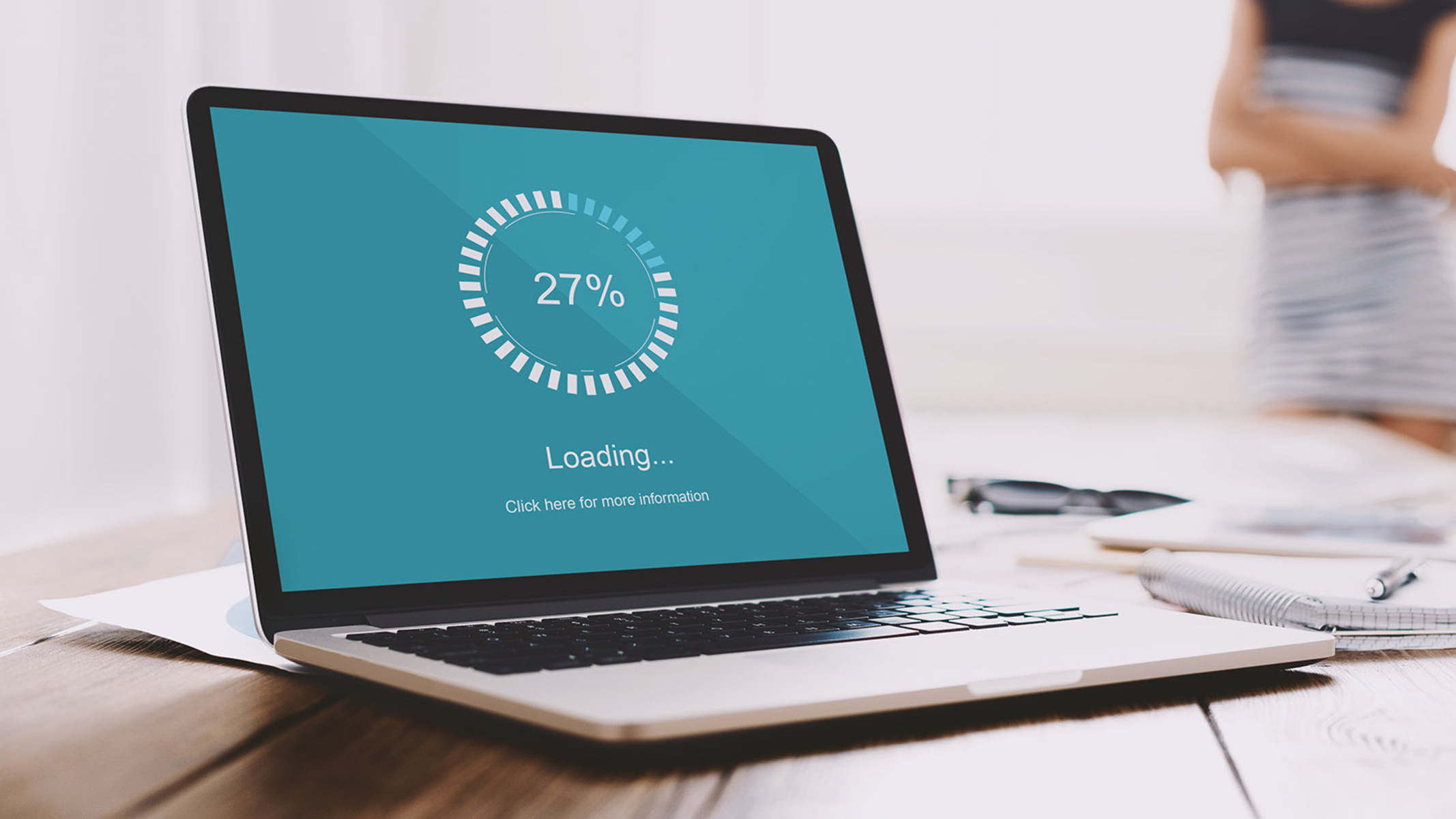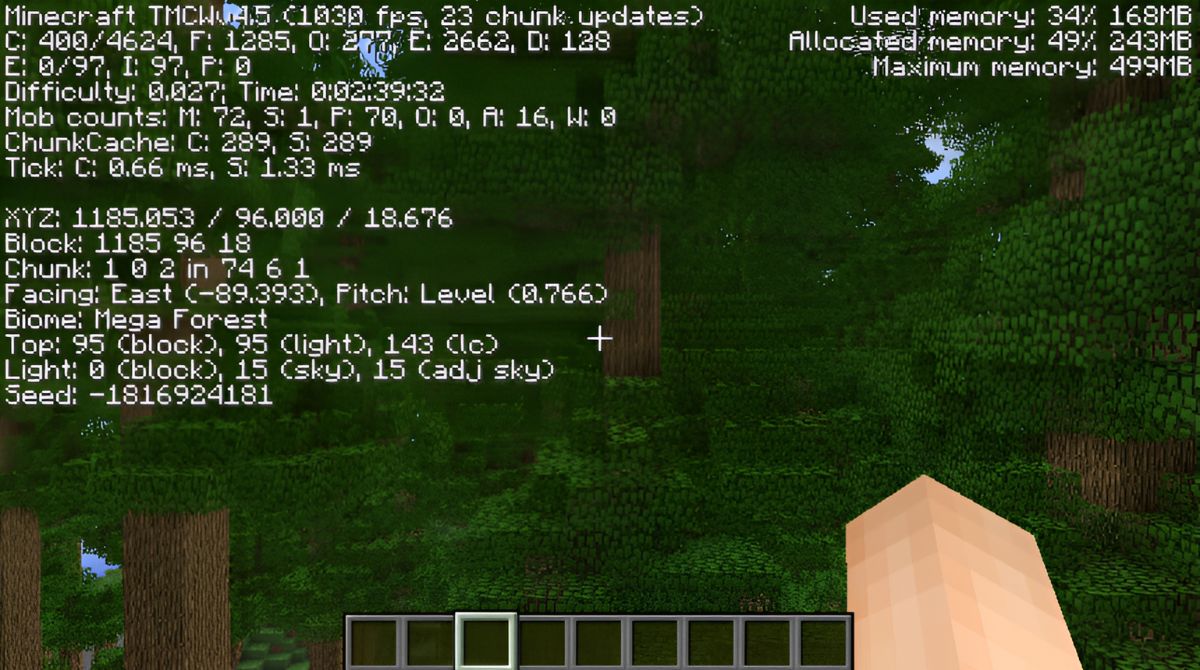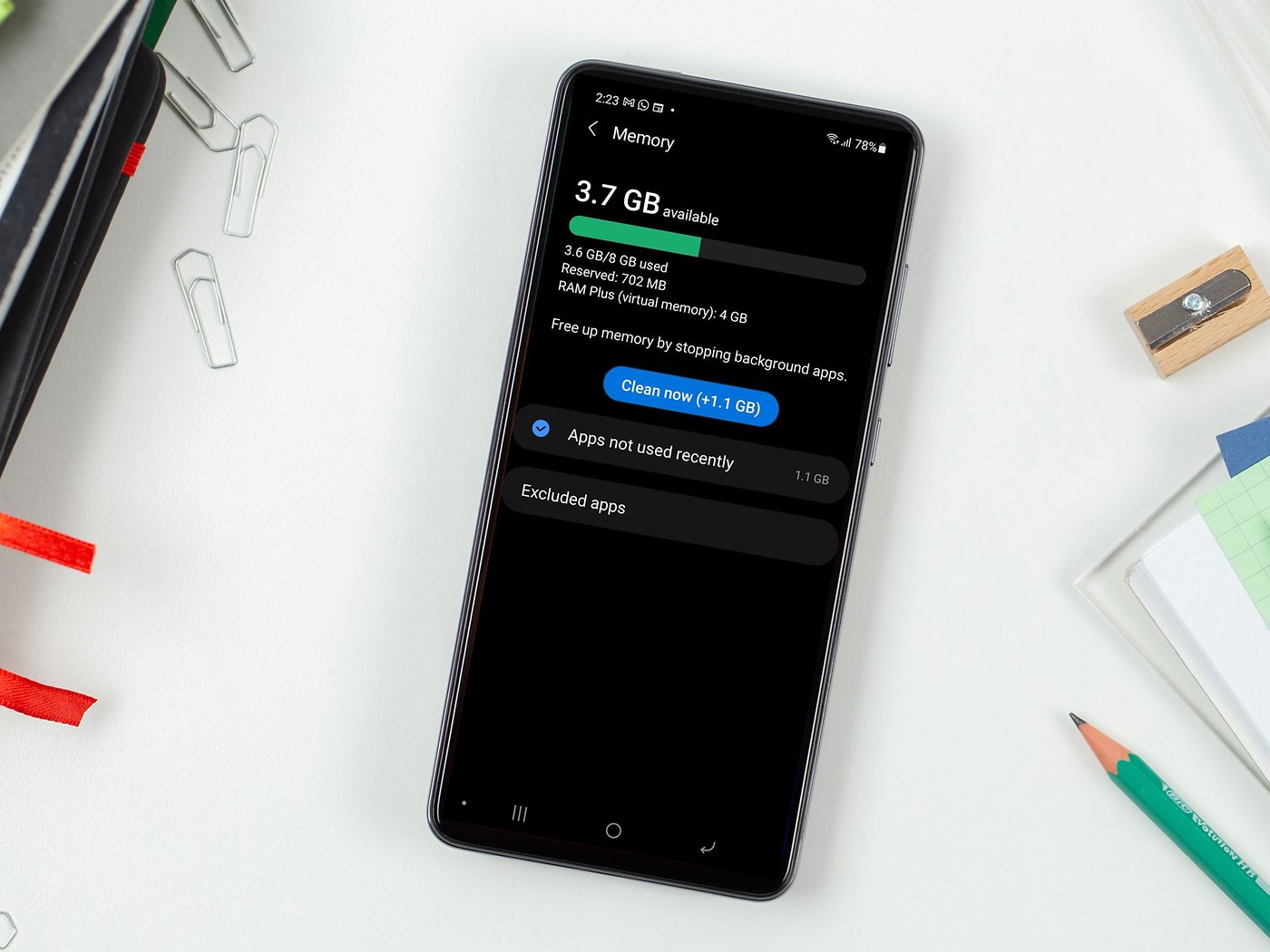Introduction
Welcome to the world of technology, where speed and performance are of utmost importance. If you’ve ever noticed your computer running slow or experienced lag while multitasking, one possible culprit could be your RAM. RAM, or Random Access Memory, plays a crucial role in the performance of your computer. Understanding the factors that can affect RAM performance and optimizing it can significantly improve your overall computing experience.
RAM is a type of computer memory that provides temporary storage for data that is actively being used by your computer’s processor. It stores information that is needed by running programs, allowing for quick and efficient access. In simpler terms, RAM acts as a bridge between your computer’s processor and the storage devices, such as hard drives or SSDs.
When you open applications or run programs on your computer, they are loaded into RAM to ensure fast data retrieval. The more RAM you have, the more data your computer can store and access quickly. However, even with sufficient RAM, there can be various factors that can impact its performance and slow down your system.
In this article, we will explore these factors and provide you with insights on how to optimize your RAM performance. Whether you’re a tech enthusiast or a casual computer user, understanding the role of RAM and learning how to maximize its potential can go a long way in improving your computing experience. So, let’s dive in and unravel the mysteries behind why your RAM may be acting sluggish and how to fix it.
What is RAM and its function?
RAM, which stands for Random Access Memory, is a vital component in your computer’s hardware. It serves as a temporary storage space for data that is actively being used by your computer’s processor. Unlike other types of storage devices, such as hard drives or solid-state drives, RAM provides faster access to data, enabling your computer to function efficiently.
Think of RAM as a workspace for your computer. When you open an application or run a program, it is loaded into RAM to ensure speedy access to the required data. The more RAM you have, the more information your computer can store and retrieve quickly. This is especially important when you’re multitasking or using resource-intensive programs like video editing software or video games.
RAM works in collaboration with your computer’s processor or CPU (Central Processing Unit). The processor fetches data from the RAM to perform calculations, execute instructions, and process information. Having an adequate amount of RAM allows your CPU to access the necessary data swiftly, resulting in smoother and faster performance.
Furthermore, RAM facilitates the seamless execution of your computer’s operating system. When you start your computer, the operating system and its essential components are loaded into RAM. This allows for quicker access to files, programs, and system functions, making your computer responsive and efficient.
RAM is also responsible for your computer’s ability to run multiple programs simultaneously. Each program you open requires a portion of your RAM to store the data it needs. With limited RAM, your computer may struggle to handle multiple applications at once, leading to slowdowns, lag, or even freezing.
While RAM is exceptionally fast compared to other forms of computer storage, it is also volatile. This means that when you power off or restart your computer, the data stored in RAM is lost. That’s why it’s crucial to save your work and files regularly, as only data stored on non-volatile storage devices, like hard drives or SSDs, will be retained after a reboot.
In summary, RAM plays a pivotal role in the performance and functionality of your computer. Its ability to store and provide quick access to data directly impacts the speed and smoothness of your computing experience. The next sections will delve into the factors that can affect RAM performance and ways to optimize it for optimal efficiency.
Factors that can affect RAM performance
While RAM is designed to enhance the speed and performance of your computer, there are several factors that can impact its efficiency. Understanding these factors can help you identify and address any issues that may be affecting your RAM’s performance. Let’s take a closer look at some of the key factors:
- Insufficient RAM: One of the most common factors that can affect RAM performance is insufficient memory. If your computer has too little RAM, it may struggle to handle the demands of multitasking or running resource-intensive programs. This can lead to slow performance, lag, or crashes.
- RAM speed and frequency: The speed and frequency of your RAM modules can significantly impact their performance. RAM modules with higher speeds and frequencies can process data faster, resulting in improved overall system responsiveness.
- RAM compatibility issues: RAM modules need to be compatible with your computer’s motherboard for optimal performance. If there are compatibility issues between your RAM and motherboard, it can lead to stability issues and performance degradation.
- Background processes and applications: Running too many processes or applications in the background can consume a significant amount of RAM. This reduces the available memory for other programs, causing your system to slow down. Closing unnecessary background processes can free up RAM and improve performance.
- Memory leaks: Memory leaks occur when programs do not release allocated memory after they have finished using it. Over time, these memory leaks can accumulate, resulting in a decrease in available RAM and a decline in system performance. Regularly updating your software and drivers can help mitigate memory leaks.
- Overheating: High temperatures can negatively affect the performance and longevity of your RAM. Excessive heat can cause your RAM modules to operate at reduced speeds or even fail. Proper ventilation and cooling of your computer system are essential to prevent overheating.
By identifying and addressing these factors, you can optimize your RAM’s performance and enhance your overall computing experience. The next section will provide you with practical tips on how to maximize your RAM’s potential.
Insufficient RAM
One of the primary factors that can significantly impact RAM performance is insufficient memory. When your computer doesn’t have enough RAM to handle the demands of the tasks you’re performing, it can lead to slow performance, frequent lag, and even system crashes. Understanding the signs of insufficient RAM and knowing how to address this issue can greatly improve your computer’s speed and responsiveness.
So, how do you know if you have insufficient RAM? Here are a few indicators to look out for:
- Slow performance: If your computer becomes sluggish when running multiple programs or performing resource-intensive tasks, it could be a result of insufficient RAM. The lack of available memory can cause your system to rely on slower storage devices, such as your hard drive, leading to performance bottlenecks.
- Frequent freezing or crashing: Insufficient RAM can cause your system to freeze or crash, especially when trying to run memory-intensive applications or when multitasking. This occurs when the available memory is exhausted, forcing the system to halt or terminate processes to free up resources.
- Excessive disk activity: When RAM is limited, your computer may compensate by using virtual memory, which involves utilizing a portion of your hard drive as temporary storage. This increased reliance on virtual memory can lead to excessive disk activity, causing delays and reducing overall system performance.
If you’ve identified insufficient RAM as the root cause of your performance issues, there are several steps you can take to address this problem:
- Upgrade your RAM: Consider upgrading the amount of RAM in your computer. Determine the maximum amount of RAM your system can support and adjust accordingly. Adding more RAM will provide your computer with additional memory to handle the demands of your tasks and improve performance.
- Close unnecessary programs: Before upgrading your RAM, try closing any unnecessary programs or background processes. By freeing up memory this way, you may be able to alleviate some performance issues and optimize your existing resources.
- Use lightweight applications: If you’re working with limited RAM, consider using lightweight applications that have lower memory requirements. This can help reduce strain on your system and allow for smoother multitasking.
- Manage virtual memory settings: Adjusting your virtual memory settings can also help alleviate RAM constraints. By increasing the size of the page file, which is used for virtual memory, you can give your system more space to temporarily store data when RAM capacity is reached.
By addressing the issue of insufficient RAM through these steps, you can significantly improve your computer’s performance and ensure a more seamless and efficient computing experience.
RAM speed and frequency
When it comes to RAM performance, the speed and frequency of your RAM modules play a crucial role. The speed at which data can be transferred to and from the RAM modules directly affects the overall responsiveness of your computer. Understanding the importance of RAM speed and frequency can help you make informed decisions when upgrading or optimizing your RAM.
RAM speed refers to the rate at which data can be read from or written to the RAM module. It is measured in megahertz (MHz) and is an indication of how quickly the RAM can process and transfer data. Higher RAM speeds result in faster data transfer and improved system performance.
RAM frequency, on the other hand, refers to the number of cycles that the RAM module can perform per second. It is measured in megatransfers per second (MT/s) and is closely tied to the RAM speed. Essentially, RAM frequency determines how many operations can be performed by the RAM within a given time period.
It’s important to note that RAM speed and frequency are influenced by the specific RAM modules you have installed in your computer and the compatibility with your motherboard. Before upgrading your RAM, ensure that the new modules are supported by your motherboard and can operate at their intended speed and frequency.
So, how can RAM speed and frequency impact your computer’s performance? Here are a few key points to consider:
- Faster data transfer: Higher RAM speeds allow your computer to quickly access and retrieve data from the RAM modules. This results in improved overall system responsiveness and faster loading times for applications and files.
- Enhanced multitasking capabilities: With faster RAM, your computer can handle multiple tasks simultaneously more efficiently. This means you can smoothly switch between applications and experience less lag or delay in performance.
- Improved gaming experience: For gaming enthusiasts, faster RAM speeds can lead to smoother gameplay and reduced latency. This is particularly noticeable in games that require a large amount of data to be processed in real-time.
- Bottlenecks and compatibility: It’s essential to ensure that your motherboard can support the desired RAM speed and frequency. Mismatched RAM modules and incompatible configurations can result in reduced performance or system instability.
If you’re looking to optimize your RAM speed and frequency, here are a few steps you can take:
- Check your motherboard specifications: Before purchasing new RAM modules, verify your motherboard’s specifications to ensure compatibility with the desired RAM speed and frequency.
- Upgrade your RAM: Consider upgrading to RAM modules with higher speeds and frequencies that are supported by your motherboard. Increasing the RAM speed can significantly enhance your computer’s performance.
- Enable XMP/DOCP profiles: XMP (Extreme Memory Profile) for Intel systems and DOCP (DRAM Overclocking Profile) for AMD systems are pre-configured settings that optimize RAM performance. Enabling these profiles in your computer’s BIOS settings will automatically adjust the RAM speed and frequency.
- Keep your RAM cool: Higher RAM speeds can generate more heat. Ensure proper cooling for your RAM modules to prevent overheating and potential performance degradation.
By considering RAM speed and frequency, and taking steps to optimize them, you can unlock the full potential of your RAM and enjoy a more responsive and efficient computing experience.
RAM compatibility issues
RAM compatibility is a crucial aspect to consider when upgrading or installing new memory modules in your computer. Mismatched RAM modules or incompatibilities with your motherboard can lead to stability issues and performance degradation. Understanding RAM compatibility and ensuring proper installation can help you avoid potential problems and optimize your computer’s performance.
Here are some common RAM compatibility issues to be aware of:
- Motherboard compatibility: Different motherboards support specific types of RAM modules. Common RAM types include DDR3, DDR4, and DDR5. Ensure that the RAM modules you choose are compatible with your motherboard’s RAM slots and supported memory technologies.
- Memory capacity limitations: Each motherboard has a maximum supported RAM capacity. Make sure to check the specifications of your motherboard to determine the maximum amount of RAM it can handle. Installing RAM modules that exceed your motherboard’s capacity may result in instability or failure to recognize the additional memory.
- Voltage requirements: RAM modules operate at different voltage levels. Ensure that the voltage requirements of the RAM modules align with the supported voltage range of your motherboard. Using RAM modules with incompatible voltages can cause system instability and may even damage the components.
- Timing and latency considerations: RAM modules have different timing and latency parameters, such as CAS latency and clock cycle timings. Mismatched timing settings or incompatible latency specifications can disrupt the communication between the RAM and other system components, leading to performance issues.
- Dual-channel and quad-channel configurations: Some motherboards support dual-channel or quad-channel memory configurations, which provide increased memory bandwidth. To take advantage of these configurations, it is necessary to install RAM modules in matching pairs or sets, according to the motherboard’s guidelines.
To ensure seamless compatibility and optimal performance, here are a few steps you can take:
- Research and consult your motherboard’s specifications: Prior to purchasing new RAM modules, carefully review your motherboard’s manual or specifications to identify supported RAM types, capacities, voltage ranges, and any other specific compatibility requirements.
- Match RAM specifications: When installing multiple RAM modules, make sure they have identical specifications, such as speed, capacity, voltage, and timing settings. Mixing RAM modules with different specifications can result in compatibility issues and potential performance bottlenecks.
- Update your motherboard’s BIOS: Occasionally, motherboard manufacturers release BIOS updates that provide compatibility improvements for new RAM modules. Check the manufacturer’s website for any available updates and follow the instructions to ensure compatibility with the latest RAM technologies.
- Handle RAM correctly: When installing or removing RAM modules, follow proper grounding techniques and handle the modules with care. Improper handling can cause physical damage and render the RAM module unusable.
By being mindful of RAM compatibility issues and following the recommended guidelines, you can ensure a successful RAM upgrade or installation and optimize your computer’s performance without any compatibility-related setbacks.
How to optimize RAM performance
Optimizing your RAM performance can greatly enhance the speed and responsiveness of your computer. By efficiently managing your memory resources and implementing the following strategies, you can maximize your RAM’s potential and improve overall system performance:
- Close unnecessary programs and processes: Running multiple programs and processes simultaneously consumes RAM. To free up memory, close any unnecessary programs and background processes that are not in use.
- Manage startup programs: Limit the number of programs that launch automatically when you start your computer. This reduces the amount of memory used right from the beginning, allowing more RAM space for active applications.
- Optimize virtual memory settings: Adjusting your virtual memory settings can help manage your RAM effectively. By increasing the size of the page file, which is used for virtual memory, you provide more space for temporary data storage when the RAM capacity is reached.
- Update software and drivers: Regularly updating your operating system, drivers, and software can help improve compatibility and memory management. Updates often include performance enhancements and bug fixes that may optimize RAM utilization.
- Identify and manage memory-hungry applications: Some applications require a substantial amount of memory to run efficiently. Use the Windows Task Manager or Activity Monitor (Mac) to identify resource-intensive applications and consider alternatives or optimizations to reduce their memory usage.
- Perform regular system maintenance: Schedule regular system maintenance tasks such as disk cleanup and disk defragmentation. These processes help optimize storage utilization, which indirectly impacts RAM performance.
- Upgrade your RAM: If you consistently experience a lack of available memory, upgrading your RAM can provide a significant performance boost. Install RAM modules with higher capacity and faster speeds that are compatible with your motherboard.
- Keep your system cool: High temperatures can affect the performance and lifespan of your RAM. Ensure proper airflow, clean your computer’s cooling components, and consider additional cooling solutions, such as fans or liquid cooling, to maintain optimal operating temperatures.
- Regularly restart your computer: Restarting your computer helps clear the RAM, close unnecessary processes, and refresh system resources. It’s advisable to restart your computer periodically, especially after prolonged usage or when you notice a decrease in performance.
By implementing these optimization strategies and considering the specific needs of your computer, you can enhance the performance of your RAM and enjoy a more efficient computing experience.
Conclusion
RAM, as a fundamental component of your computer’s hardware, plays a crucial role in determining its performance and responsiveness. Insufficient RAM, RAM speed and frequency, RAM compatibility issues, and other factors can significantly impact the efficiency of your computer’s memory. Recognizing the signs of these issues and implementing optimization strategies can greatly enhance your computing experience. Closing unnecessary programs, managing virtual memory, updating software, and identifying memory-hungry applications are just a few ways to optimize RAM performance.
Consider upgrading your RAM modules to increase capacity and improve speed, while ensuring compatibility with your motherboard. Proper cooling and regular system maintenance are also important factors to maintain optimal RAM performance. By understanding RAM compatibility, speed, and frequency, you can make informed decisions when it comes to upgrading or installing new memory modules.
Remember, optimizing RAM performance is not a one-time task but an ongoing process. Regularly monitoring your computer’s performance and taking proactive steps to optimize RAM usage will lead to a smoother, more efficient computing experience.
In conclusion, paying attention to your computer’s RAM and taking the necessary steps to optimize its performance can result in improved speed, responsiveness, and overall system efficiency. By understanding the role of RAM and implementing the strategies shared in this article, you can unlock the full potential of your computer’s memory and enjoy a seamless computing experience.