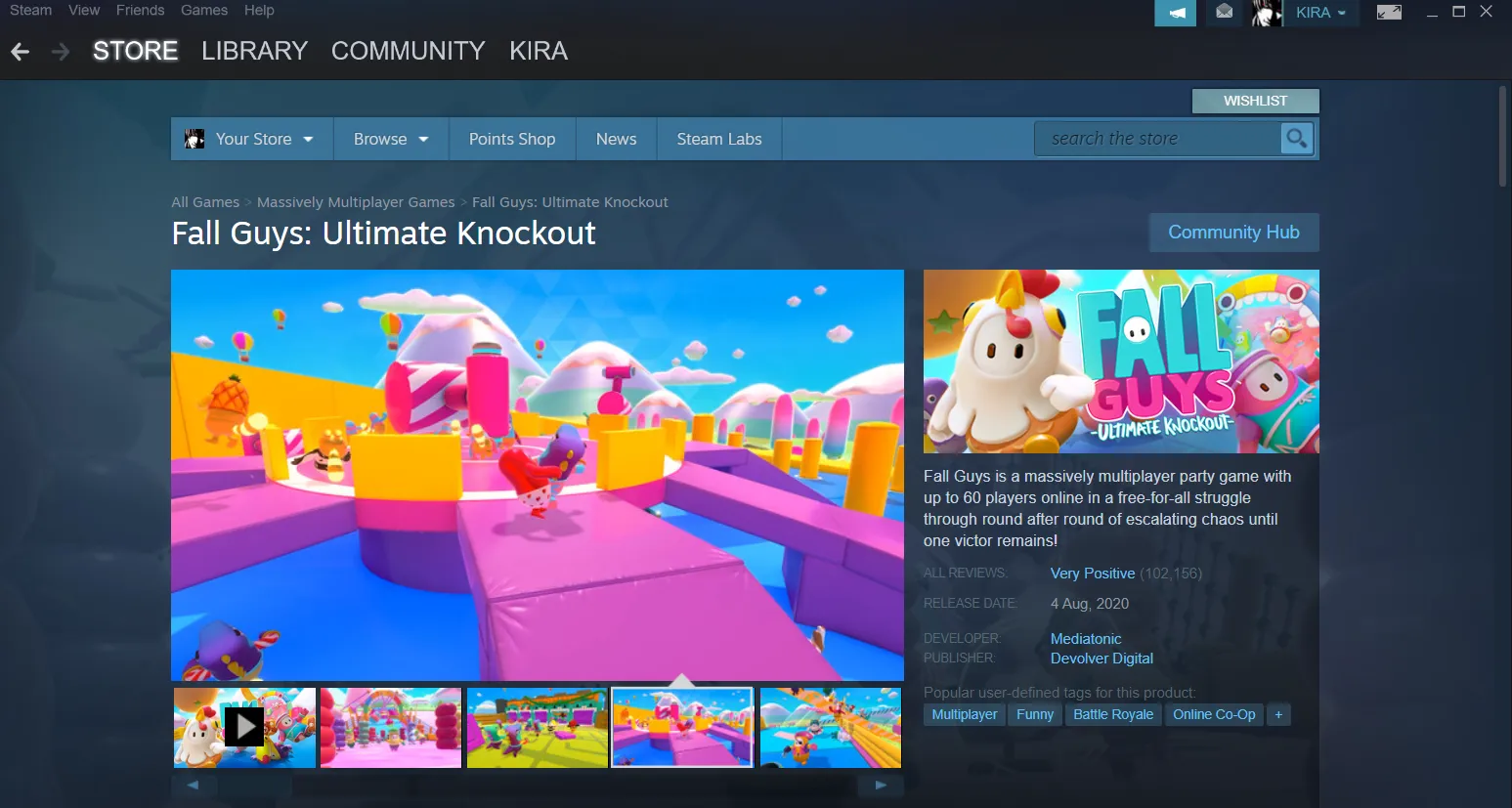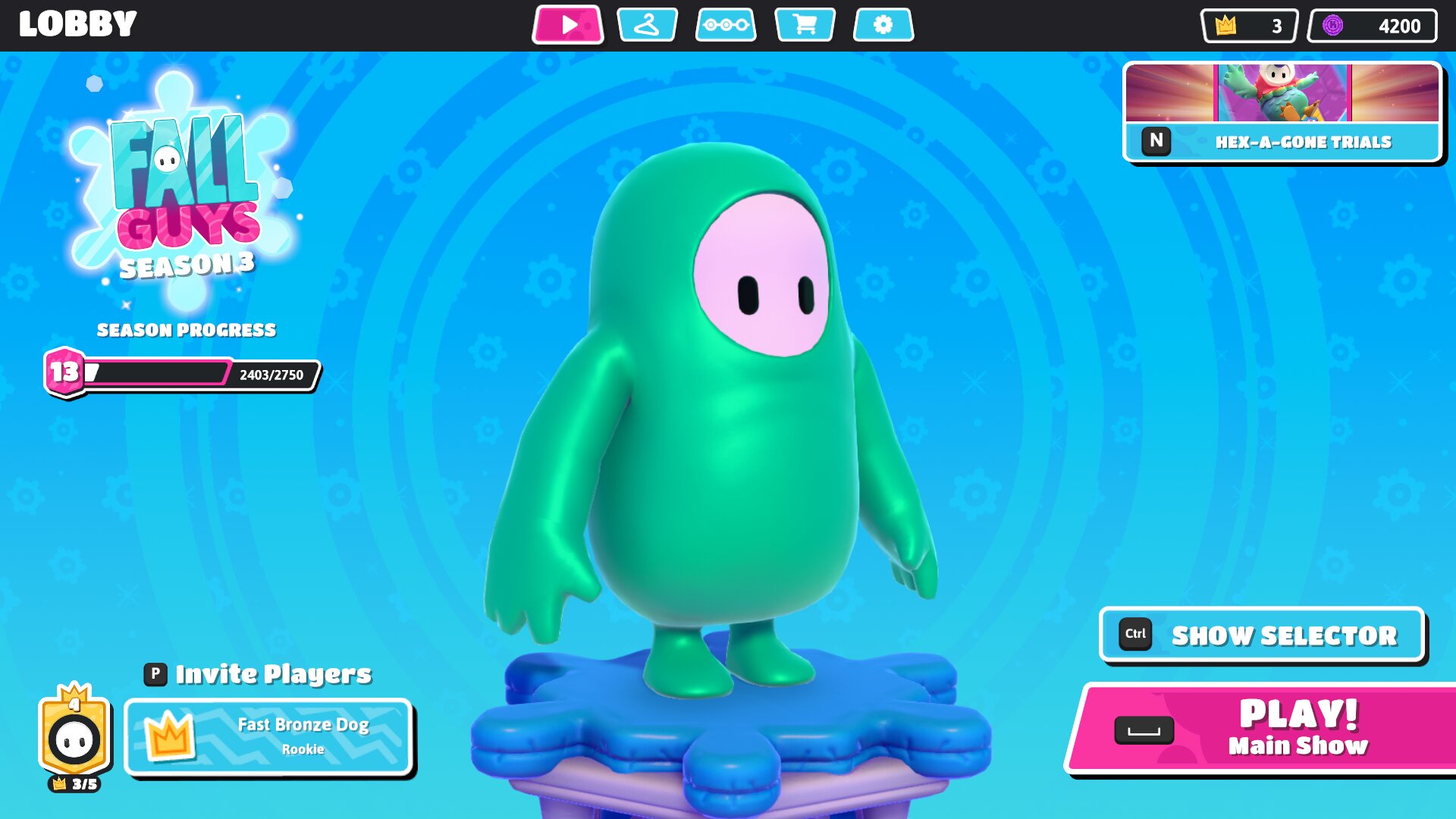Introduction
Welcome to the world of Fall Guys, the multiplayer party game that took the gaming world by storm. With its vibrant graphics, hilarious physics-based gameplay, and addictive challenges, Fall Guys has become a favorite among gamers of all ages. However, if you’re new to PC gaming or unsure of how to get Fall Guys on your PC, don’t worry – we’ve got you covered.
In this guide, we will walk you through the step-by-step process of getting Fall Guys on your PC. Whether you’re a seasoned PC gamer or a complete beginner, by following these instructions, you’ll be able to join the craze and start competing for the crown in no time.
Before we dive into the details, it’s important to note that Fall Guys is available exclusively on the Steam platform. Therefore, in order to play Fall Guys on your PC, you will need to set up a Steam account and purchase the game from the Steam store. Don’t worry if you’re new to Steam – we’ll guide you through each step to ensure a smooth and hassle-free experience.
So, without further ado, let’s jump into the exciting world of Fall Guys and learn how to get the game on your PC!
Requirements for getting Fall Guys on PC
Before you embark on the journey to get Fall Guys on your PC, it’s essential to ensure that your system meets the necessary requirements. Here’s what you’ll need:
- Operating System: Fall Guys is compatible with Windows 10 (64 bit) or later.
- Processor: Your PC should have at least an Intel Core i5 or AMD equivalent processor.
- Memory: A minimum of 8 GB RAM is recommended for smooth gameplay.
- Graphics: Your system should have a DirectX 11 compatible GPU with at least 2 GB of VRAM.
- Network: A stable internet connection is crucial for online multiplayer gaming.
- Storage: Allocate around 2 GB of free space on your hard drive for the game installation.
- Steam: You will need a Steam account to purchase and download Fall Guys. If you don’t have one, don’t worry – we’ll guide you through the process of setting it up in the next step.
Ensuring that your system meets these requirements will help ensure optimal performance and an enjoyable gaming experience.
Now that you have an understanding of the necessary requirements, let’s move on to the next step: setting up a Steam account.
Step 1: Setting up a Steam account
In order to purchase and download Fall Guys on your PC, you’ll need to create a Steam account. Steam is a digital distribution platform that allows you to buy and play a wide range of games, including Fall Guys.
Setting up a Steam account is quick and easy. Just follow these steps:
- Go to the Steam website: Open your web browser and visit the official Steam website at https://store.steampowered.com/.
- Create an account: On the Steam website, click on the “Join Steam” button located at the top right corner of the page. Fill in the required information, including your email address, a unique username, and a secure password. Accept the terms of service and click on the “Create My Account” button.
- Verify your email: After creating your account, Steam will send a verification email to the address you provided. Check your inbox and click on the verification link to activate your Steam account.
- Install Steam: Once your account is verified, you’ll be prompted to download and install the Steam client. Follow the on-screen instructions to complete the installation process.
- Log in to Steam: Open the Steam client and enter your login credentials to sign in to your newly created account.
- Set up your profile: Customize your profile by adding a profile picture, setting a display name, and adding any additional information you’d like to share.
Congratulations! You now have a Steam account, which will be your gateway to exploring and enjoying a wide variety of games, including Fall Guys.
In the next step, we’ll guide you through the process of purchasing Fall Guys on Steam, so stay tuned!
Step 2: Purchasing Fall Guys on Steam
Now that you have your Steam account set up, it’s time to purchase Fall Guys and add it to your game library. Follow these steps to make your purchase:
- Launch Steam: Open the Steam client on your PC and log in using your Steam account credentials.
- Visit the Fall Guys store page: In the Steam client, click on the “Store” tab located at the top of the window. In the search bar, type “Fall Guys” and select the official Fall Guys store page from the search results.
- Review the game: On the Fall Guys store page, you’ll find information about the game, including screenshots, videos, and user reviews. Take the time to read through the details to ensure it’s the game you want to purchase.
- Add Fall Guys to your cart: Once you’ve decided to purchase Fall Guys, click on the “Add to Cart” button on the store page. You can also choose to add any additional downloadable content (DLC) if available.
- Review your cart: Click on the cart icon located at the top right corner of the Steam client to review the items in your cart. Make sure everything is correct and click on the “Purchase for Myself” button.
- Select a payment method: Steam offers various payment methods, including credit/debit cards, PayPal, and Steam Wallet funds. Choose the payment method that suits you best and follow the instructions to complete the purchase.
- Confirm your purchase: Once your payment is processed, you’ll receive a confirmation message. Click on the “OK” button to finalize your purchase. Fall Guys will now be added to your Steam library.
Congratulations! You’ve successfully purchased Fall Guys on Steam. The next step is to install the game on your PC, so let’s move on to the next section.
Step 3: Installing Fall Guys on PC
Now that you have purchased Fall Guys on Steam, it’s time to install the game on your PC. Follow these steps to complete the installation process:
- Launch the Steam client: Open the Steam client on your PC and log in to your Steam account.
- Access your library: Click on the “Library” tab located at the top of the Steam client window. This will display all the games in your Steam library.
- Locate Fall Guys: In your Steam library, find Fall Guys in the list of games. You can use the search bar to quickly locate it if necessary.
- Start the installation: Click on the “Install” button next to Fall Guys. This will initiate the installation process.
- Choose your installation location: You will be prompted to choose the location where you want to install Fall Guys on your PC. Select a suitable drive with enough free space and click “Next” to continue.
- Wait for the installation to complete: Steam will now download and install Fall Guys on your PC. The installation time will vary depending on your internet speed and the size of the game.
- Installation complete: Once the installation is finished, you will receive a notification from Steam. Fall Guys is now ready to be played on your PC.
That’s it! Fall Guys is now installed on your PC, and you’re just a step away from experiencing the fun-filled mayhem of the game. Let’s move on to the final step: launching Fall Guys for the first time.
Step 4: Launching Fall Guys for the first time
With Fall Guys successfully installed on your PC, it’s time to launch the game and join in on the whimsical chaos. Follow these steps to start playing Fall Guys for the first time:
- Ensure Steam is running: Make sure the Steam client is open and running on your PC.
- Access your Steam library: Click on the “Library” tab at the top of the Steam client window to access your game library.
- Locate Fall Guys: Look for Fall Guys in your library list and click on its entry to select it.
- Hit the Play button: On the right side of the screen, you’ll see a large green “Play” button. Click on it to launch Fall Guys.
- Wait for the game to load: Fall Guys will now start the loading process. Depending on your system and network speed, this may take a moment.
- Set up your character: Once the game has loaded, you’ll be prompted to create and customize your Fall Guy character. Choose a unique name, as well as a fun outfit and color combination to stand out in the crowd.
- Explore the main menu: After setting up your character, you’ll be taken to the main menu. You can navigate through various options, such as game modes, settings, and more.
- Select a game mode: Choose between the different game modes available, including the popular Battle Royale style matches.
- Start playing: Once you’ve selected a game mode, it’s time to dive into the crazy world of Fall Guys. Compete against other players, conquer challenging levels, and aim for victory!
Congratulations! You’ve successfully launched Fall Guys for the first time. Now, enjoy the silly and thrilling gameplay that awaits you as you strive to become the ultimate Fall Guy.
Conclusion
Congratulations! You have successfully learned how to get Fall Guys on your PC. By following the step-by-step instructions in this guide, you have set up a Steam account, purchased the game, installed it on your PC, and launched Fall Guys for the first time. Now, you can join in on the fun, compete with other players, and experience the chaotic and hilarious gameplay that has made Fall Guys a sensation.
Remember, Fall Guys is a game that thrives on multiplayer competition, so don’t hesitate to invite your friends to join you on this whimsical adventure. With its vibrant visuals, addictive challenges, and the satisfaction of earning crowns and glory, Fall Guys promises countless hours of entertainment.
So, gather your wits, prepare to embrace the chaos, and get ready to fight, stumble, and tumble your way to victory in Fall Guys. Good luck, and may the best Fall Guy or Fall Gal conquer the obstacles, claim the crown, and become the ultimate champion!