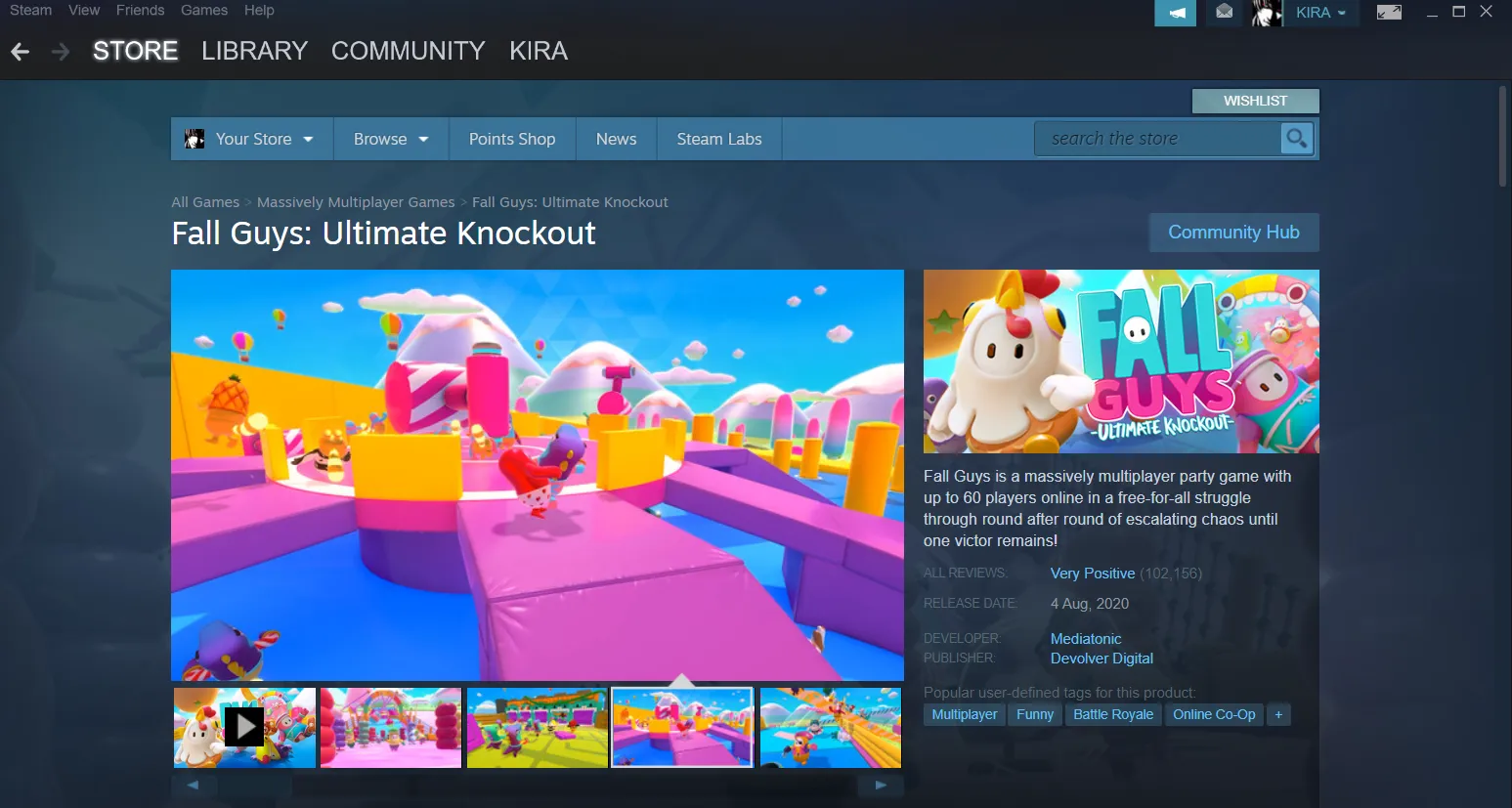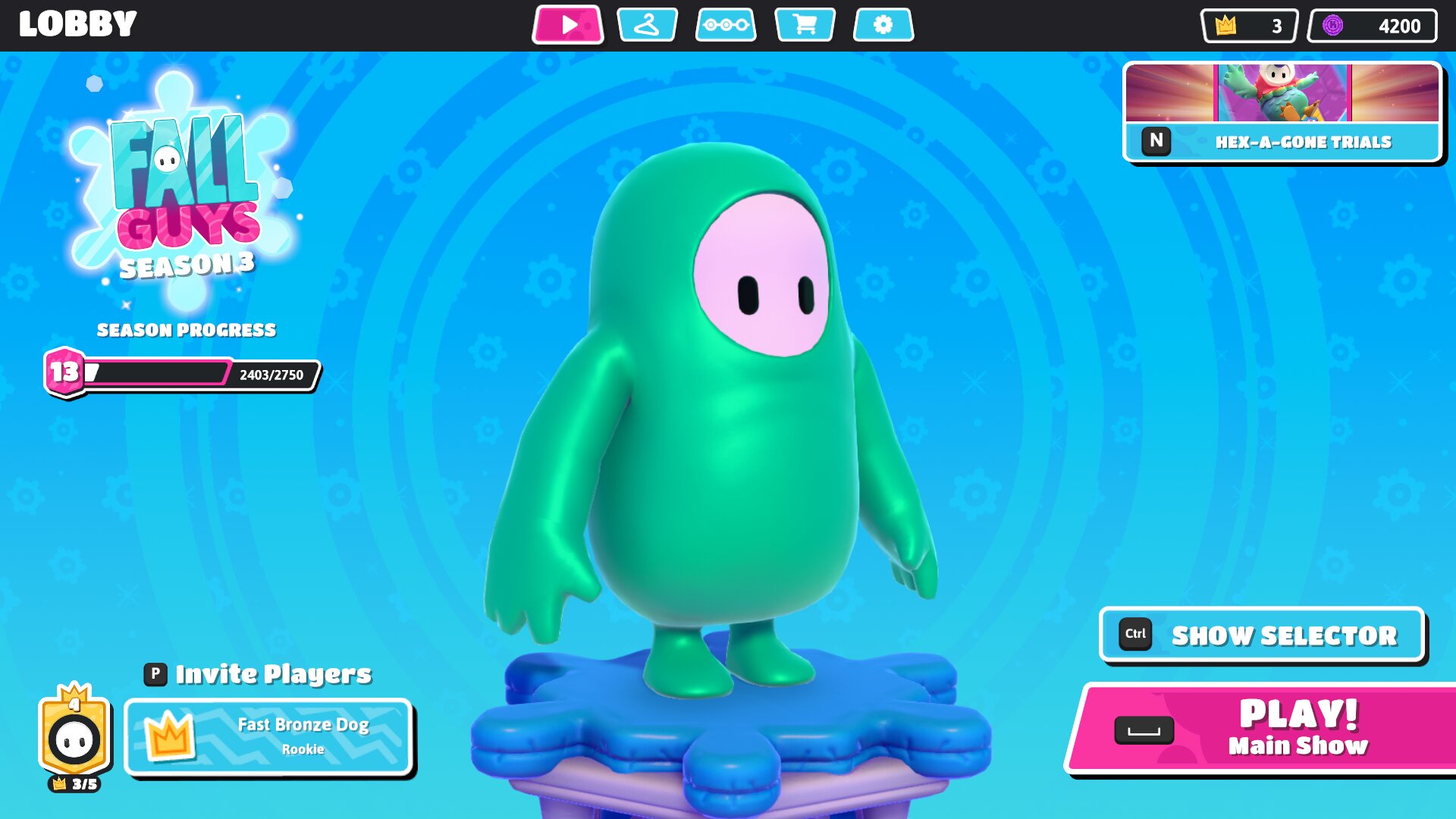Introduction
Welcome to the exciting world of Fall Guys! Originally released for PC and consoles, Fall Guys quickly became a sensation with its whimsical characters, hilarious obstacles, and addictive gameplay. If you’re a fan of the game and want to bring the fun wherever you go, you’ll be thrilled to know that Fall Guys is now available on mobile devices too! In this article, we’ll guide you through the process of downloading and setting up Fall Guys on your mobile device.
Whether you’re using an iOS device or an Android phone, there are a few different options available to get Fall Guys on your mobile. We’ll cover the various methods, system requirements, and provide you with some tips for a smooth gaming experience. So, grab your mobile device and get ready to dive into a world of hilarious chaos and epic obstacle courses!
But before we jump into the download process, let’s take a quick look at the system requirements for Fall Guys on mobile. These requirements ensure that your device is capable of running the game smoothly and without any hiccups. Keep in mind that the specifications may vary depending on the platform you’re using.
System Requirements
Before diving into the world of Fall Guys on mobile, it’s essential to make sure that your device meets the necessary system requirements. This will ensure that you can enjoy the game without any performance issues or interruptions. While the specific requirements may vary slightly depending on your device’s operating system, here are some general guidelines:
- Operating System: For iOS users, Fall Guys is compatible with devices running iOS 13.0 or later. Android users should have devices running Android 6.0 or above.
- Processor: A minimum of a quad-core processor is recommended for optimal performance.
- RAM: At least 2GB of RAM is recommended to ensure smooth gameplay.
- Storage Space: Fall Guys requires approximately 1GB of free storage space on your device.
- Internet Connection: A stable internet connection is essential for online multiplayer gameplay and updates.
Keep in mind that these are general requirements, and the specific specifications may vary depending on your device. It’s always a good idea to check the official website or app store listing for more detailed information on compatibility and specific device requirements.
Now that you’re aware of the system requirements, let’s explore the different options available for downloading Fall Guys on your mobile device. Whether you’re an iOS or Android user, there’s a method that suits your needs.
Option 1: Downloading Fall Guys from the Official Website
If you prefer to get Fall Guys directly from the official source, you have the option to download it from the official website. Here’s how you can do it:
- Open your mobile browser and navigate to the official Fall Guys website.
- Look for the download section or a prominent button that says “Download for Mobile.”
- Click on the download button and follow the on-screen instructions to initiate the download process.
- Once the download is complete, locate the downloaded file in your device’s file manager.
- Tap on the file to begin the installation process. You may need to grant permissions to install apps from unknown sources, depending on your device’s settings.
- Follow the installation prompts, and once the process is complete, you’ll find the Fall Guys icon on your home screen or app launcher.
It’s important to note that downloading Fall Guys from the official website may require you to enable the installation of apps from unknown sources. This can be done by going to your device’s settings, navigating to the security or privacy section, and enabling the “Allow installation from unknown sources” option.
Downloading Fall Guys from the official website ensures that you’re getting the game directly from the developers, minimizing the risk of downloading any unofficial or modified versions. Now that you have the game installed on your mobile device, you can move on to the next section, where we’ll explore another option: downloading Fall Guys from the App Store for iOS users.
Option 2: Downloading Fall Guys from the App Store
If you’re an iOS user, one of the easiest ways to download Fall Guys on your mobile device is by accessing the App Store. Here’s how you can do it:
- Unlock your iOS device and navigate to the App Store.
- Tap on the “Search” tab at the bottom of the screen.
- Type “Fall Guys” in the search bar and tap the search icon.
- Locate the official Fall Guys app in the search results and tap on it.
- On the app page, tap the “Get” or “Download” button.
- If prompted, authenticate with your Apple ID or use Touch ID/Face ID to authorize the download.
- Wait for the download and installation process to complete.
Once the installation is finished, you’ll find the Fall Guys icon on your home screen or app launcher. Simply tap on it to launch the game and start your exciting journey through the whimsical obstacle courses of Fall Guys.
Downloading Fall Guys from the App Store ensures that you’re getting the official and authorized version of the game. The App Store carefully curates its apps to ensure they meet quality and safety standards, providing you with a secure and reliable gaming experience.
Now that iOS users know how to download Fall Guys from the App Store, Android users can move on to the next section, where we’ll explore option three: downloading Fall Guys from the Google Play Store.
Option 3: Downloading Fall Guys from the Google Play Store
If you’re an Android user, you can easily download Fall Guys on your mobile device by accessing the Google Play Store. Here’s how:
- Unlock your Android device and open the Google Play Store app.
- Tap on the search bar at the top of the screen.
- Type “Fall Guys” and tap the search icon.
- Locate the official Fall Guys app in the search results and tap on it.
- On the app page, tap the “Install” button.
- If prompted, review the permissions required by the app and tap “Accept” to proceed.
- Wait for the download and installation process to complete.
Once the installation is finished, you’ll find the Fall Guys icon on your home screen or app drawer. Simply tap on it to launch the game and embark on your quest for the crown!
Downloading Fall Guys from the Google Play Store ensures that you’re getting the official and legitimate version of the game. The Google Play Store carefully vets its apps to maintain a safe and secure ecosystem for users.
Now that you know how to download Fall Guys from the Google Play Store, you’re ready to set up the game and start your epic adventure through the crazy obstacle courses.
In the next section, we’ll guide you through the process of setting up Fall Guys on your mobile device, including understanding the controls and providing some tips for a smooth gaming experience.
Setting up Fall Guys on Mobile
Now that you have downloaded Fall Guys on your mobile device, it’s time to set it up and start playing. Here are the steps to get started:
- Launch the Fall Guys app by tapping on its icon.
- Wait for the game to load. This may take a few moments, depending on your device’s performance and internet connection.
- Once the game is loaded, you’ll be prompted to log in or create a new account. If you already have a Fall Guys account, you can log in using your existing credentials. If not, you’ll have the option to create a new account.
- Follow the on-screen instructions to complete the account creation process, including choosing a username and password.
- After logging in or creating your account, you’ll be taken to the main menu of Fall Guys.
- From the main menu, you can explore different game modes, customize your character, and access various settings.
- Take some time to personalize your character by selecting different outfits and accessories.
- Configure any additional settings according to your preference, such as audio and display settings.
- Once you’ve set up your account and customized your character, you’re ready to jump into the chaotic world of Fall Guys!
Now that you’re all set up and ready to go, let’s take a look at the controls and provide you with some tips for a smooth gaming experience.
Note that Fall Guys on mobile may have a slightly different interface and control scheme compared to the PC and console versions. It is important to familiarize yourself with the controls to navigate the game effectively.
In the next section, we’ll dive into the controls of Fall Guys on mobile and share some handy tips to help you become a champion in the game.
Understanding the Controls
When it comes to playing Fall Guys on mobile, understanding the controls is key to navigating the chaotic obstacle courses and competing against other players. Here’s a breakdown of the controls for Fall Guys on mobile:
1. Movement: To control the movement of your character, use the virtual joystick on the screen. Swipe or drag your finger in the desired direction to move your character accordingly.
2. Jump: Tapping the “Jump” button on the screen will make your character leap into the air. Timing your jumps correctly is crucial for clearing obstacles and reaching higher platforms.
3. Dive: The “Dive” button allows your character to perform a diving move. This can be handy for quickly getting up after a fall, sliding under obstacles, or reaching distant platforms.
4. Grab: If you need to catch and hold onto objects or other players, use the “Grab” button on the screen. Grabbing can be useful for multiplayer modes where cooperation and strategy are essential.
5. Emotes: Fall Guys on mobile also includes a range of fun and expressive emotes. You can access these emotes using the dedicated emote button and choose from a variety of gestures to communicate with other players.
Remember, mastering the controls of Fall Guys takes a bit of practice. As you play more and become familiar with the movement and actions of your character, you’ll be able to navigate the obstacles and challenges with ease.
Now that you know how to control your character, let’s explore some valuable tips to enhance your gaming experience and improve your chances of winning in Fall Guys on mobile.
Tips for a Smooth Gaming Experience
To make the most out of your Fall Guys mobile gaming experience, here are some tips to keep in mind:
1. Practice makes perfect: Take the time to familiarize yourself with the controls and gameplay mechanics. The more you play, the better you will become at navigating the obstacle courses and beating your opponents.
2. Be strategic: Study the layout of each obstacle course and plan your moves accordingly. Anticipate the trajectory of moving platforms, plan your jumps carefully, and take advantage of shortcuts whenever possible.
3. Watch and learn: Observe how other players approach the challenges and learn from their techniques. Pay attention to those who consistently perform well to pick up valuable strategies that can help you succeed.
4. Adapt to the chaos: Fall Guys is known for its unpredictable and chaotic nature. Embrace the randomness and adapt quickly to changing circumstances. Be prepared to face unexpected obstacles and adjust your strategy on the fly.
5. Time your jumps: Timing is crucial in Fall Guys, especially when it comes to jumping. Practice timing your jumps to clear gaps, avoid spinning obstacles, and reach platforms at the right moment.
6. Cooperate in team games: In team-based mini-games, communication and cooperation with your teammates are essential. Work together to achieve objectives and qualify as a team.
7. Customize your character: Personalize your character with different outfits and accessories. Not only does this add a fun element to the game, but it also helps you stand out among a sea of competitors.
8. Stay positive and have fun: Remember that Fall Guys is ultimately a game meant for enjoyment. Embrace the light-hearted competition and don’t get too discouraged by setbacks or failures. Stay positive, have fun, and keep trying!
By following these tips, you can optimize your gaming experience and increase your chances of success in Fall Guys on mobile.
Now that you’re armed with these valuable strategies, it’s time to jump into the game and start your quest for victory!
Conclusion
Congratulations on successfully downloading and setting up Fall Guys on your mobile device! Whether you chose to download it from the official website, the App Store, or the Google Play Store, you’re now ready to embark on an exciting adventure through the whimsical obstacle courses of Fall Guys.
We discussed the system requirements to ensure a smooth gaming experience, and we explored three different options for downloading Fall Guys on mobile. From there, we guided you through the setup process and provided an overview of the game’s controls.
Additionally, we shared some valuable tips to help you navigate the obstacle courses, compete against other players, and ultimately have a fun and enjoyable gaming experience. Remember, practice, strategy, adaptation, and cooperation are all key elements to become a champion in Fall Guys.
Now it’s time to enter the unpredictable and chaotic world of Fall Guys on your mobile device. Customize your character, master the controls, and compete against players from around the world for the ultimate prize: the crown!
So, grab your mobile device, hop into a game, and may the jellybeans be ever in your favor as you strive for victory in Fall Guys! Good luck and have a blast!