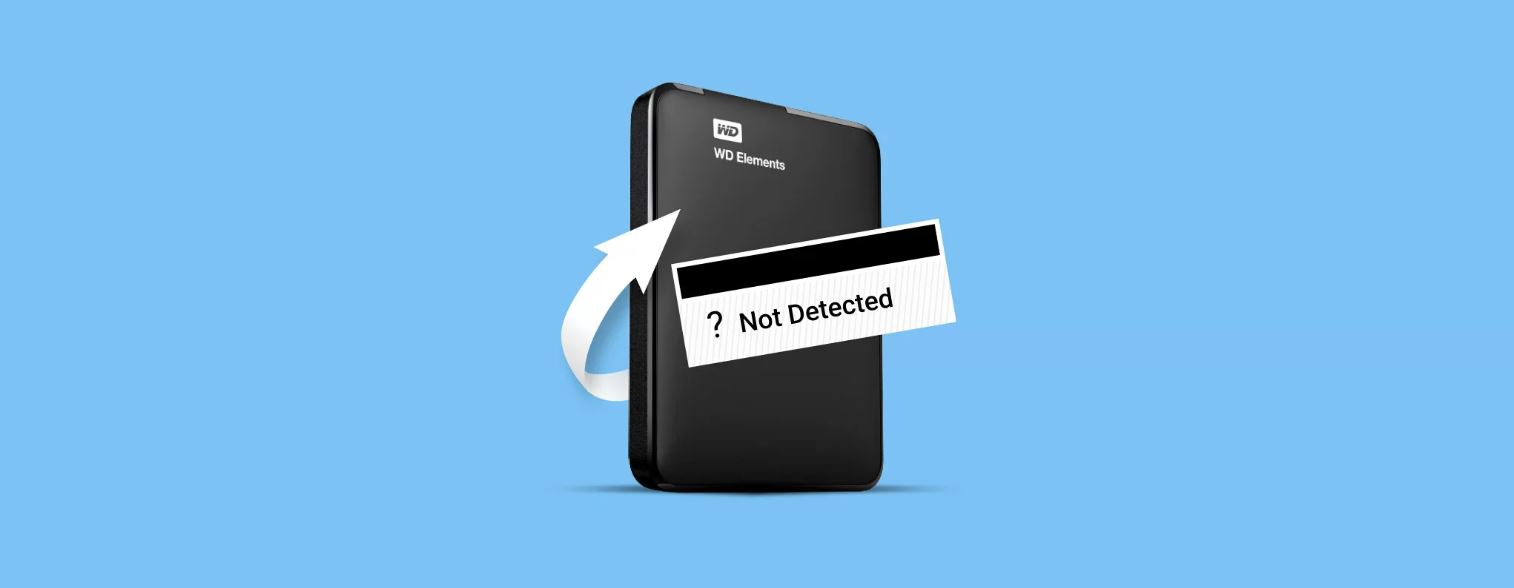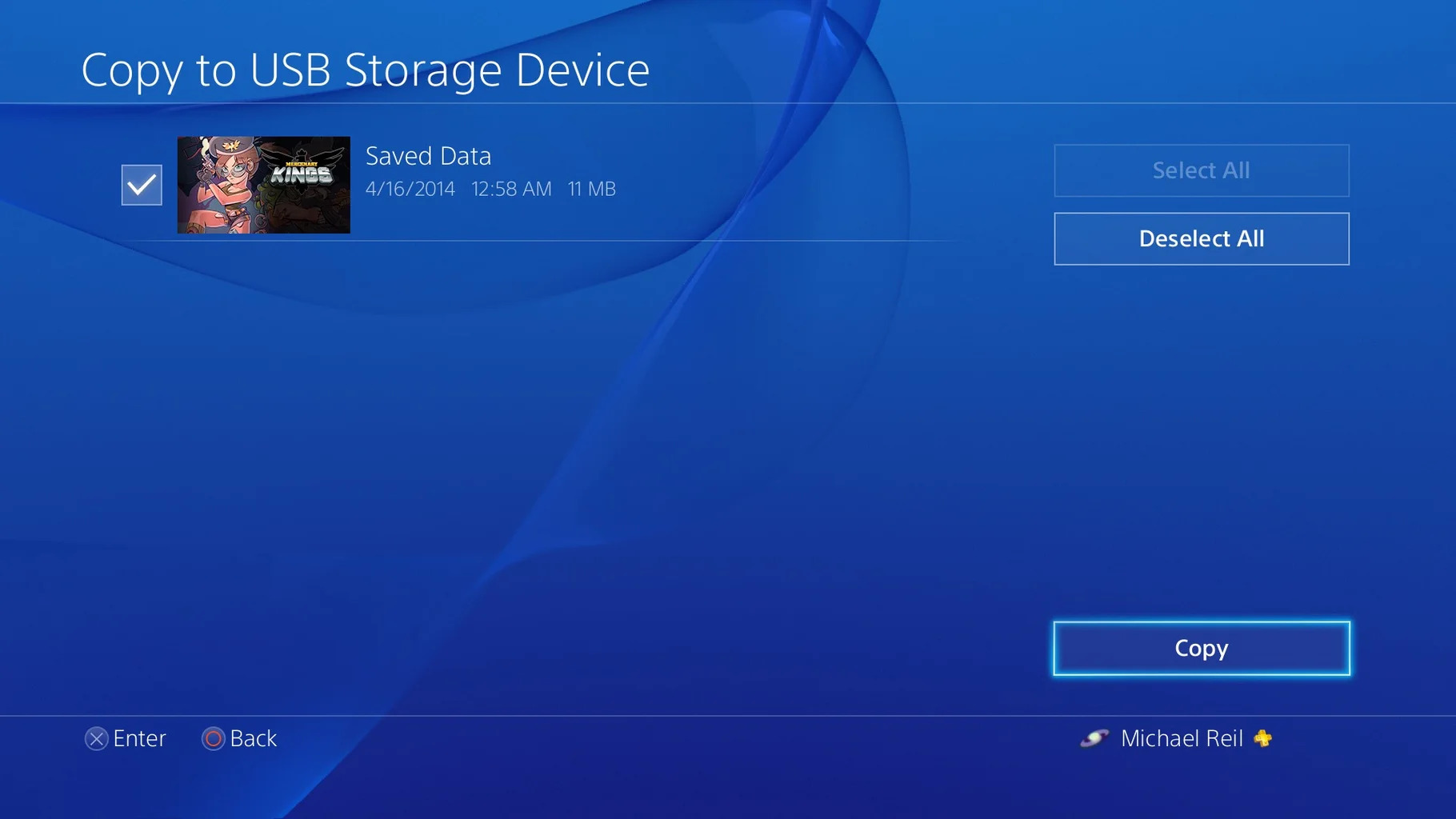Introduction
An external hard drive is a handy device that allows you to expand your storage capacity and keep your important files safe and accessible. However, there may come a time when you need to consider formatting your external hard drive. But what exactly does formatting mean, and what are the implications of doing so?
Formatting refers to the process of preparing a storage device for use by creating a file system that organizes and manages the data. It erases all the existing data on the drive and sets it up to receive new files. While formatting may seem like a drastic step, there are scenarios where it can be beneficial.
In this article, we will explore the concept of formatting external hard drives and discuss the reasons why you might want to format your device. We will also delve into the consequences of formatting and address the common concern of data recovery after formatting. Lastly, we will provide some helpful tips on how to properly format your external hard drive and ways to avoid accidental formatting.
Whether you are a seasoned tech enthusiast or a casual computer user, understanding the ins and outs of formatting an external hard drive is essential. So let’s dive into the details and explore what happens when you decide to format your external hard drive.
What is formatting?
Formatting is the process of preparing a storage device, such as an external hard drive, for use by setting up a file system that organizes and manages the data. It involves erasing all existing data on the drive and creating a structure that enables the storage and retrieval of files.
When you format an external hard drive, you essentially wipe clean all the data stored on it, including files, folders, and any system files or settings. This process is similar to clearing a whiteboard, where you start with a blank slate ready to be filled with new information.
There are different types of formatting, including quick format and full format. A quick format only erases the file system records and leaves the data on the drive intact. This can be useful if you want to start fresh with a new file system but don’t need to erase the actual data. On the other hand, a full format erases all data on the drive by overwriting it with zeroes, making it more difficult to recover the files.
Formatting is commonly used to prepare a new external hard drive for use with a specific operating system. Each operating system, such as Windows, macOS, or Linux, uses its own file systems to organize and store data. Formatting allows you to convert the external hard drive to the appropriate file system format that is compatible with your operating system.
In addition to setting up the file system, formatting also performs other tasks such as creating a partition on the drive to separate data and system files, assigning a unique identifier to the drive, and checking for errors on the surface of the drive.
It is important to note that formatting an external hard drive will permanently erase all the data stored on it. Therefore, it is crucial to backup any important files before proceeding with the formatting process.
Why would I want to format my external hard drive?
There are several reasons why you might want to format your external hard drive. Let’s explore some of the common scenarios where formatting becomes necessary:
- Compatibility: If you plan to use your external hard drive with a different operating system than it was originally formatted for, formatting it to the appropriate file system is crucial. For instance, if you have a hard drive that was previously used with a Windows PC and now want to use it with a Mac, you need to reformat it to a file system supported by macOS.
- Corrupted File System: If your external hard drive’s file system becomes corrupted due to software or hardware issues, it can cause various problems. Formatting the drive can fix these issues and restore the file system to its healthy state. However, keep in mind that formatting will erase all data on the drive.
- Removing Sensitive Data: When you plan to sell, donate, or dispose of your external hard drive, formatting it ensures that all your personal and sensitive data is permanently erased. This helps protect your privacy and prevent unauthorized access to your information.
- Starting Fresh: Over time, your external hard drive may become cluttered with unnecessary files, redundant folders, and fragmented data. Formatting the drive offers a clean slate, allowing you to start fresh with a well-organized file system and maximize storage space.
- Resolving Performance Issues: If your external hard drive is experiencing slow performance or frequent errors, formatting can help resolve these issues. It resets the drive to its default settings, eliminating any software conflicts or errors that may be causing a decrease in performance.
- Changing File System: You might also want to format your external hard drive if you want to change the file system format. Different file systems have different benefits and limitations in terms of file size support, compatibility, and performance. Formatting allows you to switch to a file system that better suits your needs.
Keep in mind that formatting your external hard drive will erase all data on it. Therefore, it is crucial to backup any important files before proceeding with the formatting process. Additionally, it’s always a good idea to double-check and ensure you’re formatting the correct drive to prevent accidental data loss.
What are the consequences of formatting my external hard drive?
Formatting your external hard drive has several consequences that you need to be aware of:
- Data Loss: The most significant consequence of formatting is the permanent deletion of all data on the external hard drive. Formatting erases all files, folders, and system settings, leaving you with a blank slate. It is crucial to have a backup of your important files before formatting to avoid losing valuable data.
- Irreversible Process: Once you format your external hard drive, the process is irreversible. There is no built-in “undo” function to recover the formatted data. Therefore, it is critical to double-check and ensure that you are formatting the correct drive, as any data on the drive will be lost.
- Inability to Access Previous Data: When you format an external hard drive, you effectively erase the file system that allows the operating system to locate and access files. As a result, you lose all access to the previous data stored on the drive. Unless you have a backup copy, retrieving the files becomes extremely difficult or even impossible.
- Time-consuming Process: Formatting a large external hard drive can take a significant amount of time, depending on the size and speed of the drive. It involves scanning and restructuring the entire storage space, which can be time-consuming, especially for larger drives.
- Reinstallation or Reconfiguration: After formatting, you may need to reinstall the operating system or reconfigure the settings on the external hard drive. This includes recreating partitions, setting up file systems, and reinstalling necessary software or drivers.
It is important to understand that formatting should be done with caution and only when necessary. Always make sure to create a backup of your important files and double-check that you are formatting the correct drive to avoid any unnecessary data loss.
Can I recover my data after formatting?
Data recovery after formatting an external hard drive is a challenging task but not entirely impossible. However, it is important to note that the chances of recovering your data successfully depend on several factors, such as:
- Type of Formatting: If you performed a quick format, which doesn’t actually erase the existing data but only removes the file system records, there is a higher chance of recovering your data. On the other hand, a full format, which overwrites the data with zeroes, makes data recovery much more difficult.
- Extent of Usage After Formatting: If you continue to use the external hard drive after formatting, the chances of successful data recovery decrease. Writing new data to the drive can overwrite the previously formatted data, reducing the likelihood of recovering your original files.
- Data Recovery Tools: There are specialized data recovery tools available that can help recover formatted data. These tools use advanced algorithms to scan the drive and attempt to retrieve the lost data. The effectiveness of these tools varies depending on the specific circumstances.
- Professional Data Recovery Services: In some cases, if the data is critically important and the recovery process requires specialized expertise, you may opt for professional data recovery services. These services have advanced tools and techniques to recover data even from formatted drives. However, they can be costly.
It’s important to understand that there is no guarantee of 100% data recovery after formatting an external hard drive. The success of data recovery depends on several factors, as mentioned above. To maximize the chances of recovering your data, it is recommended to:
- Immediately stop using the formatted external hard drive to prevent further overwriting of data.
- Do not attempt to recover the data yourself unless you have experience or knowledge in data recovery techniques.
- Consult a professional data recovery service for the best chance of successful recovery if the data is critical.
Data recovery after formatting is a complex and delicate process. It is always advisable to regularly backup your important files to avoid data loss and minimize the need for recovery in the first place.
How to properly format an external hard drive?
Properly formatting an external hard drive involves a step-by-step process to ensure successful formatting and minimize the risk of data loss. Here’s a guide on how to format your external hard drive:
- Backup Your Data: Before proceeding with the formatting process, it is crucial to backup any important files on your external hard drive to a separate storage device. This ensures that your data is safe and can be restored after formatting.
- Connect the External Hard Drive: Plug your external hard drive into your computer using the appropriate cable. Make sure it is properly connected and recognized by your operating system.
- Open Disk Management (Windows) or Disk Utility (Mac): On Windows, you can open Disk Management by right-clicking the Start button, selecting “Disk Management” from the menu. On macOS, launch Disk Utility by going to Applications > Utilities > Disk Utility.
- Select the External Hard Drive: In the Disk Management or Disk Utility window, locate your external hard drive in the list of available drives. Make sure you select the correct drive as formatting will erase all data on the selected drive.
- Choose the File System: In the formatting options, you will be prompted to choose a file system for your external hard drive. Select the file system that is compatible with your operating system and meets your requirements. For Windows, NTFS is commonly used, while macOS supports APFS or HFS+.
- Assign a Drive Name (Optional): You can choose to give a name to your external hard drive for easy identification. Enter a descriptive name in the designated field if desired.
- Start the Formatting Process: Double-check that you have selected the correct drive and chosen the desired file system. Once you are confident, click the “Format” or “Start” button to begin the formatting process.
- Wait for the Formatting to Complete: The formatting process may take some time depending on the size of your external hard drive. Be patient and let the process complete without interrupting it.
- Verify the Formatting: After the formatting process finishes, you can verify if the external hard drive has been successfully formatted by checking its status in Disk Management (Windows) or Disk Utility (Mac).
- Restore Your Backed-Up Data: Once the formatting is complete, you can restore your backed-up data from the separate storage device back onto the formatted external hard drive.
Following these steps ensures that your external hard drive is properly formatted and ready for use with your operating system. Remember to double-check the drive selection to avoid accidental formatting of the wrong drive and ensure that you have backed up any important files before proceeding with the formatting process.
Tips to avoid formatting your external hard drive accidentally
Accidentally formatting your external hard drive can be a frustrating experience, resulting in the loss of valuable data. Here are some tips to help you avoid formatting your external hard drive unintentionally:
- Backup your data regularly: Regularly backing up your data ensures that you have a copy of your important files in case of accidental formatting or any other unforeseen circumstances.
- Double-check before formatting: Before initiating the formatting process, double-check that you have selected the correct external hard drive. Confirm the drive’s name and ensure that you are not formatting any drive by mistake.
- Use drive labels: Assigning labels to your external hard drives can help you differentiate between them and minimize the risk of formatting the wrong drive. Label your drives with clear and descriptive names to easily identify them.
- Enable write protection: Some external hard drives have write protection or read-only features. Enabling write protection can prevent accidental formatting or overwriting of data. Check your drive’s user manual or consult the manufacturer’s website for instructions on how to enable this feature.
- Handle external drives with care: Be mindful of how you handle your external hard drives. Avoid accidentally pressing the formatting button or triggering the formatting process by being cautious while using your device.
- Use third-party software for data recovery: In case of accidental formatting, there may still be a chance to recover your data using third-party data recovery software. These tools specialize in recovering lost files, but keep in mind that success is not guaranteed, especially after a full format.
- Seek professional help: If you accidentally format your external hard drive and are unable to recover the data yourself, consider seeking the assistance of a professional data recovery service. They have the expertise and tools to perform advanced data recovery operations.
- Create a warning system: Add warning labels or reminders near your computer or on the external hard drive itself to remind you of the potential risks of formatting. This simple step can serve as a visual cue to proceed with caution.
By following these tips, you can minimize the chances of accidentally formatting your external hard drive and safeguard your valuable data. Remember to stay vigilant and take necessary precautions to prevent the loss of important files.
Conclusion
Formatting an external hard drive is a significant decision that should be approached with caution. Understanding the concept of formatting, its consequences, and the potential for data recovery is crucial when considering whether or not to format your device.
We explored the process of formatting and its purpose in preparing a storage device for use. Whether you need to switch file systems, resolve compatibility issues, or start fresh with a well-organized drive, formatting can be an effective solution.
However, it is important to be aware of the consequences of formatting, primarily the permanent loss of all data on the drive. Taking appropriate precautions such as backing up important files and double-checking before formatting can help mitigate the risk of unintentional data loss.
If you have accidentally formatted your external hard drive, it is not necessarily the end of the road for your data. Depending on the type of formatting, extent of usage, and available recovery options, there may still be a chance to retrieve your files. Data recovery tools and professional services can offer assistance in such cases, although success cannot be guaranteed.
Remember, the key to safely formatting your external hard drive lies in proper preparation, awareness of the risks, and taking necessary precautions. By following best practices and considering the guidelines outlined in this article, you can make informed decisions regarding formatting and protect your valuable data.