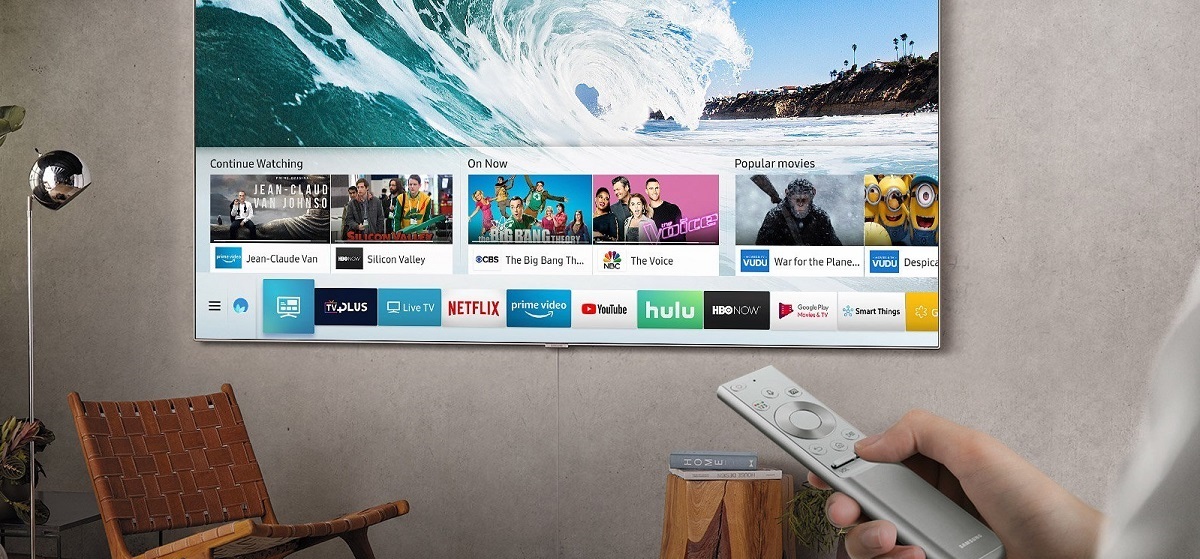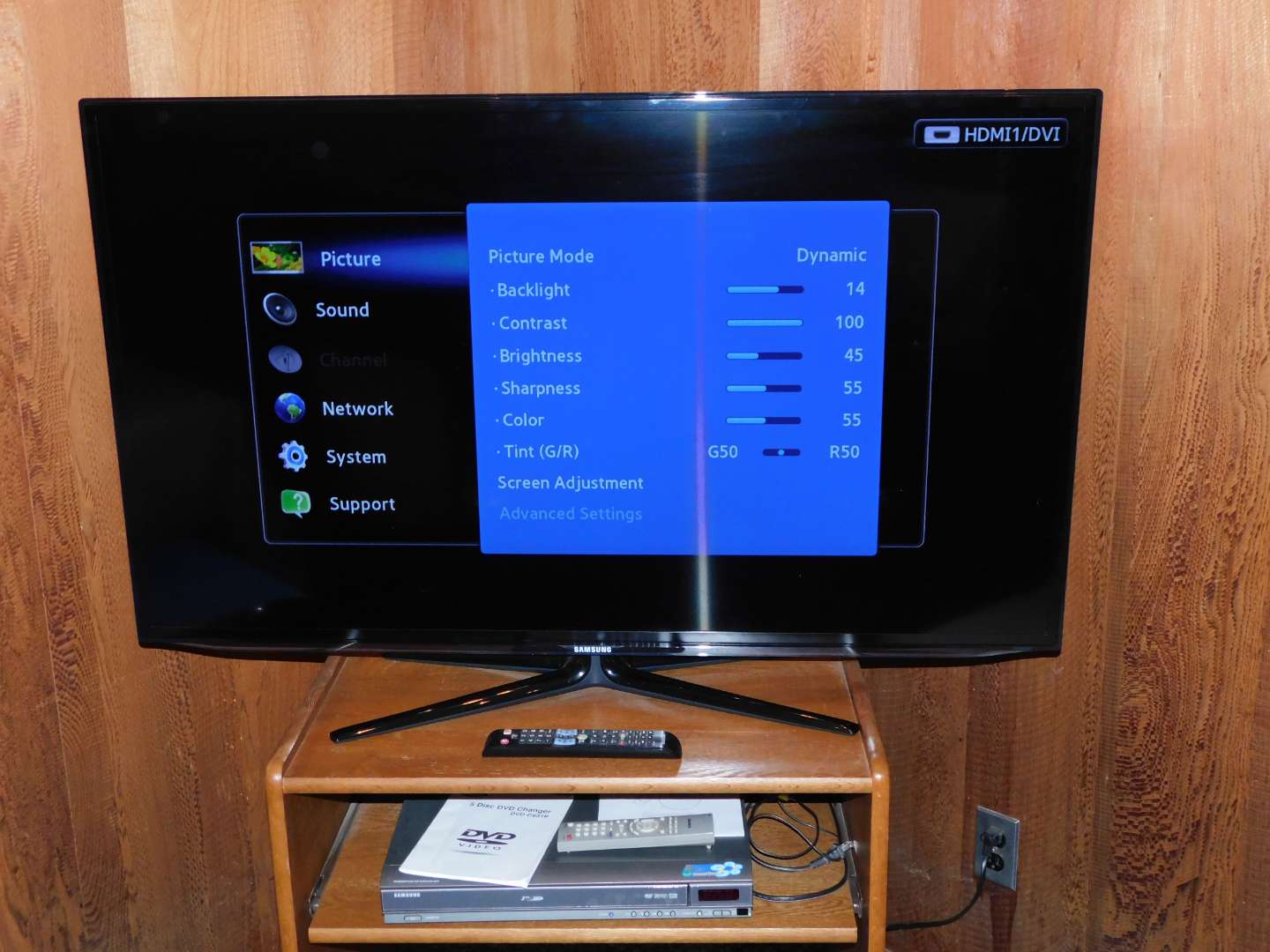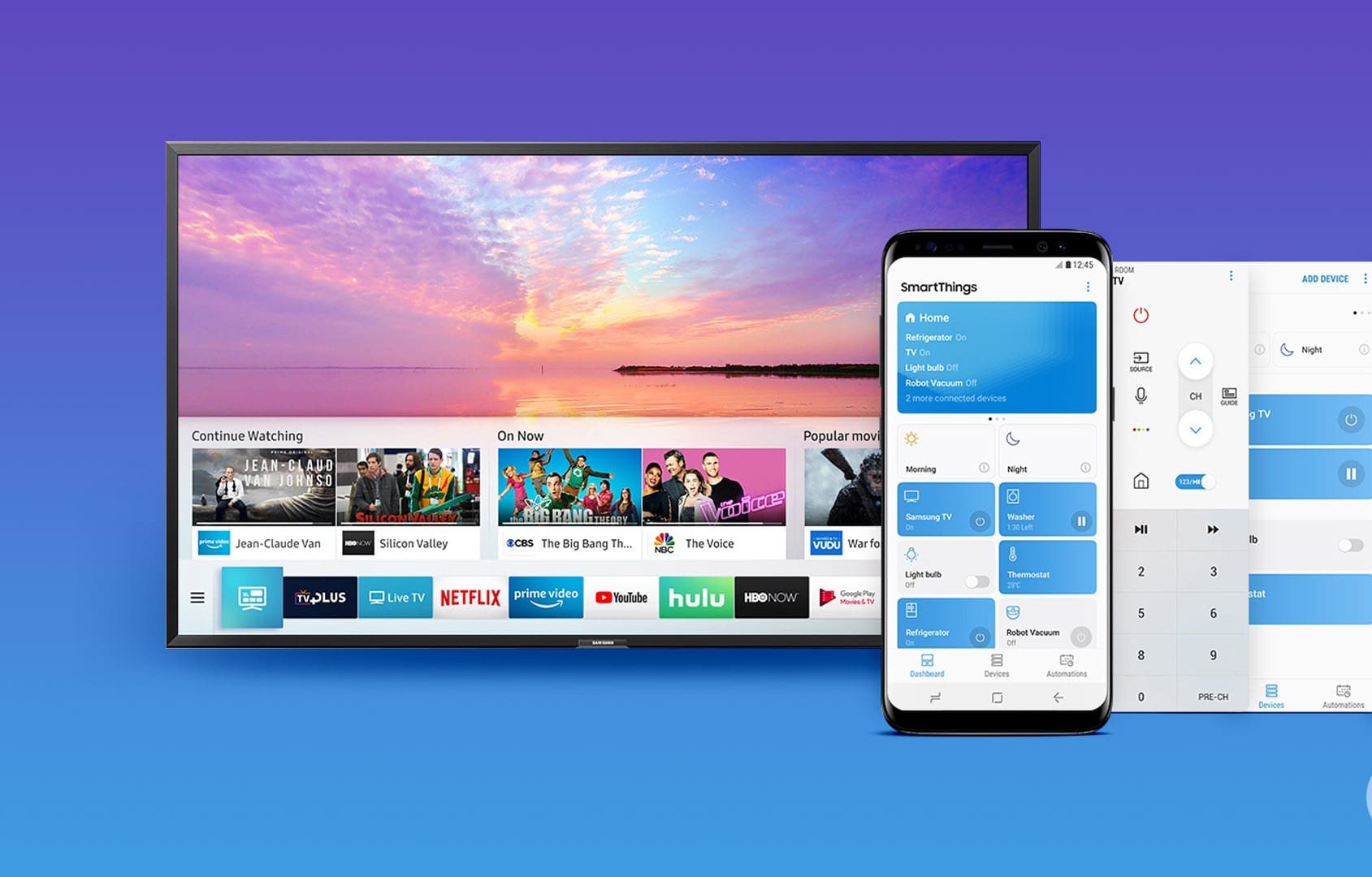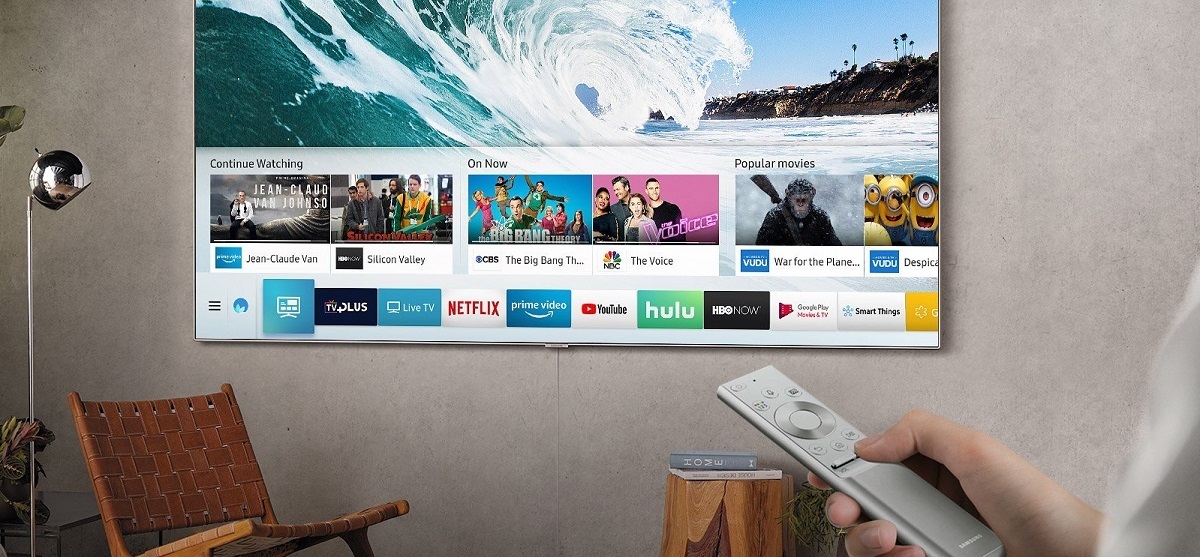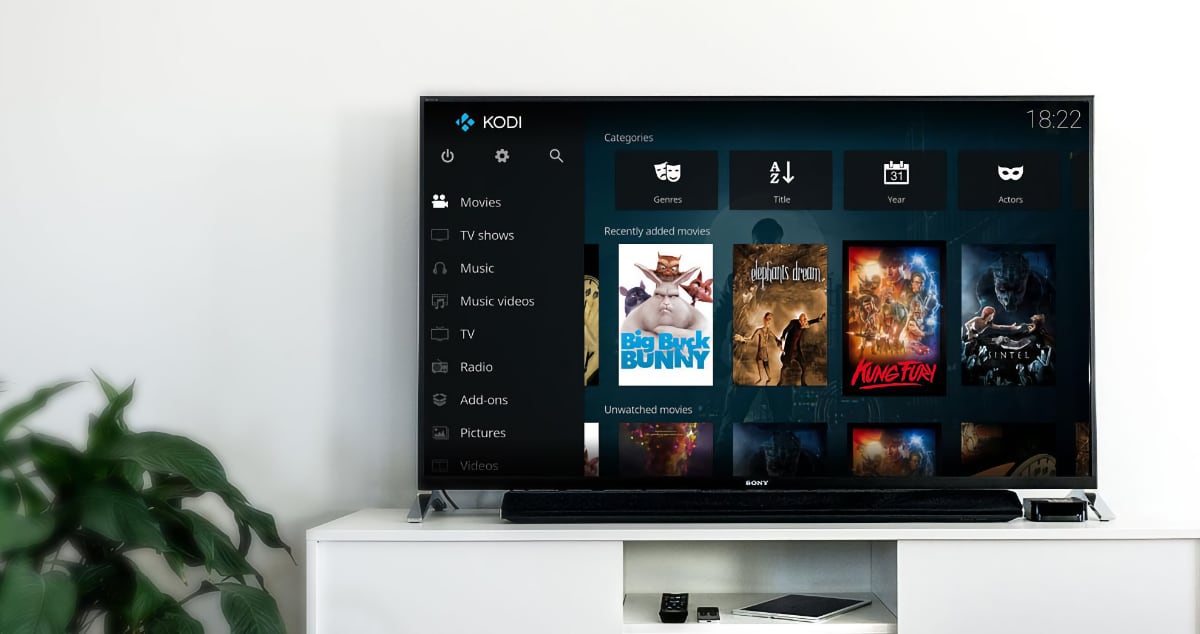Supported Video Formats
When it comes to playing videos on your Samsung Smart TV, it’s important to know which file formats are supported. This will ensure that you can enjoy your favorite movies, TV shows, and home videos without any compatibility issues. Samsung Smart TVs are known for their versatility and wide range of supported formats, allowing you to stream and play various video files seamlessly.
One of the most common video formats supported by Samsung Smart TVs is MP4. This format is widely used and can be played on virtually any device, including smartphones, tablets, and computers. Additionally, Samsung Smart TVs also support formats like MKV, AVI, and MOV, which are commonly used for high-definition video playback.
For users who prefer to stream videos, Samsung Smart TVs are compatible with popular streaming services like Netflix, Hulu, and Amazon Prime Video. These platforms offer a wide selection of content in different file formats, ensuring that you can watch your favorite movies and TV shows with ease.
In addition to the standard video formats, Samsung Smart TVs also support advanced video codecs such as H.265 and VP9. These codecs allow for high-quality video compression, meaning you can enjoy stunning visuals without sacrificing playback performance.
It is worth noting that while Samsung Smart TVs offer extensive compatibility, there may be instances where certain video formats or codecs are not supported. In such cases, you can try converting the video file to a supported format using third-party software or utilize a media streaming device that supports a wider range of formats.
Overall, Samsung Smart TVs provide excellent compatibility with a variety of video formats, ensuring that you can enjoy your favorite content without any hassle. Whether you’re streaming online or playing videos from a USB drive, you can count on your Samsung Smart TV to deliver a smooth and immersive viewing experience.
Supported Audio Formats
When it comes to audio playback, Samsung Smart TVs offer a wide range of supported formats, ensuring that you can enjoy crystal-clear sound while watching your favorite movies, TV shows, or listening to music. Understanding the compatible audio formats will help you make the most of your Samsung Smart TV’s audio capabilities.
One of the most common audio formats supported by Samsung Smart TVs is AAC (Advanced Audio Coding). This format is widely used for streaming audio and offers high-quality sound with efficient compression. Another widely supported format is MP3, which is commonly used for music playback and is compatible with various devices and platforms.
In addition to AAC and MP3, Samsung Smart TVs also support popular audio formats such as WAV, WMA, and OGG Vorbis. These formats allow you to enjoy audio files with different levels of compression and quality, providing flexibility for your entertainment needs.
If you’re a fan of immersive surround sound, you’ll be pleased to know that many Samsung Smart TVs support advanced audio technologies like Dolby Digital and DTS (Digital Theater Systems). These formats deliver a cinematic audio experience, enhancing the realism and impact of your media playback.
Furthermore, Samsung Smart TVs support audio streaming platforms like Spotify and Pandora, which offer a vast library of music in various formats. You can simply connect your Samsung Smart TV to the internet and access these services to enjoy your favorite songs and playlists with ease.
While Samsung Smart TVs offer extensive audio format compatibility, it’s important to note that there may be limitations or compatibility issues with certain less common or proprietary audio formats. In such cases, you can consider using media streaming devices or connecting external audio devices to your Samsung Smart TV for expanded audio format support.
Overall, Samsung Smart TVs provide robust audio format support, allowing you to enjoy high-quality sound for your entertainment needs. Whether you’re watching movies, TV shows, or listening to music, your Samsung Smart TV is equipped to deliver an immersive and satisfying audio experience.
Supported Image Formats
Your Samsung Smart TV not only provides an exceptional viewing experience for videos and movies but also supports a wide array of image formats, allowing you to showcase your favorite photos and digital memories on the big screen. Knowing the supported image formats will help ensure that you can effortlessly view and enjoy your pictures without any compatibility issues.
Samsung Smart TVs offer support for popular image formats such as JPEG and PNG. JPEG, widely used for digital photography, balances image quality and file size, making it ideal for displaying high-resolution photos on your TV. PNG, on the other hand, is commonly used for graphics and images with a transparent background, ensuring accurate representation of your images.
In addition to JPEG and PNG, Samsung Smart TVs also support formats like BMP and GIF. BMP is a standard uncompressed image format, offering excellent image quality but larger file sizes. GIF, on the other hand, is known for its support of animations, making it a fun and dynamic format for displaying images on your TV.
With the ability to connect external storage devices such as USB drives or accessing cloud storage services, Samsung Smart TVs make it easy to access and display your image library. Whether you have a collection of vacation photos, family portraits, or artistic shots, you can conveniently access and showcase them on your Samsung Smart TV.
Moreover, some Samsung Smart TVs come with advanced features like slideshow functionality, allowing you to create personalized image slideshows with customizable transition effects and background music. This adds an extra touch of creativity and personalization to your image viewing experience.
While Samsung Smart TVs offer broad compatibility with various image formats, it’s worth noting that certain less common or proprietary formats may not be supported. In such cases, you can consider converting your images to a compatible format using image conversion software or accessing your images through a media streaming device that provides wider format support.
Overall, Samsung Smart TVs provide excellent image format support, making it effortless for you to enjoy and showcase your favorite images on the big screen. From family photos to breathtaking landscapes, your Samsung Smart TV allows you to relive your cherished memories with exceptional visual quality and convenience.
Additional File Types and Codecs
Aside from the supported video, audio, and image formats, Samsung Smart TVs also offer compatibility with additional file types and codecs, allowing you to enjoy a wider range of content on your television. Understanding these file types and codecs will ensure that you can make the most of your Samsung Smart TV’s capabilities.
When it comes to file types, Samsung Smart TVs support various document formats. This includes popular formats like PDF, Microsoft Word documents (DOC and DOCX), PowerPoint presentations (PPT and PPTX), and Excel spreadsheets (XLS and XLSX). With this compatibility, you can easily view and display documents, presentations, and spreadsheets directly on your TV screen.
In terms of codecs, Samsung Smart TVs go beyond the standard video and audio formats to support advanced codecs that enhance the quality and efficiency of media playback. Some of the noteworthy codecs supported by Samsung Smart TVs include H.265 (HEVC), which provides higher compression and better quality for video playback, and VP9, a video codec that offers efficient streaming of high-definition content.
Additionally, Samsung Smart TVs support subtitle files in various formats, such as SRT, SUB, and SMI. These subtitle formats allow you to enjoy movies and TV shows with captions, providing a better viewing experience for individuals with hearing impairments or for those who prefer to watch content in different languages.
It’s worth noting that while Samsung Smart TVs offer compatibility with a wide range of file types and codecs, there may still be instances where certain less common or proprietary formats are not supported. In such cases, you can use third-party media players, streaming devices, or convert the files to a supported format for seamless playback on your Samsung Smart TV.
Overall, Samsung Smart TVs excel in providing extensive file type and codec compatibility, allowing you to enjoy a diverse range of content on your television. Whether it’s viewing documents, streaming high-quality videos, or watching movies with subtitles, your Samsung Smart TV offers the versatility needed to cater to your entertainment needs.
Streaming Services Compatibility
With the rise in popularity of streaming services, Samsung Smart TVs are designed to seamlessly integrate with a wide range of platforms, providing you with access to a vast library of movies, TV shows, and other online content. The compatibility of Samsung Smart TVs with various streaming services ensures that you can enjoy your favorite entertainment with ease.
One of the most popular streaming services compatible with Samsung Smart TVs is Netflix. With a Netflix subscription, you can access an extensive catalog of movies, TV series, documentaries, and more directly from your Smart TV. You can enjoy popular original shows, binge-watch your favorite series, or discover new releases in high definition.
In addition to Netflix, Samsung Smart TVs also provide compatibility with other streaming giants such as Hulu and Amazon Prime Video. These platforms offer a wide range of content, including movies, TV shows, and original programming. You can stream the latest episodes of your favorite TV shows or explore a vast library of movies, all from the comfort of your living room.
For music enthusiasts, Samsung Smart TVs are compatible with popular music streaming services like Spotify and Pandora. With these services, you can access millions of songs, create personalized playlists, and enjoy a rich audio experience directly from your TV. Whether you’re hosting a party or relaxing at home, these music streaming platforms offer endless entertainment options.
In addition to the major streaming services, Samsung Smart TVs also support various other streaming platforms like YouTube, Vimeo, and Twitch. These platforms cater to a wide range of content creators and provide access to user-generated videos, live broadcasts, and much more. You can explore different channels, watch gameplay videos, or stay up to date with the latest trends on these platforms.
Furthermore, Samsung Smart TVs allow you to stream video content from popular social media platforms such as Facebook and Instagram. You can view videos shared by your friends, watch live streams, and enjoy user-generated content directly on your TV screen.
It’s important to note that while Samsung Smart TVs provide compatibility with a wide range of streaming services, the availability and functionality may vary depending on your region and specific model. It’s recommended to check the availability of your preferred streaming services on the Samsung Smart TV platform before making a purchase.
Overall, Samsung Smart TVs offer extensive compatibility with leading streaming services, ensuring that you can access a wealth of entertainment options at your fingertips. Whether you’re a fan of movies, TV shows, music, or user-generated content, your Samsung Smart TV allows you to dive into a world of entertainment without the hassle of external devices.
How to Play Files on Samsung Smart TV
Playing files on your Samsung Smart TV is a straightforward process that allows you to enjoy your favorite videos, music, and images effortlessly. Whether you want to stream content from online sources or play files from external storage devices, here’s a simple guide on how to do it:
1. Streaming Online Content:
- Connect your Samsung Smart TV to the internet either through Wi-Fi or an Ethernet cable.
- Access the Smart Hub on your TV by pressing the Smart Hub button on your remote control.
- Select the desired streaming service app, such as Netflix or Hulu, from the available options.
- If you don’t have the app installed, you can download it from the app store on your Samsung Smart TV.
- Once the app is launched, sign in to your account or create a new one if required.
- Browse the content library and select the movie, TV show, or music you want to stream.
- Click on the play button or select the desired option to start streaming.
- Enjoy your favorite content directly on your Samsung Smart TV.
2. Playing Files from USB or External Storage Devices:
- Ensure your USB or external storage device is properly formatted and compatible with your Samsung Smart TV.
- Connect the USB or external storage device to the USB port on your Samsung Smart TV.
- Use the remote control to access the Source or Input menu on your TV.
- Select the USB or external storage device as the input source.
- Navigate to the folder or directory where your files are located.
- Select the desired file you want to play.
- Click on the play button or select the appropriate option to start playback.
- Enjoy your files directly on your Samsung Smart TV.
3. Casting Content from Mobile Devices:
- Ensure both your Samsung Smart TV and mobile device are connected to the same Wi-Fi network.
- On your mobile device, open the app or media you want to cast to your TV.
- Look for the cast button or screen mirroring option in the app’s settings.
- Select your Samsung Smart TV from the list of available devices.
- Your mobile device’s screen or content should now appear on your Samsung Smart TV.
- Control playback and enjoy the content on the big screen.
Keep in mind that the specific steps may vary slightly depending on the model of your Samsung Smart TV and the sources you are using. However, the general process outlined above should provide a good starting point for playing files on your Samsung Smart TV.
With these simple steps, you can easily enjoy your favorite files on the large screen of your Samsung Smart TV, transforming your living room into an immersive entertainment hub.
Troubleshooting Tips
While Samsung Smart TVs offer a seamless entertainment experience, there may be times when you encounter technical issues or playback problems. Here are some troubleshooting tips to help you address common issues and ensure smooth operation:
1. Check Internet Connection:
- Make sure your Samsung Smart TV is connected to a stable and reliable internet connection. Check the Wi-Fi settings and ensure that the signal strength is sufficient for streaming and online content playback.
- If you’re using a wired connection, ensure that the Ethernet cable is securely connected to both your TV and the router.
- Try resetting or restarting your router to resolve any potential network connectivity issues.
2. Update Firmware:
- Regularly check for firmware updates for your Samsung Smart TV. These updates often include bug fixes, performance enhancements, and compatibility improvements.
- Go to the settings menu on your Samsung Smart TV and look for the “Software Update” or “Firmware Update” option. Follow the on-screen instructions to download and install any available updates.
3. Reset Smart Hub:
- If you are experiencing issues with apps or streaming services, try resetting the Smart Hub on your Samsung Smart TV.
- Navigate to the settings menu, find the “Smart Hub” option, and select “Reset Smart Hub”. This will refresh the apps and settings, resolving any app-related issues.
4. Check File Compatibility:
- Ensure that the files you are attempting to play on your Samsung Smart TV are in a supported format. Refer to the user manual or the Samsung website for a list of supported video, audio, and image formats.
- If you encounter playback issues with a specific file, try converting it to a different format using third-party software or online conversion tools.
5. Check HDMI Connections:
- If you are experiencing issues with external devices connected via HDMI, check the HDMI cable for any damage or loose connections. Try using a different HDMI cable to rule out any potential cable issues.
- Ensure that the correct HDMI input is selected on your Samsung Smart TV to receive the signal from the external device.
6. Restart or Power Cycle:
- If you’re experiencing general performance issues or unresponsive behavior, try restarting or power cycling your Samsung Smart TV. Simply turn off the TV, unplug it from the power source, wait for a few minutes, and then plug it back in and turn it on again.
- This process helps clear temporary system glitches and can often resolve minor issues.
If you have followed these troubleshooting tips and continue to experience issues with your Samsung Smart TV, it may be helpful to consult the user manual or contact Samsung’s customer support for further assistance. They can provide guidance tailored to your specific model and help troubleshoot any persistent problems.
By employing these troubleshooting tips, you can overcome common technical issues and enjoy uninterrupted entertainment on your Samsung Smart TV.
Conclusion
Samsung Smart TVs are a powerhouse of entertainment, offering compatibility with a wide range of file formats and streaming services. Whether you want to play videos, listen to music, or view images, your Samsung Smart TV provides the versatility and convenience to enjoy your favorite content on the big screen.
Supported video formats like MP4, MKV, and AVI, along with advanced codecs such as H.265 and VP9, ensure stunning visuals and smooth playback. Supported audio formats like AAC, MP3, and advanced audio technologies like Dolby Digital and DTS enhance the sound quality, delivering a cinematic audio experience.
When it comes to images, Samsung Smart TVs support popular formats like JPEG and PNG, allowing you to display your cherished memories with exceptional visual quality. The compatibility with document formats like PDF, Word, Excel, and PowerPoint offers the convenience of viewing files directly on your TV.
With streaming services compatibility, you can easily access and enjoy a vast library of movies, TV shows, music, and user-generated content from popular platforms like Netflix, Hulu, Spotify, and YouTube. Whether you’re streaming online content or casting from mobile devices, Samsung Smart TVs provide an immersive and seamless streaming experience.
In addition, troubleshooting tips such as checking the internet connection, updating firmware, and ensuring file compatibility help resolve common issues and ensure a smooth operation. By following these tips, you can optimize your Samsung Smart TV experience and enjoy uninterrupted entertainment.
With its versatility, compatibility, and user-friendly interface, Samsung Smart TVs continue to redefine the home entertainment experience. Whether you’re watching your favorite movies, binge-watching a TV series, or simply enjoying some music, your Samsung Smart TV offers a comprehensive entertainment solution right in the comfort of your living room.
So, sit back, relax, and immerse yourself in a world of entertainment with your Samsung Smart TV.