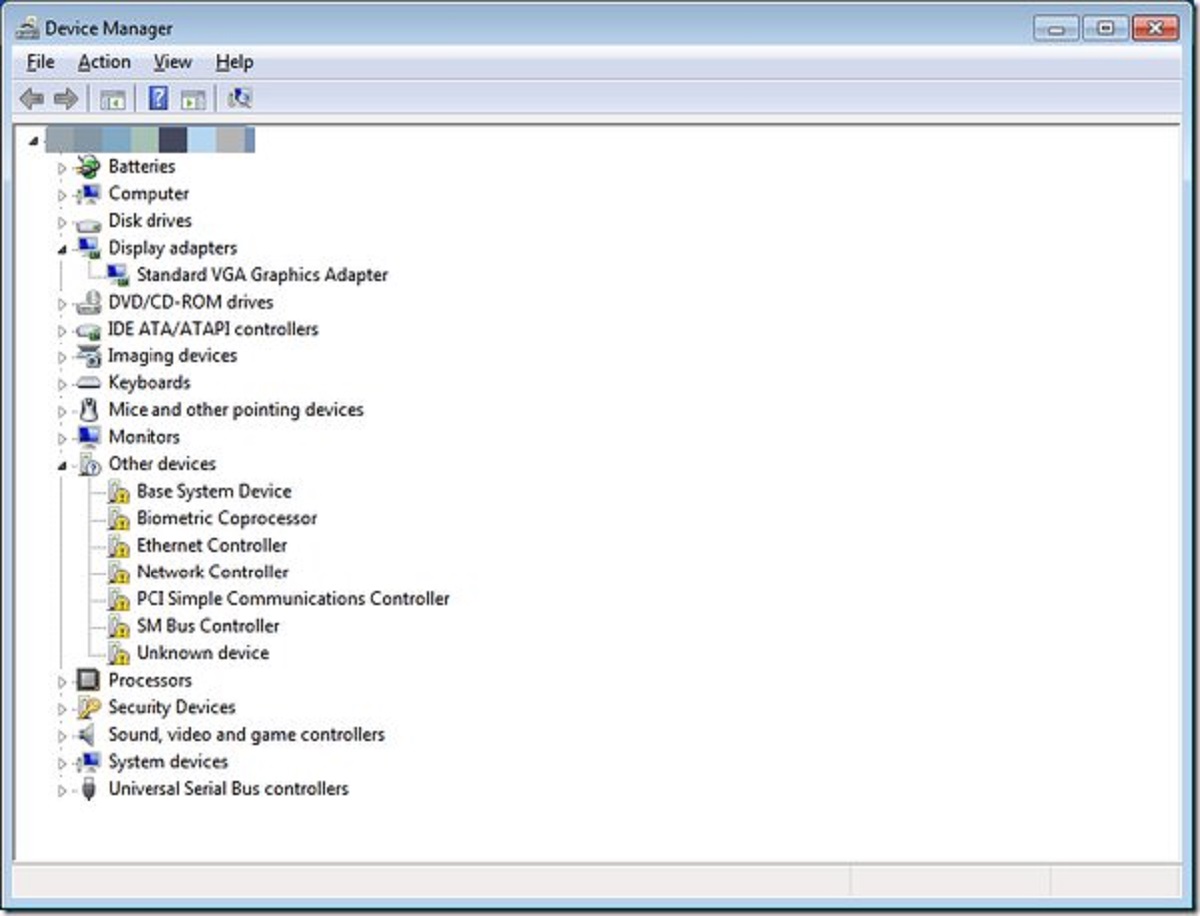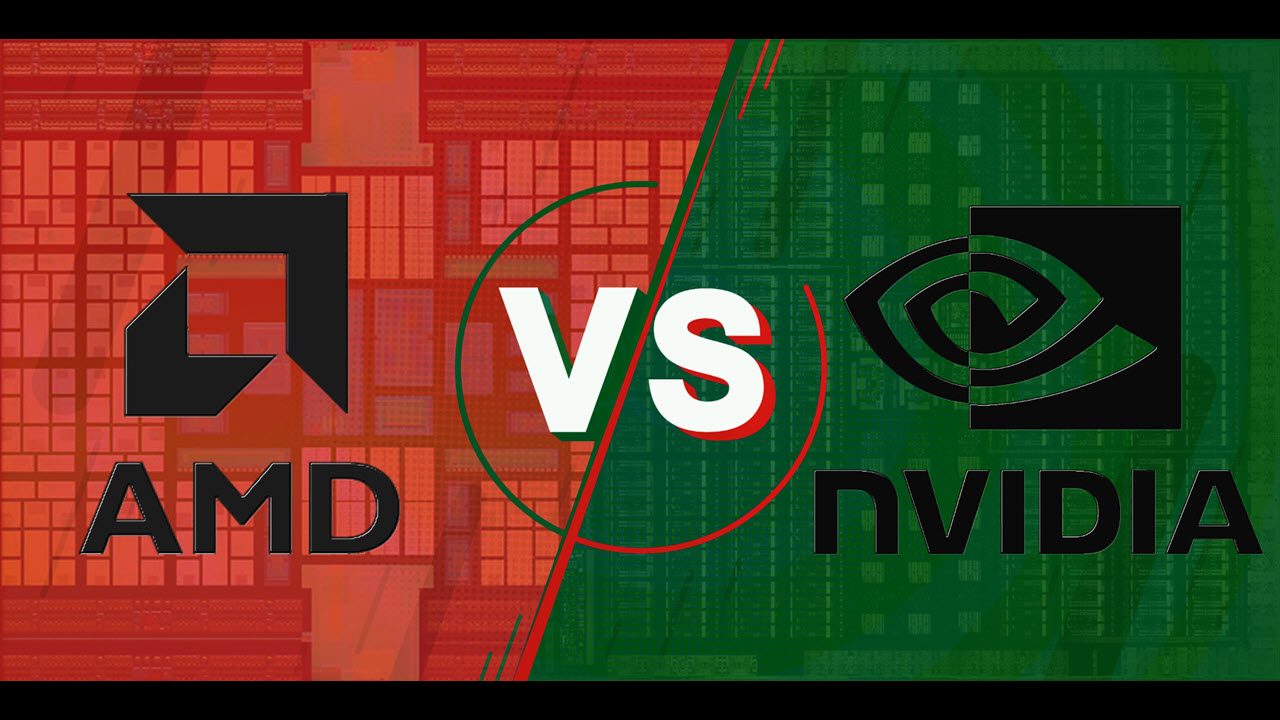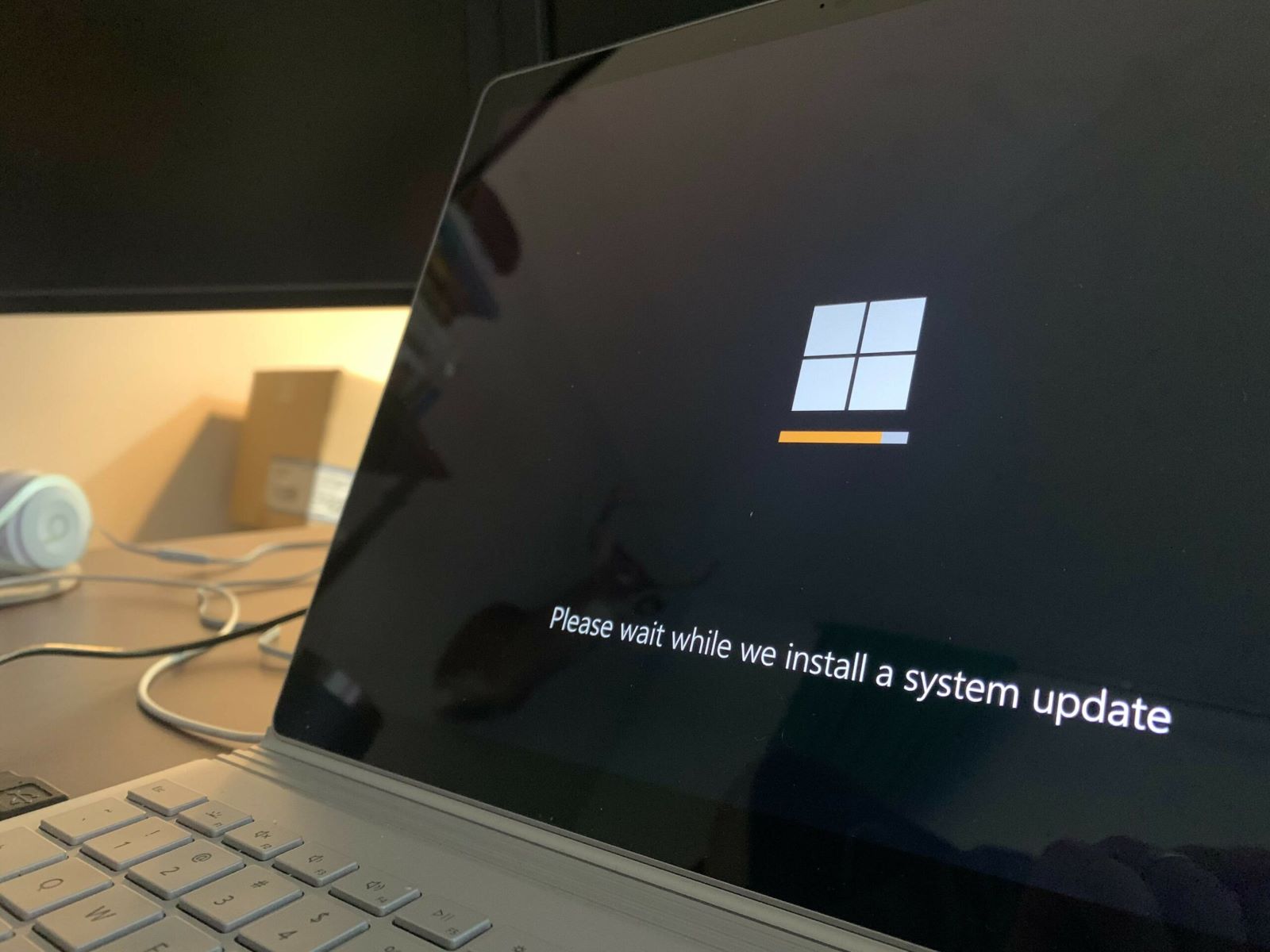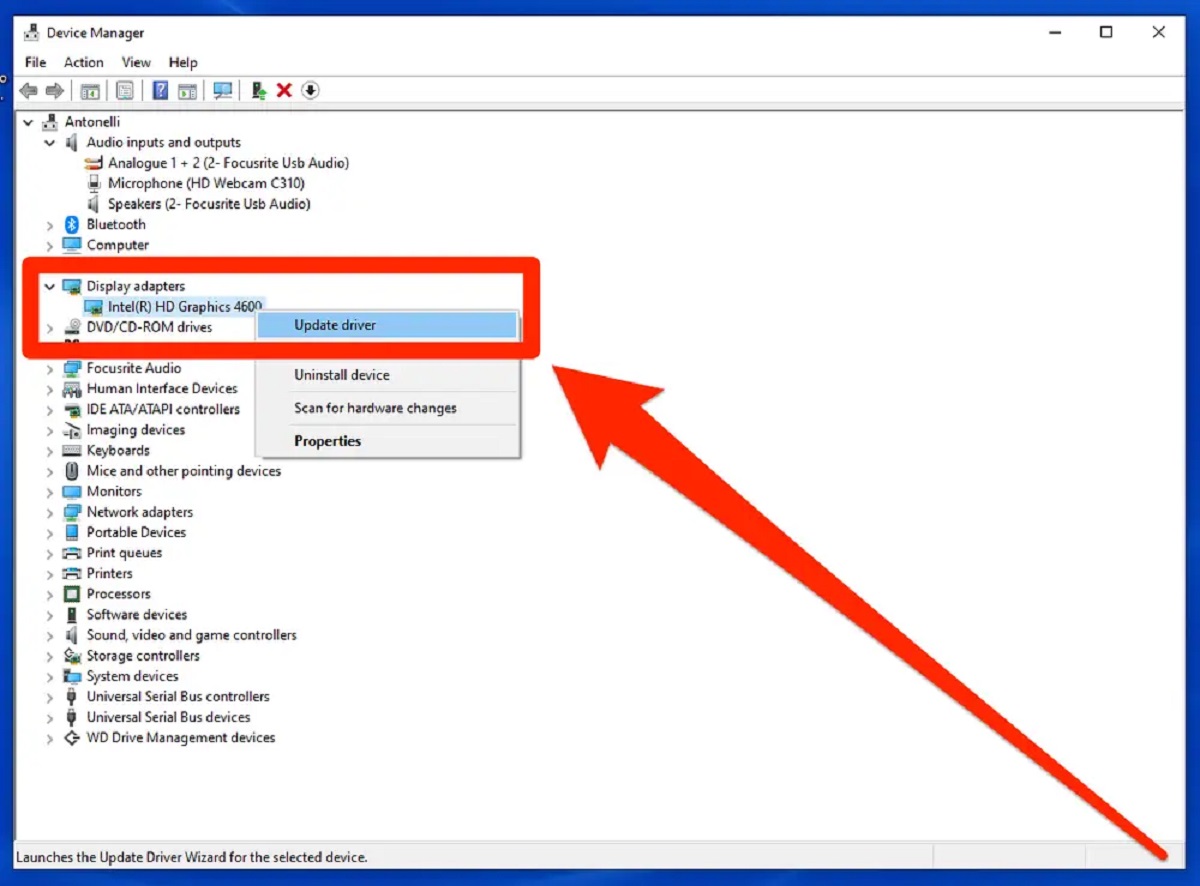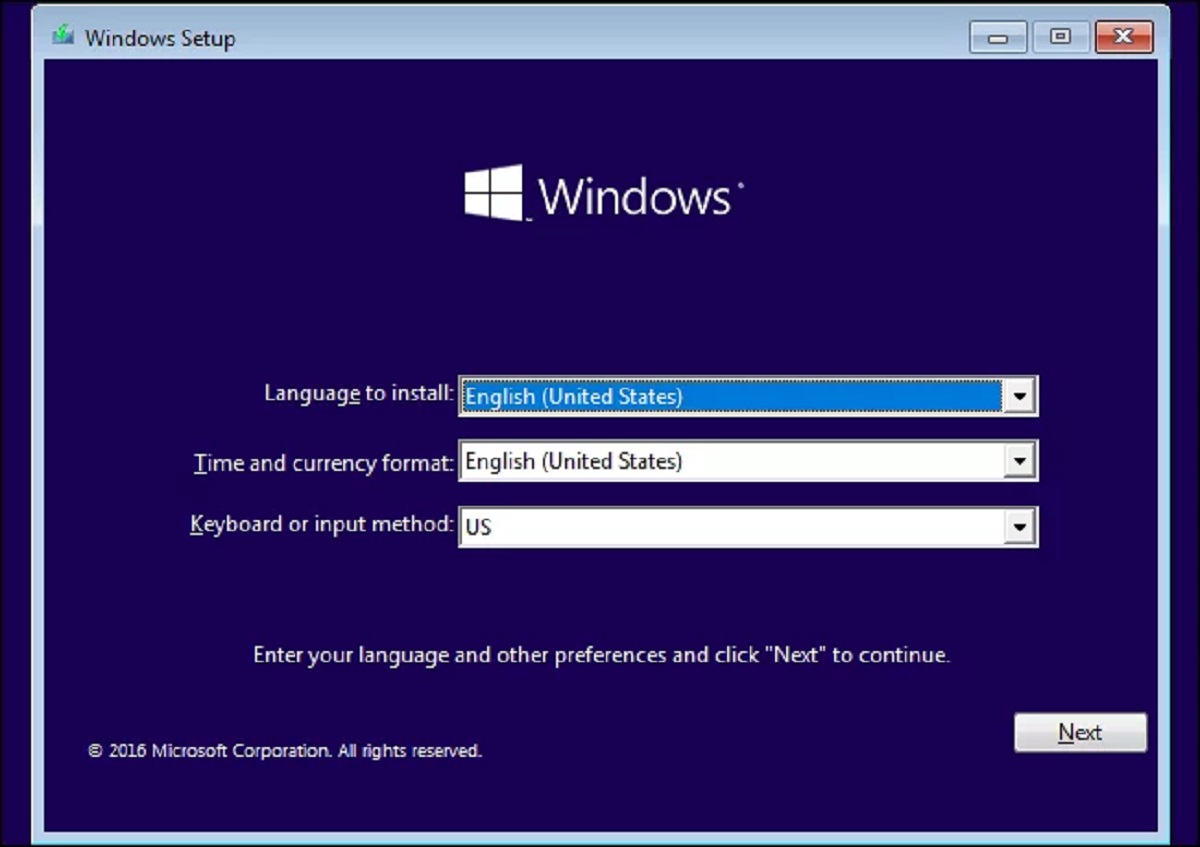Introduction
Welcome to the exciting world of personal computing! Whether you’ve just purchased a brand new PC or have built one from scratch, getting your system up and running smoothly is essential. One vital aspect of setting up your new computer is installing the necessary drivers.
Drivers are software programs that allow your operating system to communicate with and control various hardware components and peripherals connected to your PC. They act as intermediaries, enabling your computer to fully utilize the capabilities of these devices.
Installing the correct drivers ensures that your hardware functions efficiently and optimally. Without the appropriate drivers, you may experience issues such as hardware malfunctions, decreased performance, and compatibility problems.
In this comprehensive guide, we will walk you through the essential drivers you need to install on your new PC. From Windows updates and graphics drivers to keyboard and mouse drivers, we’ll cover all the crucial components that require specific software to operate smoothly.
By following this guide, you can ensure that your new PC is equipped with the necessary drivers, enabling you to make the most of your hardware and peripherals. So, let’s dive in and explore the drivers you need to install on your new computer!
Windows Updates
When setting up a new PC, the first driver you should install is the latest Windows updates. Windows updates are critical for keeping your operating system secure, stable, and compatible with the latest software and hardware.
Microsoft regularly releases updates that address security vulnerabilities, improve system performance, and add new features to Windows. These updates also include device drivers for a wide range of hardware components, ensuring optimal compatibility and functionality.
To install Windows updates, open the Windows Settings by clicking on the Start menu and selecting the ‘Settings’ icon. From there, navigate to ‘Update & Security’ and click on ‘Check for Updates.’
Windows will automatically detect and download any available updates. Once the updates are downloaded, your computer will prompt you to install them. It’s important to ensure that you have a stable internet connection and sufficient disk space for the updates to install successfully.
Regularly checking for and installing Windows updates not only ensures the smooth functioning of your PC but also helps protect your system from security threats. It’s recommended to enable automatic updates so that your computer can receive and install new updates automatically.
Remember to check for updates periodically even after the initial setup of your new PC. This ensures that your system remains up to date and benefits from the latest enhancements and security patches provided by Microsoft.
Graphics Drivers
Graphics drivers play a crucial role in ensuring optimal performance and visual quality on your PC. They enable your computer to communicate with the graphics card or integrated GPU (Graphics Processing Unit), allowing you to enjoy smooth video playback, immersive gaming experiences, and crisp visuals.
When setting up your new PC, it’s essential to install the latest graphics drivers provided by the manufacturer of your graphics card. Whether you have an NVIDIA, AMD, or Intel graphics card, installing the appropriate drivers is vital for unlocking the full potential of your GPU.
To install graphics drivers, you can either visit the manufacturer’s website and download the latest drivers or use the driver installation software provided by the manufacturer. The software will automatically detect your graphics card and install the appropriate drivers for your system.
Updating your graphics drivers not only improves overall performance but also addresses compatibility issues with newer games and applications. It’s recommended to check for driver updates regularly, as manufacturers often release new versions to enhance performance and fix known issues.
Additionally, graphics drivers often come with software utilities that allow you to customize and optimize your display settings. These utilities provide options to adjust color accuracy, resolution, refresh rate, and other visual enhancements to suit your preferences.
By installing the latest graphics drivers, you can ensure that your new PC delivers exceptional graphics performance, whether you’re editing photos and videos, playing games, or watching high-definition multimedia content.
Network Drivers
Network drivers are essential for establishing a stable and reliable internet connection on your new PC. These drivers facilitate communication between your computer’s operating system and the network adapter, allowing you to connect to the internet via Ethernet or Wi-Fi.
During the initial setup of your PC, it’s important to install the latest network drivers to ensure smooth connectivity and optimal network performance. Without the appropriate drivers, you may encounter issues such as slow internet speeds, intermittent connection drops, or the inability to connect to networks altogether.
The process of installing network drivers varies depending on the type of network adapter you have. If your PC has an Ethernet port, the network driver is usually included with the motherboard drivers. You can find the necessary drivers on your motherboard manufacturer’s website or in the provided installation disc.
If you’re using a Wi-Fi adapter, you may need to download the specific drivers from the manufacturer’s website or use the installation software that came with the adapter. Make sure to choose the correct driver that matches your adapter model and operating system version.
Installing the correct network drivers not only ensures a stable internet connection but also grants access to advanced network features and settings. These drivers often include software utilities that allow you to manage and optimize your network connections, set up security protocols, and troubleshoot connectivity issues.
If you encounter any difficulties in installing network drivers or have trouble connecting to the internet, you can refer to the user manual or support resources provided by the network adapter manufacturer.
By installing the latest network drivers, you can enjoy seamless internet connectivity, fast download and upload speeds, and hassle-free network communication on your new PC.
Sound Drivers
Sound drivers are essential for ensuring high-quality audio playback on your new PC. These drivers allow your computer’s operating system to communicate with the sound card or integrated audio chipset, translating digital audio signals into audible sound.
When setting up your new PC, it’s important to install the latest sound drivers provided by the manufacturer of your sound card or motherboard. These drivers ensure that you can experience clear, crisp, and immersive audio while enjoying music, movies, games, or any other multimedia content.
To install sound drivers, you can visit the manufacturer’s website and download the latest drivers suitable for your specific audio hardware. Alternatively, you can use the installation disc that came with your motherboard or sound card to install the required drivers.
After installing the sound drivers, it’s recommended to restart your computer to ensure that the changes take effect and the audio settings are properly initialized.
Sound drivers often come with audio management software that allows you to customize various audio settings, such as equalizer adjustments, speaker configuration, and audio effects. These software utilities provide you with greater control over your audio experience, enabling you to tailor it to your personal preferences.
If you’re using external audio devices, such as headphones, speakers, or external sound cards, it’s important to install the drivers specific to those devices as well. These drivers ensure optimal compatibility and functionality with your new PC.
By installing the latest sound drivers, you can enjoy immersive audio experiences, whether you’re watching movies, playing games, or listening to music on your new PC.
Motherboard Drivers
Motherboard drivers are crucial for the proper functioning of your new PC’s hardware components. These drivers enable your computer’s operating system to communicate with the various devices connected to the motherboard, such as the CPU, RAM, USB ports, SATA controllers, and more.
Installing the appropriate motherboard drivers is essential for optimal performance, stability, and compatibility of your system. These drivers provide essential functionality and ensure that all hardware components are recognized and utilized correctly by your operating system.
Most motherboard manufacturers provide a dedicated website where you can download the latest drivers specific to the model and version of your motherboard. It’s recommended to visit the manufacturer’s website or refer to the documentation provided with your motherboard to access and download the necessary drivers.
The motherboard drivers typically include drivers for various components, such as the chipset, audio, LAN, USB, and SATA controllers. Installing these drivers ensures that your PC can leverage the full capabilities of your hardware and peripheral devices.
When installing motherboard drivers, it’s important to follow the instructions provided by the manufacturer. Sometimes, it may require running an installer or manually updating the drivers through the Device Manager in Windows.
In addition to the basic functionality, some motherboard drivers come with additional software utilities that provide advanced features. These utilities may include BIOS/UEFI updating tools, overclocking software, and system monitoring utilities.
It’s important to keep your motherboard drivers up to date, especially if you encounter any issues with hardware components or peripherals. Manufacturers regularly release driver updates to address compatibility issues, improve performance, and add new features.
By installing the latest motherboard drivers, you can ensure that your new PC operates smoothly, efficiently, and takes full advantage of the capabilities offered by your motherboard and associated components.
Bluetooth Drivers
If your new PC has built-in Bluetooth functionality or you’ve added a Bluetooth adapter, installing the appropriate Bluetooth drivers is crucial for seamless wireless connectivity with compatible devices. Bluetooth drivers allow your computer to communicate with Bluetooth-enabled devices such as headphones, speakers, keyboards, mice, and smartphones.
When setting up your new PC, it’s important to install the latest Bluetooth drivers provided by your PC or Bluetooth adapter manufacturer. These drivers ensure that your system can establish and maintain connections with Bluetooth devices, enhancing your productivity and convenience.
To install Bluetooth drivers, you can visit the manufacturer’s website and download the drivers suitable for your specific Bluetooth adapter or PC model. Alternatively, you can often find the drivers bundled with the installation software or drivers package that came with your Bluetooth adapter.
Once you’ve installed the Bluetooth drivers, you may need to enable Bluetooth functionality on your PC. This can usually be done through the Windows Settings by navigating to ‘Devices’ and toggling the Bluetooth switch on.
By installing Bluetooth drivers, you can enjoy the convenience of wireless connectivity between your PC and other Bluetooth-enabled devices. You’ll be able to wirelessly listen to music, transfer files, use wireless peripherals, and connect seamlessly with your smartphone or tablet.
It’s important to keep your Bluetooth drivers up to date to ensure compatibility with newer Bluetooth devices and to benefit from any performance improvements or bug fixes provided by the driver updates. Some driver software includes additional features, such as the ability to manage Bluetooth devices, adjust settings, or troubleshoot common Bluetooth issues.
If you encounter any difficulties pairing or using Bluetooth devices after installing the drivers, it’s advisable to consult the manufacturer’s support resources or online forums for troubleshooting assistance.
By installing the latest Bluetooth drivers, you can unleash the full potential of Bluetooth connectivity on your new PC and enjoy the freedom of wireless communication with a wide range of compatible devices.
Printer Drivers
When setting up your new PC, installing the correct printer drivers is essential for smooth communication between your computer and your printer. Printer drivers act as the bridge that allows your computer’s operating system to understand and control the functions of your printer.
Every printer model requires specific drivers to ensure compatibility and optimal performance. These drivers enable your computer to send print jobs to the printer, adjust print settings, and monitor ink or toner levels.
Most printers come with an installation CD or DVD that includes the necessary drivers and software. Simply insert the disc into your computer’s optical drive, follow the on-screen instructions, and the drivers will be installed automatically.
If your printer didn’t come with an installation disc or you prefer to download the drivers from the manufacturer’s website, you can visit their support page. Provide the model number of your printer, select your operating system, and download the appropriate drivers.
Once the printer drivers are installed, you may need to connect your printer to your PC using a USB cable or set it up on your local network. Follow the instructions provided by the manufacturer to complete the printer setup process.
With the correct printer drivers installed, you can easily print documents, photos, and other files from your new PC. You’ll be able to utilize advanced print settings, such as duplex printing, paper size adjustments, or color calibration, to meet your specific printing needs.
It’s essential to periodically check for driver updates from the printer manufacturer’s website. Driver updates often address compatibility issues, improve print quality, and provide additional features or performance enhancements.
If you encounter any issues with your printer, such as print quality problems or communication errors, updating the printer drivers is often a good troubleshooting step. You can also contact the printer manufacturer’s support for further assistance.
By installing the correct printer drivers, you can maximize the functionality of your printer and ensure a seamless printing experience on your new PC.
Webcam Drivers
If your new PC has a built-in webcam or you’ve connected an external webcam, installing the appropriate webcam drivers is crucial for capturing and using the device’s video and audio capabilities seamlessly. Webcam drivers enable your computer to communicate with the webcam, allowing you to make video calls, record videos, and participate in online conferences or live streams.
When setting up your new PC, it’s important to install the latest webcam drivers provided by the manufacturer of your webcam. These drivers ensure that your webcam is recognized by your operating system and that all its functionalities can be fully utilized.
To install webcam drivers, you can visit the manufacturer’s website and navigate to the support or downloads section. From there, you can search for the appropriate drivers for your specific webcam model and download them.
Once you’ve downloaded the drivers, you can run the installer and follow the on-screen instructions to complete the installation process. After the installation is complete, restart your computer to ensure that the changes are applied properly.
Webcam drivers often come with additional software utilities that offer features such as adjusting video settings, adding filters or effects to your video feed, and capturing screenshots or recordings. These utilities enhance your overall webcam experience and give you more control over your video output.
It’s important to keep your webcam drivers up to date to ensure compatibility with the latest video conferencing applications, streaming platforms, and operating system updates. Manufacturers often release driver updates to address any known issues, improve performance, and add new features.
If you encounter any difficulties with your webcam, such as the device not being detected, poor video quality, or audio synchronization problems, updating the webcam drivers is often a good troubleshooting step. You can also check the manufacturer’s support resources or forums for further assistance.
By installing the latest webcam drivers, you can ensure that your new PC offers a seamless and reliable video communication experience, whether it’s for professional meetings, online classes, or staying connected with loved ones.
Scanner Drivers
If you have a scanner connected to your new PC, installing the appropriate scanner drivers is vital for seamless communication between your computer and the scanner. Scanner drivers enable your operating system to recognize the scanner and utilize its scanning capabilities to digitize documents, photos, and other physical media.
When setting up your new PC, it’s important to install the latest scanner drivers provided by the manufacturer. These drivers ensure that your scanner is properly recognized and that you can take advantage of all the features it offers.
To install scanner drivers, you can visit the manufacturer’s website and navigate to the support or downloads section. Locate your scanner model and select the appropriate drivers for your operating system. Download the drivers and run the installer to complete the installation process.
Once the scanner drivers are installed, you can use scanning software that may have been included with the scanner or third-party scanning applications. These applications provide a user-friendly interface to control various scanning settings, such as resolution, color mode, file format, and destination.
When using your scanner, ensure that the documents or photos are properly aligned, and follow the instructions provided by the scanning software. You can often choose to save the scanned files directly to your computer, send them via email, or upload them to the cloud for easy access and sharing.
It’s important to regularly check for scanner driver updates on the manufacturer’s website. Scanner driver updates may include bug fixes, compatibility improvements, and new features that enhance the scanning experience and optimize scanning performance.
If you encounter any issues with your scanner, such as misaligned scans, poor image quality, or connectivity problems, updating the scanner drivers is often a good troubleshooting step. You can also consult the manufacturer’s support resources or forums for further assistance.
By installing the latest scanner drivers, you can ensure that your scanner functions smoothly with your new PC, allowing you to easily digitize documents and photos for various purposes, such as archiving, sharing, or editing.
Keyboard and Mouse Drivers
Installing the correct keyboard and mouse drivers on your new PC is essential for ensuring proper functionality and responsiveness of these input devices. Keyboard and mouse drivers enable your operating system to recognize and interpret the input signals from your keyboard and mouse, allowing you to interact with your computer effectively.
When setting up your new PC, the basic drivers for standard keyboards and mice are typically included in the operating system. However, if you have gaming keyboards, gaming mice, or specialized input devices, installing the manufacturer-provided drivers is crucial to access advanced features and customization options.
To install keyboard and mouse drivers, you can usually download the latest drivers from the manufacturer’s website. Locate your specific keyboard or mouse model and the appropriate drivers for your operating system. Then, download and run the installer to complete the installation process.
Keyboard and mouse drivers often come with software utilities that allow you to customize various settings, such as macros, key mappings, DPI settings, and other advanced features. These utilities provide you with granular control over your input devices and enable you to tailor them to your specific preferences and needs.
It’s important to keep your keyboard and mouse drivers up to date to ensure optimal compatibility with your operating system and to address any performance or compatibility issues. Manufacturers often release driver updates to improve functionality, add new features, and ensure compatibility with the latest software updates.
If you encounter any issues with your keyboard or mouse, such as unresponsive keys, erratic cursor movement, or missing features, updating the drivers is often a good troubleshooting step. You can also refer to the manufacturer’s support resources or forums for further assistance.
By installing the latest keyboard and mouse drivers, you can enhance your typing and navigation experience on your new PC, whether it’s for gaming, office work, or general computer use.
Wi-Fi Drivers
Wi-Fi drivers play a critical role in establishing a wireless internet connection on your new PC. These drivers allow your computer’s operating system to communicate with the Wi-Fi adapter, enabling you to connect to wireless networks and access the internet without the need for physical cables.
When setting up your new PC, it’s essential to install the appropriate Wi-Fi drivers to ensure smooth and reliable wireless connectivity. Wi-Fi drivers provide the necessary protocols and configurations required for your computer to connect to Wi-Fi networks, whether it’s your home network, workplace network, or public hotspots.
To install Wi-Fi drivers, you can typically download them from the manufacturer’s website. Identify the model of your Wi-Fi adapter, select the appropriate drivers for your operating system, and download them. Make sure to choose the correct drivers to ensure compatibility.
Once you’ve downloaded the Wi-Fi drivers, run the installer and follow the on-screen instructions to complete the installation process. After the installation is finished, you may need to restart your computer to apply the changes and allow the drivers to take effect.
It’s important to regularly check for Wi-Fi driver updates from the manufacturer’s website. These updates often include bug fixes, performance improvements, and compatibility enhancements to ensure a stable and efficient wireless connection.
If you encounter any difficulties with Wi-Fi connectivity, such as slow connection speeds, frequent disconnects, or difficulty connecting to specific networks, updating the Wi-Fi drivers can often help resolve these issues. You can also consult the manufacturer’s support resources or forums for further assistance.
Remember that aside from updating the Wi-Fi drivers, the performance of your wireless connection can also be affected by factors such as signal strength, router placement, and network congestion. Ensure that you have a strong and stable Wi-Fi signal for optimal wireless performance.
By installing the latest Wi-Fi drivers, you can enjoy seamless wireless connectivity on your new PC, allowing you to browse the internet, stream media, and engage online without the restrictions of physical connections.
USB Drivers
USB drivers are essential for proper functionality and communication between your new PC and USB devices. USB drivers allow your operating system to recognize and interact with USB peripherals such as external hard drives, flash drives, printers, cameras, and other devices that connect via USB ports.
When setting up your new PC, most modern operating systems include generic USB drivers that support basic functionality. However, for optimal performance and compatibility, it’s recommended to install the specific USB drivers provided by your motherboard or USB controller manufacturer.
To install USB drivers, you can visit the manufacturer’s website and locate the drivers specific to your motherboard or USB controller. Select the appropriate drivers for your operating system and download them. Some manufacturers may provide a separate driver package that includes all the necessary drivers for your system.
Once you have downloaded the USB drivers, run the installer and follow the instructions provided. This will install the necessary software and configuration files to enable proper USB functionality on your new PC.
USB drivers ensure that your USB devices are properly recognized, allowing you to transfer files, print documents, access external storage, and use other USB peripherals without any issues. These drivers also provide the necessary protocols and settings to ensure a stable and reliable USB connection.
It’s important to periodically check for USB driver updates from the manufacturer’s website. These updates often include bug fixes, performance improvements, and new features, ensuring compatibility with the latest USB devices and addressing any known issues.
If you encounter any difficulties with USB device connectivity, speed, or stability, updating the USB drivers can often help resolve these issues. You can also consult the manufacturer’s support resources or user forums for troubleshooting assistance.
In addition to installing the correct USB drivers, it’s important to ensure that your USB devices are properly connected, and you have sufficient power available for devices like external hard drives or power-hungry peripherals.
By installing the latest USB drivers, you can ensure optimal compatibility and performance with your USB devices on your new PC, facilitating efficient data transfer and enabling seamless integration with a variety of peripherals.
Monitor Drivers
Monitor drivers are important for optimal display performance and compatibility on your new PC. These drivers allow your operating system to communicate with your monitor, enabling it to deliver accurate colors, proper resolution, refresh rates, and other essential settings.
When setting up your new PC, it’s recommended to install the appropriate monitor drivers to ensure the best visual experience. Monitor drivers are typically provided by the monitor manufacturer and are specific to your monitor model.
To install monitor drivers, you can visit the manufacturer’s website and navigate to the support or downloads section. Locate your monitor model and download the drivers suitable for your operating system. Make sure to choose the correct drivers for your monitor to ensure compatibility.
Once you’ve downloaded the monitor drivers, run the installer and follow the on-screen instructions to complete the installation process. After the installation is finished, restart your computer to allow the drivers to take effect.
Monitor drivers provide advanced settings and optimizations that enhance image quality and allow you to fine-tune the display to suit your preferences. These settings may include color calibration, gamma correction, brightness, contrast, and the ability to configure multiple monitors.
Regularly checking for monitor driver updates is recommended, as manufacturers may release updates to improve compatibility with newer operating systems, optimize performance, or provide additional features.
If you encounter any issues with your monitor, such as incorrect resolution, blurry text, or color inaccuracies, updating the monitor drivers is often a good troubleshooting step. You can also refer to the manufacturer’s support resources or forums for further assistance.
In cases where your monitor uses standard display interfaces like HDMI, DVI or DisplayPort, your computer may automatically detect and install the necessary drivers. However, installing specific monitor drivers can still provide additional features and fine-tuning options.
By installing the latest monitor drivers, you can ensure that your new PC delivers the best visual experience, with accurate colors, optimal resolution, and smooth display performance for various tasks, including gaming, multimedia, and professional work.
Touchpad Drivers
Touchpad drivers are essential for accurate and responsive touchpad functionality on your new PC. These drivers enable your operating system to interpret gestures and input from the touchpad, allowing you to navigate, click, and perform various actions on your laptop without an external mouse.
When setting up your new PC, it’s important to install the correct touchpad drivers to ensure optimal performance and functionality. Touchpad drivers are typically provided by the laptop manufacturer and are specific to your laptop model.
To install touchpad drivers, you can visit the manufacturer’s website and locate the drivers or support section for your laptop model. From there, download the appropriate touchpad drivers for your operating system. Ensure you choose the correct drivers to ensure compatibility.
Once you’ve downloaded the touchpad drivers, run the installer and follow the on-screen instructions to complete the installation process. After the installation is finished, you may need to restart your computer for the changes to take effect.
Touchpad drivers provide advanced settings and customization options that allow you to personalize your touchpad experience. These settings may include sensitivity adjustment, gesture configuration, palm rejection, scrolling speed, and more.
It’s important to regularly check for touchpad driver updates from the laptop manufacturer’s website. Driver updates often improve touchpad responsiveness, fix known issues, and provide compatibility enhancements, ensuring a smooth and seamless touchpad experience.
If you encounter any issues with your touchpad, such as erratic cursor movement, unresponsive gestures, or accidental clicks, updating the touchpad drivers is often a good troubleshooting step. You can also refer to the manufacturer’s support resources or forums for further assistance.
In addition to installing the proper touchpad drivers, you may find additional utilities or software that complement the touchpad functionality, providing features like multi-touch gestures, advanced gesture customization, or other enhancements to enhance your productivity and ease of use.
By installing the latest touchpad drivers, you can ensure precise and intuitive touchpad navigation on your new PC, enabling you to efficiently navigate through applications, documents, and webpages without the need for an external mouse.
Optical Drive Drivers
Optical drive drivers are essential for the proper functioning of your new PC’s CD/DVD/Blu-ray drive. These drivers enable your operating system to recognize and interact with the optical drive, allowing you to read or write data from discs.
When setting up your new PC, it’s important to ensure that the correct optical drive drivers are installed. In most cases, the necessary drivers are included with the operating system, and no additional installation is required.
If you encounter any issues with your optical drive, such as the drive not being recognized, discs not being read, or slow data transfer speeds, updating or reinstalling the optical drive drivers may help resolve these issues.
To update the optical drive drivers, you can follow these steps:
- Open the Device Manager by right-clicking on the Start menu and selecting “Device Manager.”
- Expand the “DVD/CD-ROM drives” category to view the optical drive.
- Right-click on the optical drive and select “Update driver.”
- Follow the on-screen instructions to search for updated drivers automatically. If any updates are found, allow the installation to proceed.
If no updates are found or the issue persists after updating the drivers, you may consider uninstalling the optical drive drivers from the Device Manager and then restarting your PC. Upon restart, the drivers should be automatically reinstalled.
It’s worth noting that modern operating systems and optical drives often have native support without the need for specific drivers. However, updating or reinstalling the drivers can help resolve compatibility or performance issues that may arise.
If you continue to experience difficulties with your optical drive despite updating the drivers, it’s advisable to consult the manufacturer’s support resources or forums for further assistance.
By ensuring that the correct optical drive drivers are installed and up to date, you can ensure that your new PC’s optical drive functions properly, allowing you to read and write data from CDs, DVDs, and Blu-ray discs efficiently.
Game Controller Drivers
Game controller drivers are essential for connecting and using gaming controllers on your new PC. These drivers enable your operating system to recognize and configure game controllers, ensuring compatibility and smooth functionality with various gaming platforms and games.
When setting up your new PC for gaming, it’s important to install the appropriate game controller drivers depending on the type of controller you have. Whether it is a gamepad, joystick, steering wheel, or specialized controller, installing the correct drivers is essential for an optimal gaming experience.
Game controller drivers are usually provided by the controller manufacturer or bundled with the controller itself. It’s recommended to visit the manufacturer’s website and locate the drivers specific to your gaming controller model.
Once you have downloaded the game controller drivers, run the installer and follow the on-screen instructions to complete the installation process. After the installation is finished, connect your game controller to your PC, and it should be recognized by your operating system.
In some cases, especially for modern gaming controllers, the drivers may be automatically installed by the operating system, and manual installation may not be required. However, it’s still advisable to check for any driver updates from the manufacturer’s website to ensure the best performance and compatibility.
If you encounter any issues with your game controller, such as buttons not responding, calibration problems, or connection issues, updating the game controller drivers can often resolve these issues. Additionally, some game controller drivers may come with utility software that allows you to customize button mappings, sensitivity, and other settings.
If you use multiple types of game controllers, such as a gamepad and a racing wheel, it’s important to install the respective drivers for each controller for optimal performance.
Regularly checking for driver updates from the manufacturer’s website is recommended to ensure compatibility with the latest games and operating system updates, as well as to address any known issues or bugs.
By installing the latest game controller drivers, you can ensure seamless connectivity and precision control for your gaming sessions, providing an immersive gaming experience on your new PC.
Portable Device Drivers
Portable device drivers are essential for connecting and interacting with various portable devices on your new PC. These drivers enable your operating system to communicate with devices such as smartphones, tablets, digital cameras, MP3 players, and other portable electronics.
When setting up your new PC, it’s important to install the appropriate drivers for your portable devices to ensure seamless connectivity and functionality. These drivers allow you to transfer files, synchronize data, and perform other operations between your PC and portable devices.
The process of installing portable device drivers may vary depending on the device and the operating system. Some portable devices, especially smartphones and tablets, automatically install the necessary drivers when connected to your PC via USB.
If the drivers are not automatically installed, you may need to download them from the manufacturer’s website. Manufacturers typically provide a specific software suite or driver package that includes the necessary drivers for connecting their portable devices to a PC.
Once you have downloaded the drivers, run the installer and follow the on-screen instructions to complete the installation process. After the installation is finished, connect your portable device to your PC via USB, and it should be recognized by your operating system.
Portable device drivers not only enable basic file transfers but also provide additional functionality and synchronization options. For example, smartphone drivers often include software utilities that allow you to manage your contacts, messages, multimedia files, and more.
Regularly checking for driver updates from the manufacturer’s website is advisable to ensure compatibility with the latest versions of your portable devices’ operating systems, address any bugs or performance issues, and take advantage of new features or enhancements.
If you encounter any issues with connectivity, file transfers, or device synchronization, updating the portable device drivers can often help resolve these issues. Additionally, referring to the manufacturer’s support resources or user forums can provide further assistance.
By installing the latest portable device drivers, you can ensure seamless communication and efficient data transfer between your new PC and your portable devices, making it easier to manage and access your files and multimedia on the go.
Miscellaneous Drivers
Aside from the specific drivers mentioned earlier, there are various other drivers that you may need to consider installing on your new PC, depending on your hardware and peripheral devices. These miscellaneous drivers are crucial for ensuring the proper functionality and compatibility of these devices with your operating system.
Some examples of miscellaneous drivers include:
- Webcam drivers: If you have an external webcam that is not built into your PC, you may need to install specific drivers for it to work correctly. These drivers enable your operating system to recognize and utilize the webcam’s functionalities.
- Scanner drivers: Similar to webcams, scanners may require specific drivers for your PC to recognize and interact with them. Scanner drivers enable your operating system to communicate with the scanner, allowing you to scan documents, photos, or other media.
- Printer drivers: In addition to the general printer drivers mentioned earlier, some specialty printers or specific printer models may require additional drivers for full compatibility and functionality. It is important to check the manufacturer’s website to ensure you have the necessary drivers.
- Game accessory drivers: If you have specialized gaming accessories such as gaming keyboards, mice, or headsets, you may need to install specific drivers or software utilities provided by the manufacturer. These drivers often offer additional features and customization options.
- External storage drivers: External hard drives, solid-state drives (SSDs), or other storage devices may require drivers for optimal performance. These drivers enable your operating system to communicate effectively with the external storage device.
- Audio interface drivers: If you have an audio interface for recording or playing audio, you may need to install specific drivers provided by the manufacturer. Audio interface drivers ensure proper communication between your PC and the audio device, allowing you to capture or play high-quality audio.
It’s important to keep these miscellaneous drivers up to date regularly. Check the manufacturer’s website or support page for any driver updates or specific instructions on how to install and update these drivers.
By installing and updating these miscellaneous drivers as needed, you can ensure that all your hardware and peripheral devices are fully functional, compatible, and able to take advantage of their respective features on your new PC.
Conclusion
Setting up your new PC involves more than just plugging in and turning it on. Installing the correct drivers is an essential step to ensure that your hardware components and peripheral devices work seamlessly with your operating system and deliver optimal performance.
In this comprehensive guide, we have covered a range of drivers that you need to consider installing on your new PC. From Windows updates and graphics drivers to keyboard and mouse drivers, Wi-Fi drivers, and more, each driver plays a crucial role in maximizing your computer’s capabilities.
By installing the latest drivers, you can promote stability, enhance functionality, and resolve potential compatibility issues. These drivers enable your PC to communicate effectively with various hardware components and peripherals, allowing you to fully utilize their features and capabilities.
Remember to regularly check for driver updates from the manufacturers’ websites to ensure that you have the latest versions installed. Driver updates often address bugs, improve performance, and introduce new features or enhancements.
Additionally, if you encounter any issues with your hardware or peripherals, updating drivers can often help resolve these problems. In case you require further assistance, manufacturers’ support resources, user forums, and online communities can provide valuable guidance.
By following the steps outlined in this guide and installing the correct drivers, you can optimize the performance of your new PC and enjoy a smooth and productive computing experience. Make sure to stay up to date with the latest drivers to ensure compatibility and take advantage of new features as they become available.