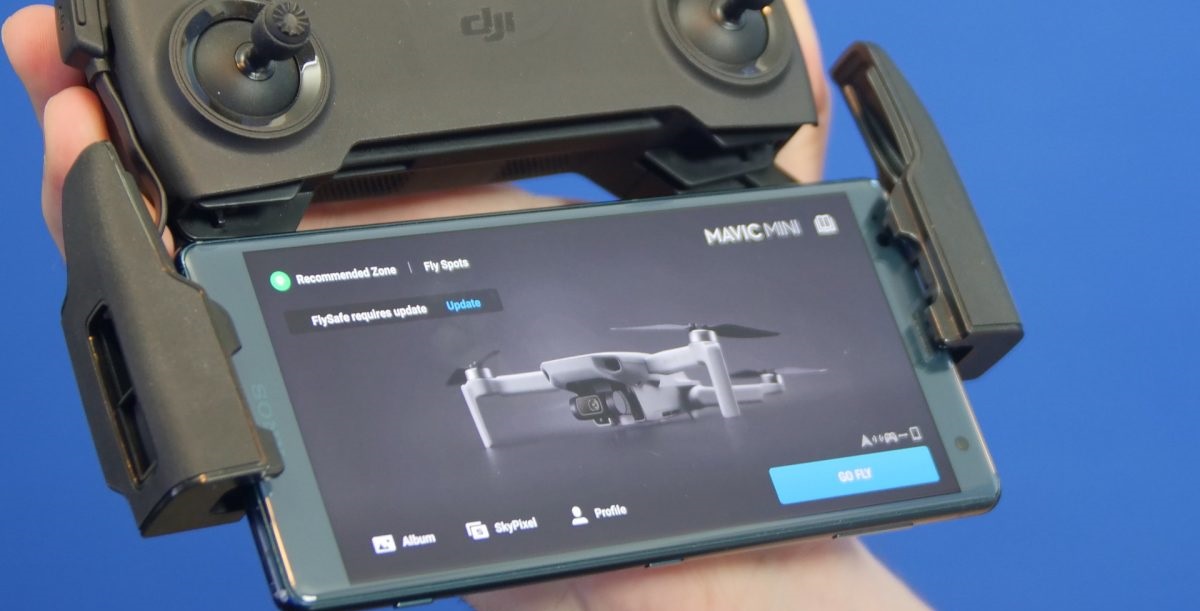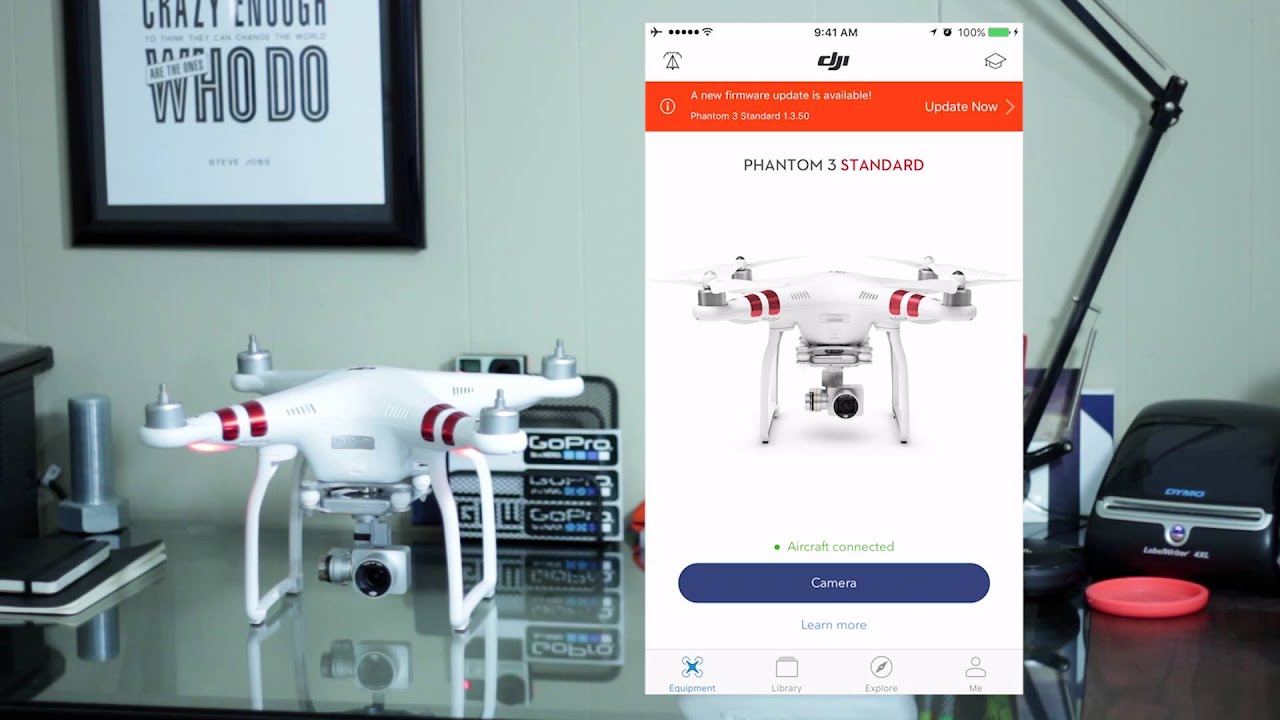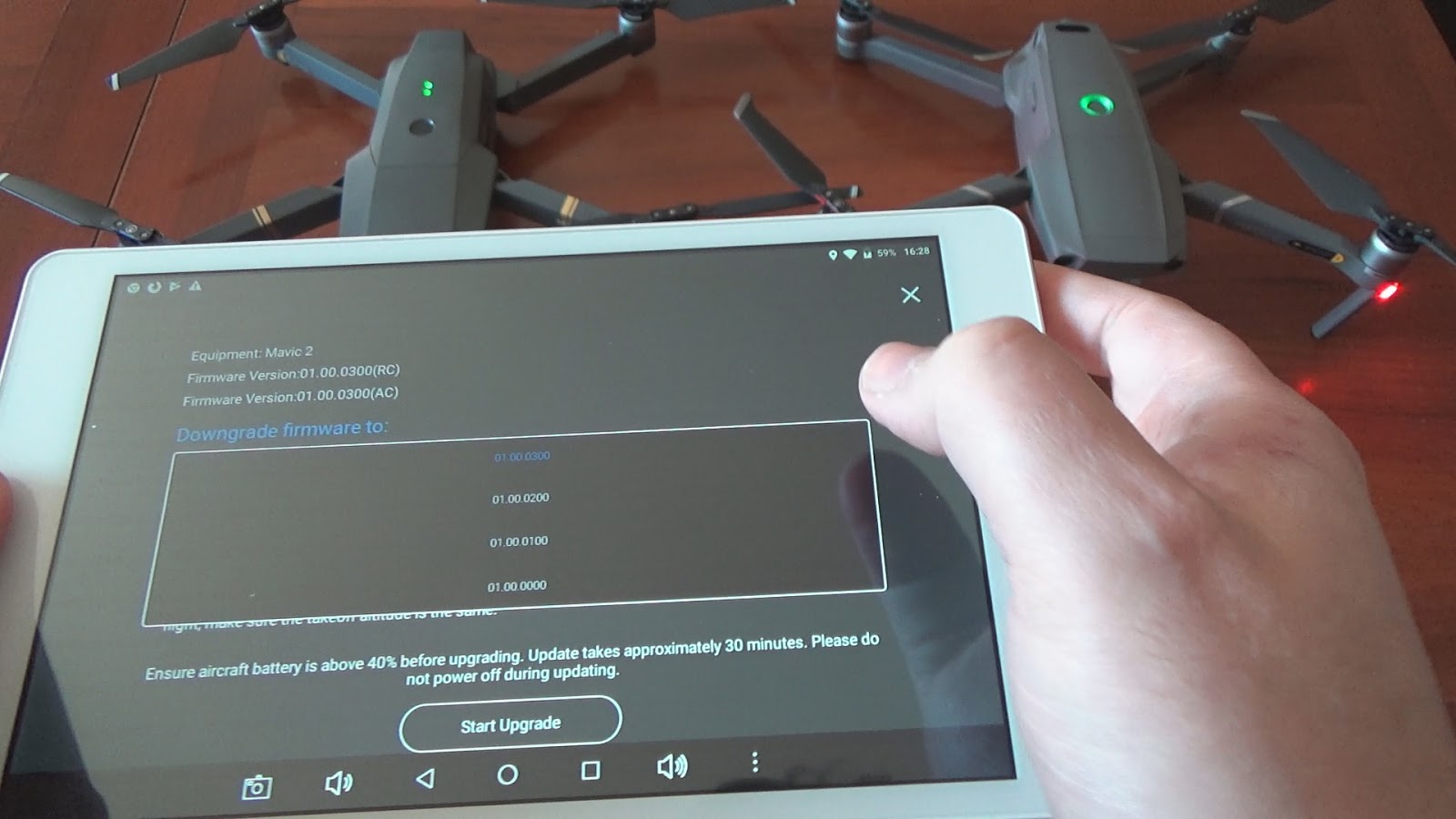Introduction
The firmware of a DJI drone is like the brain that powers its flight performance and functionality. Regularly updating the firmware ensures that your drone is equipped with the latest features, improvements, and bug fixes. Whether you’re a professional drone pilot or a recreational enthusiast, keeping your DJI drone firmware up to date is crucial for optimal performance and to ensure a safe and smooth flying experience.
Updating the firmware of your DJI drone might sound daunting, but with the right guidance, it can be a straightforward process. In this article, we will walk you through the steps to update the firmware of your DJI drone and remote controller, ensuring that you have the latest software to take your flying experience to new heights.
Please note that the specific steps and procedures may vary depending on the model of your DJI drone and the version of the DJI Go or DJI Fly app. However, the general guidelines outlined in this article will help you navigate the firmware update process.
Before we dive into the details, it’s important to emphasize the significance of updating your DJI drone firmware. Firmware updates often include important safety enhancements, flight stability improvements, new intelligent flight modes, and compatibility with accessories or software updates. Neglecting firmware updates could result in potential flight issues, reduced performance, and even safety risks.
Now that we understand the importance of updating our DJI drone firmware, let’s proceed to the next section, where we’ll learn how to check the current firmware version of your drone.
Checking Current Firmware Version
Before proceeding with the firmware update, it’s essential to check the current firmware version of your DJI drone. This information will help you determine if an update is necessary and confirm that you have the latest firmware installed.
To check the current firmware version, follow these steps:
- Ensure that your DJI drone is powered on and connected to the DJI Go or DJI Fly app on your mobile device.
- Launch the DJI Go or DJI Fly app and navigate to the settings or device information section, usually indicated by a gear or drone icon.
- Look for the firmware information or version number. It may be displayed under a ‘Firmware’ or ‘About’ section.
- Compare the displayed firmware version with the latest firmware version available on the DJI website or within the app.
If the firmware version displayed on your app matches the latest version, congratulations! Your DJI drone is up to date. However, if the firmware version is outdated, it’s crucial to proceed with the firmware update to ensure you have the latest features and enhancements.
It’s important to note that some DJI drones have different firmware versions for the aircraft itself and the remote controller. In such cases, make sure to check both the drone and remote controller firmware versions to ensure they are both up to date.
Now that you have successfully checked the current firmware version of your DJI drone, it’s time to move on to the next section, where we will learn how to download the latest firmware.
Downloading the Latest Firmware
Before updating the firmware of your DJI drone, you need to download the latest firmware version provided by DJI. To ensure a smooth and hassle-free update process, follow the steps below to download the latest firmware:
- Visit the official DJI website or open the DJI app on your mobile device.
- Navigate to the support or downloads section of the website or app.
- Locate the firmware updates page and search for the specific model of your DJI drone.
- Review the available firmware updates and check if there is a newer version than the one currently installed on your drone.
- If a newer version is available, click on the download button or link to initiate the download process.
Ensure that you have a stable and reliable internet connection while downloading the firmware to prevent any interruptions or corrupted downloads. It is also recommended to download the firmware on a computer or mobile device with ample storage space.
Once the download is complete, you will have the firmware file ready for the update process. Keep in mind that the firmware file may be in a zip or compressed format. If this is the case, extract the contents of the zip file to access the firmware file itself.
Now that you have successfully downloaded the latest firmware for your DJI drone, it’s time to move on to the next section, where we will learn how to update the firmware of your DJI drone.
Updating the DJI Drone Firmware
Now that you have the latest firmware downloaded, it’s time to update the firmware of your DJI drone. Follow the steps below to ensure a successful firmware update:
- Make sure your DJI drone is fully charged or connected to a power source during the entire update process to prevent any issues.
- If your DJI drone uses an SD card for firmware updates, insert the SD card into your computer or SD card reader.
- Locate the firmware file you downloaded in the previous section.
- If you’re updating the firmware directly through the DJI Go or DJI Fly app, connect your mobile device to your DJI drone via Wi-Fi.
- If you’re updating the firmware through an SD card, copy the firmware file to the root directory of the SD card. Ensure there are no other files or folders on the SD card.
- Insert the SD card into your DJI drone if necessary.
- If you’re using the DJI Go app, open the app and navigate to the firmware update section. Follow the on-screen prompts to initiate the firmware update.
- If you’re using the DJI Fly app, open the app and go to the aircraft settings. Look for the Firmware Update option and follow the instructions to start the update process.
- During the update process, ensure that your DJI drone remains powered on and connected to a stable internet connection.
- Wait for the firmware update to complete. This may take some time, so be patient and avoid interrupting the update process.
- Once the update is finished, restart your DJI drone and verify that the firmware has been successfully updated.
It’s crucial to follow these steps carefully and be mindful of any specific instructions provided by DJI for your particular drone model. By keeping your DJI drone firmware up to date, you’ll have access to the latest features, improvements, and bug fixes, ensuring a better flying experience.
Now that you have successfully updated the firmware of your DJI drone, it’s time to move on to the next section, where we will learn how to update the firmware of your remote controller.
Updating the Remote Controller Firmware
In addition to updating the firmware of your DJI drone, it’s important to keep the firmware of your remote controller up to date. The remote controller firmware update can bring new features, performance improvements, and compatibility enhancements. Follow the steps below to update the firmware of your DJI remote controller:
- Make sure your DJI remote controller is powered on and connected to the DJI Go or DJI Fly app.
- Launch the DJI Go or DJI Fly app on your mobile device.
- Navigate to the settings or device information section, usually represented by a gear or remote controller icon.
- Locate the firmware update option for the remote controller.
- Check if there is a newer firmware version available for your remote controller.
- If a newer version is available, follow the on-screen instructions to initiate the firmware update process.
- Ensure that your remote controller has a stable internet connection during the update process.
- Wait for the firmware update to complete. This may take a few minutes.
- Once the update is finished, restart your remote controller.
- Verify that the firmware has been successfully updated by checking the firmware version in the app.
Updating the firmware of your remote controller ensures that it remains compatible with the latest features and improvements implemented in the DJI Go or DJI Fly app. It also helps in maintaining a seamless connection between your remote controller and DJI drone.
Now that you have successfully updated the firmware of your DJI remote controller, you have completed the essential steps to keep your DJI drone system up to date.
In the next section, we’ll discuss some troubleshooting tips to help you address any potential issues that may arise during the firmware update process.
Troubleshooting Firmware Update Issues
While updating the firmware of your DJI drone and remote controller is typically a straightforward process, you may encounter some issues along the way. Here are some common troubleshooting tips to help you overcome firmware update problems:
- Ensure that you have a stable internet connection throughout the firmware update process. Unstable or slow internet can lead to incomplete or corrupted firmware downloads.
- If you encounter an “Update Failed” error message, try restarting both your DJI drone and remote controller. Then, attempt the firmware update again.
- Ensure that your DJI drone battery has enough charge to complete the firmware update process. If the battery level is low, charge it fully before attempting the update.
- Double-check that you have downloaded the correct firmware version for your DJI drone model. Using an incompatible firmware version can cause update failures or issues with your drone’s performance.
- If you’re updating the firmware through an SD card, format the SD card in the DJI Go or DJI Fly app or using your computer before transferring the firmware file. Formatting can help avoid any file system compatibility issues.
- If you’re experiencing frequent firmware update problems, try using a different mobile device to update your DJI drone. In some cases, device compatibility issues can affect the update process.
- If you still encounter issues despite following the troubleshooting tips, it’s recommended to reach out to DJI customer support for further assistance.
Remember, staying patient and following the instructions provided by DJI is crucial when troubleshooting firmware update issues. Avoid interrupting the update process or attempting to force a firmware installation, as this can lead to further complications.
Now that we have covered troubleshooting tips, you can confidently update the firmware of your DJI drone and remote controller, ensuring the best performance and compatibility.
In the next section, we will provide a brief summary of the key points discussed in this article.
Conclusion
Updating the firmware of your DJI drone and remote controller is a crucial step to ensure optimal performance, safety, and access to the latest features. By following the steps outlined in this article, you can easily update the firmware of your DJI drone and remote controller.
We began by emphasizing the importance of regularly updating the firmware of your DJI drone. Firmware updates provide bug fixes, performance enhancements, new features, and improved stability. Neglecting firmware updates can lead to compromised flight performance and safety risks.
We then discussed how to check the current firmware version of your DJI drone, providing steps to verify if an update is necessary.
Next, we covered the process of downloading the latest firmware. We recommended visiting the official DJI website or using the DJI app to find and download the appropriate firmware for your drone model.
We then moved on to the essential steps for updating the firmware of your DJI drone and remote controller. It’s important to ensure your drone and controller are fully charged, follow the correct steps in the DJI Go or DJI Fly app, or use an SD card if necessary.
In case you encounter any issues during the firmware update process, we provided troubleshooting tips to help you overcome common problems.
Regularly updating the firmware of your DJI drone and remote controller is key to maximizing performance, safety, and access to new features. By staying up to date with the latest firmware, you can enjoy a seamless and enjoyable flying experience.
We hope this article has provided you with the guidance you need to successfully update the firmware of your DJI drone and remote controller. Now it’s time to take to the skies and make the most of your updated equipment.