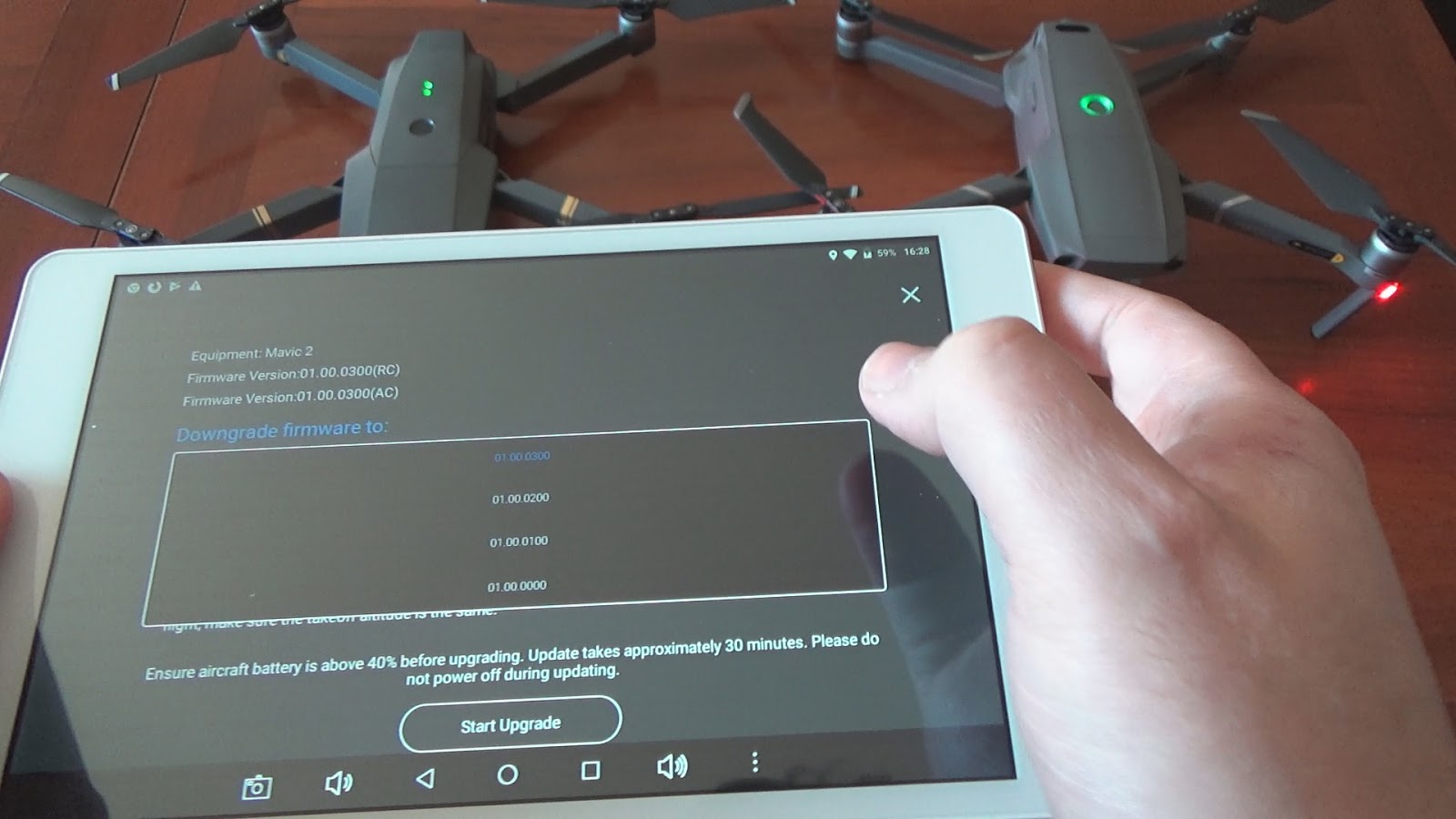Introduction
Updating the firmware on your DJI Mini 2 is essential for ensuring optimal performance and accessing the latest features and improvements. Firmware updates often address bugs, enhance stability, and introduce new functionalities that enhance your flying experience.
Before diving into the process of updating the firmware, it’s important to understand the significance of keeping your drone’s software up to date. Firmware acts as the operating system of your DJI Mini 2, controlling its functionalities and ensuring its stability and compatibility with other devices and software.
With each firmware update, DJI strives to improve the performance of their drones, enhance safety features, and introduce exciting new capabilities. Therefore, regularly updating your DJI Mini 2 firmware is highly recommended to take full advantage of these advancements.
In this guide, we will explore the step-by-step process of updating the firmware on your DJI Mini 2. We will cover multiple methods, including using the DJI Fly app and DJI Assistant 2, to cater to a variety of user preferences. Additionally, we will discuss common troubleshooting tips to help you overcome any challenges you may encounter during the firmware update process.
It’s important to note that before proceeding with a firmware update, you should ensure that your drone’s battery is sufficiently charged. This will prevent any interruption during the update process, which could potentially lead to complications or even permanent damage to your drone. Furthermore, it is recommended to backup any important files or data stored on your DJI Mini 2’s memory card, as certain firmware updates may require formatting the card.
Now that we have established the importance of firmware updates and the precautions to take, let’s dive into the various methods of updating the firmware on your DJI Mini 2.
Checking Current Firmware Version
Before proceeding with a firmware update, it is crucial to check the current firmware version installed on your DJI Mini 2. This will help you determine if an update is necessary and ensure that you are installing the correct firmware.
To check the firmware version on your DJI Mini 2, follow these steps:
- Ensure that your drone and remote controller are powered on and properly connected.
- Launch the DJI Fly app on your smartphone or tablet.
- Tap on the drone icon at the top left corner of the screen to access the aircraft settings.
- Navigate to the “General Settings” tab.
- Scroll down and look for the “Firmware Version” section. Here, you will find information about the current firmware version installed on your DJI Mini 2.
Once you have identified the current firmware version, compare it with the latest firmware available on the DJI website or within the DJI Fly app. If a newer version is available, it is recommended to proceed with the firmware update to ensure that your DJI Mini 2 benefits from the latest enhancements, bug fixes, and features.
It is worth noting that you should always download the firmware updates from official DJI sources to avoid any potential issues or security risks. Using unofficial or modified firmware can lead to unpredictable drone behavior and may void your warranty.
Now that you know how to check the current firmware version on your DJI Mini 2, let’s move on to the next step – downloading the latest firmware.
Downloading the Latest Firmware
Once you have checked the current firmware version on your DJI Mini 2 and confirmed that an update is necessary, it’s time to download the latest firmware. DJI regularly releases firmware updates, and downloading the most recent version ensures that your drone is equipped with the latest enhancements and bug fixes.
To download the latest firmware for your DJI Mini 2, follow these steps:
- Open a web browser on your computer or access the DJI Fly app on your smartphone or tablet.
- Visit the official DJI website or open the DJI Fly app and navigate to the firmware update section.
- Select your specific drone model, in this case, the DJI Mini 2.
- Review the available firmware versions and release notes to ensure you download the most recent update.
- Click on the download link or button to initiate the firmware download process to your computer or smartphone.
- If using a computer, locate the downloaded firmware file and ensure it is stored in a location that is easily accessible.
It is essential to note that the downloaded firmware file should not be altered or modified in any way. Any changes to the firmware file can result in errors during the update process and potentially damage your DJI Mini 2.
Now that you have successfully downloaded the latest firmware for your DJI Mini 2, it’s time to proceed with the firmware update process. In the following sections, we will explore two methods: updating firmware using the DJI Fly app and updating firmware using DJI Assistant 2.
Updating Firmware Using DJI Fly App
The DJI Fly app provides a convenient and user-friendly method to update the firmware on your DJI Mini 2. Follow these steps to update the firmware using the DJI Fly app:
- Ensure that your DJI Mini 2 is powered on and connected to the remote controller.
- Launch the DJI Fly app on your smartphone or tablet.
- Connect your smartphone or tablet to the remote controller using the appropriate cable.
- In the DJI Fly app, tap on the drone icon to access the aircraft settings.
- Navigate to the “General Settings” tab.
- Scroll down and locate the “Firmware Update” section.
- If a new firmware version is available, a “New Firmware Available” prompt will appear. Tap on “Update” to proceed.
- Follow the on-screen instructions to complete the firmware update process. This may involve confirming the update, agreeing to terms and conditions, and allowing the app to access your drone’s firmware.
- Ensure that your DJI Mini 2 remains connected to the remote controller and has a stable Internet connection throughout the update process.
- Once the firmware update is complete, the DJI Fly app will display a successful update message. You can now safely disconnect your DJI Mini 2 from the remote controller.
It is crucial to note that during the firmware update process, your DJI Mini 2 may restart or enter into various modes automatically. Do not interrupt the update process or power off your drone until the firmware update is complete.
Updating the firmware using the DJI Fly app is a straightforward and convenient method to ensure that your DJI Mini 2 is running the latest software version. However, if you encounter any issues or prefer an alternative method, you can also update the firmware using DJI Assistant 2, which we will discuss in the following section.
Updating Firmware Using DJI Assistant 2
DJI Assistant 2 is a powerful desktop application that allows for more advanced control and customization of your DJI Mini 2. Additionally, it provides an alternative method to update the firmware on your drone. Follow these steps to update the firmware using DJI Assistant 2:
- Download and install DJI Assistant 2 on your computer from the official DJI website.
- Connect your DJI Mini 2 to your computer using a USB cable.
- Launch DJI Assistant 2 and log into your DJI account. Ensure that your DJI Mini 2 is powered on.
- In the DJI Assistant 2 interface, navigate to the “Firmware Update” section.
- If DJI Assistant 2 detects that a new firmware version is available, a prompt will appear. Click on “Upgrade” to proceed.
- Follow the on-screen instructions to complete the firmware update process. This may involve confirming the update, agreeing to terms and conditions, and allowing DJI Assistant 2 to access your drone’s firmware.
- Ensure that your DJI Mini 2 remains connected to your computer and has a stable Internet connection throughout the update process.
- Once the firmware update is complete, DJI Assistant 2 will display a successful update message. You can now safely disconnect your DJI Mini 2 from your computer.
Updating the firmware using DJI Assistant 2 provides an alternative method for users who prefer the desktop interface or require advanced control and customization options. However, it is important to note that DJI Assistant 2 is only compatible with Windows and macOS operating systems.
Remember to keep DJI Assistant 2 updated to the latest version to ensure compatibility with your DJI Mini 2 and to access new features and enhancements.
Now that you have learned how to update the firmware using both the DJI Fly app and DJI Assistant 2, you are well-equipped to keep your DJI Mini 2 firmware up to date and benefit from the latest improvements and features.
Troubleshooting Firmware Update Issues
While updating the firmware on your DJI Mini 2 is generally a straightforward process, you may encounter some issues along the way. Here are a few common problems that users may face during the firmware update and some troubleshooting steps to help resolve them:
- Interrupted or failed firmware update: If the firmware update is interrupted or fails, ensure that your DJI Mini 2 has a stable and uninterrupted power source. Restart the update process and follow the instructions carefully. If the issue persists, try using a different computer or device to perform the update.
- Connection issues: If you are experiencing connection issues between your DJI Mini 2 and the DJI Fly app or DJI Assistant 2, ensure that the USB cable is securely connected and try using a different cable or USB port. Also, make sure that your smartphone or computer’s operating system and the DJI app or software are up to date.
- Compatibility issues: Ensure that you are using the correct firmware version for your specific DJI Mini 2 model. Using incorrect or incompatible firmware can lead to errors or even damage to your drone. Double-check the model and download the corresponding firmware from official DJI sources.
- Error messages or warnings: If you encounter error messages or warnings during the firmware update, carefully read the message and refer to the DJI user manual or the DJI support website for guidance on how to rectify the specific issue. In some cases, you may need to contact DJI customer support for further assistance.
- Slow or unstable update process: If the firmware update process is taking longer than expected or seems to be unstable, ensure that you have a stable and reliable internet connection. Slow internet speeds or unstable connections can lead to issues during the update process. Restart the update or try again at a later time with a stronger internet connection.
If you are still unable to resolve the firmware update issues, it is recommended to reach out to DJI customer support for further assistance. They have dedicated experts who can guide you through the troubleshooting process and provide the necessary solutions.
Remember to always follow the instructions provided by DJI and backup any important data before performing a firmware update to minimize the risk of data loss or damage to your DJI Mini 2.
By troubleshooting the common firmware update issues, you can ensure a smooth and successful update process for your DJI Mini 2, and continue enjoying the latest features and improvements.
Conclusion
Updating the firmware on your DJI Mini 2 is crucial for maintaining optimal performance, accessing new features, and ensuring the stability and compatibility of your drone. By following the steps outlined in this guide, you can easily update the firmware and take advantage of the latest enhancements and improvements provided by DJI.
We began by emphasizing the importance of firmware updates and the benefits they bring to your DJI Mini 2. It is essential to keep your drone’s software up to date to enhance safety, improve functionality, and unlock new capabilities.
We then discussed how to check the current firmware version on your DJI Mini 2 and determine if an update is needed. This step ensures that you are installing the correct firmware and taking advantage of the latest features and bug fixes.
Next, we explored the process of downloading the latest firmware from official DJI sources. It is crucial to download firmware updates only from authorized channels to avoid any potential issues or security risks.
Furthermore, we discussed two methods for updating the firmware. The first method involved using the DJI Fly app, which provides a user-friendly interface and convenient wireless update process. The second method involved using DJI Assistant 2, a desktop application that offers advanced control and customization options.
Lastly, we covered troubleshooting tips for common firmware update issues, ensuring that you can resolve any challenges you may encounter during the process. By following these troubleshooting steps, you can overcome obstacles and successfully update the firmware on your DJI Mini 2.
By regularly updating the firmware on your DJI Mini 2, you can ensure its optimal performance, access new features, and have a safe and enjoyable flying experience. Stay up to date with the latest firmware releases from DJI and keep exploring the possibilities with your DJI Mini 2 drone.