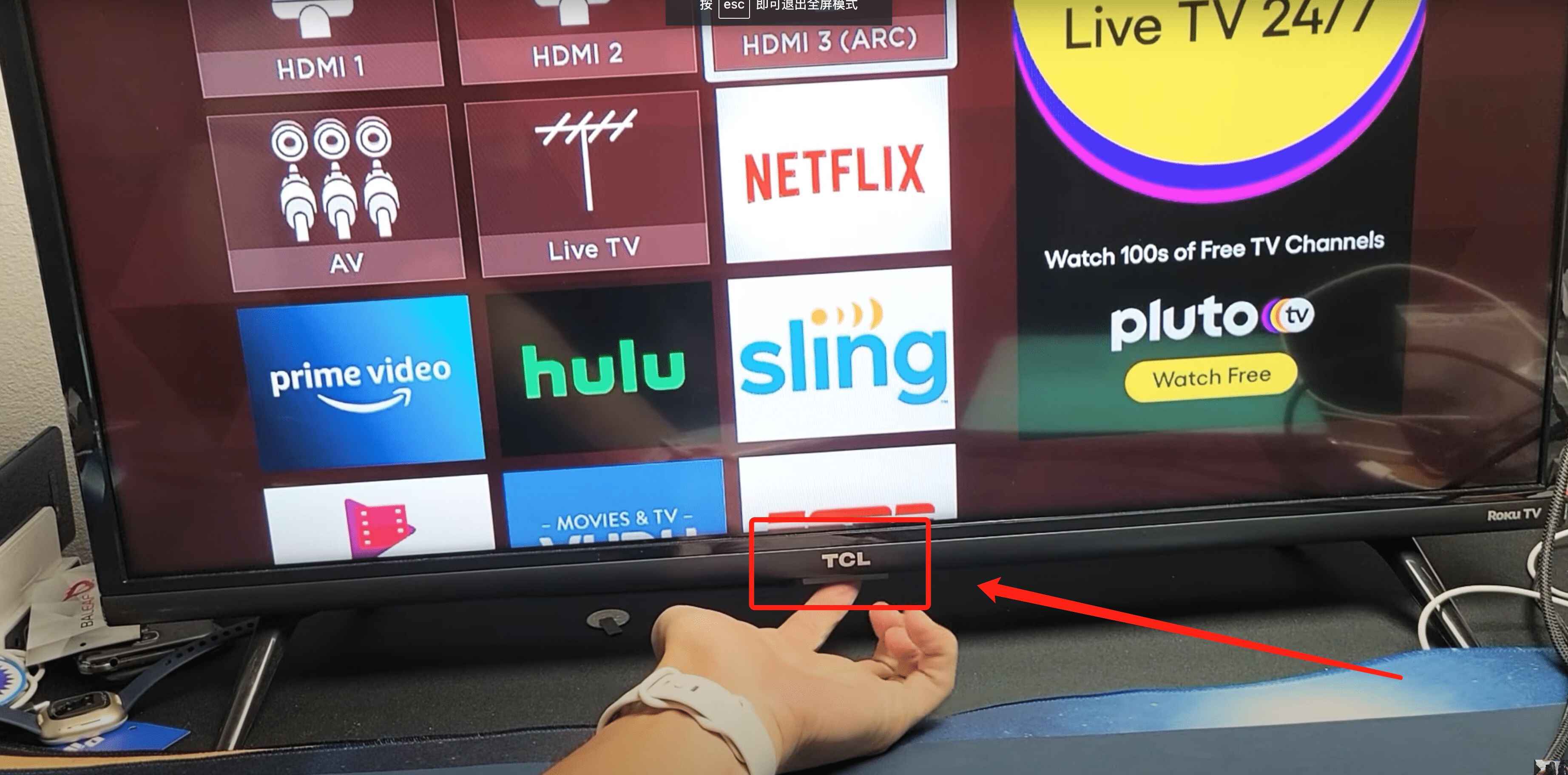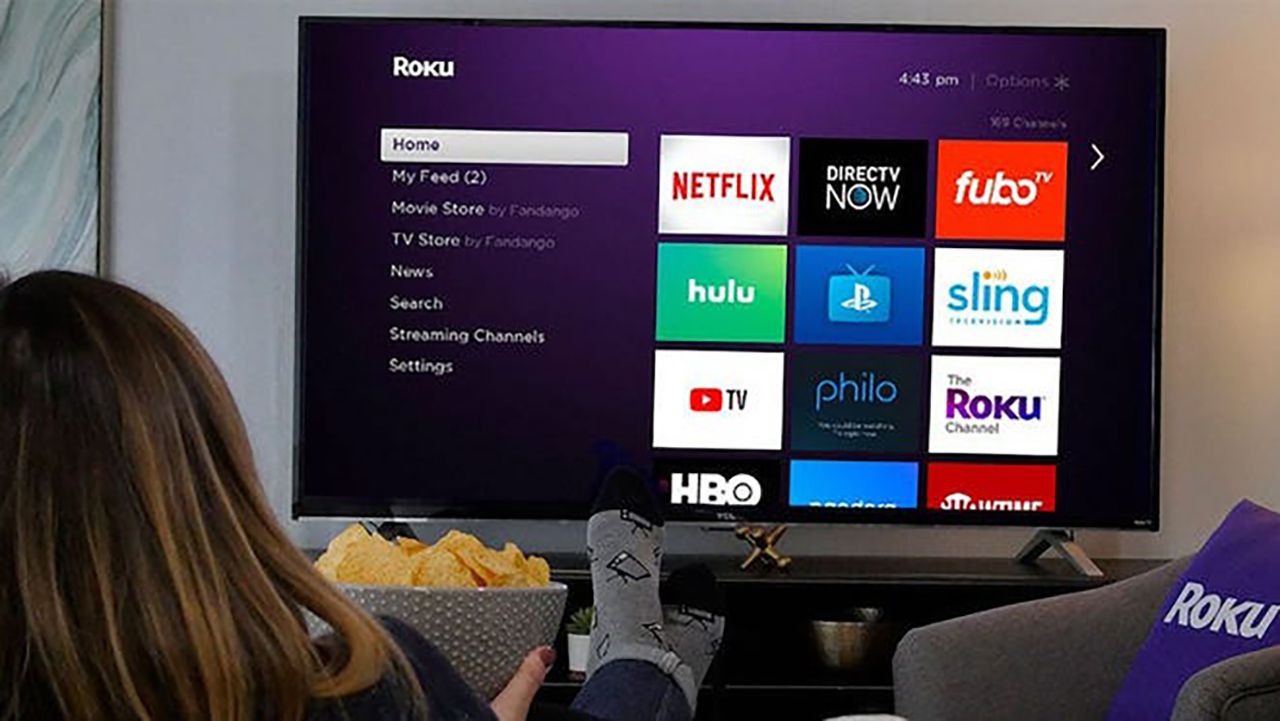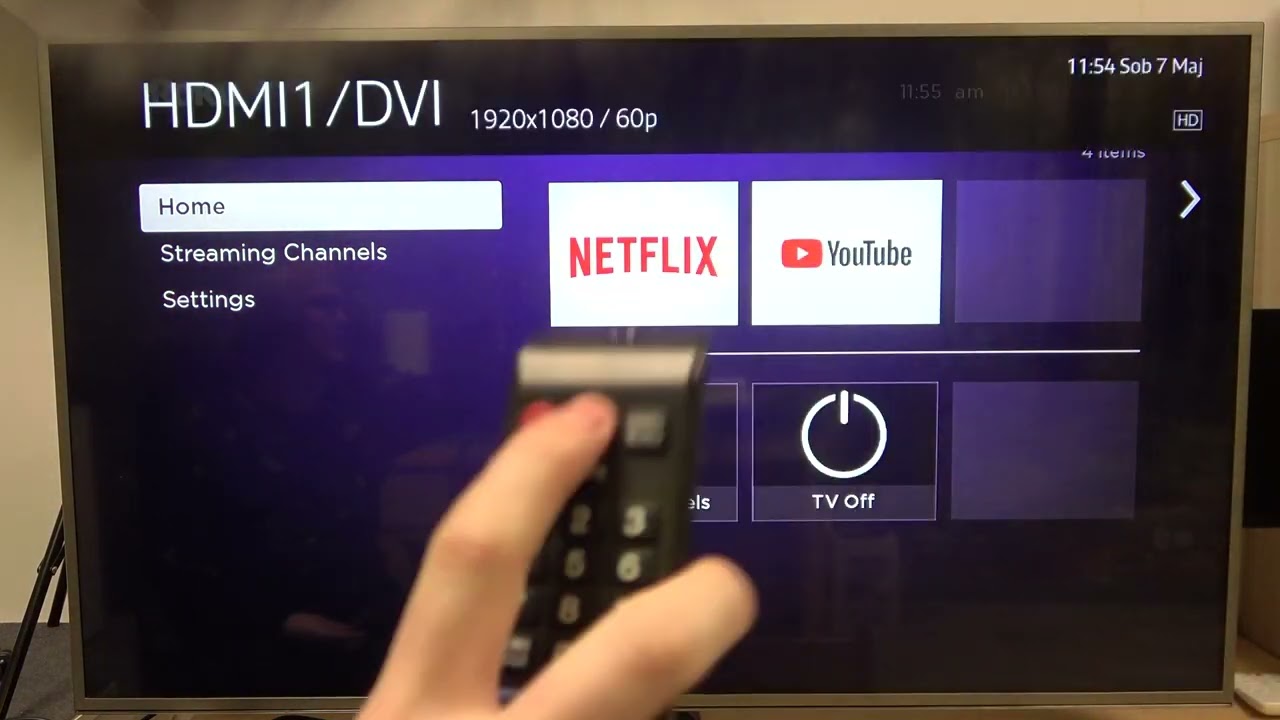Introduction
Have you ever found yourself in a situation where you wanted to turn on your Roku TV but couldn’t find the remote? It can be frustrating to have all the functionality at your fingertips, but the inability to access it. Fortunately, there are alternative methods to power on your Roku TV without using the remote.
In this article, we will explore four different methods that you can use to turn on your Roku TV without the remote. Whether you misplace the remote somewhere in your house or simply prefer a different approach, these methods will ensure that you can still access your favorite TV shows, movies, and apps.
From using the Roku Mobile App to utilizing the HDMI-CEC feature, we’ll cover a range of options so you can find the one that works best for you. Additionally, we’ll discuss using a universal remote and the power button on the TV itself as alternative solutions.
By learning how to turn on your Roku TV without the remote, you’ll never have to worry about being without access to your entertainment again. So, let’s dive into the different methods and explore how you can power on your Roku TV effortlessly!
Method 1: Using the Roku Mobile App
One of the easiest and most convenient ways to turn on your Roku TV without the remote is by using the Roku Mobile App. This app essentially turns your smartphone or tablet into a virtual remote control, giving you complete control over your Roku TV.
To get started, make sure your Roku TV and smartphone or tablet are connected to the same Wi-Fi network. Then, follow these steps:
- Download and install the Roku Mobile App from your device’s app store. It’s available for both iOS and Android.
- Launch the app and sign in to your Roku account. If you don’t have an account, you’ll need to create one.
- Once signed in, the app will automatically detect and display your Roku TV. Tap on it to connect.
- On the app’s main screen, you’ll see a virtual remote control interface. It will have all the buttons and features you would find on a physical remote.
- To turn on your Roku TV, simply tap the power button icon on the app’s remote control interface.
After following these steps, your Roku TV should power on and be ready for use. You can navigate through the various menus and settings on the app, just like you would with a physical remote control.
Using the Roku Mobile App not only allows you to turn on your Roku TV without the remote, but it also provides additional functionality. You can search for content, use voice commands, and even stream media from your smartphone or tablet directly to your Roku TV.
So, if you ever find yourself without the physical remote control, the Roku Mobile App is a great solution to keep your Roku TV up and running.
Method 2: Using HDMI-CEC Feature
If your Roku TV and other devices connected to it support HDMI-CEC (Consumer Electronics Control), you can leverage this feature to turn on your TV without the remote.
HDMI-CEC allows interconnected devices to exchange control signals through the HDMI cable. With HDMI-CEC enabled, turning on one device can trigger the others to power on or switch to the appropriate input automatically.
Here’s how you can use the HDMI-CEC feature to turn on your Roku TV:
- Ensure that HDMI-CEC is enabled on both your Roku TV and the device you want to use as a controller. This can typically be found in the settings menu of each device.
- Connect the device you intend to use as a controller to your Roku TV via an HDMI cable. This could be a streaming device, a gaming console, or any other HDMI-connected device.
- Make sure the connected device is powered on.
- Using the remote control of the connected device, navigate to the input/source menu and select the HDMI input corresponding to your Roku TV.
- Once the correct input is selected, your Roku TV should automatically detect the signal and power on.
By utilizing the HDMI-CEC feature, you can control the power state of your Roku TV without the actual remote. This is especially useful if you have multiple HDMI-connected devices and want to simplify the process of turning them all on simultaneously.
Remember that the HDMI-CEC name might vary depending on the manufacturer. Some common names for HDMI-CEC include “Anynet+” (Samsung), “Bravia Sync” (Sony), “Simplink” (LG), and “CEC” (other brands).
Take advantage of this convenient feature to power on your Roku TV hassle-free by initiating the action from a device connected through HDMI and enjoy instant access to your entertainment.
Method 3: Using a Universal Remote
If you don’t have access to the original Roku remote, another option is to use a universal remote. A universal remote can be programmed to work with various devices, including Roku TVs.
To use a universal remote to turn on your Roku TV, follow these steps:
- Purchase a universal remote that is compatible with Roku TVs. You can find these remotes online or at electronics stores.
- Refer to the instructions manual that comes with the universal remote to set it up and program it for your Roku TV. The process may vary depending on the brand and model of the remote.
- Once the universal remote is properly programmed, you can use it to power on your Roku TV by pressing the corresponding power button.
It’s important to note that not all universal remotes may have the exact same functionality as the original Roku remote. Some features, such as voice search or shortcut buttons, may not be available. However, the basic functions, including powering on your Roku TV, should work with a compatible universal remote.
Keep in mind that you may need to manually input the Roku TV’s code into the universal remote during the setup process. The code can usually be found in the universal remote’s instruction manual or on the manufacturer’s website.
Using a universal remote is a convenient way to power on your Roku TV without the original remote. It offers a viable alternative to control your TV and access your favorite entertainment.
Method 4: Using the Power Button on the TV
If you can’t find the remote or don’t have access to any of the previous methods, you can still turn on your Roku TV using the power button located on the TV itself. Most Roku TVs have a physical power button that can be used to turn the TV on or off.
To use the power button on your Roku TV, follow these steps:
- Locate the power button on your Roku TV. It is usually located on the side or bottom of the TV.
- Make sure your Roku TV is connected to a power source.
- Press the power button on the TV and hold it for a few seconds until the TV powers on.
Using the power button on the TV is a simple and straightforward method to turn on your Roku TV when the remote is not available. Keep in mind that this method only powers on the TV and does not provide the same level of functionality as the remote or alternative methods. You may still need a remote or another method to navigate the Roku interface and access specific features or settings.
If you’re unable to locate the power button on your Roku TV, refer to the TV’s user manual for more specific instructions.
Remember, this method is a temporary solution and it’s recommended to locate the remote or use one of the other methods for a more convenient and complete Roku TV experience.
Conclusion
In situations where you can’t find or don’t have access to the remote for your Roku TV, there are several alternative methods you can use to power it on. By using the Roku Mobile App, HDMI-CEC feature, a universal remote, or the power button on the TV itself, you can ensure that you never miss out on your favorite shows, movies, and apps.
The Roku Mobile App allows you to turn on your Roku TV using your smartphone or tablet, providing a convenient and feature-rich remote control experience. It also offers additional functionalities like voice commands and media streaming.
The HDMI-CEC feature, if supported by your Roku TV and connected devices, enables you to power on your TV simply by turning on another HDMI-connected device. This simplifies the process and reduces the need for multiple remotes.
If you have a compatible universal remote, you can program it to work with your Roku TV and effectively power it on without the original remote. This provides an alternative solution when the original remote is not available.
Lastly, using the power button on the TV itself is a basic but effective method to turn on your Roku TV in the absence of a remote or other alternatives. However, keep in mind that this method may offer limited functionality and still requires a remote or another method for navigating the Roku interface.
Ultimately, knowing how to power on your Roku TV without the remote gives you the flexibility and convenience to enjoy your entertainment without any interruptions. Choose the method that works best for you and never worry about misplacing or losing the remote again!