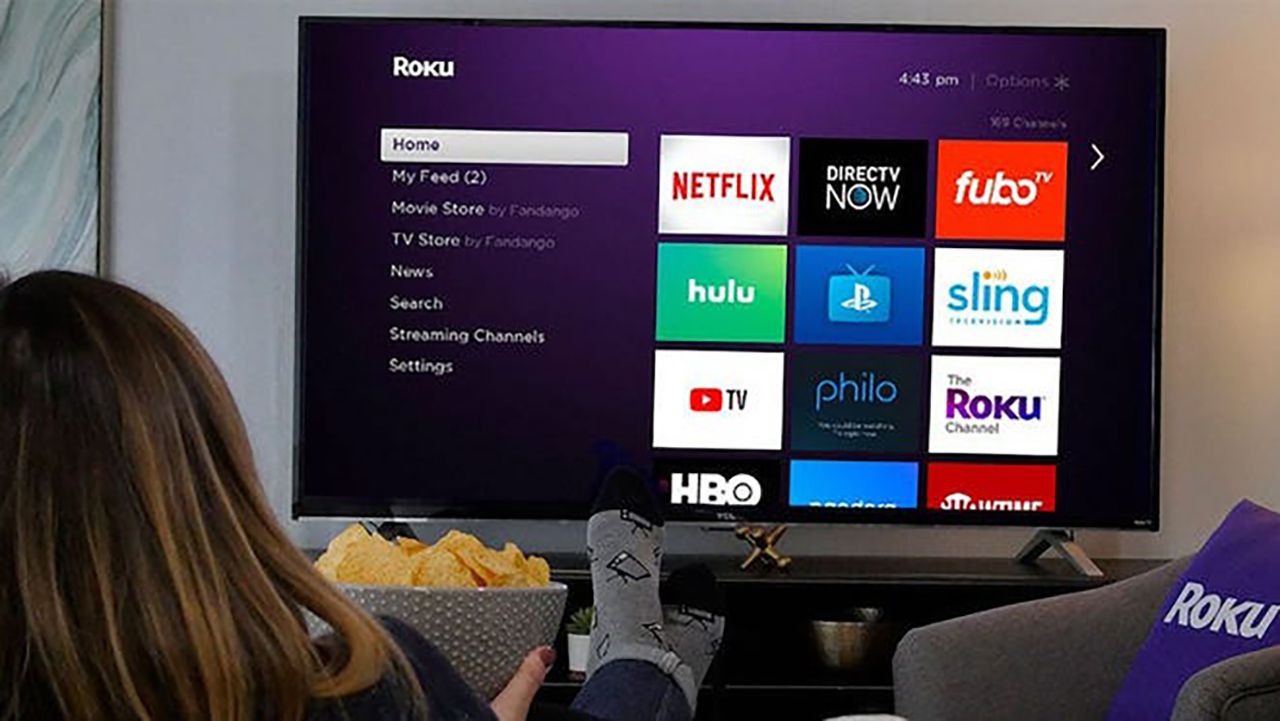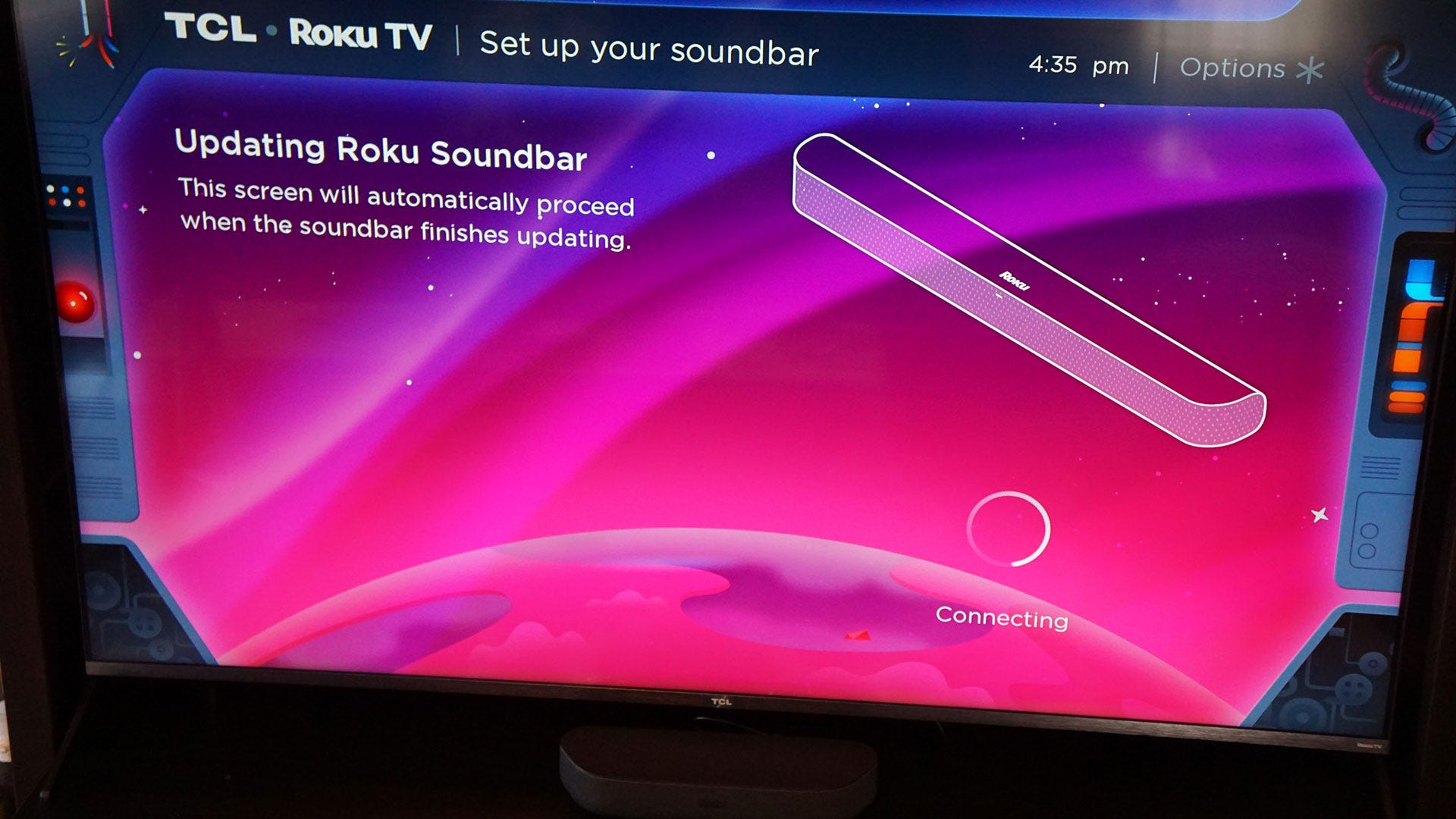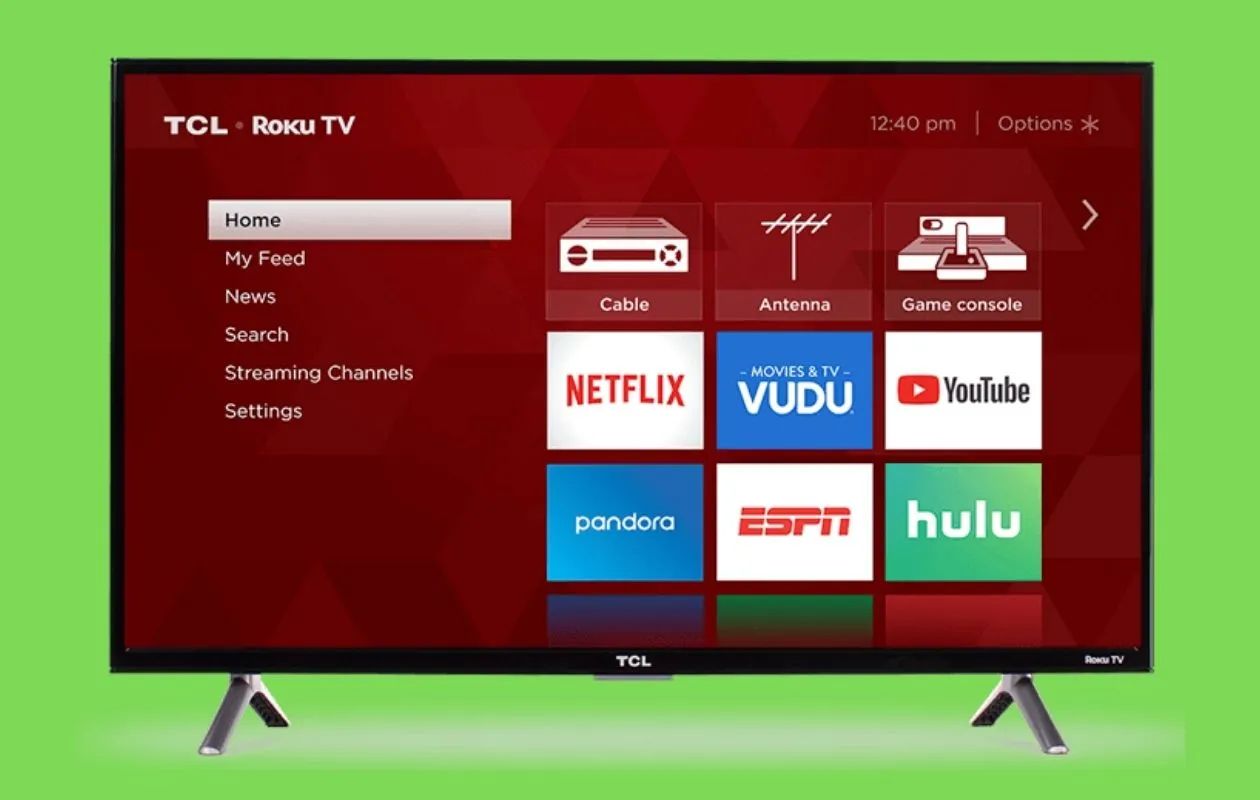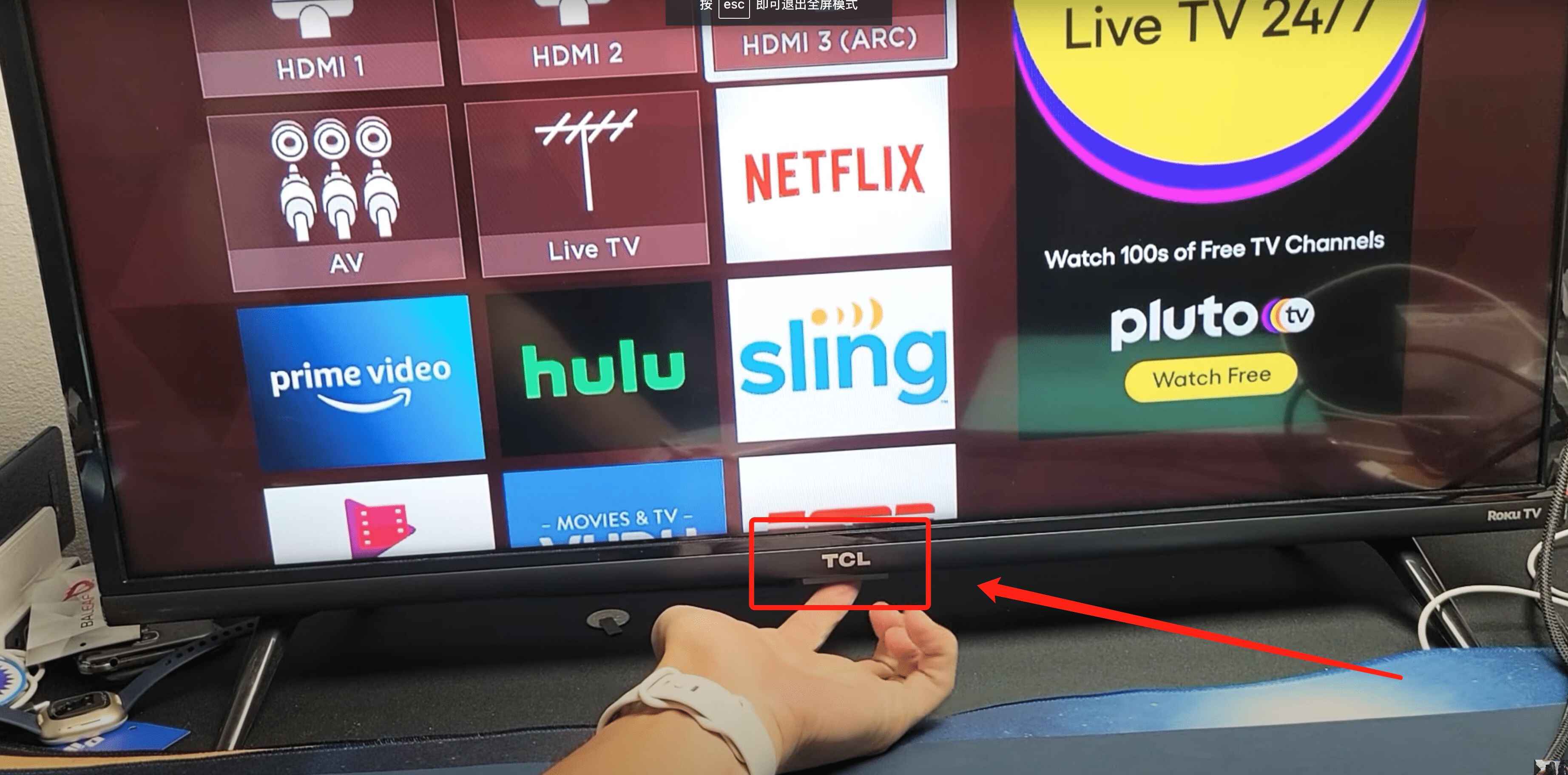Introduction
Welcome to the world of Roku TV, where you can enjoy your favorite shows, movies, and streaming content with ease. However, one frustrating issue that many users encounter is the TV turning off unexpectedly or going into sleep mode too quickly. So, how can you keep your Roku TV from turning off? In this article, we will explore several methods to help you resolve this issue and ensure uninterrupted viewing pleasure.
Before diving into the solutions, it is essential to understand that Roku TVs are designed to conserve energy and prevent screen burn-in. As a result, they come with certain default settings that can cause the TV to turn off or go into sleep mode after a period of inactivity. While this can be beneficial in terms of energy efficiency, it can be inconvenient if the TV shuts down while you’re in the middle of watching something.
Fortunately, there are several ways to adjust the settings on your Roku TV to prevent it from turning off or going into sleep mode prematurely. Let’s take a closer look at these methods:
Adjusting the Sleep Timer Settings
One of the first things you can do to keep your Roku TV from turning off is to adjust the sleep timer settings. The sleep timer is a feature that automatically turns off the TV after a certain period of inactivity. By extending the sleep timer or disabling it altogether, you can prevent the TV from shutting down unexpectedly.
To adjust the sleep timer settings on your Roku TV, follow these steps:
- Using your remote control, navigate to the Roku home screen.
- Select the Settings option and then choose System.
- From the System menu, select Power and then choose Sleep Timer.
- Here, you can adjust the sleep timer duration to a longer period or turn it off completely by selecting the Disable option.
- Save your changes and exit the menu.
By extending the sleep timer or disabling it, you can ensure that your Roku TV stays on for as long as you want, without any interruptions.
It’s important to note that some Roku TV models may have slightly different menu options or navigation steps. If you’re having trouble finding the sleep timer settings on your specific model, refer to the user manual or visit the Roku website for detailed instructions.
Disabling the Energy-Saving Mode
Another potential solution to prevent your Roku TV from turning off is to disable the energy-saving mode. Energy-saving mode is a feature that helps reduce power consumption by adjusting the display settings and automatically turning off the TV when it’s not in use. However, this feature can sometimes be too sensitive and cause the TV to turn off prematurely.
To disable the energy-saving mode on your Roku TV, follow these steps:
- From the Roku home screen, navigate to the Settings option.
- Select System and then choose Power.
- Under the Power menu, you’ll find the option to enable or disable the energy-saving mode. Select Disable to turn it off.
- Save your changes and exit the menu.
By disabling the energy-saving mode, you can ensure that your Roku TV stays on for as long as you need it to, without any interruptions or premature shut-offs.
Keep in mind that the location of the energy-saving mode settings may vary slightly depending on your Roku TV model. If you’re having trouble finding the option, refer to the user manual or visit the Roku support website for specific instructions.
Checking for Software Updates
Keeping your Roku TV’s software up to date is crucial in resolving any potential issues and improving overall performance. Software updates often include bug fixes and enhancements that can help address problems, such as the TV turning off unexpectedly. Therefore, it’s important to check for available updates regularly.
To check for software updates on your Roku TV, follow these steps:
- Go to the Roku home screen using your remote control.
- Scroll down and select Settings.
- Select System and then choose System Update.
- Click on the option to Check Now or Check for Updates.
- If there are any updates available, follow the on-screen instructions to install them.
By ensuring that your Roku TV has the latest software updates installed, you can benefit from the latest features and improvements while resolving any potential issues, including the TV turning off unexpectedly.
If your Roku TV is already running the latest software version and you’re still experiencing the issue, try performing a system restart or power cycle. This can help refresh the system and resolve minor glitches that may be causing the TV to turn off.
It’s worth noting that software update menus and options may vary slightly depending on the model of your Roku TV. If you’re having trouble finding the software update settings, refer to the user manual or visit the Roku support website for detailed instructions specific to your model.
Adjusting the HDMI Settings
Another potential reason for your Roku TV turning off unexpectedly could be related to the HDMI settings. HDMI (High-Definition Multimedia Interface) is the standard connection used to transmit audio and video signals between devices, such as your Roku TV and a cable box or gaming console.
If the HDMI connection is not stable or there is a compatibility issue, it can cause the TV to turn off or display intermittent power issues. Adjusting the HDMI settings can help resolve these issues and prevent the TV from shutting down unexpectedly.
To adjust the HDMI settings on your Roku TV, follow these steps:
- Using your remote control, navigate to the Roku home screen.
- Select the Settings option and then choose System.
- From the System menu, select Control other devices (CEC) and then choose 1-touch play.
- Here, you can toggle the settings to either enable or disable 1-touch play depending on your preference.
1-touch play is a feature that allows connected HDMI devices to control your Roku TV by automatically turning it on or off when the connected device is powered on or off. By enabling or disabling this feature, you can determine if it is causing the TV to turn off unexpectedly.
Additionally, make sure that the HDMI cables and connections are secure and properly plugged in. Loose connections or faulty cables can cause power issues and lead to the TV turning off. If necessary, try using different HDMI cables or ports to ensure a stable and reliable connection.
If adjusting the HDMI settings and checking the connections doesn’t resolve the issue, it may be worth trying a different HDMI input or contacting Roku support for further assistance.
Ensuring Proper Function of the Remote Control
In some cases, the issue of your Roku TV turning off unexpectedly could be due to a malfunctioning or unresponsive remote control. The remote control plays a vital role in operating and controlling the TV, so ensuring its proper function is crucial.
Here are a few steps you can take to ensure the proper function of your Roku TV remote control:
- Check the battery: Make sure the batteries in the remote control are not drained or low. Replace them if necessary to ensure a strong and consistent signal.
- Reset the remote: If the remote control becomes unresponsive, try resetting it. To do this, remove the batteries, press and hold any button for 10 seconds, and then release the button. Reinsert the batteries and check if the remote is working correctly.
- Clean the remote: Dirt and debris can interfere with the remote control’s functionality. Clean the remote by gently wiping it with a soft, dry cloth to remove any dust or grime that may be obstructing the infrared sensor or buttons.
- Resync the remote: Sometimes, the remote control may lose its connection with the TV. To resync it, remove the batteries, unplug the TV from the power source, wait for 10 seconds, and then plug it back in. Reinsert the batteries into the remote control and check if it’s functioning properly.
- Try using the Roku mobile app: If the physical remote control is not working correctly, you can use the Roku mobile app as an alternative. Download the app on your smartphone or tablet and connect it to your Roku TV. Check if the virtual remote control on the app works without any issues.
If none of these steps resolve the problem and the remote control continues to malfunction, consider replacing it with a new one or contacting Roku support for further assistance. They can provide guidance and troubleshooting steps specific to your remote control model.
Resetting the Roku TV to Factory Settings
If all else fails and your Roku TV is still turning off unexpectedly, you may need to consider resetting it to its factory settings. Resetting the TV can help resolve any software glitches or conflicts that could be causing the issue.
Here’s how you can reset your Roku TV to its factory settings:
- Using your Roku TV remote, navigate to the Settings option on the home screen.
- Select System and then choose Advanced system settings.
- Scroll down and select Factory reset, and then choose Factory reset everything.
- Follow the on-screen prompts to confirm the reset process.
Keep in mind that resetting your Roku TV to its factory settings will erase all your personalized settings, channels, and apps. It will essentially return your TV to its original state when you first set it up. Therefore, it’s essential to make a note of any settings or channels you want to reconfigure or reinstall after the reset.
After the factory reset, set up your Roku TV again by following the on-screen instructions. Once it’s set up, check if the issue of the TV turning off unexpectedly persists. If the problem persists even after the reset, it may be necessary to contact Roku support for further assistance.
Resetting your Roku TV should be considered as a last resort after trying other troubleshooting steps mentioned earlier. It is a drastic measure that should only be taken if all other methods fail to resolve the issue.
Contacting Roku Support for Further Assistance
If you have tried all the previous solutions and your Roku TV is still turning off unexpectedly, it may be time to seek further assistance from Roku support. Roku provides excellent customer support to help troubleshoot and resolve any issues you may be experiencing.
Before contacting Roku support, make sure to gather the following information:
- Model number of your Roku TV
- Firmware version
- Specific details about the issue, such as when the TV turns off and any error messages displayed
Once you have this information ready, you can reach out to Roku support through their official website or contact them via phone or email. The support team will guide you through additional troubleshooting steps and provide personalized assistance based on the specific issue you’re facing.
Be prepared to provide detailed information about the steps you have already taken to resolve the issue. This will help the Roku support team to better understand the situation and provide you with appropriate guidance.
In some cases, if the issue cannot be resolved through troubleshooting, Roku support may suggest further steps such as a service appointment or facilitating a warranty claim if your Roku TV is still under warranty.
Remember to be patient and cooperative with the Roku support team. They are there to help you find a solution and ensure that your Roku TV functions as expected.
While contacting Roku support should be a last resort after attempting other troubleshooting methods, their expertise and assistance can often provide valuable insights and resolutions to your issue.
Conclusion
Dealing with a Roku TV that constantly turns off unexpectedly can be frustrating, but thankfully, there are several solutions to help you resolve this issue. By adjusting the sleep timer settings, disabling the energy-saving mode, checking for software updates, adjusting the HDMI settings, ensuring the proper function of the remote control, resetting the TV to factory settings, and seeking assistance from Roku support, you can prevent your Roku TV from turning off and enjoy uninterrupted viewing.
Remember to carefully follow the instructions provided for each solution based on your specific Roku TV model, as menu options may vary slightly. By applying these suggested methods, you can troubleshoot and address the issue of your Roku TV turning off unexpectedly.
If you’re still unable to resolve the issue on your own, don’t hesitate to reach out to Roku support. They have a dedicated team of experts who can provide personalized assistance and guide you towards a solution.
Enjoy your Roku TV without any interruptions and continue to immerse yourself in your favorite shows, movies, and streaming content.