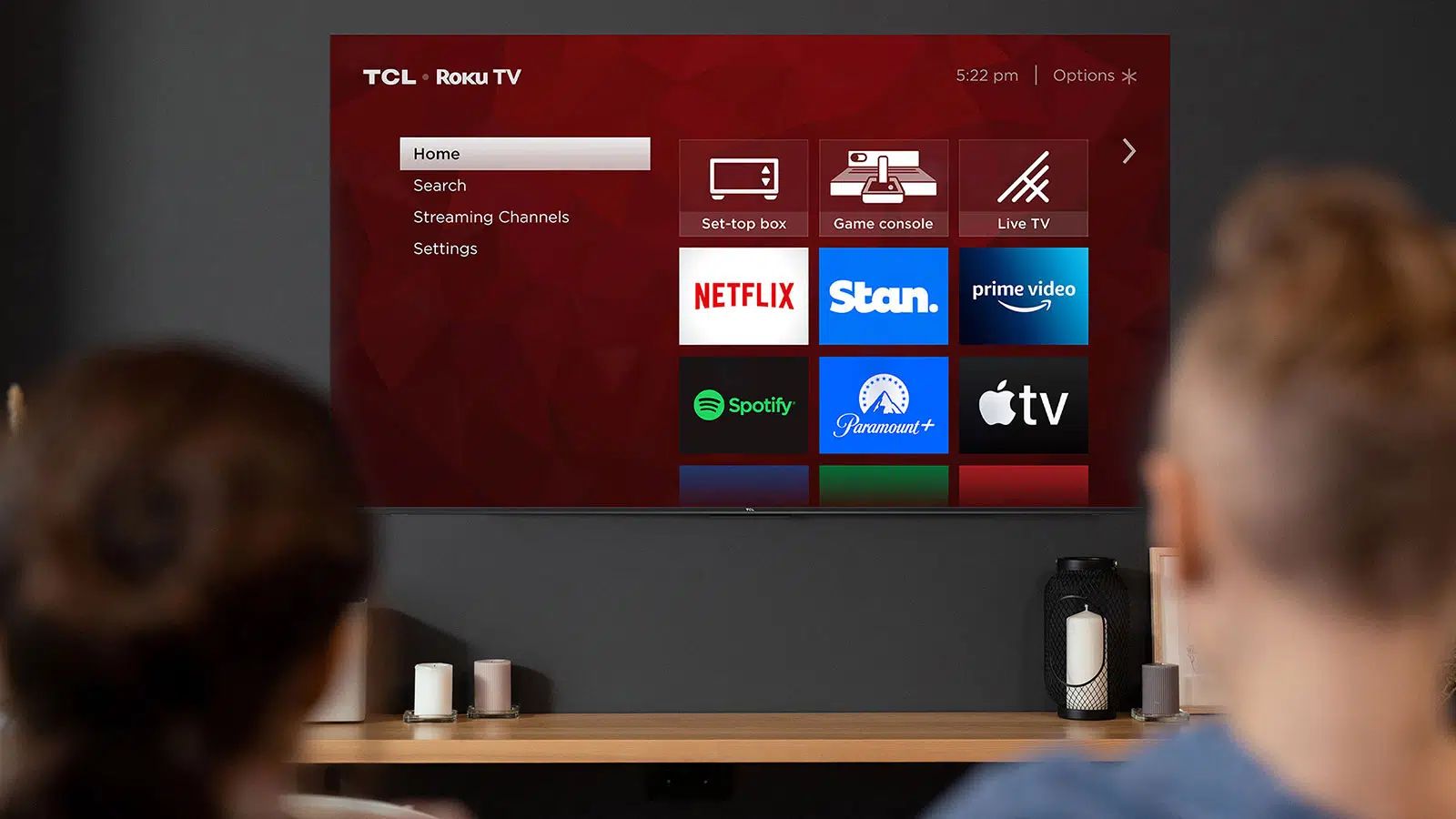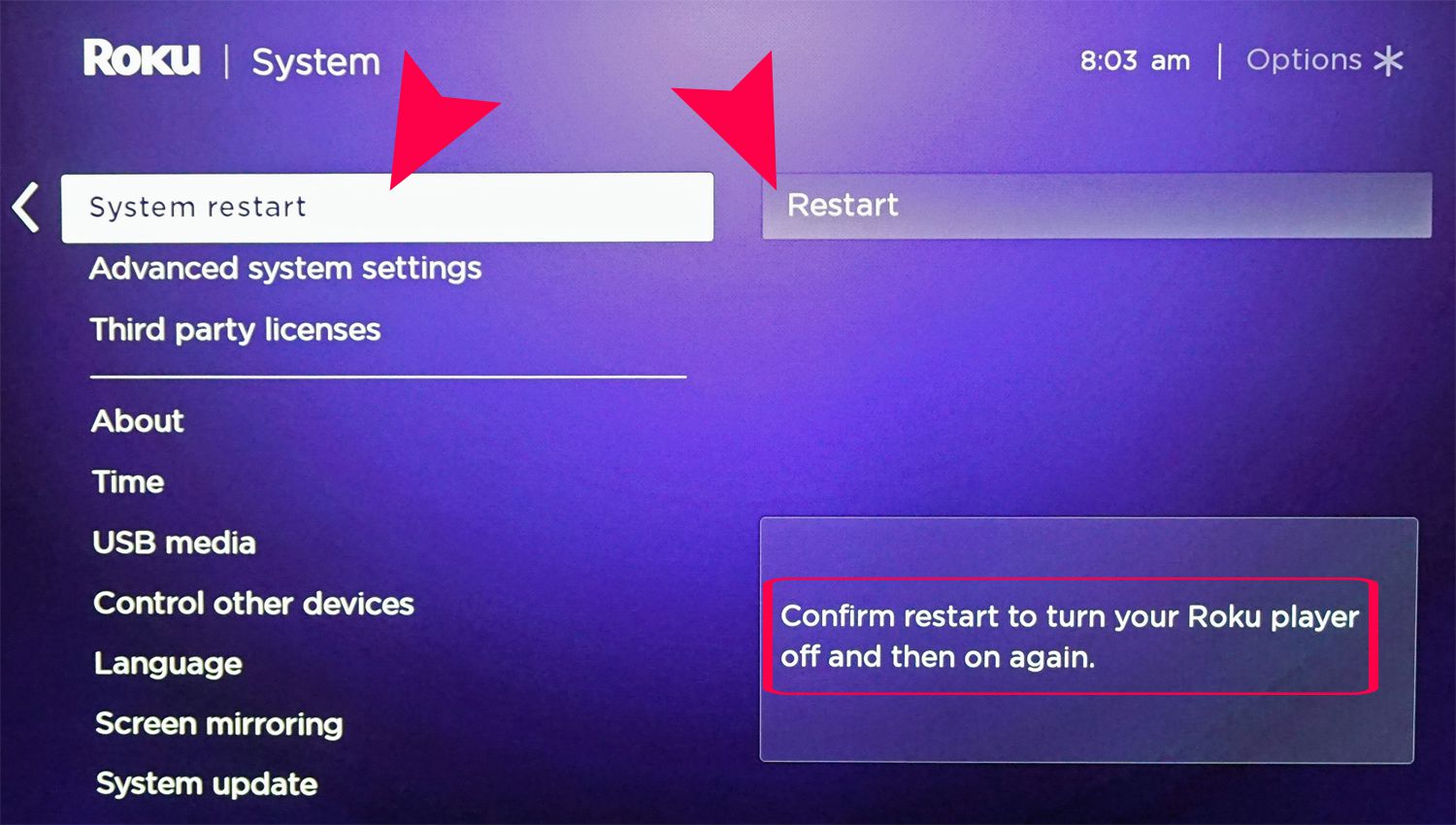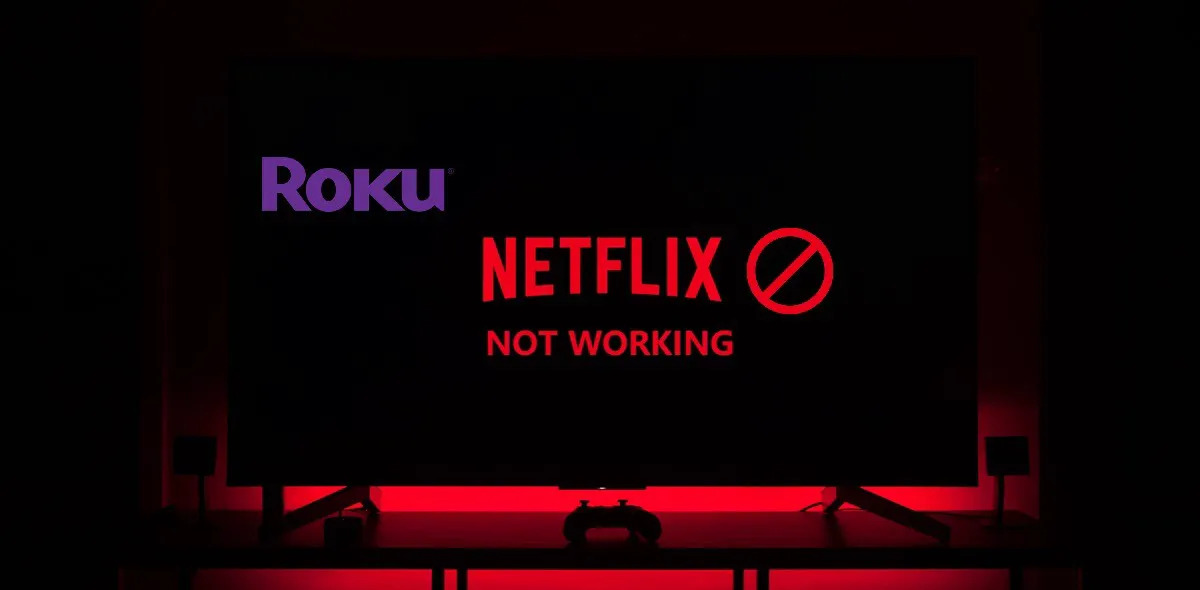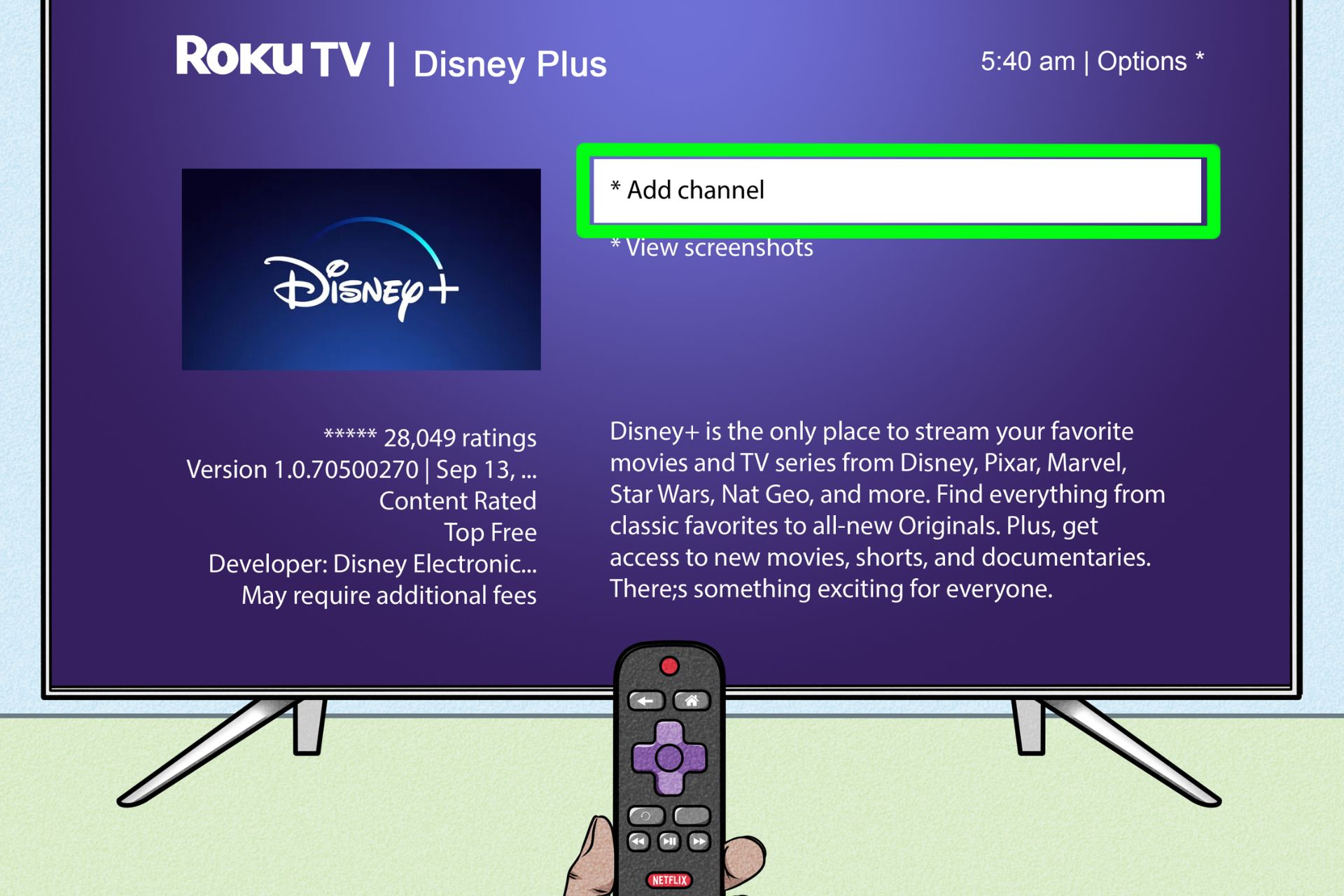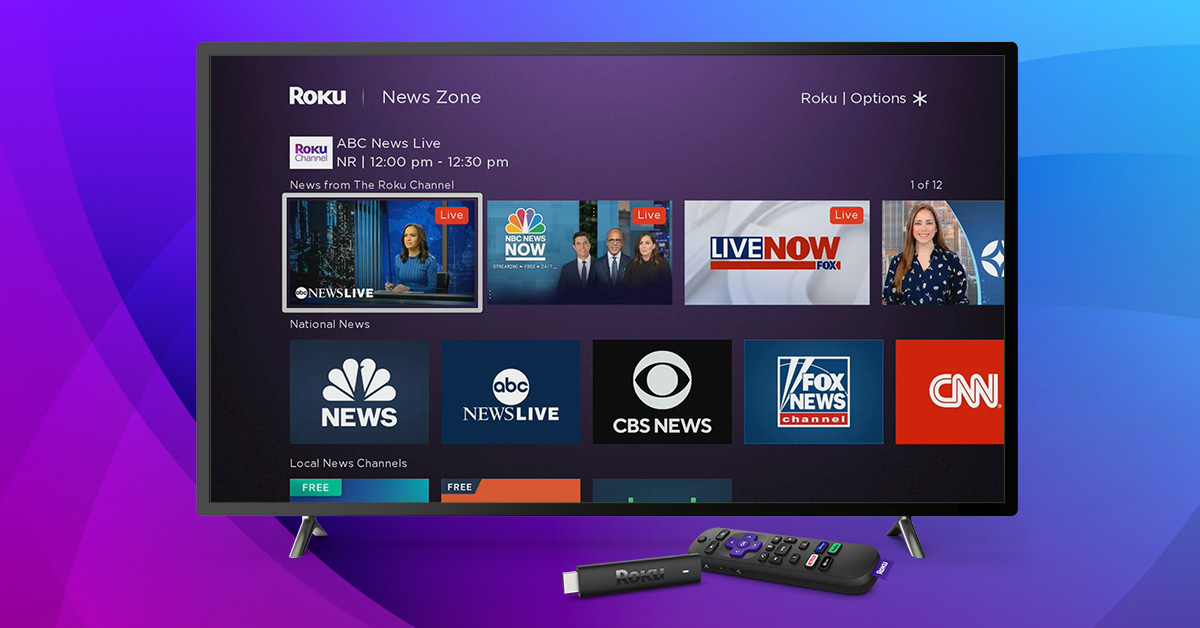Possible Reasons for Roku TV Going Back to the Home Screen
Experiencing your Roku TV constantly going back to the home screen can be incredibly frustrating. It disrupts your viewing experience and leaves you wondering what could be causing this issue. There are several potential reasons for this problem, ranging from poor internet connection to hardware issues. Let’s explore these possible causes in more detail:
-
Poor Internet Connection:
A weak or unstable internet connection can lead to interruptions while streaming, causing your Roku TV to revert back to the home screen. To address this, ensure that your Roku TV is connected to a reliable Wi-Fi network with a strong signal.
-
Outdated Roku Software:
If your Roku software is outdated, it may not be able to handle the latest streaming apps or channels, resulting in frequent returns to the home screen. Make sure to regularly check for software updates and install them to keep your Roku TV running smoothly.
-
Insufficient Power Supply:
If your Roku TV is not receiving sufficient power, it may struggle to maintain stable operation, leading to unexpected returns to the home screen. Ensure that you are using the correct power adapter and that it is properly connected.
-
Hardware Issues with Roku TV:
Occasionally, hardware problems within your Roku TV can cause it to malfunction and repeatedly go back to the home screen. If you suspect this to be the case, consider contacting Roku support or seeking professional assistance to diagnose and resolve the issue.
-
Unresponsive Remote Control:
If your Roku remote is not functioning properly, it may send erratic signals and cause your Roku TV to revert back to the home screen. Try replacing the batteries or ensuring that there are no obstructions between the remote and the TV.
-
Incompatibility with Certain Apps or Channels:
Some apps or channels may not be fully compatible with your Roku TV, leading to instability and frequent returns to the home screen. Try removing and reinstalling the problematic apps, or check for any available updates.
-
Overheating of the Roku TV:
If your Roku TV becomes overheated, it can trigger automatic shutdowns and result in repeated returns to the home screen. Ensure that your TV is well-ventilated and not surrounded by objects that may obstruct airflow.
-
Corrupted App Data or Cache:
Over time, accumulated app data or cache can become corrupted, causing issues with the operation of your Roku TV. Clearing the cache or reinstalling problematic apps can help resolve this issue.
-
Interference from Other Devices or Signal Obstructions:
Electromagnetic interference from other devices or signal obstructions can disrupt the communication between your Roku TV and the Wi-Fi network, leading to frequent returns to the home screen. Ensure that there are no interfering devices nearby and that the Wi-Fi signal is not blocked.
-
Resetting Factory Settings:
If all else fails, performing a factory reset on your Roku TV can help resolve any software or configuration issues that may be causing it to go back to the home screen. Keep in mind that this will erase all your preferences and settings, so proceed with caution.
By understanding these potential causes, you can troubleshoot the issue with your Roku TV and find the most appropriate solution. Whether it’s ensuring a stable internet connection, updating software, or seeking professional assistance, resolving the issue will help you enjoy uninterrupted streaming on your Roku TV.
Poor Internet Connection
One of the common reasons why your Roku TV keeps going back to the home screen is a poor internet connection. When the internet connection is weak or unstable, it can lead to interruptions in your streaming experience, causing the TV to revert back to the home screen.
To address this issue, it is important to ensure that your Roku TV is connected to a reliable Wi-Fi network with a strong signal. Here are some steps you can take to improve your internet connection:
- Check your Wi-Fi signal strength: Move closer to your Wi-Fi router and check if the signal strength improves. Walls and other physical barriers can weaken the Wi-Fi signal, so consider repositioning your Roku TV or your router for a better connection.
- Reduce interference: Other electronic devices or appliances in close proximity to your Roku TV or Wi-Fi router can interfere with the signal. Keep your Roku TV away from microwaves, cordless phones, and other devices that can cause interference.
- Restart your router: Sometimes, a simple router restart can resolve connectivity issues. Unplug the power source, wait for a few seconds, and then plug it back in to power on the router. Give it a few minutes to reconnect to the internet and then check if your Roku TV works smoothly.
- Upgrade your internet plan: If you consistently experience poor internet connection and frequent interruptions, it may be worth considering upgrading your internet plan to a higher speed or switching to a more reliable internet service provider.
- Connect via Ethernet: For a more stable and reliable connection, you can connect your Roku TV directly to your router using an Ethernet cable. This eliminates any potential Wi-Fi signal issues and ensures a consistent streaming experience.
- Reset network settings: If all else fails, you can try resetting the network settings on your Roku TV. To do this, navigate to the Settings menu, select Network, and choose the option to reset network settings. Note that this will remove all saved Wi-Fi networks, so you will need to reconnect to your Wi-Fi network after the reset.
By following these steps, you can improve your internet connection and minimize the chances of your Roku TV going back to the home screen. A strong and stable internet connection is essential for uninterrupted streaming, so it’s worth investing time and effort to ensure a reliable connection for your Roku TV.
Outdated Roku Software
If your Roku TV keeps going back to the home screen, one of the possible culprits could be outdated Roku software. Over time, new updates and features are released to improve the performance and compatibility of the Roku operating system. If your software is not up to date, it may struggle to handle the latest streaming apps or channels, resulting in frequent returns to the home screen.
To ensure your Roku TV is running smoothly and to mitigate this issue, it is crucial to regularly check for software updates. Here’s how you can update your Roku software:
- Check for updates: Go to the Settings menu on your Roku TV and select “System.” From there, choose “System update” and click on “Check now.” The Roku device will then check for any available updates.
- Install updates: If any updates are found, your Roku device will display them on the screen. Select the option to install the updates and follow the on-screen instructions. Make sure your Roku TV stays connected to the internet during the update process.
- Set up automatic updates: To prevent future issues caused by outdated software, you can enable automatic updates on your Roku TV. In the System menu, choose “System update” and select the option for automatic updates. This way, your Roku TV will update itself whenever new software is available, ensuring it remains up to date.
By keeping your Roku software updated, you can benefit from performance improvements, bug fixes, and enhanced compatibility with streaming apps and channels. This will reduce the occurrences of your Roku TV going back to the home screen and provide you with a smoother streaming experience.
It’s also important to note that during the software update process, your Roku TV will restart. Therefore, ensure that you save any ongoing work or pause any streaming content before initiating the update to avoid any interruptions.
Insufficient Power Supply
If your Roku TV keeps going back to the home screen, one possible explanation could be an insufficient power supply. Insufficient power can cause your Roku TV to struggle to maintain stable operation, leading to unexpected returns to the home screen.
Here are a few steps to ensure your Roku TV is receiving sufficient power:
- Check the power adapter: Make sure you are using the original power adapter provided by Roku for your TV. Using a different adapter or a lower wattage adapter may not provide the required power, leading to unstable operation.
- Inspect the power cable: Ensure that the power cable is securely connected to both the Roku TV and the power source. Loose connections can lead to power fluctuations, causing the TV to go back to the home screen.
- Avoid using power strips or extension cords: Plugging your Roku TV into a power strip or an extension cord can result in a weakened power supply. To ensure sufficient power, connect your TV directly to a wall outlet.
- Unplug unnecessary devices: If you have multiple devices connected to the same power outlet, it might overload the circuit and affect the power supply. Unplug devices that are not in use or try connecting your Roku TV to a different outlet.
- Consider a UPS (Uninterruptible Power Supply): If power fluctuations are common in your area, using a UPS can provide a stable power source for your Roku TV. This device acts as a battery backup and protects your TV from power surges and sudden outages.
By ensuring that your Roku TV is receiving sufficient power, you can prevent the device from repeatedly returning to the home screen. It is important to address power-related issues promptly to maintain a stable and uninterrupted streaming experience.
If you have followed these steps and the issue persists, it may be worth considering reaching out to Roku support or consulting a professional technician to diagnose and address any potential hardware-related problems.
Hardware Issues with Roku TV
If your Roku TV keeps going back to the home screen, it is possible that there are hardware issues affecting its performance. These hardware issues can cause your TV to malfunction and result in repeated returns to the home screen.
Here are a few potential hardware problems and steps to address them:
- Check connections: Ensure that all cables, including HDMI and power cables, are securely connected to your Roku TV. Loose or damaged cables can disrupt the device’s functionality and trigger unexpected returns to the home screen.
- Inspect the Roku TV remote: Sometimes, the issue may lie with the Roku TV remote itself. Check if the remote buttons are functioning correctly, and replace the batteries if necessary. A faulty remote can send erratic signals to the TV, leading to frequent returns to the home screen.
- Restart your Roku TV: Like any electronic device, a simple restart can resolve temporary hardware glitches. Power off your Roku TV, unplug it from the power source, wait for a few seconds, then plug it back in and power it on. This may help clear any minor hardware issues.
- Perform a factory reset: If the hardware issues persist, performing a factory reset may help. Keep in mind that this will erase all your preferences and settings, so make sure to back up any important data before proceeding. Consult your Roku TV’s user manual or visit the Roku support website for instructions on how to perform a factory reset.
- Consult professional assistance: If none of the above steps resolve the hardware issues, it may be necessary to seek professional assistance. Contact Roku support or a qualified technician who specializes in TV repairs to diagnose and resolve any underlying hardware problems.
Addressing hardware issues with your Roku TV is essential to restore its proper functionality and prevent it from repeatedly returning to the home screen. It is important to handle your TV with care, avoid tampering with internal components, and take appropriate steps to maintain its performance.
By following these steps and seeking professional help if needed, you can identify and resolve the hardware issues causing your Roku TV to go back to the home screen.
Unresponsive Remote Control
If your Roku TV keeps going back to the home screen, one possible culprit could be an unresponsive remote control. A malfunctioning remote control can send erratic signals to the TV, causing it to revert back to the home screen unexpectedly.
Here are a few steps to address an unresponsive remote control:
- Check the batteries: Ensure that the batteries in your remote control are not depleted. Replace them with fresh batteries if necessary. Weak batteries can cause the remote control to send inconsistent signals to the TV.
- Clean the remote control: Dust and debris can interfere with the buttons on your remote control, leading to unresponsive commands. Gently clean the remote control using a soft cloth or compressed air to remove any dirt or residue.
- Reset the remote control: Resetting the remote control can help resolve minor issues. Remove the batteries from the remote control, then press and hold any button on the remote for 20 seconds. Reinsert the batteries and check if the remote control becomes responsive.
- Pair the remote control: If your Roku TV supports voice control or has pairing capabilities, follow the manufacturer’s instructions to pair the remote control with the TV. This ensures proper communication between the remote control and the TV, minimizing unresponsive behavior.
- Use the Roku mobile app: If your Roku TV supports it, you can use the Roku mobile app as an alternative remote control. Download the app, connect it to your Roku TV on the same Wi-Fi network, and use the virtual remote to navigate the TV’s features and settings.
- Replace the remote control: If none of the above steps work, it may be necessary to replace the remote control. Contact Roku support or visit their official website to purchase a compatible remote control for your Roku TV.
By following these steps, you can address any issues with an unresponsive remote control and prevent your Roku TV from continuously returning to the home screen. A properly functioning remote control is crucial for seamless navigation and uninterrupted viewing experience.
If you experience any ongoing issues with the remote control even after trying these steps, consider reaching out to Roku support for further assistance.
Incompatibility with Certain Apps or Channels
If your Roku TV keeps going back to the home screen, it is possible that the issue lies with the compatibility between your TV and certain apps or channels. Incompatibility can cause instability and lead to frequent returns to the home screen when trying to access specific content.
Here are a few steps to address incompatibility issues:
- Check for app/channel updates: Outdated apps or channels may not be fully compatible with your Roku TV, leading to performance issues. Go to the Roku Channel Store, select “My Channels,” and choose the app or channel in question. Check for available updates and install them to ensure compatibility.
- Remove and reinstall the app/channel: If an app or channel continues to cause issues, try removing it from your Roku TV and reinstalling it. To do this, navigate to the Home screen, select the app or channel, press the * key on your remote, and choose “Remove channel.” Once removed, re-add the app or channel from the Roku Channel Store.
- Check app/channel system requirements: Verify that the apps or channels you are trying to access meet the system requirements of your Roku TV. Certain apps or channels may require specific hardware or software versions to function properly. Ensure your Roku TV meets these requirements for optimal compatibility.
- Contact app/channel support: If the compatibility issues persist, reach out to the support team of the specific app or channel. They may have insights or troubleshooting steps specific to their platform that can help resolve the issue.
- Explore alternative apps or channels: If a particular app or channel is consistently causing compatibility issues, consider exploring alternative options available on the Roku Channel Store. There may be other apps or channels that offer similar content and are better suited for your Roku TV.
By following these steps, you can address incompatibility issues between your Roku TV and certain apps or channels. It is important to keep your apps and channels up to date and ensure they meet the system requirements of your TV to enjoy uninterrupted streaming.
If you continue to experience compatibility issues with multiple apps or channels, it may be worth considering contacting Roku support for further assistance.
Overheating of the Roku TV
If your Roku TV keeps going back to the home screen, one potential cause could be overheating. Overheating can trigger automatic shutdowns and result in repeated returns to the home screen as a protective measure to prevent damage to the TV.
Here are a few steps to address overheating issues:
- Ensure proper ventilation: Check that your Roku TV is well-ventilated and that there is adequate airflow around it. Avoid placing the TV in enclosed spaces or against walls that can impede the dissipation of heat.
- Remove obstructions: Ensure that there are no objects obstructing the vents on the back or sides of the Roku TV. Removing any blocking items allows for better heat dissipation and reduces the risk of overheating.
- Reduce TV usage time: Excessive usage of your Roku TV, especially with resource-intensive apps or activities, can contribute to overheating. Take breaks between extended viewing sessions to allow the TV to cool down.
- Consider using a fan or cooling system: If your Roku TV is located in a particularly hot environment, you may want to consider using a fan or a cooling system to regulate the temperature around the TV and prevent overheating.
- Power off and unplug the TV: If you suspect overheating, power off the Roku TV and unplug it from the power source. Allow it to cool down for a sufficient amount of time before using it again.
By taking these steps, you can minimize the risk of your Roku TV overheating and repeatedly going back to the home screen. Proper ventilation and temperature management are essential for maintaining the performance and longevity of your TV.
If the issue persists or if you notice any persistent overheating signs, such as unusual noise or abnormal temperatures, it is recommended to contact Roku support for further assistance or consult a professional technician to inspect your TV and address any underlying issues.
Corrupted App Data or Cache
If your Roku TV keeps going back to the home screen, it is possible that the app data or cache of certain apps has become corrupted. Corrupted data can cause instability and lead to frequent returns to the home screen when attempting to access specific apps or channels.
Here are a few steps to address corrupted app data or cache:
- Clear app cache: Clearing the app cache can help resolve issues related to corrupted data. To do this, navigate to the Home screen, select the app that is causing problems, press the * key on your remote, and choose “Remove channel.” After removing the app, reinstall it from the Roku Channel Store to clear the cache.
- Clear system cache: In addition to clearing app cache, you can also clear the system cache of your Roku TV. To do this, press the Home button on your remote five times, followed by the Up arrow button once, the Rewind button twice, and the Fast Forward button twice. This will initiate the system cache clearance, and your TV will restart.
- Perform a factory reset: If clearing the app cache and system cache does not resolve the issue, you may need to perform a factory reset. Keep in mind that a factory reset erases all data and settings, so make sure to back up any important information before proceeding. Consult your Roku TV’s user manual or visit the Roku support website for instructions on how to perform a factory reset.
- Contact app support: If the problem persists with a specific app or channel, reach out to the support team of the app or channel for further assistance. They may have additional troubleshooting steps or updates that can help resolve the issue.
By following these steps, you can address corrupted app data or cache on your Roku TV and prevent it from repeatedly going back to the home screen. Clearing cache and performing a factory reset can help restore the performance of the apps and channels, ensuring a smoother streaming experience.
If you continue to experience app-related issues even after clearing the cache or performing a factory reset, it is recommended to contact Roku support for further assistance.
Interference from Other Devices or Signal Obstructions
If your Roku TV keeps going back to the home screen, it is possible that interference from other electronic devices or signal obstructions is causing disruptions in the communication between your TV and the Wi-Fi network. This interference can lead to frequent returns to the home screen and affect the stability of your Roku TV’s connection.
Here are a few steps to address interference and signal obstruction issues:
- Identify interfering devices: Identify other electronic devices in close proximity to your Roku TV that may be causing interference. Devices such as microwaves, cordless phones, baby monitors, or wireless speakers can disrupt the Wi-Fi signal. Keep your Roku TV away from these devices or place them farther apart to minimize interference.
- Change the Wi-Fi channel: If you live in an area with many Wi-Fi networks nearby, there may be congestion on certain Wi-Fi channels. Changing the Wi-Fi channel on your router can help reduce interference and improve the signal quality for your Roku TV. Refer to your router’s user manual or contact your internet service provider for instructions on changing the Wi-Fi channel.
- Remove signal obstructions: Check if there are any physical obstructions between your Roku TV and the Wi-Fi router, such as walls, furniture, or other objects. These obstructions can attenuate the Wi-Fi signal, leading to connectivity issues. Adjust the positioning of your Roku TV and router to minimize signal obstructions and improve the signal strength.
- Use a Wi-Fi extender: If the signal strength from your Wi-Fi router is weak in the area where your Roku TV is located, you can consider using a Wi-Fi extender. A Wi-Fi extender amplifies the Wi-Fi signal and extends its reach, providing improved connectivity for your Roku TV.
- Optimize your Wi-Fi network: Ensure that your Wi-Fi network is optimized for performance. This includes regularly updating your router’s firmware, using a strong and unique Wi-Fi password, and configuring your router’s settings for optimal Wi-Fi performance. Refer to your router’s user manual for specific instructions on optimizing your Wi-Fi network.
- Consult a professional: If you have tried the above steps and continue to experience interference or signal obstruction issues, it may be worth consulting a professional technician or contacting Roku support for further assistance. They can provide more advanced troubleshooting steps and help address any underlying issues.
By following these steps, you can minimize interference and signal obstructions, ensuring a stable connection for your Roku TV. A strong and uninterrupted Wi-Fi signal is essential for a smooth streaming experience.
If multiple devices in your home are experiencing connectivity issues, it is also recommended to contact your internet service provider to address any potential network problems.
Resetting Factory Settings
If none of the previous solutions have resolved the issue of your Roku TV repeatedly going back to the home screen, performing a factory reset may be necessary. Resetting the TV to its factory settings can help resolve any software or configuration issues that may be causing the problem.
Here’s how you can reset your Roku TV to its factory settings:
- Navigate to the Roku settings: Press the Home button on your Roku remote to access the Home screen. From there, scroll up or down and select “Settings” using the remote’s directional buttons.
- Select “System”: In the Roku settings menu, locate and select the “System” option. This will open a new menu with different system-related settings.
- Choose “Advanced system settings”: Within the System menu, scroll down and select “Advanced system settings.” This will give you access to more advanced options for your Roku TV.
- Select “Factory reset”: In the Advanced system settings menu, choose “Factory reset.” This will display a warning message informing you that resetting will erase all your preferences and settings.
- Confirm the factory reset: To proceed with the factory reset, select “Factory reset” again on the confirmation screen. Your Roku TV will then begin the reset process, which may take a few minutes.
- Complete the setup: After the factory reset is complete, your Roku TV will restart. Follow the on-screen prompts to set up your TV again, including connecting to the internet, signing in to your Roku account, and reconfiguring your preferences.
Performing a factory reset should only be done as a last resort, as it erases all your settings and preferences. Therefore, it is important to back up any important data or information before proceeding.
By resetting your Roku TV to its factory settings, you can resolve any persistent software or configuration issues that may be causing it to go back to the home screen. This clean slate allows you to start fresh and reconfigure your TV settings to potentially eliminate the problem.
If the issue persists even after performing a factory reset, it is recommended to contact Roku support for further assistance. They can provide additional troubleshooting steps or arrange for further technical support if needed.