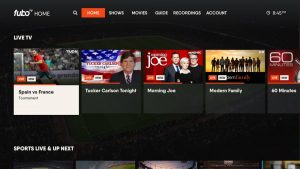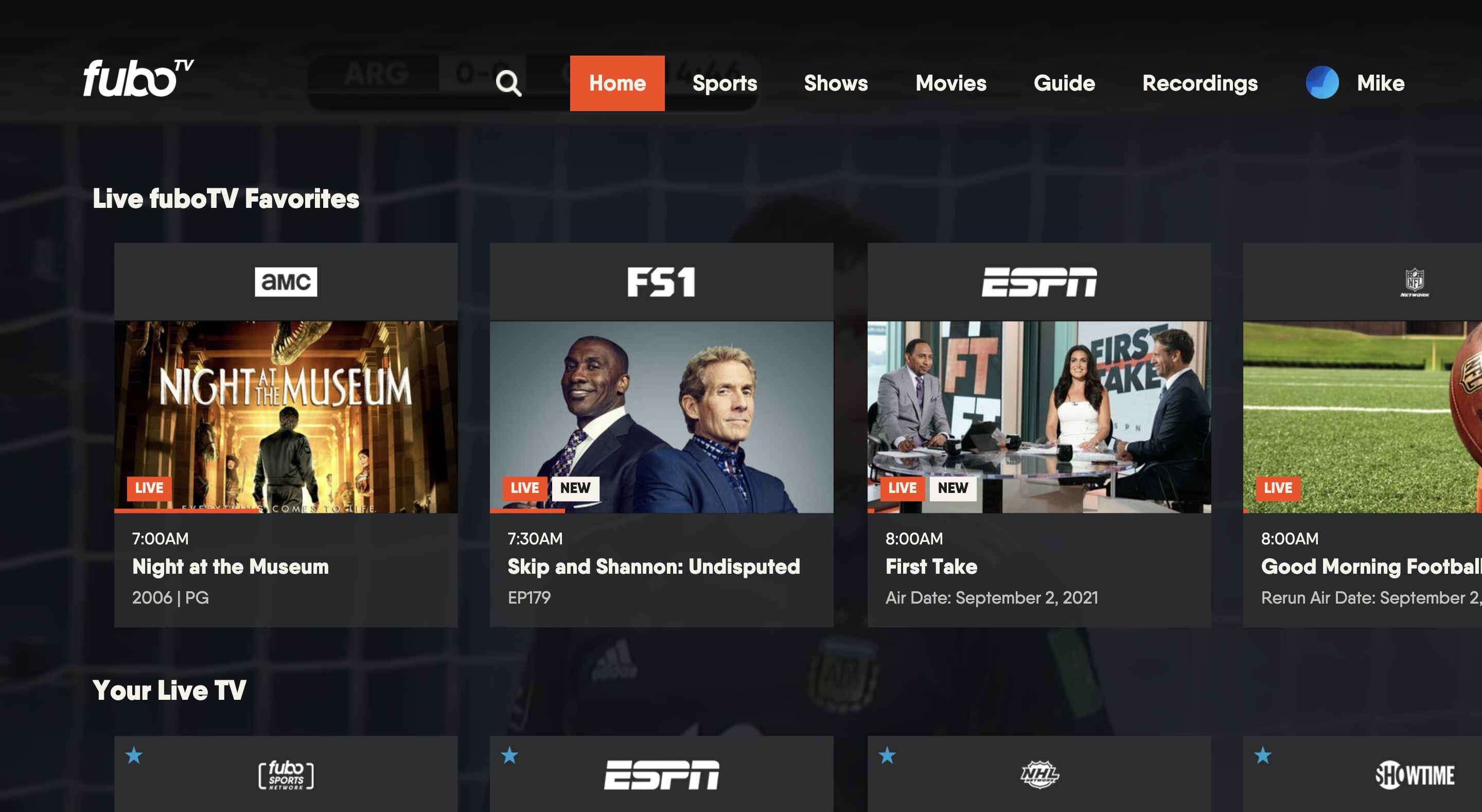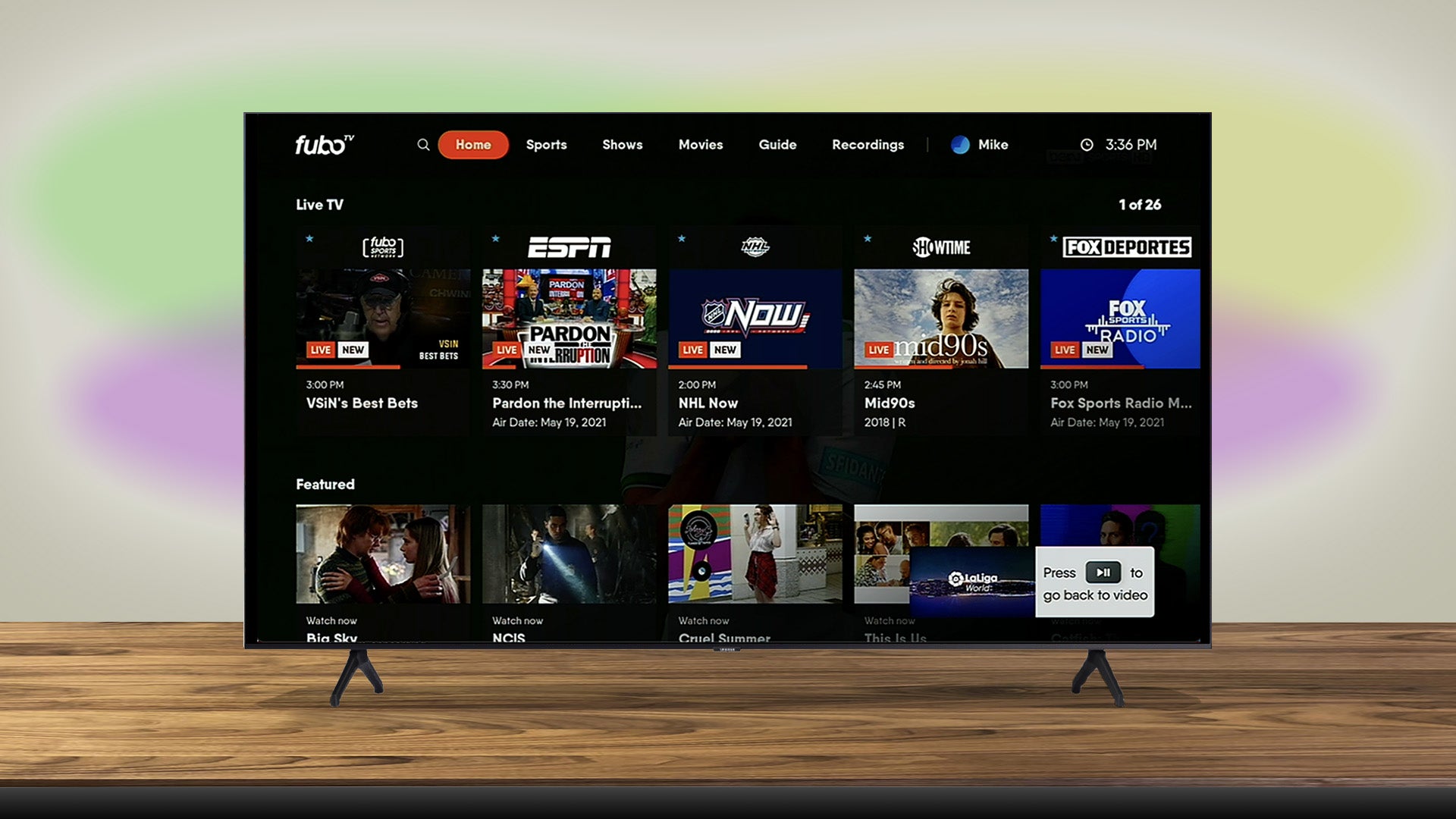Introduction
Subtitles can be a helpful feature when watching videos or movies, but there may be times when you prefer to watch content without them. If you are using FuboTV, a popular streaming platform for sports and entertainment, you might be wondering how to remove subtitles from your viewing experience.
In this article, we will guide you through various methods to disable subtitles on FuboTV. Whether you are using the FuboTV settings, adjusting your device’s settings, or specific steps for different streaming devices such as Apple TV, Roku, Amazon Fire TV, Android TV, LG Smart TV, or Samsung Smart TV, we’ve got you covered.
By following these methods, you will be able to turn off the subtitles and enjoy your favorite content without any distractions. So, let’s dive in and explore the different ways to remove subtitles on FuboTV!
Disclaimer: The steps provided in this article may vary slightly depending on the device you are using and the version of the FuboTV app. The general concepts and instructions should apply, but the layout and settings menu options might differ.
Method 1: Using the FuboTV Settings
If you prefer to control the subtitle settings directly from within the FuboTV app, you can easily disable them by following these steps:
- Launch the FuboTV app on your preferred device and log in to your account.
- Select the program or channel you want to watch.
- While the video is playing, look for the “Settings” icon usually represented by a gear or cog symbol. Click on it.
- In the settings menu, you should find an option for “Subtitles” or “Closed Captions.” Click on it to access the subtitle settings.
- Depending on the FuboTV app version and device you are using, you may have various options such as “Enabled,” “Disabled,” or “Off.” Choose the option to disable the subtitles.
- Once you have made the selection, exit the settings menu by pressing the back or exit button, or by simply closing the menu.
- You should now be able to enjoy your content on FuboTV without subtitles.
It’s important to note that the specific steps and menu layout might vary slightly across different devices and app versions. However, the general concept of accessing the settings and disabling subtitles should remain consistent. If you encounter any difficulties, refer to the FuboTV support documentation for your particular device.
Now that you know how to disable subtitles using the built-in FuboTV settings, let’s explore other methods to remove subtitles, such as changing your device settings or specific steps for popular streaming devices like Apple TV, Roku, Amazon Fire TV, Android TV, LG Smart TV, and Samsung Smart TV.
Method 2: Changing Your Device Settings
If you prefer to have control over the subtitle settings on a system-wide level, you can disable subtitles by adjusting the settings on your device. Here’s how you can do it:
- Open the settings menu on your device. The method to access the settings may vary depending on the device you are using.
- Navigate to the “Accessibility” or “Display” section within the settings menu.
- Look for the “Subtitles” or “Closed Captions” option. It may be located under the “Audio & Video” or “Accessibility” submenu.
- Disable the subtitles by toggling the switch to the “Off” position.
- Exit the settings menu and launch the FuboTV app.
- Play your desired program or channel, and you should now be able to enjoy it without subtitles.
It’s worth noting that changing the device settings may affect subtitles across multiple apps and services, not just FuboTV. If you prefer to enable subtitles for other content, you will need to go back to the device settings and turn them on again.
Please keep in mind that the steps provided are general guidelines and may vary depending on the device you are using. If you are unsure how to access and modify the subtitle settings on your specific device, refer to the user manual or the support documentation provided by the device manufacturer.
Now that you know how to disable subtitles by changing your device settings, let’s move on to the next methods for removing subtitles on popular streaming devices such as Apple TV, Roku, Amazon Fire TV, Android TV, LG Smart TV, and Samsung Smart TV.
Method 3: Disabling Subtitles on Apple TV
If you’re using an Apple TV to stream FuboTV and want to disable subtitles, you can easily do so by following these steps:
- Using your Apple TV remote, navigate to the home screen and go to “Settings”.
- Select “General” and then choose “Accessibility”.
- Within the Accessibility settings, click on “Subtitles and Captioning”.
- Toggle the “Closed Captions + SDH” option to the “Off” position.
- Exit the settings menu and launch the FuboTV app.
- You should now be able to watch your favorite content on FuboTV without subtitles.
Please note that the steps provided may vary slightly depending on the version of the Apple TV software you are using. If you cannot find the exact options mentioned above, refer to the Apple TV support documentation or online forums for more specific instructions based on your specific Apple TV model and software version.
By following these steps, you can easily disable subtitles on Apple TV and enjoy your favorite shows and sports events on FuboTV without any distractions.
Now that you know how to disable subtitles on Apple TV, let’s move on to the next method for removing subtitles, which is specifically for Roku devices.
Method 4: Disabling Subtitles on Roku
If you’re using a Roku streaming device to access FuboTV and want to disable subtitles, you can easily achieve this by following these steps:
- Turn on your Roku device and navigate to the Roku home screen.
- Using your remote, scroll to the left side of the screen and select “Settings”.
- In the settings menu, choose “Accessibility”.
- Select the “Captions” option.
- Within the Captions menu, choose “Captions mode” and select “Off”.
- Exit the settings menu and launch the FuboTV app.
- You should now be able to enjoy your content on FuboTV without any subtitles.
Please note that the Roku interface and menu options may vary depending on the model and version of your Roku device. If you are unable to find the exact options mentioned above, refer to the Roku support documentation or online forums for more specific instructions based on your Roku device model.
By following these steps, you can easily disable subtitles on your Roku device and enjoy uninterrupted streaming on FuboTV.
Now that you know how to disable subtitles on Roku, let’s move on to the next method, which focuses on disabling subtitles on Amazon Fire TV devices.
Method 5: Disabling Subtitles on Amazon Fire TV
If you are using an Amazon Fire TV device to stream FuboTV and want to remove subtitles, you can easily do so by following these steps:
- Using your Amazon Fire TV remote, navigate to the home screen.
- Go to the “Settings” option at the top of the screen and select it.
- In the settings menu, scroll right and choose “Preferences”.
- Select “Accessibility”.
- Within the Accessibility menu, choose “Subtitles & Captioning”.
- Toggle the “Subtitles” option to the “Off” position.
- Exit the settings menu and launch the FuboTV app.
- You should now be able to enjoy your content on FuboTV without any subtitles appearing.
It’s important to note that the steps provided may differ slightly based on the version of Amazon Fire TV software you are using. If you are unable to locate the exact options mentioned above, refer to the Amazon Fire TV support documentation or online forums for more specific instructions tailored to your Amazon Fire TV device model.
By following these steps, you will be able to disable subtitles on your Amazon Fire TV device and enjoy your favorite shows and sports events on FuboTV without any distractions.
Now that you know how to disable subtitles on Amazon Fire TV, let’s move on to the next method, which is specific to Android TV devices.
Method 6: Disabling Subtitles on Android TV
If you are using an Android TV device to access FuboTV and want to disable subtitles, you can follow these simple steps:
- Using your Android TV remote, navigate to the home screen.
- Go to the “Settings” option at the top or side of the screen and select it.
- In the settings menu, scroll down and choose “Accessibility”.
- Select “Subtitles”.
- Toggle the switch next to “Show subtitles” to the “Off” position.
- Exit the settings menu and launch the FuboTV app.
- You should now be able to watch your favorite content on FuboTV without any subtitles.
It’s important to note that the menu options and settings may vary slightly depending on the version and manufacturer of your Android TV device. If you are unable to find the exact options mentioned above, consult the user manual or refer to the support documentation provided by your device manufacturer or online forums.
By following these steps, you can easily disable subtitles on your Android TV device and enjoy uninterrupted streaming on FuboTV.
Now that you know how to disable subtitles on Android TV, let’s move on to the next method, which focuses on disabling subtitles on LG Smart TVs.
Method 7: Disabling Subtitles on LG Smart TV
If you’re using an LG Smart TV to stream FuboTV and want to turn off subtitles, you can do so by following these steps:
- Using your LG TV remote, press the “Settings” or “Home” button to access the main menu.
- Navigate to “All Settings” or “Settings & Support”, depending on your LG TV model.
- Scroll down or navigate to the “Accessibility” option and select it.
- Within the Accessibility menu, locate and select “Closed Captioning”.
- Toggle the “Closed Captioning” option to the “Off” position.
- Exit the settings menu and launch the FuboTV app.
- You should now be able to enjoy your content on FuboTV without any subtitles.
It is important to note that the menu options and navigation paths may vary slightly depending on the specific model and software version of your LG Smart TV. If you are unable to find the exact options mentioned above, consult the user manual or refer to the support documentation provided by LG or online forums for more specific instructions.
By following these steps, you can easily disable subtitles on your LG Smart TV and enjoy uninterrupted viewing on FuboTV.
Now that you know how to disable subtitles on LG Smart TV, let’s move on to the next method, which is specific to Samsung Smart TVs.
Method 8: Disabling Subtitles on Samsung Smart TV
If you’re using a Samsung Smart TV to stream FuboTV and want to remove subtitles, you can do so by following these steps:
- Using your Samsung TV remote, press the “Home” button to access the main menu.
- Navigate to “Settings”.
- Scroll down and select “General”.
- Choose “Accessibility”.
- In the Accessibility menu, select “Subtitles”.
- Toggle the switch next to “Caption” to turn off subtitles.
- Exit the settings menu and launch the FuboTV app.
- You should now be able to enjoy your content on FuboTV without any subtitles.
Keep in mind that the menu options and navigation paths might vary slightly depending on your specific Samsung Smart TV model and software version. If you have trouble finding the exact options mentioned above, refer to the user manual or consult Samsung support documentation for more specific instructions.
By following these steps, you can disable subtitles on your Samsung Smart TV and have an uninterrupted streaming experience on FuboTV.
Now that you know how to disable subtitles on Samsung Smart TV, you have learned various methods to remove subtitles on popular streaming devices. Choose the method that aligns with your device and preferences, and enjoy your favorite content on FuboTV without any distractions. Happy streaming!
Conclusion
Subtitles can be a useful feature when watching videos or movies, but there are times when you may want to disable them for a more immersive viewing experience. Whether you’re using FuboTV on your computer, streaming device, or smart TV, we have explored various methods to remove subtitles.
First, you can utilize the built-in FuboTV settings to disable subtitles directly within the app. This method allows you to make changes specific to your FuboTV viewing experience.
If you prefer to have system-wide control over subtitles, you can adjust the settings on your device itself. By navigating through the accessibility or display settings, you can turn off subtitles, affecting all apps and services on your device.
Specific methods were also provided for popular streaming devices. If you’re using an Apple TV, Roku, Amazon Fire TV, Android TV, LG Smart TV, or Samsung Smart TV, you can follow the instructions tailored to your device to disable subtitles.
Remember that the exact steps and menu options may vary slightly depending on your device’s model and software version. For more specific instructions, refer to the user manual or support documentation provided by the device manufacturer.
Now that you’re equipped with the knowledge to disable subtitles on FuboTV, you can tailor your viewing experience to better suit your preferences. Enjoy your favorite shows, movies, and sports events on FuboTV without any distractions!