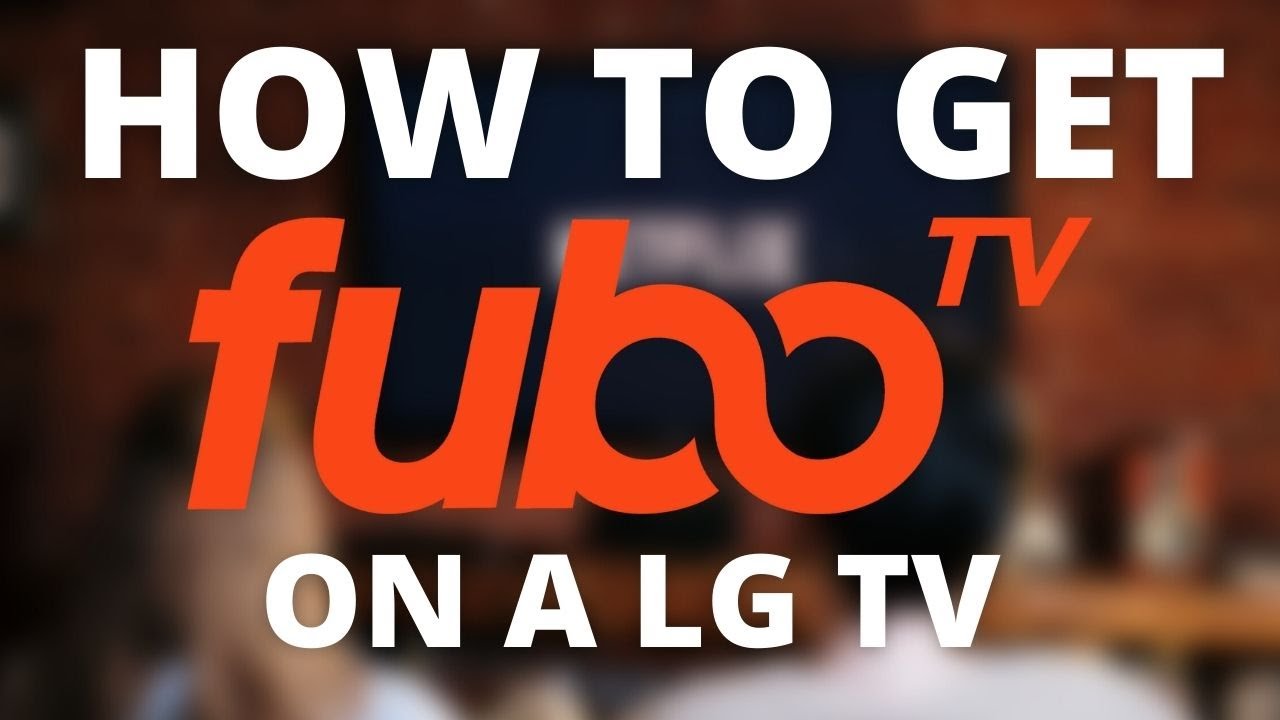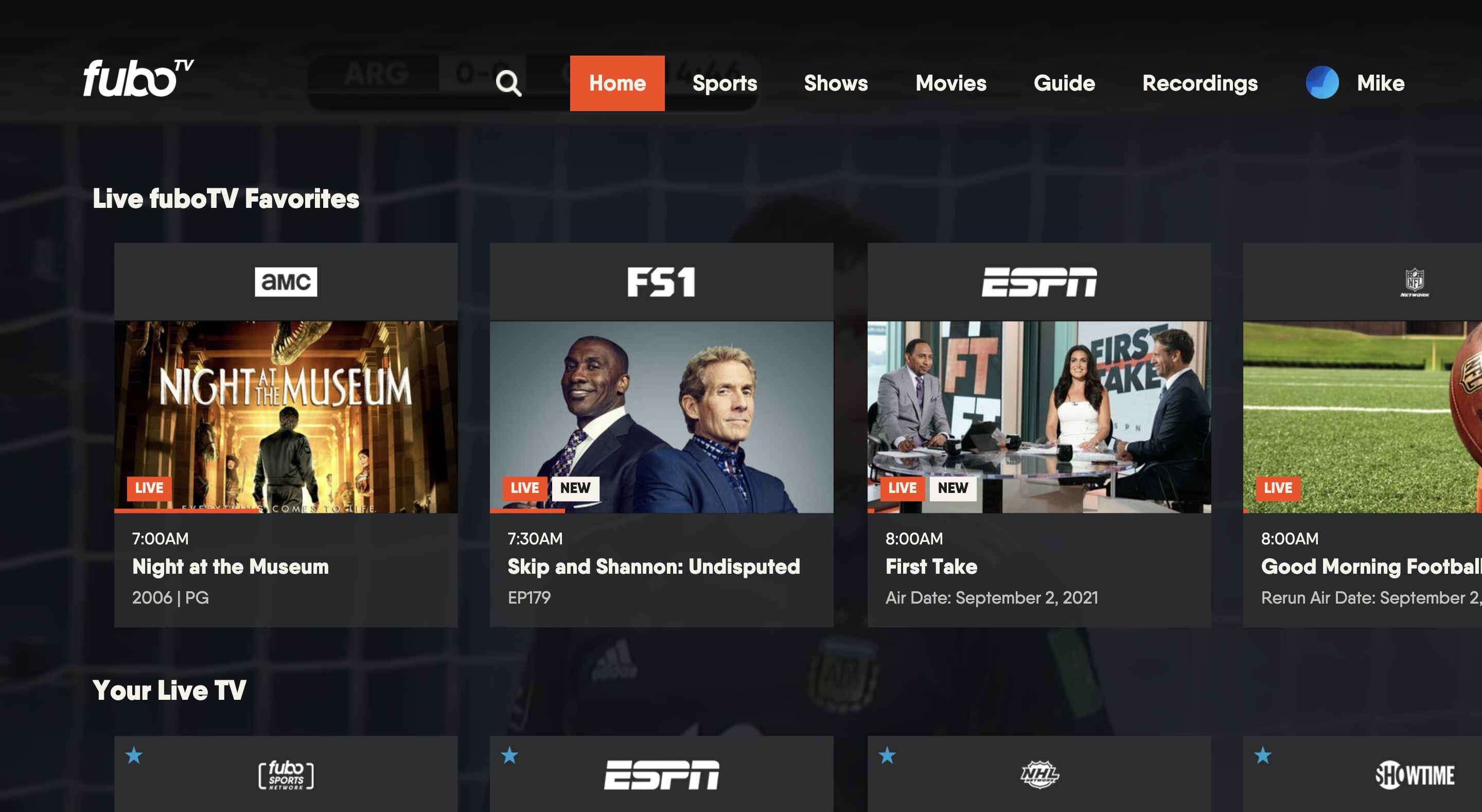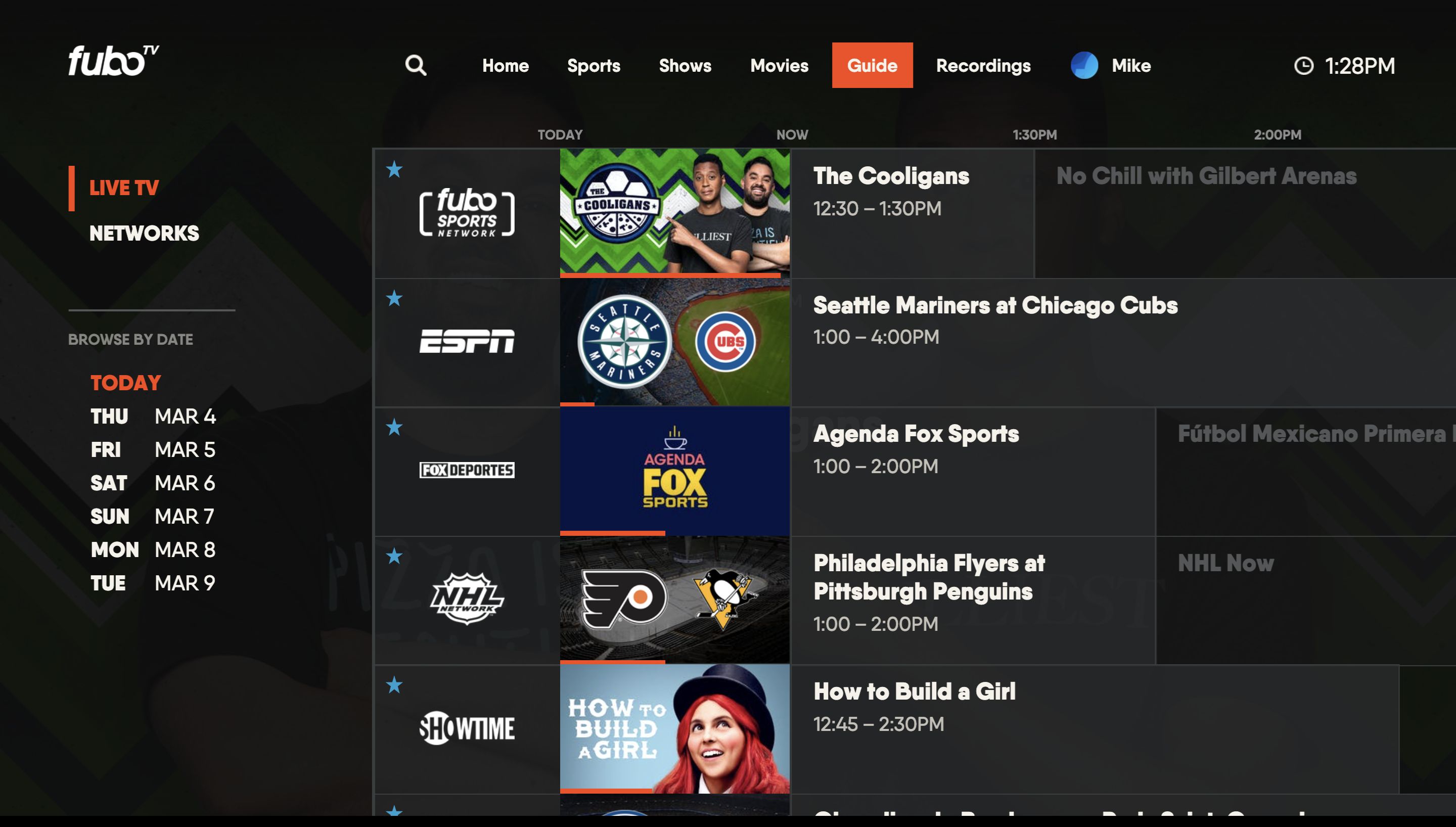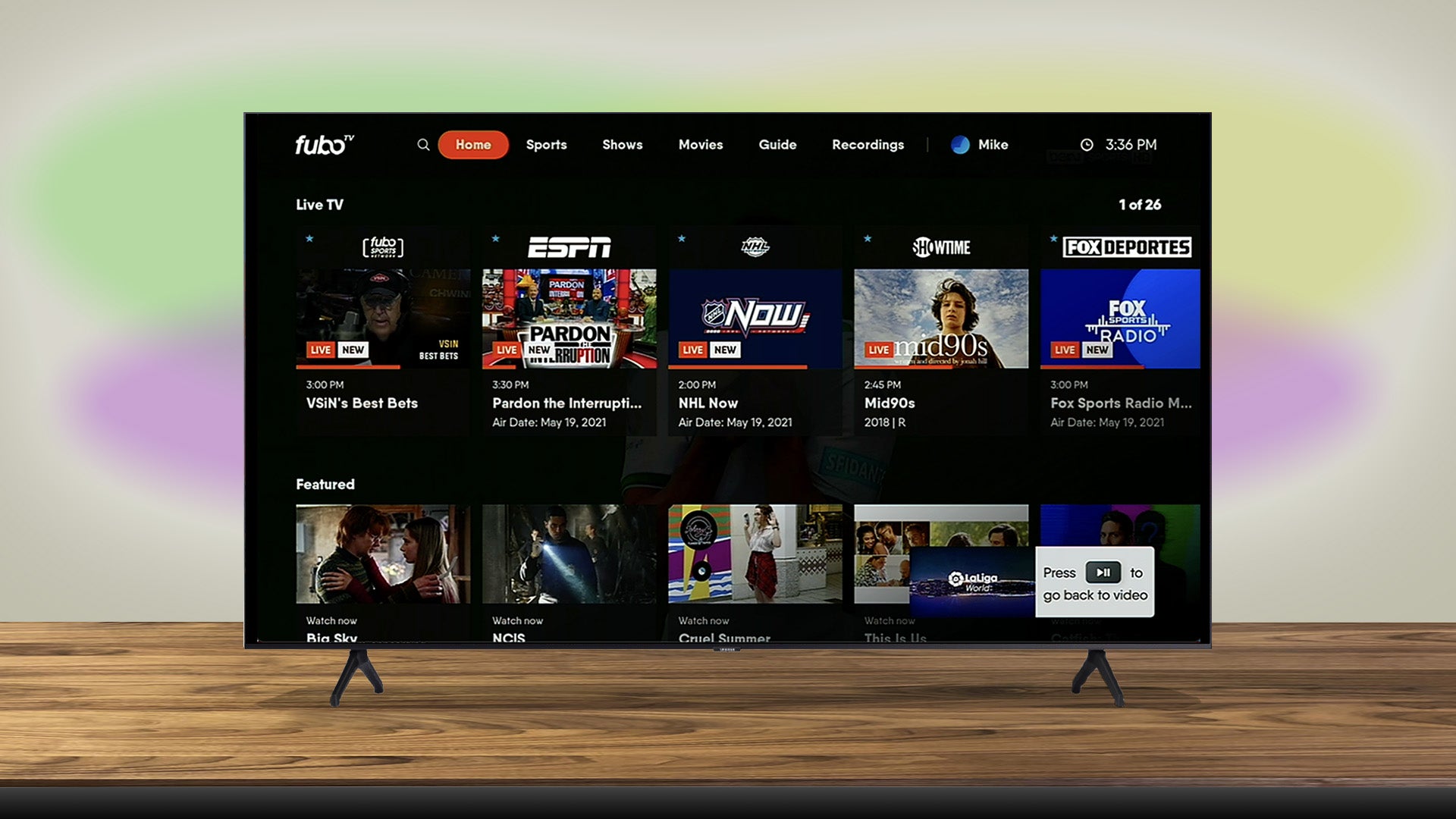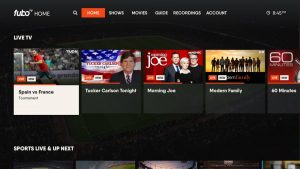Introduction
Welcome to this guide on how to get FuboTV on your LG Smart TV! If you’re a sports enthusiast or a fan of live TV streaming, FuboTV is a fantastic platform that offers a wide range of sports, news, and entertainment channels. By installing FuboTV on your LG Smart TV, you can enjoy your favorite shows and live sports events on the big screen right from the comfort of your home.
LG Smart TVs are known for their impressive display quality and feature-rich capabilities. With internet connectivity and access to various streaming apps, including FuboTV, you can transform your LG Smart TV into an all-in-one entertainment hub. Whether you want to watch the latest sports matches, catch up on your favorite TV shows, or explore live news broadcasts, FuboTV has got you covered.
In the following sections, we will walk you through the step-by-step process of getting FuboTV on your LG Smart TV. From checking your LG Smart TV model to installing the FuboTV app and signing in to your account, we will cover all the necessary steps to ensure a seamless setup. So, let’s dive in and get you started with FuboTV on your LG Smart TV!
Step 1: Check your LG Smart TV model
Before you begin the process of getting FuboTV on your LG Smart TV, it’s essential to ensure that your TV model is compatible with the app. While most LG Smart TVs support a wide range of streaming apps, including FuboTV, it’s always a good idea to double-check.
To check your LG Smart TV model, you can refer to the documentation that came with your TV or follow these simple steps:
- Power on your LG Smart TV and navigate to the home screen.
- Using your remote control, press the “Settings” button.
- In the settings menu, locate and select the “About” option.
- Look for the “TV Model” or “Model Number” section.
- Note down the model number of your LG Smart TV.
Once you have obtained the model number, you can easily verify whether your LG Smart TV is compatible with FuboTV. Visit the official FuboTV website and check their supported devices or compatibility list. Match your LG Smart TV model with the listed models to ensure compatibility.
If your LG Smart TV model is compatible with FuboTV, you’re one step closer to enjoying live sports and exciting entertainment. If not, don’t worry! There are other options available, such as using external devices like streaming sticks or game consoles that support the FuboTV app. These devices can be connected to your LG Smart TV, allowing you to access FuboTV.
Now that you have verified the compatibility of your LG Smart TV model, let’s move on to the next step, which is connecting your TV to the internet.
Step 2: Connect your LG Smart TV to the internet
In order to access FuboTV and stream your favorite content on your LG Smart TV, it needs to be connected to the internet. Here’s how you can connect your TV to the internet:
- Turn on your LG Smart TV and grab your remote control.
- Press the “Settings” button on your remote to access the settings menu.
- Navigate to the “Network” or “Connections” option.
- Select “Wi-Fi” or “Ethernet,” depending on your preferred connection method.
- If you choose Wi-Fi, select your home network from the list of available networks. Enter your Wi-Fi password if prompted.
- If you choose Ethernet, connect one end of the Ethernet cable to your LG Smart TV and the other end to your router or modem.
- Wait for your LG Smart TV to establish a connection with the internet. Once connected, you will see a confirmation message.
It’s important to ensure a stable and reliable internet connection for smooth streaming on FuboTV. If you’re experiencing any connectivity issues, check your router or contact your internet service provider for assistance.
Now that your LG Smart TV is connected to the internet, you’re ready to move on to the next step, which is accessing the LG Content Store to find and install the FuboTV app.
Step 3: Access the LG Content Store
The LG Content Store is a dedicated platform on your LG Smart TV where you can find and install various apps, including FuboTV. To access the LG Content Store, follow these steps:
- Power on your LG Smart TV and navigate to the home screen.
- Using your remote control, press the “Home” or “Smart” button.
- In the home screen menu, locate and select the “LG Content Store” option.
- Wait for the LG Content Store to load.
Once you enter the LG Content Store, you will be greeted with a wide range of apps and categories. This is where you can find the FuboTV app and many other popular streaming services.
Browsing the LG Content Store can be done using the arrow buttons on your remote control. Navigate through the different app categories or use the search function to find the FuboTV app quickly.
It’s worth mentioning that the layout and design of the LG Content Store may vary slightly depending on the model of your LG Smart TV. However, the general process of accessing and searching for apps remains the same.
Once you have successfully accessed the LG Content Store, you’re ready to move on to the next step, which is searching for the FuboTV app. We’ll cover that in the next section, so let’s keep going!
Step 4: Search for FuboTV
Now that you have accessed the LG Content Store on your LG Smart TV, it’s time to search for the FuboTV app. Follow these steps:
- In the LG Content Store, look for a search or magnifying glass icon. It is usually located at the top of the screen.
- Select the search icon to open the search bar.
- Using your remote control, enter “FuboTV” using the on-screen keyboard. Type each letter by navigating with the arrow buttons.
- As you type, the search results will start populating on the screen.
- Once the FuboTV app appears in the search results, select it.
The LG Content Store will provide you with information about the FuboTV app, including its description, ratings, and user reviews. This can help you make an informed decision before installing the app.
If you can’t find the FuboTV app in the search results, make sure you have entered the name correctly. You can also try searching for variations like “Fubo TV” or “Fubo Television” to see if that yields any results.
It’s important to note that the availability of the FuboTV app may vary depending on your region or country. If the app is not available in your LG Content Store, you can explore other options like using external devices that support the FuboTV app, such as streaming sticks or game consoles.
Once you have successfully found the FuboTV app in the LG Content Store, you’re ready to move on to the next step, which is installing the app on your LG Smart TV. Let’s continue!
Step 5: Install the FuboTV app
After finding the FuboTV app in the LG Content Store, it’s time to install it on your LG Smart TV. Follow these steps to install the app:
- Select the FuboTV app from the search results in the LG Content Store.
- On the app page, you will see the option to “Install” or “Download” the app. Use your remote control to select this option.
- Wait for the installation process to complete. This may take a few moments, depending on your internet connection speed.
- Once the installation is finished, you will see a confirmation message indicating that the FuboTV app is successfully installed on your LG Smart TV.
It’s important to note that during the installation process, your LG Smart TV will check for any app updates. If updates are available, it will automatically download and install them. This ensures that you have the latest version of the FuboTV app with all the latest features and bug fixes.
Once the FuboTV app is installed on your LG Smart TV, it will appear in your app library or home screen. You can easily access it by navigating to the app section or using the designated app button on your remote.
Congratulations! You have successfully installed the FuboTV app on your LG Smart TV. Now, all that’s left to do is launch the app and sign in to your FuboTV account. We will cover these steps in the next sections. So, let’s continue our journey towards streaming your favorite content on FuboTV!
Step 6: Launch FuboTV on your LG Smart TV
With the FuboTV app successfully installed on your LG Smart TV, it’s time to launch the app and start enjoying your favorite content. Follow these simple steps to launch FuboTV on your LG Smart TV:
- Using your remote control, navigate to the home screen or the app library of your LG Smart TV.
- Locate the FuboTV app icon among the installed apps.
- Select the FuboTV app by pressing the “OK” or “Enter” button on your remote.
Once you launch the FuboTV app, it may take a few moments to load as it connects to the FuboTV servers. You will see the FuboTV logo and a loading screen during this process. Please be patient while the app initializes.
Once the FuboTV app has finished loading, you will be presented with the FuboTV home screen on your LG Smart TV. From here, you can navigate through different categories, browse live channels, explore on-demand content, and view your personalized recommendations.
Using the remote control, you can easily move through the FuboTV interface by using the arrow buttons and selecting options by pressing the “OK” or “Enter” button. Familiarize yourself with the different menus and features to make the most of your FuboTV experience.
Now that you have successfully launched FuboTV on your LG Smart TV, the next step is to sign in to your FuboTV account. We will cover this step in the next section, so let’s continue our journey towards streaming your favorite sports and entertainment content!
Step 7: Sign in to your FuboTV account
In order to access your personalized content and enjoy the full features of FuboTV on your LG Smart TV, you’ll need to sign in to your FuboTV account. Follow these steps to sign in:
- After launching the FuboTV app on your LG Smart TV, you will be prompted with the FuboTV login screen.
- Using your remote control, navigate to the appropriate fields to enter your email address and password associated with your FuboTV account.
- Once you’ve entered your email address and password, select the “Sign In” or “Login” button to proceed.
If you don’t have a FuboTV account yet, you will have the option to create a new account directly from the LG Smart TV app. Simply follow the on-screen prompts to provide the necessary information and set up your account.
After signing in successfully, the FuboTV app will verify your account details and retrieve your personalized settings, preferences, and subscriptions. This enables you to access your favorite channels, saved shows, and DVR-recorded content right from your LG Smart TV.
It’s worth noting that if you encounter any sign-in issues or need to reset your password, you can visit the FuboTV website on a separate device and follow the account recovery options provided. Once your account has been reset, you can use the same login credentials on your LG Smart TV.
Now that you are signed in to your FuboTV account, you can start exploring the vast library of live channels and on-demand content that FuboTV offers. Sit back, relax, and enjoy an immersive streaming experience right on your LG Smart TV.
In the next and final step, we will show you how to start streaming your favorite sports events, TV shows, and movies on FuboTV. Let’s proceed!
Step 8: Start streaming your favorite content
Now that you have successfully signed in to your FuboTV account on your LG Smart TV, it’s time to start streaming your favorite sports events, TV shows, and movies. Here’s how you can get started:
- Once you are signed in to the FuboTV app on your LG Smart TV, you will be presented with the home screen.
- Use your remote control to navigate through the different sections and categories available.
- Browse the live channels to find the sports events or shows that you want to watch in real time.
- Explore the on-demand content library to access a wide range of TV shows, movies, and specials.
- Use the search function to find specific content by entering keywords, such as a team name, a show title, or a genre.
- Once you find the content you want to watch, select it and choose the “Play” or “Watch” option.
- Enjoy your favorite sports events, TV shows, and movies on the big screen of your LG Smart TV.
During playback, you can use the playback control buttons on your remote control to pause, play, rewind, or fast-forward the content. You can also adjust the volume and enable closed captions if desired.
Additionally, FuboTV offers features like the ability to record live programs using their cloud DVR and to set reminders for upcoming shows and games. These features further enhance your viewing experience and give you more control over your content.
With FuboTV on your LG Smart TV, you can enjoy a wide selection of sports channels, including live coverage of soccer, basketball, baseball, football, and more. You can also access popular entertainment channels, news networks, and additional premium add-ons to customize your streaming experience.
Remember, streaming quality and performance may vary depending on your internet connection speed and the availability of high-definition content. It’s recommended to have a stable and reliable internet connection for the best streaming experience.
Congratulations! You are now ready to explore and enjoy the vast array of content available on FuboTV on your LG Smart TV. Kick back, relax, and immerse yourself in the world of live sports and entertainment from the comfort of your own home.
Conclusion
Congratulations! You have successfully learned how to get FuboTV on your LG Smart TV. By following the step-by-step process in this guide, you have transformed your LG Smart TV into an all-in-one entertainment hub, allowing you to enjoy live sports events, TV shows, and movies with ease.
We started by checking the compatibility of your LG Smart TV model with FuboTV, ensuring that you have the necessary requirements to access the app. We then connected your LG Smart TV to the internet, providing you with a stable connection for seamless streaming.
Next, we accessed the LG Content Store, searched for the FuboTV app, and installed it on your LG Smart TV. With the app successfully installed, we launched FuboTV, signed in to your account, and explored how to start streaming your favorite content.
Now, you can enjoy a wide range of live sports events, TV shows, and movies available on FuboTV, all from the comfort of your own home. From watching the latest soccer match to catching up on your favorite TV series, FuboTV offers an immersive streaming experience on your LG Smart TV.
Remember, FuboTV provides additional features like DVR recording, personalized recommendations, and access to premium add-ons, enabling you to customize your streaming preferences. You can also explore the FuboTV app on other devices, such as smartphones, tablets, or streaming sticks, to enjoy content on the go.
Thank you for following this guide, and we hope it has been helpful in getting FuboTV on your LG Smart TV. Enjoy your streaming experience and make the most out of the wide range of content available on FuboTV. Happy streaming!