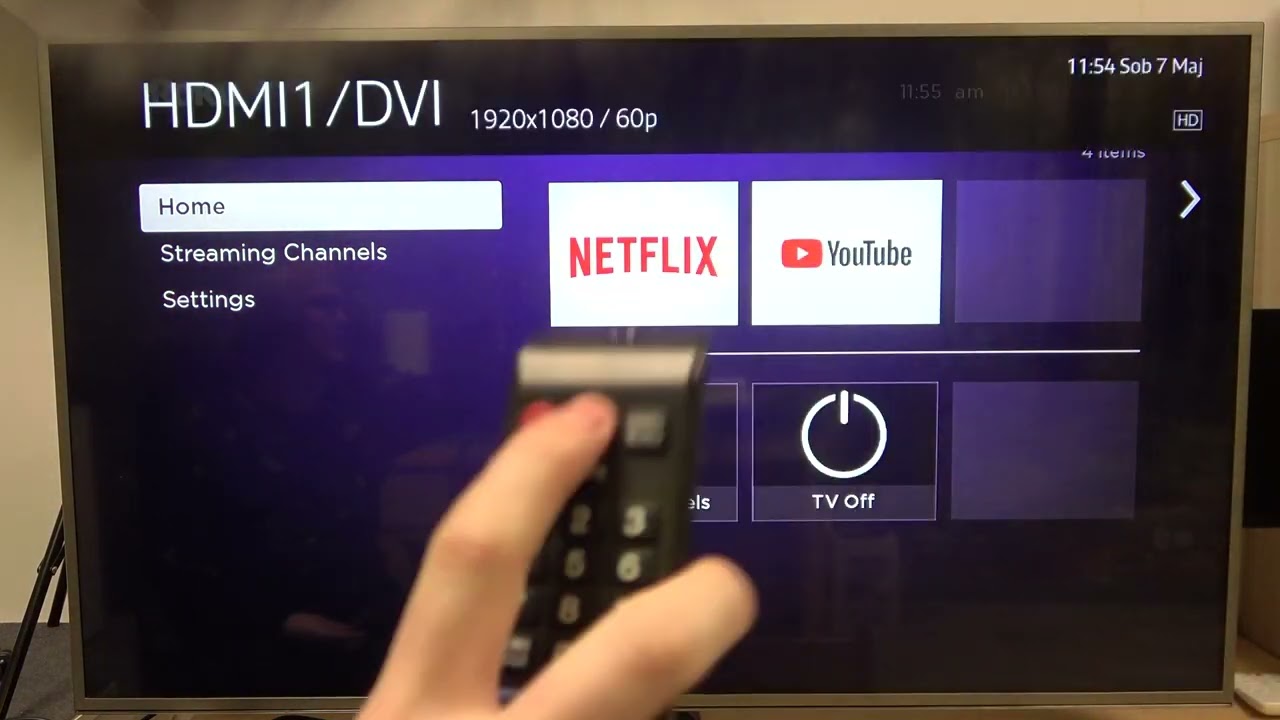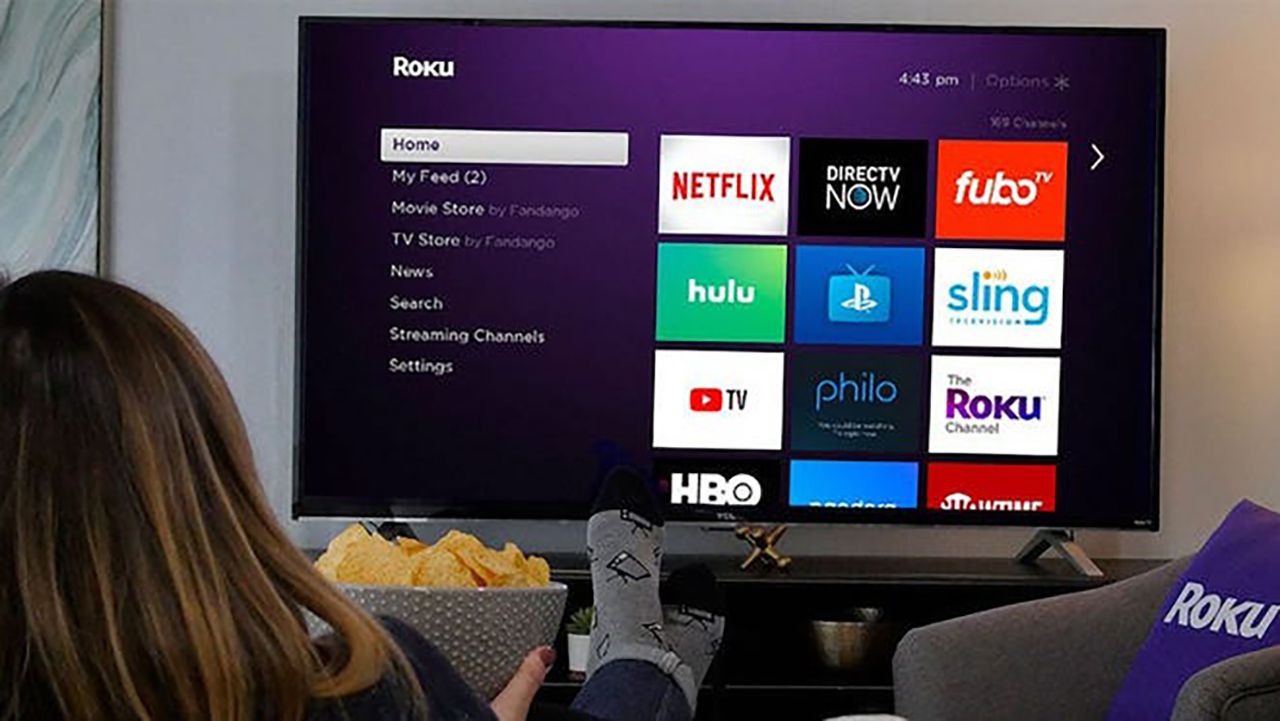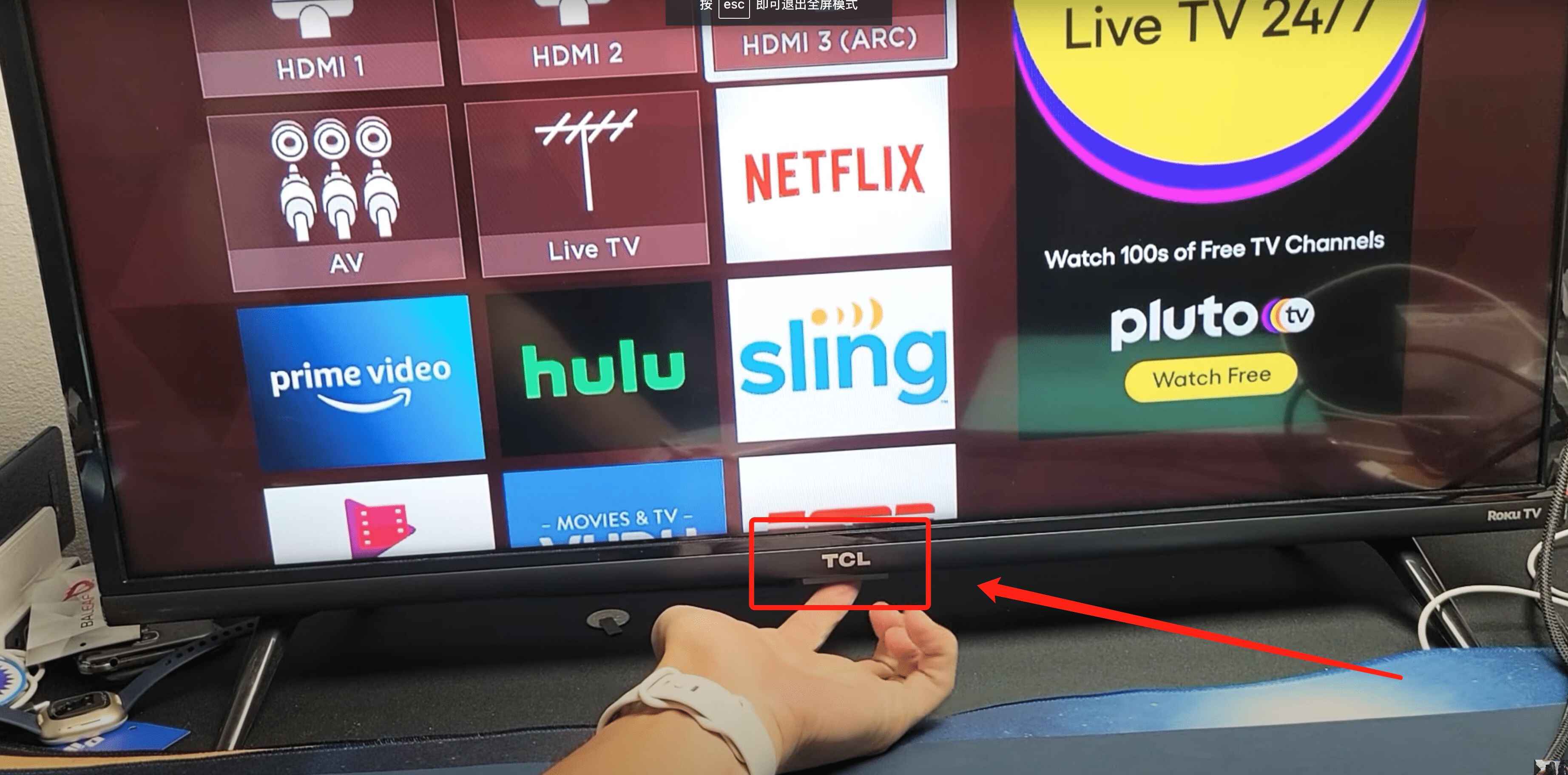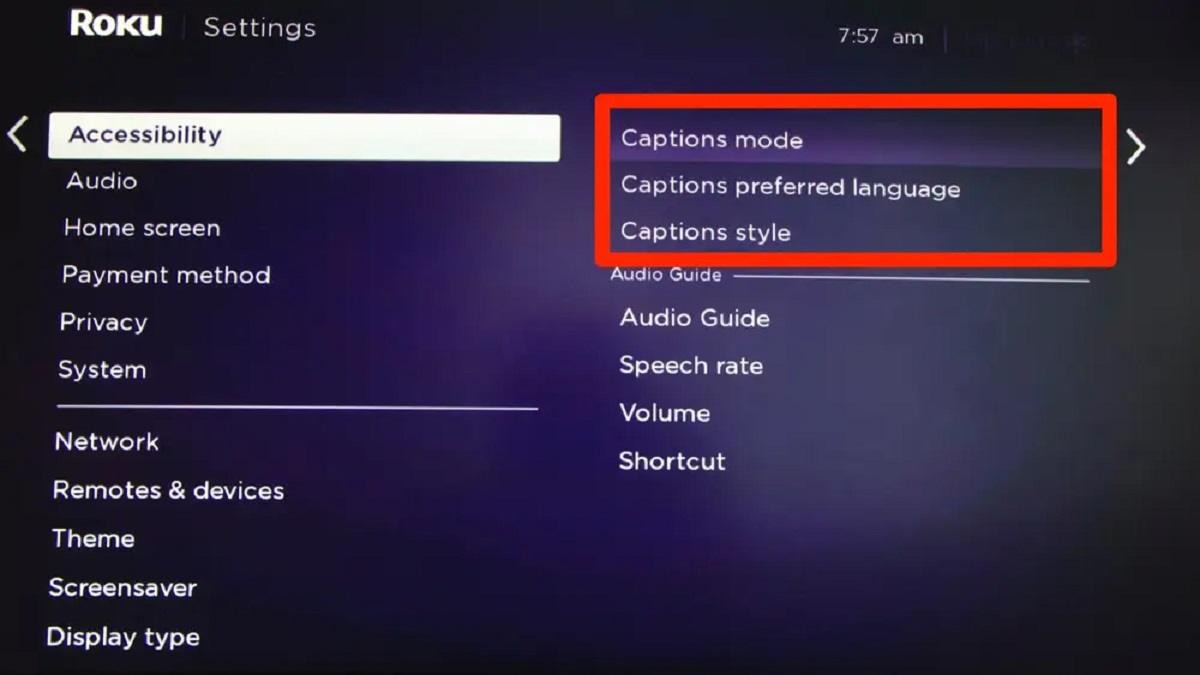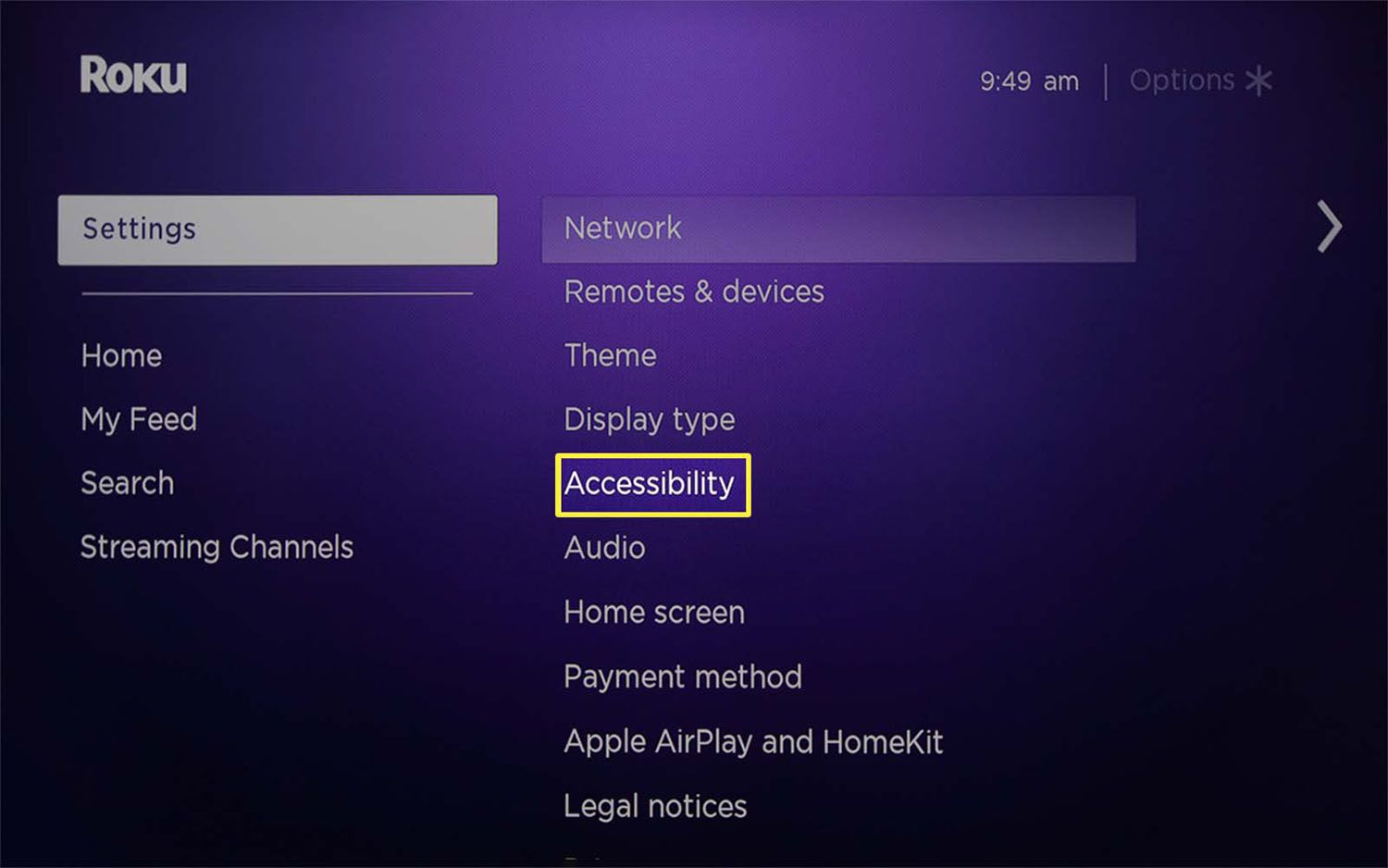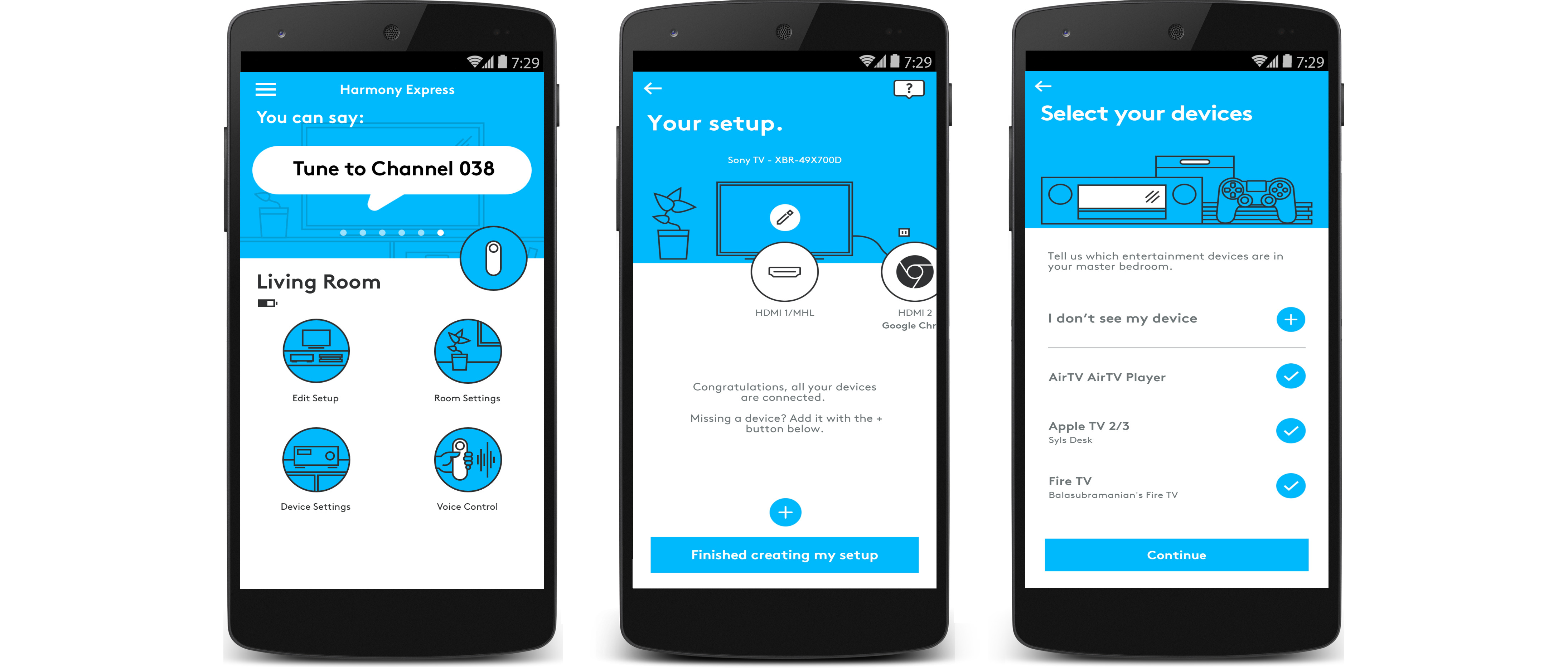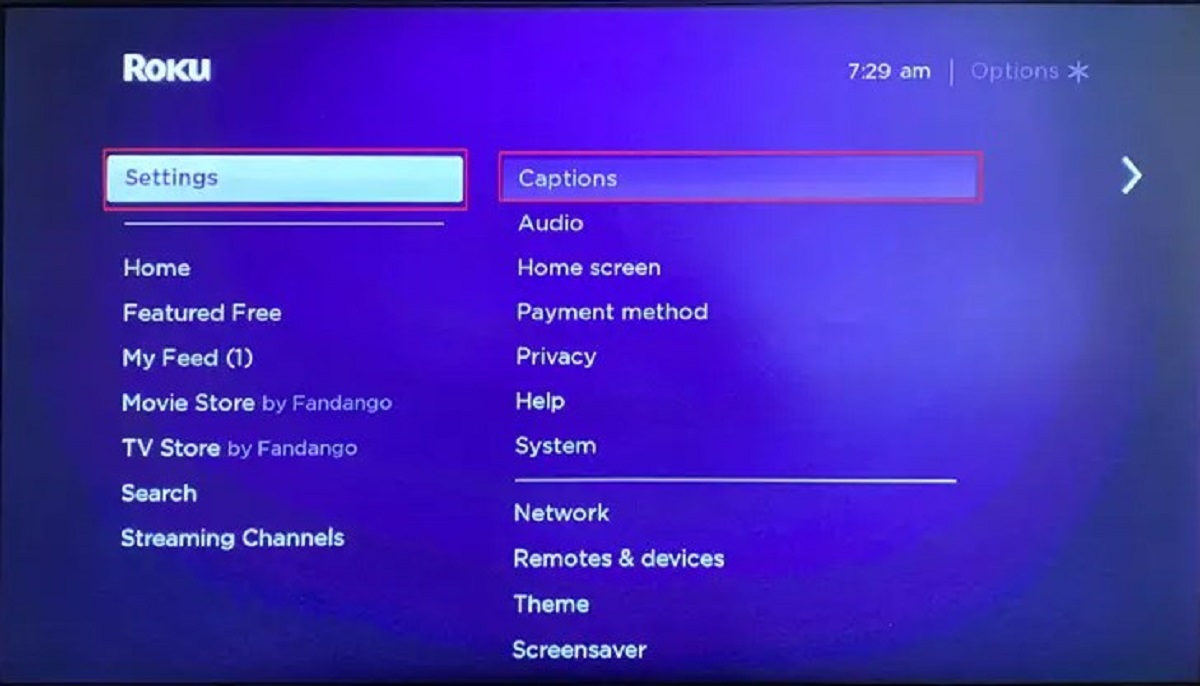Introduction
Are you wondering how to turn off your Roku device? Whether you’re looking to conserve energy, reboot your device, or simply want to power down after a long streaming session, we’ve got you covered. In this article, we will explore four different methods to turn off your Roku device.
Roku is a popular streaming platform that offers a wide range of entertainment options, including streaming movies, TV shows, music, and more. While Roku devices are designed to be always-on for seamless streaming experiences, there may be instances when you need to power off your device.
In the following sections, we will walk you through each method step-by-step, outlining the necessary instructions to successfully turn off your Roku device. Whether you have a Roku remote, want to utilize your TV power button, prefer to use the Roku Mobile App, or opt to manually unplug the power cable, we have the solution for you.
Before we delve into the methods, it’s important to note that turning off your Roku device does not require extensive technical knowledge or expertise. The steps are simple and user-friendly, ensuring that anyone can follow along and power off their Roku device with ease.
So, without further ado, let’s explore the various methods that will allow you to turn off your Roku device, giving you complete control over your streaming experience.
Method 1: How to Turn Off Roku using the Remote
If you have a Roku remote handy, you can easily turn off your Roku device using the following steps:
- Locate the power button on your Roku remote. It is typically represented by a power symbol (a circle with a vertical line).
- Press and hold the power button for a few seconds until a message appears on your TV screen, asking if you want to power off your Roku device.
- Using the directional buttons on your remote, navigate to the “Yes” option and press the select button to confirm your choice.
- Your Roku device will now power off, and the TV screen will go blank.
This method allows you to quickly and conveniently turn off your Roku device without having to navigate through any menus or settings. It is particularly useful if you just finished watching a show or movie and want to power off your Roku device right away.
It’s important to note that turning off your Roku device using the remote will put it into a sleep mode, similar to putting your computer into a sleep state. This means that when you turn it back on, it will resume from where you left off, making it a convenient option for those who frequently use their Roku device.
Now that you know how to turn off your Roku device using the remote, let’s explore another method that involves utilizing your TV power button.
Method 2: How to Turn Off Roku using the TV Power Button
If you can’t find your Roku remote or prefer not to use it, you can still turn off your Roku device by utilizing the power button on your TV. Follow the steps below:
- Locate the power button on your TV. It is usually located on the front or side panel of the TV.
- Press and hold the power button for a few seconds until your TV shuts off.
- Once your TV is powered off, your Roku device will also turn off automatically.
This method is convenient if your Roku device is connected to a TV with a functioning power button, and you don’t have the Roku remote nearby. By turning off your TV, you are effectively turning off your Roku device as well.
It’s important to mention that if your TV has a standby mode or an energy-saving feature, it may not completely shut off. In such cases, your Roku device may still be in a standby or sleep mode. However, this method does help in reducing power consumption and temporarily turning off your Roku device.
Now that you know how to turn off your Roku device using the TV power button, let’s explore an alternative method that involves using the Roku Mobile App.
Method 3: How to Turn Off Roku using the Roku Mobile App
If you have the Roku Mobile App installed on your smartphone, you can use it to turn off your Roku device. Follow these steps to learn how:
- Ensure that your smartphone is connected to the same Wi-Fi network as your Roku device.
- Launch the Roku Mobile App on your smartphone.
- Tap on the remote icon at the bottom of the app screen to access the remote control interface.
- Once the remote control interface appears, locate the power icon. It is usually represented by a circular or rectangular symbol with a vertical line inside.
- Tap on the power icon to initiate the power off command for your Roku device.
- Confirm the power off command when prompted.
By using the Roku Mobile App, you can conveniently turn off your Roku device from the comfort of your smartphone. This method is particularly useful if your Roku remote is not within reach or if you prefer using your smartphone for remote control functionalities.
It’s worth noting that the Roku Mobile App provides a range of other features and functionalities, including voice search, private listening, and media casting. So, if you haven’t already, consider exploring the app’s capabilities to enhance your Roku streaming experience.
Now that you know how to turn off your Roku device using the Roku Mobile App, let’s move on to our final method, which involves manually unplugging the power cable.
Method 4: How to Turn Off Roku by Unplugging the Power Cable
If you’re unable to locate your Roku remote, don’t have access to the TV power button, or simply prefer a straightforward method, you can turn off your Roku device by unplugging the power cable. Follow these steps:
- Locate the power cable connected to your Roku device.
- Gently unplug the power cable from the back of your Roku device or the power outlet.
- Wait for a few seconds to ensure that the device has completely powered off.
This method guarantees a complete shutdown of your Roku device, as it physically disconnects the power source. It can be useful if you want to conserve energy when your Roku device is not in use for an extended period or if you encounter any technical issues that require a complete power cycle.
When you’re ready to use your Roku device again, simply plug the power cable back in, and it will power on automatically.
It’s essential to mention that this method may take slightly longer to turn off and turn on your Roku device compared to the other methods. However, it provides a foolproof way to ensure your device is completely powered off.
Now that you know how to turn off your Roku device by unplugging the power cable, let’s summarize what we’ve learned so far.
Conclusion
Turning off your Roku device is a simple process that can be accomplished through various methods. Whether you have a Roku remote, want to use your TV power button, prefer the Roku Mobile App, or opt to unplug the power cable, you have multiple options to power down your device.
We explored four different methods in this article, each offering its own convenience and accessibility. Using the Roku remote, you can quickly initiate the power off command with just a few button presses. Utilizing the TV power button allows you to turn off both your TV and the connected Roku device simultaneously. The Roku Mobile App provides a convenient way to control your Roku device on your smartphone, allowing you to power off your device from anywhere in your home. Lastly, unplugging the power cable guarantees a complete shutdown of your Roku device.
By knowing how to turn off your Roku device, you are empowered to control your streaming experience and conserve energy when needed. Whether you want to reboot your device, save on electricity, or simply take a break from streaming, these methods will help you achieve your goal.
Remember to choose the method that suits your preferences and the availability of resources. The convenience and flexibility of these methods ensure that anyone can easily power off their Roku device, regardless of their technological expertise.
We hope that this article has provided you with the necessary knowledge to turn off your Roku device. Enjoy your streaming sessions while having the control to power off your device when desired!