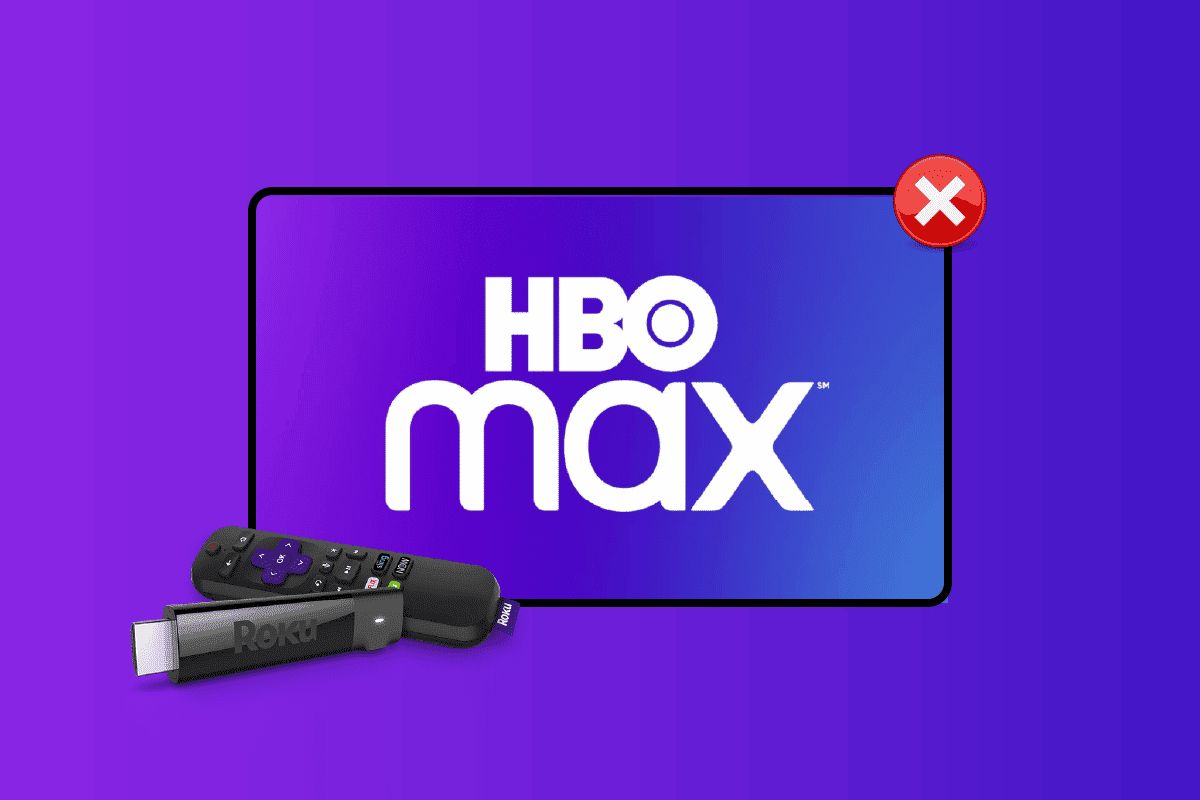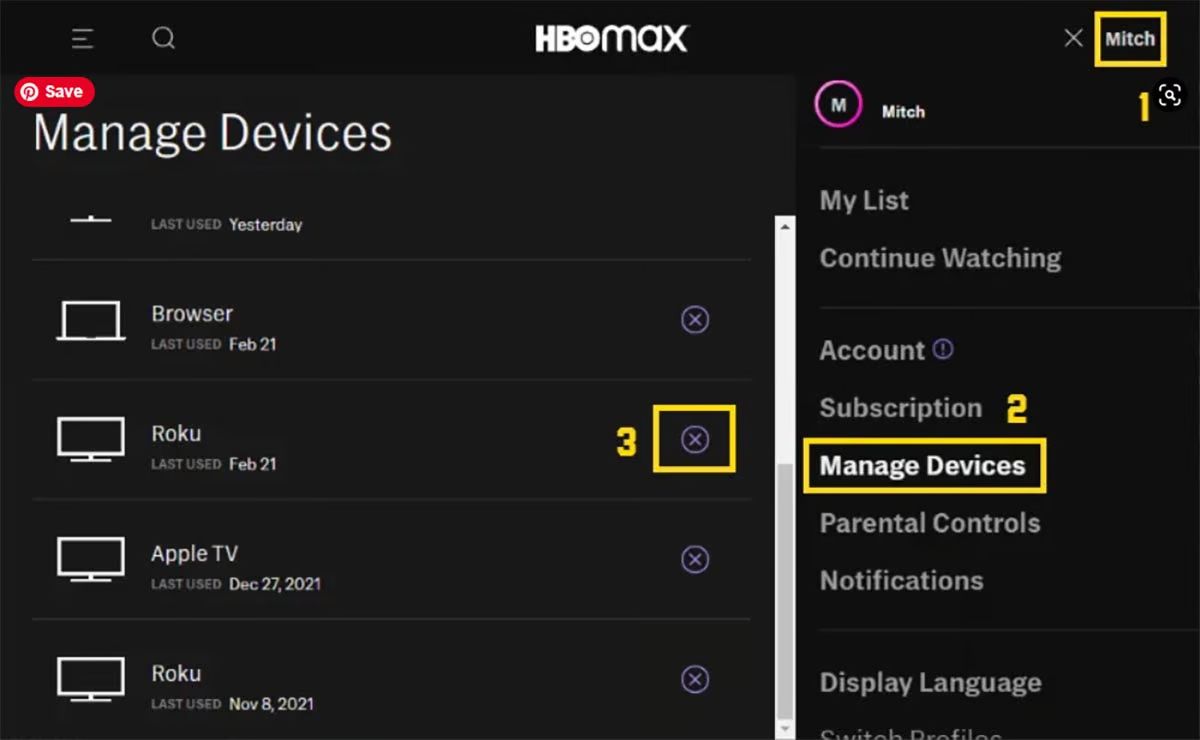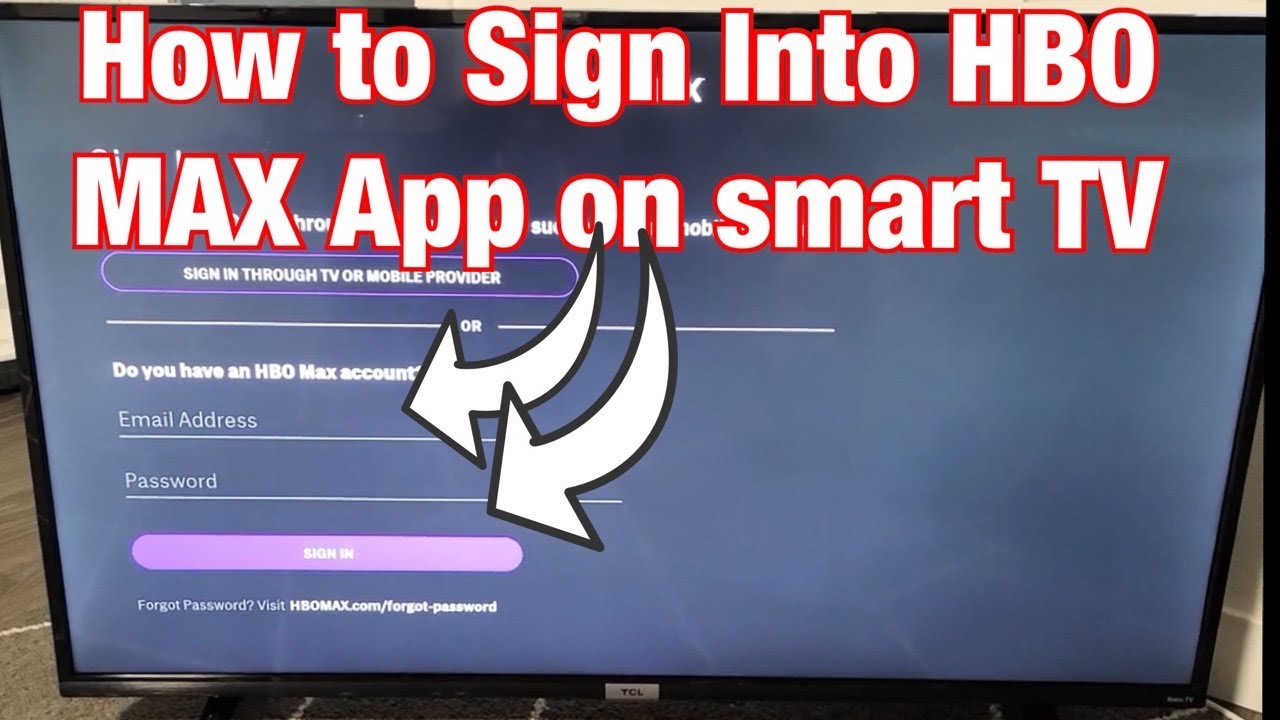Introduction:
Canceling a subscription to HBO Max on Roku may seem like a daunting task, but with a few simple steps, you can easily terminate your subscription and avoid any further charges. Whether you no longer need the service, want to explore other streaming options, or simply want to cut down on your expenses, this guide will walk you through the process of canceling HBO Max on Roku.
HBO Max has become a popular choice for streaming movies and TV shows, offering a wide range of exclusive content and access to a vast library of entertainment. However, if you find yourself not utilizing the service as much as you’d like or if it no longer aligns with your entertainment preferences, canceling your subscription is a sensible decision.
In the following sections, we will provide step-by-step instructions on how to cancel your HBO Max subscription on Roku. It’s important to note that the exact steps might vary slightly depending on the version of Roku you’re using, but the general process remains the same.
With a little bit of time and a couple of clicks, you’ll be able to say goodbye to HBO Max on Roku and explore other streaming platforms that better suit your needs. So, let’s get started with the first step of the cancellation process.
Step 1: Accessing the Roku Home Screen:
To begin the process of canceling your HBO Max subscription on Roku, you first need to access the Roku home screen. Follow these simple steps:
- Ensure your Roku device is powered on and connected to your TV.
- Using the Roku remote control, press the Home button. This will take you to the Roku home screen.
- Once you are on the home screen, you will see a variety of channels and options available to you.
- Take a moment to familiarize yourself with the Roku home screen layout, as it may vary depending on the model and firmware version.
By accessing the Roku home screen, you will be ready to navigate to the HBO Max channel and proceed with the cancellation process. Remember, this step is crucial to accessing and managing your subscriptions effectively. Let’s move on to the next step to continue.
Step 2: Navigating to the HBO Max Channel:
Once you have accessed the Roku home screen, the next step is to locate and navigate to the HBO Max channel. Follow these instructions:
- Using the Roku remote control, navigate to the left or right on the directional pad to highlight the “Streaming Channels” option.
- Press the OK button to select “Streaming Channels” and open the Roku Channel Store.
- In the Roku Channel Store, you will find various categories and options for channels.
- Using the up or down directional pad, scroll through the available channel categories until you find the “Movies & TV” category.
- Select the “Movies & TV” category and continue scrolling until you locate the HBO Max channel.
- Using the right directional pad, highlight the HBO Max channel and press the OK button to open the channel details page.
Navigating to the HBO Max channel is a crucial step in the cancellation process. By following these steps, you will be able to locate the channel and proceed with the cancellation instructions in the upcoming sections. Let’s move on to the next step to open the HBO Max channel and proceed with the cancellation steps.
Step 3: Opening the HBO Max Channel:
Once you have successfully navigated to the HBO Max channel in the Roku Channel Store, the next step is to open the channel to access its settings. Here’s how you can do it:
- On the HBO Max channel details page, you will see the option to “Add Channel” or “Open”.
- If you haven’t already added the channel, select “Add Channel” and follow the on-screen instructions to add HBO Max to your Roku.
- If you have already added the channel, select “Open” to launch the HBO Max channel.
- Wait for the HBO Max channel to load and launch on your Roku device.
Opening the HBO Max channel is necessary to access the settings and options for managing your subscription. Once you have successfully opened the channel, you can proceed to the next step, which involves accessing the HBO Max settings.
Please note that if you encounter any issues while opening the HBO Max channel, ensure that your Roku device is connected to the internet and that you have a stable internet connection. If the issue persists, you may need to troubleshoot your Roku device or contact Roku support for assistance.
Step 4: Accessing the HBO Max Settings:
Now that you have successfully opened the HBO Max channel on your Roku device, it’s time to access the settings that will allow you to cancel your subscription. Follow these instructions:
- Once the HBO Max channel is open, you will be presented with the main interface showcasing a variety of content.
- Using the Roku remote control, navigate through the HBO Max interface to locate the “Profile” section.
- Select the “Profile” section to access your HBO Max profile settings.
- Within the profile settings, you will find options related to your account and subscription.
- Navigate to the account or subscription settings, which may vary depending on the version of the HBO Max app.
By accessing the HBO Max settings, you are one step closer to canceling your subscription. In the next step, we will guide you through the process of canceling your HBO Max subscription using the available settings.
If you experience any difficulties accessing the HBO Max settings, ensure that you have an active HBO Max subscription. If you are having trouble locating the settings, consult the Roku support website or contact their customer support for further guidance.
Step 5: Cancelling Your HBO Max Subscription:
Once you have accessed the HBO Max settings on your Roku device, it’s time to proceed with canceling your subscription. Follow these steps to cancel your HBO Max subscription:
- Within the HBO Max settings, look for an option related to your subscription or billing.
- Select the subscription or billing option to access the cancellation settings.
- Depending on the version of the HBO Max app, you may find a “Cancel Subscription” or similar option.
- Click on the “Cancel Subscription” option to initiate the cancellation process.
- Follow the on-screen prompts and instructions to confirm your cancellation.
During the cancellation process, you may be prompted to provide a reason for canceling your HBO Max subscription. Feel free to choose the most appropriate reason from the available options.
It’s important to note that canceling your HBO Max subscription may result in the loss of access to exclusive content and features. However, you can always resubscribe in the future if you decide to reinstate your subscription.
Please keep in mind that billing and cancellation processes may vary depending on your subscription type and any ongoing promotional offers. If you encounter any difficulties during the cancellation process, reach out to HBO Max support or Roku customer support for assistance.
Step 6: Confirming the Cancellation:
After initiating the cancellation process for your HBO Max subscription on Roku, it’s essential to confirm the cancellation to ensure it is successfully processed. Follow these steps to confirm the cancellation:
- Once you have followed the prompts and instructions to cancel your HBO Max subscription, you will be presented with a confirmation screen.
- Review the details on the confirmation screen to ensure that you are canceling the correct subscription.
- If necessary, take note of any important information provided, such as the effective cancellation date or any remaining access to HBO Max until the end of your current billing cycle.
- Verify that you understand the consequences of canceling your subscription, such as the loss of access to HBO Max content and features.
- If you still wish to proceed with the cancellation, select the option to confirm your cancellation.
Confirming the cancellation is a crucial step to ensure that your HBO Max subscription is indeed terminated. By reviewing the provided information and confirming your decision, you can have peace of mind knowing that your cancellation request has been submitted.
Keep in mind that the confirmation process may vary depending on the version of the HBO Max app on your Roku device. If you have any concerns or questions during the confirmation process, don’t hesitate to reach out to HBO Max or Roku support for further assistance.
Step 7: Verifying the Cancellation:
After confirming the cancellation of your HBO Max subscription on Roku, it is crucial to verify that the cancellation has been successfully processed. Follow these steps to verify the cancellation:
- Once you have confirmed the cancellation, exit the HBO Max app and return to the Roku home screen.
- Access the Roku home screen and navigate to the HBO Max channel.
- Attempt to open the HBO Max channel and verify if you still have access to its content.
- If the cancellation has been successful, you should see a notification or message indicating that your subscription has been canceled.
- Additionally, you may notice that your access to HBO Max content is limited or restricted.
If you have successfully verified the cancellation, congratulations! Your HBO Max subscription has been canceled on Roku.
However, it is always a good idea to double-check your billing statements or account settings to ensure that you are no longer being charged for the subscription. If you notice any continued charges or issues, contact HBO Max or Roku customer support for further assistance.
It’s worth noting that you may still have access to HBO Max until the end of your current billing cycle, even after canceling your subscription. This is normal and in line with the terms and conditions of the service.
By actively verifying the cancellation, you can have peace of mind knowing that your HBO Max subscription has been successfully terminated on your Roku device.
Conclusion:
Cancelling your HBO Max subscription on Roku is a straightforward process that can be accomplished with just a few steps. By accessing the Roku home screen, navigating to the HBO Max channel, opening the channel, accessing the settings, and confirming the cancellation, you can successfully terminate your subscription. Additionally, it is crucial to verify the cancellation to ensure that it has been processed correctly.
While canceling your HBO Max subscription may mean losing access to exclusive content and features, it can be a necessary decision to align with your entertainment preferences and reduce expenses. With the availability of numerous streaming platforms, you can explore alternative options that better suit your needs.
If at any point during the cancellation process, you encounter difficulties or have concerns, do not hesitate to reach out to HBO Max or Roku customer support for further assistance. They are there to help and guide you through any challenges you may face.
Remember, canceling your HBO Max subscription does not mean the end of your streaming journey. There are always exciting options to discover and immerse yourself in the world of entertainment.
So, whether you’re saying goodbye to HBO Max to try something new or simply taking a break from streaming, following the steps outlined in this guide will allow you to navigate the cancellation process smoothly and confidently. Take control of your streaming subscriptions and enjoy the freedom of choice.