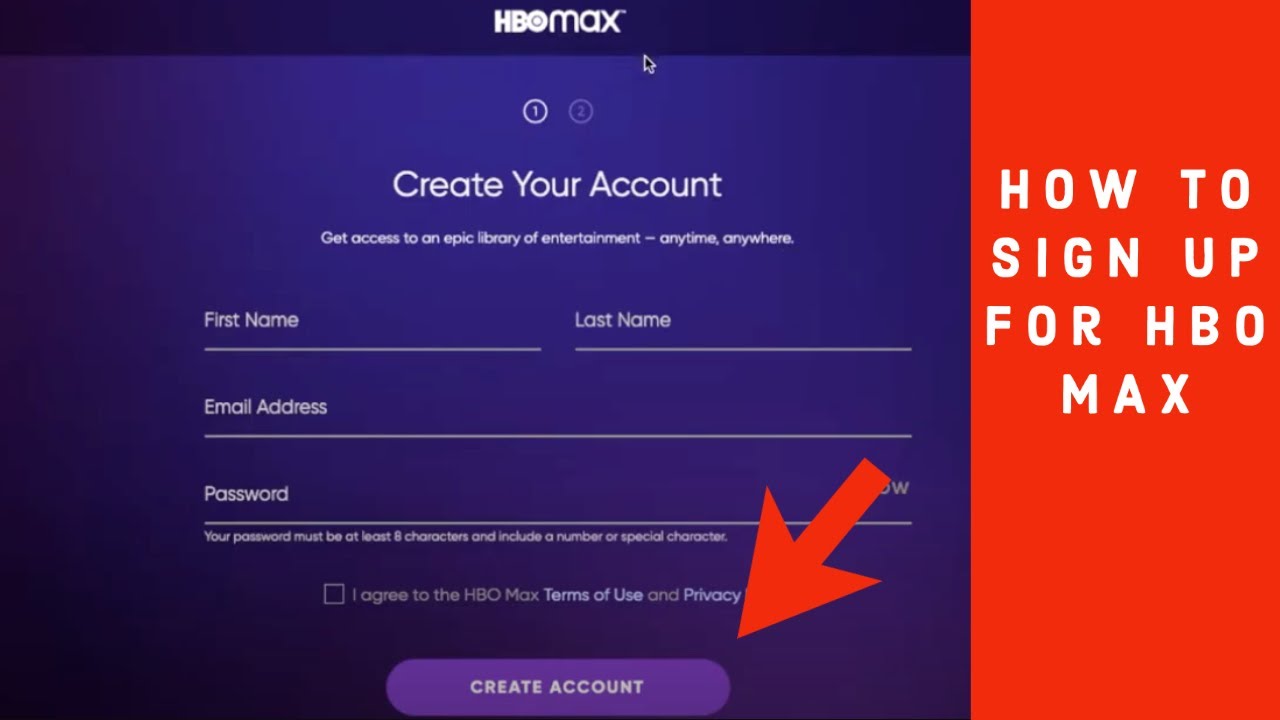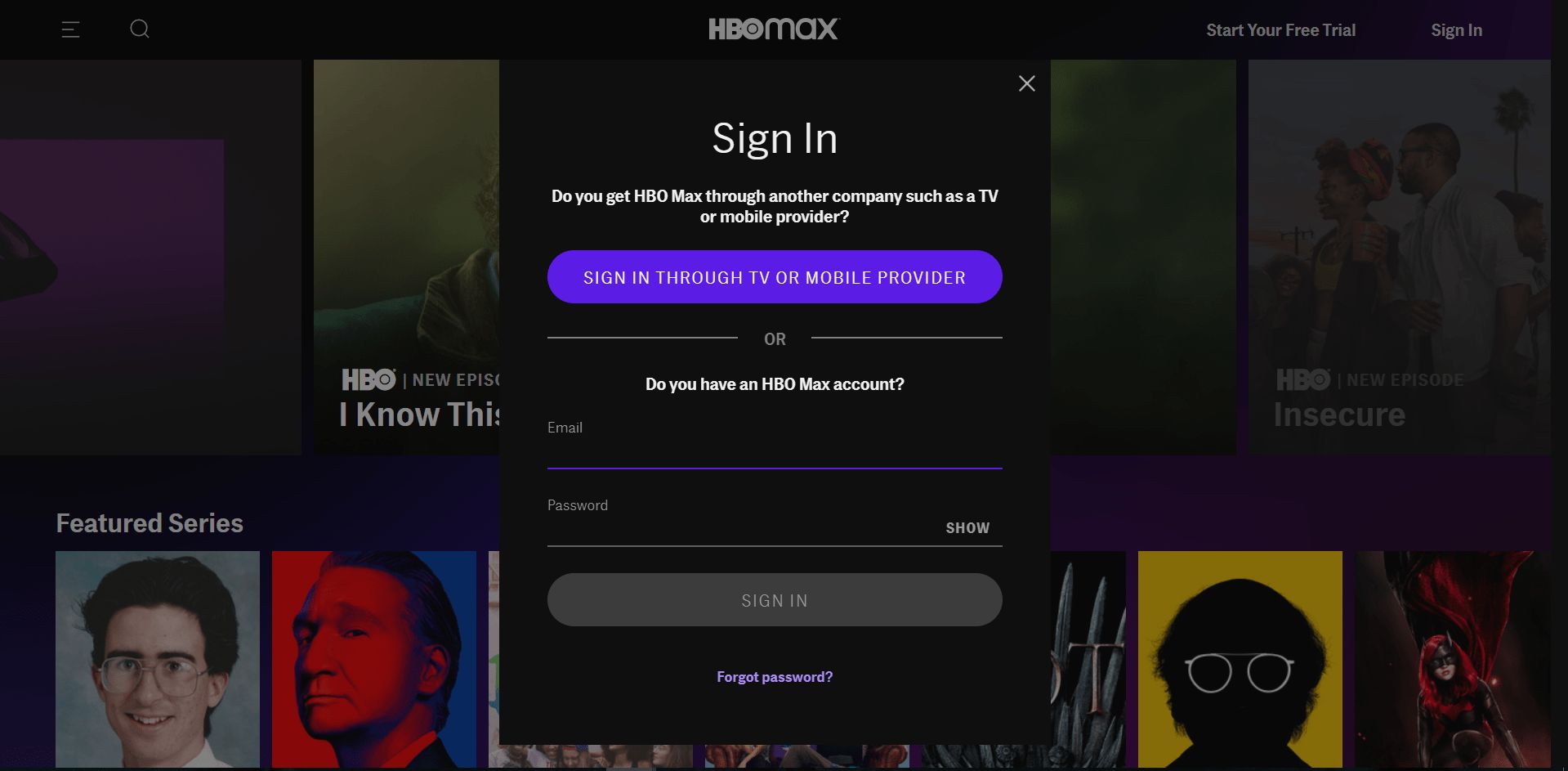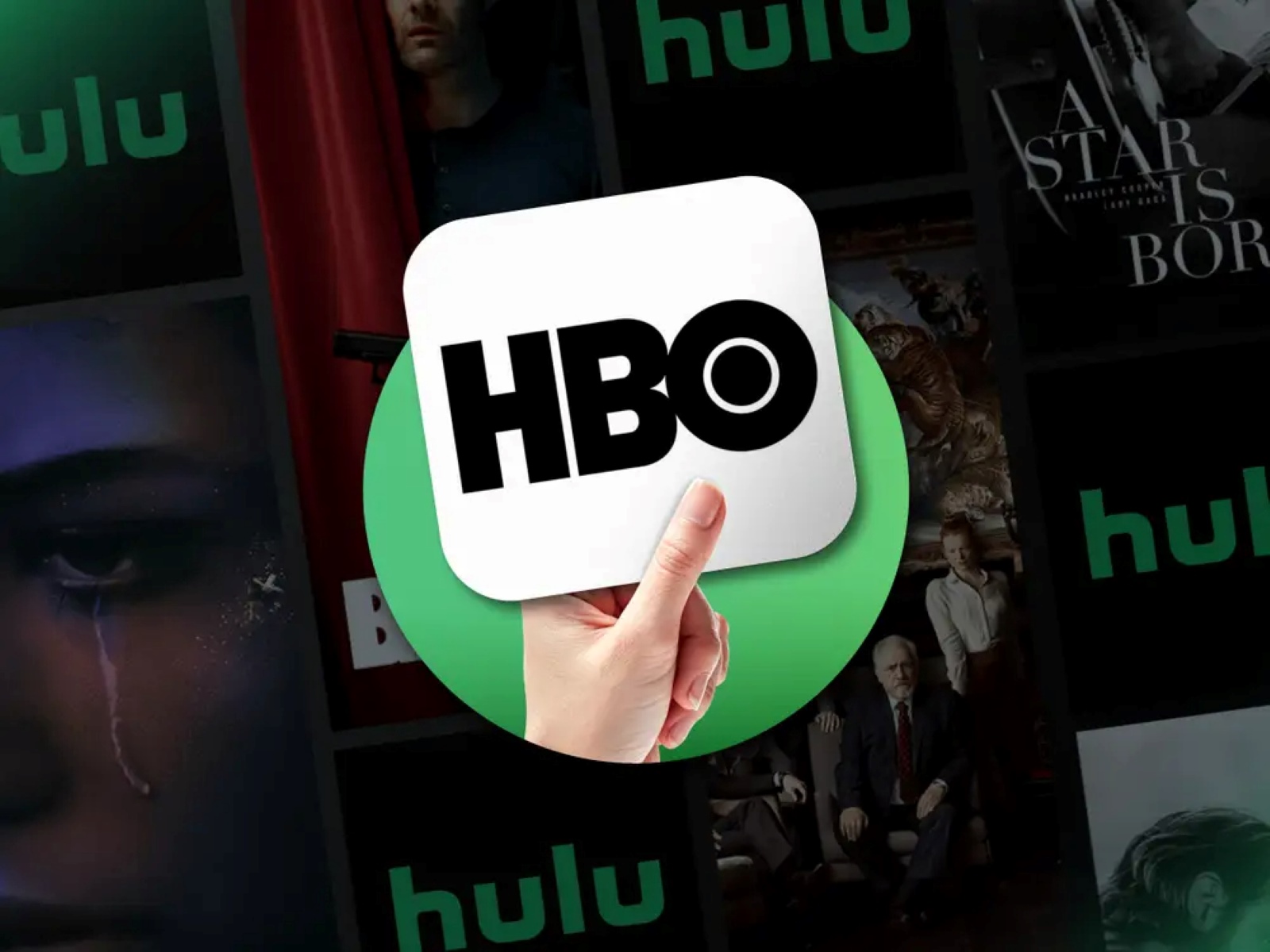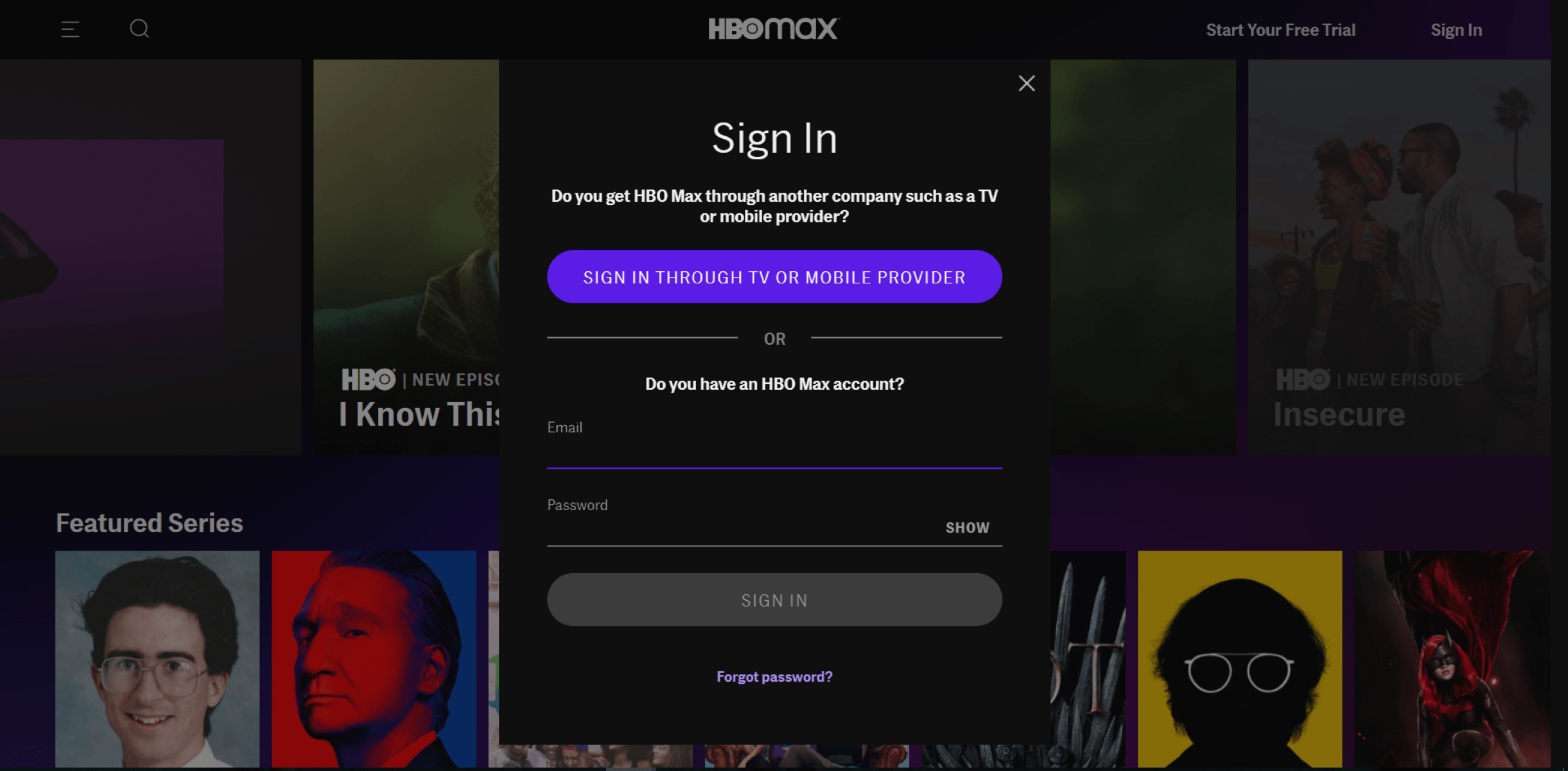Introduction
Welcome to HBO Max, the popular streaming service that offers a vast library of movies and TV shows. Whether you’re enjoying your favorite series on your smart TV, streaming device, or mobile device, there may come a time when you need to sign out of your HBO Max account.
In this article, we will guide you through the sign-out process on various devices, including mobile devices, smart TVs, streaming devices, and web browsers. We will also provide troubleshooting tips to help you if you encounter any sign-out issues.
Signing out of HBO Max is essential to ensure the security of your account, especially if you are using a shared device or accessing your account from a public place. By signing out, you can prevent others from accessing your HBO Max content and personal information.
So, if you’re ready to learn how to sign out of HBO Max on different devices and resolve any possible sign-out difficulties, let’s dive in and get started!
The Sign Out Process on Various Devices
Signing out of HBO Max may differ slightly depending on the device you’re using. To make it easier for you, we’ve broken down the sign-out process into four main categories: mobile devices, smart TVs, streaming devices, and web browsers. Let’s explore each one:
1.1 Signing Out of HBO Max on Mobile Devices
If you are using the HBO Max app on your smartphone or tablet, signing out is a straightforward process. Follow these steps:
- Open the HBO Max app on your mobile device.
- Tap on your profile icon located at the bottom right corner of the screen.
- In the Profile menu, scroll down and select the “Sign Out” option.
- You will be prompted to confirm your decision to sign out. Tap “Sign Out” again.
- Once confirmed, you will be signed out of your HBO Max account on the mobile device.
1.2 Signing Out of HBO Max on Smart TVs
If you’re enjoying HBO Max on a smart TV, here’s how you can sign out:
- Launch the HBO Max app on your smart TV.
- Navigate to the Profile section by using your remote control.
- Select your profile icon to access the Profile menu.
- Scroll down and choose the “Sign Out” option.
- Confirm your decision to sign out by following the on-screen instructions.
- Once confirmed, you will be signed out of your HBO Max account on the smart TV.
1.3 Signing Out of HBO Max on Streaming Devices
If you’re using a streaming device such as Roku, Amazon Fire TV, or Apple TV, the sign-out process is typically similar. Here’s what you need to do:
- Launch the HBO Max app on your streaming device.
- Go to the Profile section using your remote control or navigation buttons.
- Select your profile icon to access the Profile menu.
- Scroll down and choose the “Sign Out” option.
- Follow the on-screen instructions to confirm your sign-out request.
- Once confirmed, you will be signed out of your HBO Max account on the streaming device.
1.4 Signing Out of HBO Max on Web Browsers
If you’re accessing HBO Max through a web browser, here’s how to sign out:
- Open the HBO Max website in your preferred web browser.
- Click on your profile icon located at the top right corner of the screen.
- In the drop-down menu, select the “Sign Out” option.
- Confirm your sign-out request when prompted.
- After confirming, you will be redirected to the HBO Max homepage, indicating that you have successfully signed out.
Now that you know how to sign out of HBO Max on various devices, let’s move on to troubleshooting sign-out issues.
Signing Out of HBO Max on Mobile Devices
Signing out of HBO Max on your mobile device is a quick and simple process. Whether you’re using an Android or iOS device, here are the steps to follow:
- Open the HBO Max app on your mobile device.
- Tap on your profile icon located at the bottom right corner of the screen.
- In the Profile menu, scroll down and select the “Sign Out” option.
- You may be prompted to confirm your decision to sign out. If so, tap “Sign Out” again.
- Once confirmed, you will be signed out of your HBO Max account on the mobile device.
It’s important to note that signing out of HBO Max on your mobile device will not cancel your subscription or affect your account in any way. It simply logs you out of the app on that specific device.
If you’re using multiple mobile devices and wish to sign out from all of them, you’ll need to follow the same steps on each device separately.
By signing out of HBO Max on your mobile device, you can prevent unauthorized access to your account and protect your personal information, especially if you share your device with others or use it in public places.
If you encounter any issues while signing out of HBO Max on your mobile device, here are some troubleshooting tips:
- Ensure that you have a stable internet connection. If your connection is weak or intermittent, it may affect the sign-out process.
- If you’re unable to locate the “Sign Out” option in the Profile menu, make sure that your HBO Max app is updated to the latest version. You can check for updates in your device’s app store.
- If you’ve tried signing out but are still logged in, force close the HBO Max app and relaunch it. This can sometimes resolve minor glitches that may prevent the sign-out process.
- If none of the above steps work, you can try uninstalling and reinstalling the HBO Max app on your mobile device. Remember to sign in again using your account credentials after reinstalling.
By following these steps and troubleshooting tips, you should be able to sign out of HBO Max on your mobile device without any issues. Now let’s move on to signing out on smart TVs.
Signing Out of HBO Max on Smart TVs
If you’re enjoying HBO Max on a smart TV, signing out is a seamless process. Here’s how you can do it:
- Launch the HBO Max app on your smart TV.
- Using your remote control, navigate to the Profile section.
- Select your profile icon to access the Profile menu.
- Scroll down and choose the “Sign Out” option.
- Confirm your decision to sign out by following the on-screen instructions.
- Once confirmed, you will be signed out of your HBO Max account on the smart TV.
It’s important to note that signing out of HBO Max on your smart TV does not cancel your subscription or affect your account in any way. It simply logs you out of the app on that specific device.
If you have multiple smart TVs and wish to sign out from all of them, you’ll need to follow the same steps on each TV individually.
By signing out of HBO Max on your smart TV, you can ensure the privacy and security of your account, especially if you share the TV with others or use it in public places.
If you encounter any issues while signing out of HBO Max on your smart TV, try the following troubleshooting tips:
- Make sure that your smart TV is connected to the internet. A stable internet connection is necessary to perform the sign-out process.
- If you’re unable to find the “Sign Out” option in the Profile menu, ensure that your HBO Max app is up to date. Check your TV’s app store for any available updates.
- Restart your smart TV and relaunch the HBO Max app. This can help resolve any temporary glitches that may hinder the sign-out process.
- If all else fails, you can try uninstalling and reinstalling the HBO Max app on your smart TV. After reinstalling, sign in again with your account credentials.
By following these steps and troubleshooting tips, you should be able to sign out of HBO Max on your smart TV smoothly. Next, let’s move on to signing out on streaming devices.
Signing Out of HBO Max on Streaming Devices
If you’re using a streaming device such as Roku, Amazon Fire TV, or Apple TV to enjoy HBO Max, signing out is a straightforward process. Here’s how you can do it:
- Launch the HBO Max app on your streaming device.
- Using your remote control, navigate to the Profile section.
- Select your profile icon to access the Profile menu.
- Scroll down and choose the “Sign Out” option.
- Follow the on-screen instructions to confirm your sign-out request.
- Once confirmed, you will be signed out of your HBO Max account on the streaming device.
Signing out of HBO Max on your streaming device does not impact your subscription or account settings. It simply logs you out of the app on that specific device.
If you’re using multiple streaming devices and want to sign out from all of them, you’ll need to repeat the sign-out process on each device individually.
To ensure the security of your HBO Max account, it’s crucial to sign out when using a shared device or accessing your account from public places.
If you encounter any difficulties while signing out of HBO Max on your streaming device, consider these troubleshooting tips:
- Verify that your streaming device is connected to a stable internet connection. Poor connectivity can hinder the sign-out process.
- If you cannot locate the “Sign Out” option in the Profile menu, ensure that you have the latest version of the HBO Max app installed. Check for updates in your device’s app store.
- Try restarting your streaming device and relaunching the HBO Max app. This can resolve minor glitches that may prevent the sign-out process.
- If all else fails, you can attempt uninstalling and reinstalling the HBO Max app on your streaming device. Afterward, sign in again using your account credentials.
By following these steps and troubleshooting tips, you should be able to sign out of HBO Max on your streaming device without any issues. Next, let’s explore how to sign out on web browsers.
Signing Out of HBO Max on Web Browsers
If you’re accessing HBO Max through a web browser on your computer, signing out is a simple process. Here’s how you can do it:
- Open the HBO Max website in your preferred web browser.
- Click on your profile icon located at the top right corner of the screen.
- In the drop-down menu, select the “Sign Out” option.
- Confirm your sign-out request if prompted.
- After confirming, you will be redirected to the HBO Max homepage, indicating that you have successfully signed out.
Signing out of HBO Max on web browsers only logs you out of the current session and does not affect your account details or subscription status.
It’s important to sign out of HBO Max on web browsers, especially if you’re using a public or shared computer, to protect your account and personal information.
If you encounter any difficulties while signing out of HBO Max on a web browser, consider these troubleshooting tips:
- Ensure that you have a stable internet connection. An unstable connection can disrupt the sign-out process.
- If you don’t see the “Sign Out” option in the drop-down menu, try refreshing the page or clearing your browser cache and cookies. Then, log out and log back in to HBO Max.
- If you’re using browser extensions or add-ons, temporarily disable them to see if they are causing any conflicts with the sign-out process.
- Try using a different web browser to see if the issue persists. Sometimes, certain browsers may encounter compatibility issues with the HBO Max website.
By following these steps and troubleshooting tips, you should be able to sign out of HBO Max on web browsers without any difficulties. Now that you know how to sign out on different devices and web browsers, let’s address any troubleshooting issues you may encounter.
Troubleshooting Sign Out Issues
While signing out of HBO Max is typically a smooth process, you may encounter occasional issues. Here are some common sign-out problems you may come across and how to troubleshoot them:
- No Sign Out Option: If you cannot find the sign-out option in the app or website’s menu, ensure that you have the latest version of HBO Max installed. If not, update the app or clear your browser cache and cookies to refresh the page.
- Internet Connection Problems: A weak or intermittent internet connection can impede the sign-out process. Check your internet connection and router settings to ensure they are working correctly.
- App or Browser Glitches: Occasionally, software glitches can hinder the sign-out process. To troubleshoot, force close the app or browser and relaunch it. If the issue persists, uninstall and reinstall the app or try a different web browser.
- Account Syncing: If you’re signed in on multiple devices, signing out on one device may not automatically sign you out on others. Make sure to sign out from each device separately to ensure complete log out.
- Unresponsive Devices: If your device becomes unresponsive while signing out or doesn’t respond to your commands, try restarting it. This can often resolve temporary issues and allow you to sign out successfully.
If you’ve attempted these troubleshooting steps and are still unable to sign out of HBO Max, it’s recommended to reach out to HBO Max customer support for further assistance. They can provide personalized guidance and help resolve any persistent sign-out issues you may encounter.
Remember, signing out of HBO Max is essential for privacy and security, particularly when using shared devices or public computers. By following these troubleshooting tips, you can ensure a seamless sign-out experience and better protect your account.
Now that you’re equipped with the knowledge of signing out and troubleshooting issues, you can confidently enjoy HBO Max while maintaining control and security over your account.
Conclusion
Signing out of HBO Max is a simple yet crucial step to ensure the security and privacy of your account. Whether you’re using a mobile device, smart TV, streaming device, or web browser, the sign-out process is relatively straightforward.
We’ve discussed the step-by-step instructions for signing out on various devices, including mobile devices, smart TVs, streaming devices, and web browsers. By following these instructions, you can easily log out of your HBO Max account and prevent unauthorized access.
In addition, we explored common troubleshooting tips for sign-out issues. From no sign-out options to internet connection problems and app or browser glitches, we provided solutions to help you overcome any obstacles you may encounter during the sign-out process.
Remember, signing out of HBO Max is especially important when using shared devices or accessing your account from public places. By logging out, you safeguard your personal information and prevent others from accessing your HBO Max content.
If you’re still experiencing sign-out difficulties even after troubleshooting, it’s recommended to contact HBO Max customer support for further assistance. Their expert guidance can help resolve any persistent issues and ensure a smooth sign-out experience.
Now that you’re equipped with the knowledge and troubleshooting tips for signing out of HBO Max, you can confidently enjoy your favorite movies and TV shows while keeping your account secure.
Thank you for reading this guide. Happy streaming and stay entertained!